What is Gamesprofessor1.xyz?
Gamesprofessor1.xyz is a web-site which is designed to force you into subscribing to browser notification spam. Although browser notifications cannot harm you directly, scammers use them to display annoying advertisements, promote suspicious applications, and encourage you to visit unsafe web pages.
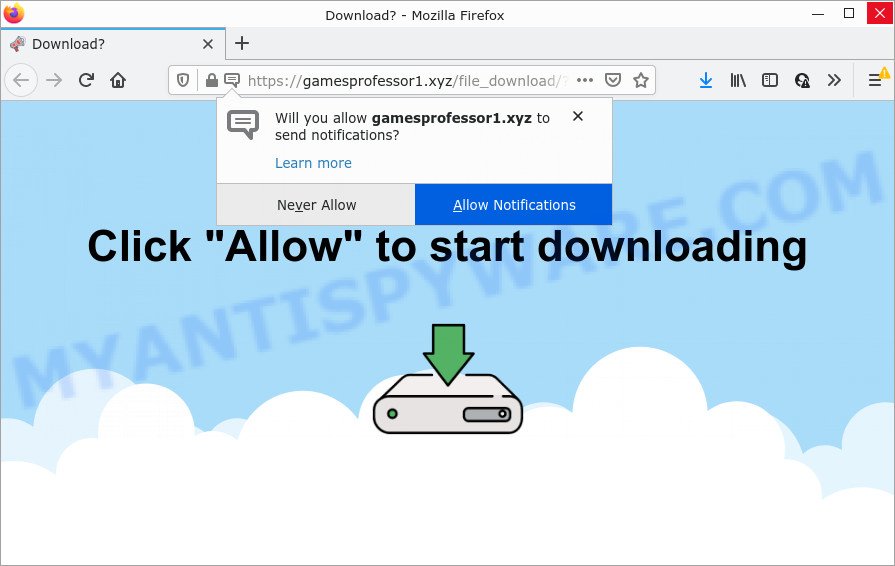
Gamesprofessor1.xyz is a dubious site that claims that clicking ‘Allow’ button is necessary to download a file, watch a video, enable Flash Player, connect to the Internet, access the content of the web-site, and so on. Once you click on ALLOW, then your web-browser will be configured to display unwanted adverts on your desktop, even when you are not using the web browser.

Threat Summary
| Name | Gamesprofessor1.xyz pop up |
| Type | browser notification spam, spam push notifications, pop-up virus |
| Distribution | potentially unwanted software, dubious popup advertisements, adware, social engineering attack |
| Symptoms |
|
| Removal | Gamesprofessor1.xyz removal guide |
How did you get infected with Gamesprofessor1.xyz pop-ups
These Gamesprofessor1.xyz pop ups are caused by shady advertisements on the web sites you visit or adware. Adware is a part of PUPs whose motive is to generate revenue for its creator. It have different ways of earning by displaying the ads forcibly to its victims. Adware software can open popup windows, display unwanted advertisements, alter the victim’s web-browser settings, or redirect the victim’s internet browser to unwanted websites. Aside from causing unwanted ads and web browser redirects, it also can slow down the computer.
Adware is usually bundled within certain free software that you download off of the Net. So, think back, have you ever download and run any free programs. In order to avoid infection, in the Setup wizard, you should be be proactive and carefully read the ‘Terms of use’, the ‘license agreement’ and other installation screens, as well as to always select the ‘Manual’ or ‘Advanced’ installation method, when installing anything downloaded from the Web.
Remove Gamesprofessor1.xyz notifications from internet browsers
If you’ve clicked the “Allow” button in the Gamesprofessor1.xyz popup and gave a notification permission, you should remove this notification permission first from your browser settings. To remove the Gamesprofessor1.xyz permission to send notifications to your computer, complete the following steps. These steps are for Microsoft Windows, Apple Mac and Android.
Google Chrome:
- Click on ‘three dots menu’ button at the top right hand corner of the screen.
- In the menu go to ‘Settings’, scroll down to ‘Advanced’ settings.
- Scroll down to the ‘Privacy and security’ section, select ‘Site settings’.
- Click on ‘Notifications’.
- Click ‘three dots’ button on the right hand side of Gamesprofessor1.xyz site or other rogue notifications and click ‘Remove’.

Android:
- Open Google Chrome.
- Tap on the Menu button (three dots) on the top right corner of the browser.
- In the menu tap ‘Settings’, scroll down to ‘Advanced’.
- Tap on ‘Site settings’ and then ‘Notifications’. In the opened window, find the Gamesprofessor1.xyz URL, other dubious sites and tap on them one-by-one.
- Tap the ‘Clean & Reset’ button and confirm.

Mozilla Firefox:
- In the top right hand corner of the Firefox, click the Menu button, represented by three bars.
- Choose ‘Options’ and click on ‘Privacy & Security’ on the left hand side of the Firefox.
- Scroll down to ‘Permissions’ section and click ‘Settings…’ button next to ‘Notifications’.
- Select the Gamesprofessor1.xyz domain from the list and change the status to ‘Block’.
- Click ‘Save Changes’ button.

Edge:
- In the right upper corner, click on the three dots to expand the Edge menu.
- Scroll down, find and click ‘Settings’. In the left side select ‘Advanced’.
- In the ‘Website permissions’ section click ‘Manage permissions’.
- Click the switch below the Gamesprofessor1.xyz site so that it turns off.

Internet Explorer:
- Click the Gear button on the right upper corner of the screen.
- When the drop-down menu appears, click on ‘Internet Options’.
- Select the ‘Privacy’ tab and click ‘Settings under ‘Pop-up Blocker’ section.
- Select the Gamesprofessor1.xyz site and other dubious URLs under and delete them one by one by clicking the ‘Remove’ button.

Safari:
- On the top menu select ‘Safari’, then ‘Preferences’.
- Select the ‘Websites’ tab and then select ‘Notifications’ section on the left panel.
- Locate the Gamesprofessor1.xyz URL and select it, click the ‘Deny’ button.
How to remove Gamesprofessor1.xyz pop-up ads (removal instructions)
Fortunately, we’ve an effective solution which will assist you manually or/and automatically get rid of Gamesprofessor1.xyz from your internet browser and bring your internet browser settings, including newtab page, start page and search engine, back to normal. Below you will find a removal tutorial with all the steps you may need to successfully remove adware software and its components. Read it once, after doing so, please bookmark this page (or open it on your smartphone) as you may need to exit your web browser or reboot your computer.
To remove Gamesprofessor1.xyz pop ups, complete the steps below:
- Remove Gamesprofessor1.xyz notifications from internet browsers
- How to remove Gamesprofessor1.xyz pop-up advertisements without any software
- Automatic Removal of Gamesprofessor1.xyz pop ups
- Stop Gamesprofessor1.xyz pop up ads
How to remove Gamesprofessor1.xyz pop-up advertisements without any software
Looking for a solution to remove Gamesprofessor1.xyz pop-up ads manually without downloading any apps? Then this section of the article is just for you. Below are some simple steps you can take. Performing these steps requires basic knowledge of web browser and Microsoft Windows setup. If you are not sure that you can follow them, it is better to use free apps listed below that can help you remove Gamesprofessor1.xyz pop up ads.
Remove unwanted or recently added applications
When troubleshooting a personal computer, one common step is go to Microsoft Windows Control Panel and delete dubious software. The same approach will be used in the removal of Gamesprofessor1.xyz popups. Please use steps based on your Windows version.
Windows 8, 8.1, 10
First, click Windows button

Once the ‘Control Panel’ opens, click the ‘Uninstall a program’ link under Programs category similar to the one below.

You will see the ‘Uninstall a program’ panel as displayed in the following example.

Very carefully look around the entire list of programs installed on your PC. Most probably, one of them is the adware which causes popups. If you have many apps installed, you can help simplify the search of harmful apps by sort the list by date of installation. Once you have found a suspicious, unwanted or unused program, right click to it, after that click ‘Uninstall’.
Windows XP, Vista, 7
First, click ‘Start’ button and select ‘Control Panel’ at right panel as displayed in the figure below.

After the Windows ‘Control Panel’ opens, you need to click ‘Uninstall a program’ under ‘Programs’ as shown on the image below.

You will see a list of software installed on your computer. We recommend to sort the list by date of installation to quickly find the programs that were installed last. Most probably, it is the adware that causes Gamesprofessor1.xyz ads in your web-browser. If you’re in doubt, you can always check the program by doing a search for her name in Google, Yahoo or Bing. Once the program which you need to remove is found, simply click on its name, and then press ‘Uninstall’ like below.

Remove Gamesprofessor1.xyz pop-ups from Chrome
Another method to delete Gamesprofessor1.xyz ads from Google Chrome is Reset Google Chrome settings. This will disable malicious extensions and reset Chrome settings to default state. It’ll keep your personal information such as browsing history, bookmarks, passwords and web form auto-fill data.

- First, run the Chrome and click the Menu icon (icon in the form of three dots).
- It will open the Chrome main menu. Choose More Tools, then press Extensions.
- You will see the list of installed extensions. If the list has the addon labeled with “Installed by enterprise policy” or “Installed by your administrator”, then complete the following instructions: Remove Chrome extensions installed by enterprise policy.
- Now open the Chrome menu once again, click the “Settings” menu.
- Next, click “Advanced” link, that located at the bottom of the Settings page.
- On the bottom of the “Advanced settings” page, click the “Reset settings to their original defaults” button.
- The Google Chrome will display the reset settings dialog box as on the image above.
- Confirm the internet browser’s reset by clicking on the “Reset” button.
- To learn more, read the post How to reset Google Chrome settings to default.
Get rid of Gamesprofessor1.xyz ads from Mozilla Firefox
If your Firefox web-browser is redirected to Gamesprofessor1.xyz without your permission or an unknown search engine shows results for your search, then it may be time to perform the browser reset. Keep in mind that resetting your web browser will not remove your history, bookmarks, passwords, and other saved data.
First, open the Mozilla Firefox and click ![]() button. It will open the drop-down menu on the right-part of the web-browser. Further, click the Help button (
button. It will open the drop-down menu on the right-part of the web-browser. Further, click the Help button (![]() ) as on the image below.
) as on the image below.

In the Help menu, select the “Troubleshooting Information” option. Another way to open the “Troubleshooting Information” screen – type “about:support” in the internet browser adress bar and press Enter. It will show the “Troubleshooting Information” page similar to the one below. In the upper-right corner of this screen, click the “Refresh Firefox” button.

It will display the confirmation dialog box. Further, click the “Refresh Firefox” button. The Mozilla Firefox will start a procedure to fix your problems that caused by the Gamesprofessor1.xyz adware software. Once, it is complete, click the “Finish” button.
Delete Gamesprofessor1.xyz ads from Internet Explorer
By resetting IE internet browser you revert back your internet browser settings to its default state. This is basic when troubleshooting problems that might have been caused by adware that causes multiple intrusive pop ups.
First, run the Internet Explorer, then click ‘gear’ icon ![]() . It will show the Tools drop-down menu on the right part of the browser, then click the “Internet Options” as displayed in the following example.
. It will show the Tools drop-down menu on the right part of the browser, then click the “Internet Options” as displayed in the following example.

In the “Internet Options” screen, select the “Advanced” tab, then press the “Reset” button. The Internet Explorer will show the “Reset Internet Explorer settings” dialog box. Further, click the “Delete personal settings” check box to select it. Next, press the “Reset” button as displayed in the following example.

After the procedure is complete, click “Close” button. Close the Internet Explorer and restart your computer for the changes to take effect. This step will help you to restore your web-browser’s search provider by default, new tab page and homepage to default state.
Automatic Removal of Gamesprofessor1.xyz pop ups
If you’re an unskilled computer user, then all your attempts to remove Gamesprofessor1.xyz pop up ads by completing the manual steps above might result in failure. To find and remove all of the adware related files and registry entries that keep this adware on your PC system, use free antimalware software like Zemana, MalwareBytes Anti Malware (MBAM) and HitmanPro from our list below.
Get rid of Gamesprofessor1.xyz pop-up advertisements with Zemana Anti-Malware (ZAM)
Zemana Anti-Malware is a complete package of anti malware utilities. Despite so many features, it does not reduce the performance of your device. Zemana AntiMalware (ZAM) has the ability to remove almost all the forms of adware including Gamesprofessor1.xyz pop-ups, browser hijackers, PUPs and harmful internet browser extensions. Zemana Anti-Malware (ZAM) has real-time protection that can defeat most malware. You can run Zemana Free with any other anti-virus without any conflicts.
Download Zemana Free on your PC system by clicking on the link below.
165508 downloads
Author: Zemana Ltd
Category: Security tools
Update: July 16, 2019
Once downloading is done, close all windows on your device. Further, open the setup file named Zemana.AntiMalware.Setup. If the “User Account Control” dialog box pops up as shown on the image below, click the “Yes” button.

It will show the “Setup wizard” which will allow you install Zemana Anti-Malware on the computer. Follow the prompts and do not make any changes to default settings.

Once installation is complete successfully, Zemana AntiMalware (ZAM) will automatically start and you can see its main window as displayed in the figure below.

Next, press the “Scan” button for checking your PC system for the adware which causes popups. This task can take quite a while, so please be patient. When a malware, adware or PUPs are found, the count of the security threats will change accordingly. Wait until the the checking is done.

When the system scan is finished, it will display the Scan Results. Once you have selected what you wish to delete from your computer press “Next” button.

The Zemana Anti-Malware (ZAM) will delete adware related to the Gamesprofessor1.xyz popup advertisements and move the selected threats to the Quarantine. Once the cleaning procedure is complete, you may be prompted to restart your PC.
Delete Gamesprofessor1.xyz popup ads and malicious extensions with Hitman Pro
HitmanPro is a free portable program that scans your computer for adware software that causes the annoying Gamesprofessor1.xyz pop-ups, potentially unwanted applications and browser hijackers and helps remove them easily. Moreover, it will also help you remove any harmful internet browser extensions and add-ons.
First, visit the following page, then press the ‘Download’ button in order to download the latest version of Hitman Pro.
Once downloading is done, open the file location. You will see an icon like below.

Double click the Hitman Pro desktop icon. When the utility is opened, you will see a screen like below.

Further, press “Next” button . HitmanPro application will scan through the whole personal computer for the adware software that causes Gamesprofessor1.xyz ads. A scan can take anywhere from 10 to 30 minutes, depending on the number of files on your device and the speed of your PC system. After finished, Hitman Pro will open a list of all items found by the scan like the one below.

All found items will be marked. You can remove them all by simply click “Next” button. It will show a prompt, click the “Activate free license” button.
Use MalwareBytes Anti Malware (MBAM) to remove Gamesprofessor1.xyz advertisements
Trying to get rid of Gamesprofessor1.xyz popup ads can become a battle of wills between the adware infection and you. MalwareBytes Free can be a powerful ally, removing most of today’s adware, malicious software and potentially unwanted programs with ease. Here’s how to use MalwareBytes Anti Malware will help you win.
Visit the following page to download the latest version of MalwareBytes for Windows. Save it on your MS Windows desktop.
327728 downloads
Author: Malwarebytes
Category: Security tools
Update: April 15, 2020
After downloading is done, close all applications and windows on your PC. Open a directory in which you saved it. Double-click on the icon that’s called MBSetup as on the image below.
![]()
When the installation starts, you will see the Setup wizard which will help you install Malwarebytes on your personal computer.

Once install is done, you’ll see window as on the image below.

Now click the “Scan” button to perform a system scan with this tool for the adware that causes Gamesprofessor1.xyz ads. This procedure can take quite a while, so please be patient. When a malware, adware or potentially unwanted software are detected, the count of the security threats will change accordingly.

After MalwareBytes Anti Malware (MBAM) completes the scan, MalwareBytes Free will open a scan report. Next, you need to press “Quarantine” button.

The Malwarebytes will now begin to remove adware responsible for Gamesprofessor1.xyz pop-up ads. After that process is complete, you may be prompted to restart your computer.

The following video explains step-by-step tutorial on how to get rid of browser hijacker, adware software and other malware with MalwareBytes Free.
Stop Gamesprofessor1.xyz pop up ads
To put it simply, you need to use an ad blocker tool (AdGuard, for example). It’ll stop and protect you from all annoying web-pages such as Gamesprofessor1.xyz, advertisements and popups. To be able to do that, the ad blocking application uses a list of filters. Each filter is a rule that describes a malicious website, an advertising content, a banner and others. The adblocker program automatically uses these filters, depending on the web sites you are visiting.
- AdGuard can be downloaded from the following link. Save it to your Desktop.
Adguard download
27037 downloads
Version: 6.4
Author: © Adguard
Category: Security tools
Update: November 15, 2018
- After downloading it, start the downloaded file. You will see the “Setup Wizard” program window. Follow the prompts.
- After the installation is complete, click “Skip” to close the install program and use the default settings, or click “Get Started” to see an quick tutorial that will help you get to know AdGuard better.
- In most cases, the default settings are enough and you don’t need to change anything. Each time, when you launch your personal computer, AdGuard will launch automatically and stop unwanted ads, block Gamesprofessor1.xyz, as well as other malicious or misleading websites. For an overview of all the features of the program, or to change its settings you can simply double-click on the icon called AdGuard, which may be found on your desktop.
To sum up
Now your PC should be clean of the adware software that causes Gamesprofessor1.xyz advertisements in your browser. We suggest that you keep Zemana (to periodically scan your computer for new adwares and other malicious software) and AdGuard (to help you block intrusive ads and harmful websites). Moreover, to prevent any adware, please stay clear of unknown and third party software, make sure that your antivirus application, turn on the option to look for potentially unwanted software.
If you need more help with Gamesprofessor1.xyz advertisements related issues, go to here.



















