What is MyShopSearch?
According to security professionals, MyShopSearch is a potentially unwanted program (PUP) from the group of Browser hijackers. Browser hijackers are created to take over the browser and control user’s surfing preferences. It commonly aims at Google Chrome web-browser, but it’s possible that it can hijack other web browser too. The potentially unwanted programs and browser hijackers can sneak into the personal computer unnoticed due to the fact that it’s actively being promoted in free applications. We advise that you delete MyShopSearch as soon as you notice the changes it has made to your web-browser settings.
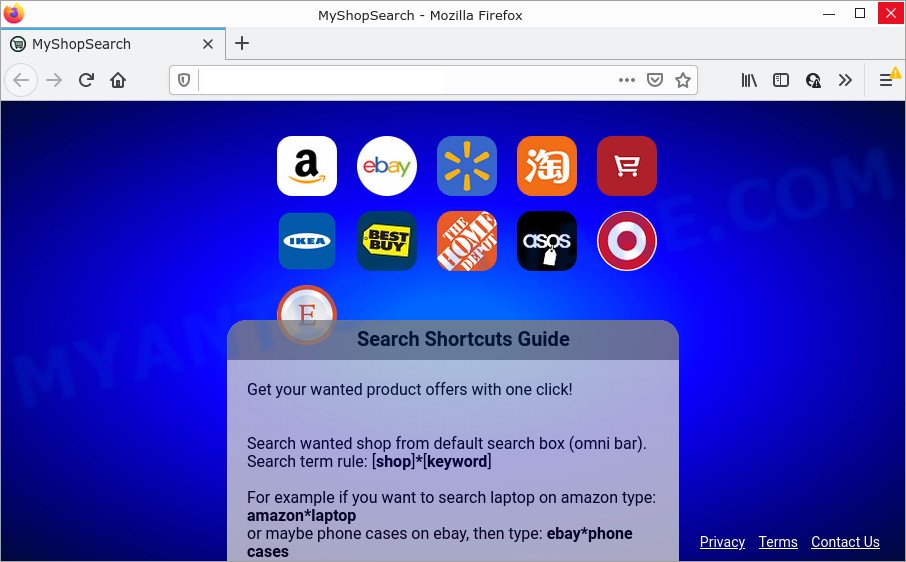
When you are performing searches using the web-browser that has been affected with MyShopSearch, the search results will be returned from Bing, Yahoo or Google Custom Search. The devs behind MyShopSearch browser hijacker are most probably doing this to generate advertisement revenue from the advertisements shown in the search results.
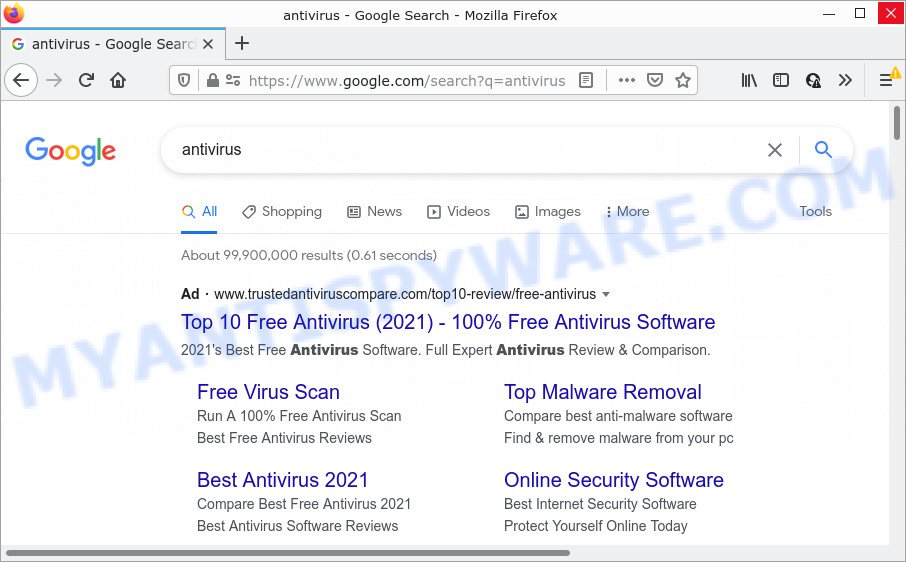
Another reason why you need to get rid of MyShopSearch is its online data-tracking activity. It can collect user information, including:
- IP addresses;
- URLs visited;
- search queries/terms;
- clicks on links and ads;
- web browser version information.
As evident, potentially unwanted programs does not really have beneficial features. So, we recommend you remove MyShopSearch from the personal computer as quickly as possible. This will also prevent the browser hijacker from tracking your online activities. A full MyShopSearch removal can be easily carried out using manual or automatic solution listed below.
How can a browser hijacker get on your computer
A hijacker may be spread with the help of trojan horses and other forms of malware, but in many cases, the browser hijacker such as MyShopSearch gets on your device together with certain free applications. Many authors of free programs include third-party software in their setup package. Sometimes it is possible to avoid the installation of any browser hijackers such as MyShopSearch: carefully read the Terms of Use and the Software license, select only Manual, Custom or Advanced setup type, unset all checkboxes before clicking Install or Next button while installing new freeware.
Threat Summary
| Name | MyShopSearch |
| Type | browser hijacker, homepage hijacker, redirect virus, search engine hijacker, PUP |
| Affected Browser Settings | search engine, newtab URL, start page |
| Distribution | fake update tools, shady popup ads, free software installation packages |
| Symptoms | Popups and newtab pages are loaded without your request. Every time you perform an Internet search, your web-browser is re-directed to another webpage. New entries appear in your Programs folder. New browser plugins suddenly installed on your web browser. Your internet browser start page or search engine keeps changing or is not set to Google anymor. |
| Removal | MyShopSearch removal guide |
How to remove MyShopSearch hijacker
In the few simple steps below we will demonstrate how to delete MyShopSearch from Google Chrome, Firefox, Microsoft Edge and Internet Explorer internet browsers for MS Windows OS, natively or by using free malware removal tools. Read it once, after doing so, please bookmark this page (or open it on your smartphone) as you may need to close your internet browser or reboot your computer.
To remove MyShopSearch, use the following steps:
- How to manually delete MyShopSearch
- Automatic Removal of MyShopSearch
- How to stop MyShopSearch redirect
How to manually delete MyShopSearch
Read this section to know how to manually get rid of the MyShopSearch hijacker. Even if the step-by-step tutorial does not work for you, there are several free malicious software removers below that can easily handle such browser hijackers.
Remove unwanted or recently installed software
First of all, check the list of installed apps on your computer and delete all unknown and recently installed programs. If you see an unknown application with incorrect spelling or varying capital letters, it have most likely been installed by malware and you should clean it off first with malware removal tool such as Zemana Anti-malware.
Make sure you have closed all web-browsers and other apps. Next, uninstall any unknown and suspicious software from your Control panel.
Windows 10, 8.1, 8
Now, click the Windows button, type “Control panel” in search and press Enter. Choose “Programs and Features”, then “Uninstall a program”.

Look around the entire list of software installed on your computer. Most probably, one of them is the MyShopSearch hijacker. Select the suspicious program or the program that name is not familiar to you and uninstall it.
Windows Vista, 7
From the “Start” menu in Windows, choose “Control Panel”. Under the “Programs” icon, select “Uninstall a program”.

Select the suspicious or any unknown programs, then press “Uninstall/Change” button to uninstall this unwanted program from your PC.
Windows XP
Click the “Start” button, select “Control Panel” option. Click on “Add/Remove Programs”.

Select an unwanted program, then press “Change/Remove” button. Follow the prompts.
Remove MyShopSearch browser hijacker from web browsers
Remove unwanted plugins is a easy way to get rid of MyShopSearch hijacker and restore internet browser’s settings that have been modified by browser hijacker.
You can also try to remove MyShopSearch hijacker by reset Google Chrome settings. |
If you are still experiencing issues with MyShopSearch browser hijacker removal, you need to reset Firefox browser. |
Another solution to remove MyShopSearch browser hijacker from IE is reset IE settings. |
|
Automatic Removal of MyShopSearch
If you’re an unskilled computer user, then all your attempts to remove MyShopSearch browser hijacker by completing the manual steps above might result in failure. To find and remove all of the MyShopSearch related files and registry entries that keep this browser hijacker on your PC system, use free antimalware software like Zemana Free, MalwareBytes AntiMalware and Hitman Pro from our list below.
How to remove MyShopSearch with Zemana
If you need a free utility that can easily search for and remove MyShopSearch hijacker, then use Zemana Anti-Malware. This is a very handy application, which is primarily created to quickly detect and delete adware software and malicious software hijacking internet browsers and modifying their settings.
Visit the following page to download Zemana. Save it directly to your Windows Desktop.
165517 downloads
Author: Zemana Ltd
Category: Security tools
Update: July 16, 2019
When downloading is complete, close all windows on your PC system. Further, start the setup file named Zemana.AntiMalware.Setup. If the “User Account Control” prompt pops up as displayed in the figure below, click the “Yes” button.

It will show the “Setup wizard” that will help you install Zemana Free on the personal computer. Follow the prompts and do not make any changes to default settings.

Once installation is finished successfully, Zemana Free will automatically start and you may see its main window like below.

Next, press the “Scan” button to begin checking your computer for the MyShopSearch hijacker. A system scan may take anywhere from 5 to 30 minutes, depending on your computer. When a malware, adware software or PUPs are found, the number of the security threats will change accordingly. Wait until the the scanning is finished.

When that process is complete, a list of all threats found is produced. Once you’ve selected what you wish to remove from your computer click “Next” button.

The Zemana will begin to delete MyShopSearch browser hijacker. When disinfection is finished, you can be prompted to restart your personal computer.
Run HitmanPro to remove MyShopSearch from the personal computer
HitmanPro is a free tool that can search for MyShopSearch hijacker. It is not always easy to locate all the undesired applications that your device might have picked up on the Web. Hitman Pro will look for the adware software, browser hijackers and other malware you need to erase.
HitmanPro can be downloaded from the following link. Save it on your Desktop.
When downloading is finished, open the directory in which you saved it. You will see an icon like below.

Double click the Hitman Pro desktop icon. After the utility is started, you will see a screen as shown in the following example.

Further, click “Next” button . Hitman Pro program will scan through the whole computer for the MyShopSearch hijacker. A scan can take anywhere from 10 to 30 minutes, depending on the number of files on your computer and the speed of your computer. Once HitmanPro has finished scanning your PC system, Hitman Pro will open a screen that contains a list of malicious software that has been detected as displayed in the following example.

Review the results once the tool has done the system scan. If you think an entry should not be quarantined, then uncheck it. Otherwise, simply click “Next” button. It will display a prompt, click the “Activate free license” button.
Run MalwareBytes AntiMalware (MBAM) to delete MyShopSearch hijacker
You can remove MyShopSearch hijacker automatically with a help of MalwareBytes Anti-Malware (MBAM). We advise this free malware removal utility because it can easily delete hijacker, adware, PUPs and toolbars with all their components such as files, folders and registry entries.

Please go to the following link to download the latest version of MalwareBytes Anti Malware (MBAM) for MS Windows. Save it on your Microsoft Windows desktop.
327738 downloads
Author: Malwarebytes
Category: Security tools
Update: April 15, 2020
After the download is complete, run it and follow the prompts. Once installed, the MalwareBytes will try to update itself and when this process is finished, click the “Scan” button to perform a system scan for the MyShopSearch hijacker. This procedure may take some time, so please be patient. When a malicious software, adware or potentially unwanted software are detected, the count of the security threats will change accordingly. Wait until the the checking is finished. Make sure all items have ‘checkmark’ and press “Quarantine” button.
The MalwareBytes is a free application that you can use to remove all detected folders, files, services, registry entries and so on. To learn more about this malware removal utility, we advise you to read and follow the few simple steps or the video guide below.
How to stop MyShopSearch redirect
By installing an ad blocking program such as AdGuard, you’re able to stop MyShopSearch redirects, block autoplaying video ads and remove lots of distracting and annoying ads on web-pages.
First, visit the following page, then click the ‘Download’ button in order to download the latest version of AdGuard.
27039 downloads
Version: 6.4
Author: © Adguard
Category: Security tools
Update: November 15, 2018
After downloading it, start the downloaded file. You will see the “Setup Wizard” screen as shown on the screen below.

Follow the prompts. Once the installation is done, you will see a window as displayed on the image below.

You can press “Skip” to close the installation program and use the default settings, or click “Get Started” button to see an quick tutorial which will help you get to know AdGuard better.
In most cases, the default settings are enough and you do not need to change anything. Each time, when you start your personal computer, AdGuard will launch automatically and stop unwanted advertisements, block MyShopSearch, as well as other malicious or misleading web pages. For an overview of all the features of the application, or to change its settings you can simply double-click on the AdGuard icon, which is located on your desktop.
Finish words
Now your computer should be free of the MyShopSearch browser hijacker. We suggest that you keep AdGuard (to help you block unwanted pop-up advertisements and annoying malicious websites) and Zemana Anti Malware (to periodically scan your PC for new browser hijackers and other malware). Probably you are running an older version of Java or Adobe Flash Player. This can be a security risk, so download and install the latest version right now.
If you are still having problems while trying to get rid of MyShopSearch redirect from the Google Chrome, Firefox, Edge and IE, then ask for help here here.



















