What is Newnose.xyz?
There are many scam web sites on the Internet and Newnose.xyz is one of them. It is a web site which deceives computer users into allowing push notifications from web sites run by scammers. Although push notifications cannot harm users directly, scammers use them to display intrusive ads, promote adware bundles, and encourage users to visit unsafe webpages.
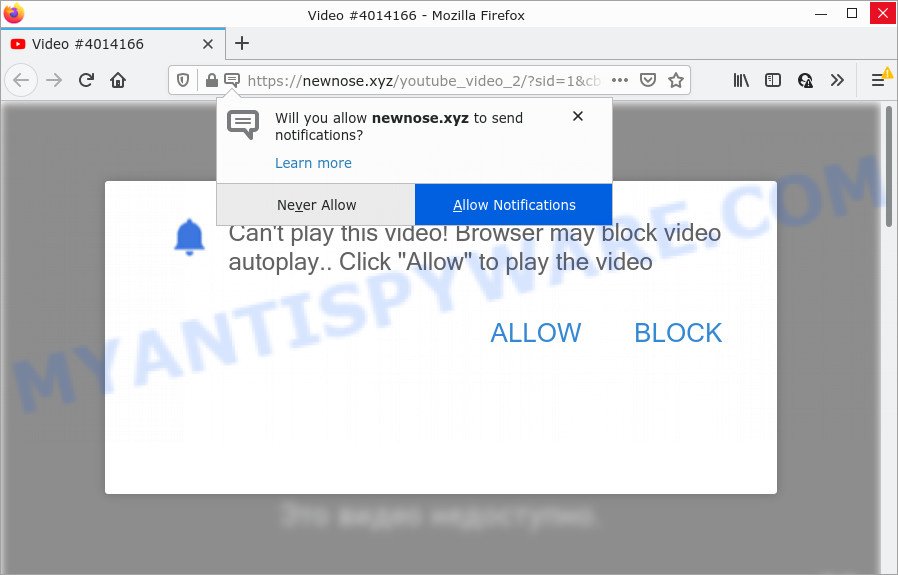
Newnose.xyz is a misleading site that shows Show notifications prompt states that clicking ‘Allow’ button will let you download a file, connect to the Internet, access the content of the webpage, watch a video, enable Flash Player, and so on. If you press on the ‘Allow’ button, then your web-browser will be configured to display intrusive adverts on your desktop, even when you are not using the internet browser.

Threat Summary
| Name | Newnose.xyz popup |
| Type | browser notification spam, spam push notifications, pop-up virus |
| Distribution | social engineering attack, potentially unwanted software, misleading pop up advertisements, adware |
| Symptoms |
|
| Removal | Newnose.xyz removal guide |
How does your PC get infected with Newnose.xyz popups
These Newnose.xyz pop ups are caused by suspicious advertisements on the web sites you visit or adware. Adware is form of malicious software that can cause issues for your device. It can generate numerous additional pop up, banner, pop-under and in-text link ads flooding on your internet browser; collect your personal information like login details, online searches, etc; run in the background and drag down your computer running speed; give more chances for other adware, PUPs even malicious software to get on your PC.
Most commonly, adware come bundled with the installation packages from file sharing web sites. So, install a freeware is a a good chance that you will find a bundled adware. If you don’t know how to avoid it, then use a simple trick. During the setup, choose the Custom or Advanced install mode. Next, click ‘Decline’ button and clear all checkboxes on offers that ask you to install third-party software. Moreover, please carefully read Term of use and User agreement before installing any programs or otherwise you can end up with another unwanted application on your personal computer such as this adware.
Remove Newnose.xyz notifications from web browsers
if you became a victim of cyber criminals and clicked on the “Allow” button, then your web-browser was configured to show intrusive ads. To remove the ads, you need to remove the notification permission that you gave the Newnose.xyz webpage to send browser notifications.
Google Chrome:
- Click on ‘three dots menu’ button at the right upper corner of the browser window.
- Select ‘Settings’, scroll down to the bottom and click ‘Advanced’.
- Scroll down to the ‘Privacy and security’ section, select ‘Site settings’.
- Go to Notifications settings.
- Click ‘three dots’ button on the right hand side of Newnose.xyz site or other rogue notifications and click ‘Remove’.

Android:
- Open Chrome.
- In the top-right corner, find and tap the Google Chrome menu (three dots).
- In the menu tap ‘Settings’, scroll down to ‘Advanced’.
- In the ‘Site Settings’, tap on ‘Notifications’, find the Newnose.xyz site and tap on it.
- Tap the ‘Clean & Reset’ button and confirm.

Mozilla Firefox:
- Click on ‘three horizontal stripes’ button at the top right corner.
- Select ‘Options’ and click on ‘Privacy & Security’ on the left hand side of the screen.
- Scroll down to ‘Permissions’ and then to ‘Settings’ next to ‘Notifications’.
- In the opened window, find Newnose.xyz, other rogue notifications, click the drop-down menu and choose ‘Block’.
- Click ‘Save Changes’ button.

Edge:
- In the right upper corner, click the Edge menu button (it looks like three dots).
- Scroll down, find and click ‘Settings’. In the left side select ‘Advanced’.
- In the ‘Website permissions’ section click ‘Manage permissions’.
- Click the switch under the Newnose.xyz URL and each suspicious URL.

Internet Explorer:
- Click ‘Tools’ button in the right upper corner of the screen.
- In the drop-down menu select ‘Internet Options’.
- Click on the ‘Privacy’ tab and select ‘Settings’ in the pop-up blockers section.
- Find the Newnose.xyz site and click the ‘Remove’ button to delete the URL.

Safari:
- On the top menu select ‘Safari’, then ‘Preferences’.
- Open ‘Websites’ tab, then in the left menu click on ‘Notifications’.
- Check for Newnose.xyz URL, other questionable URLs and apply the ‘Deny’ option for each.
How to remove Newnose.xyz pop ups from Chrome, Firefox, IE, Edge
We can assist you remove Newnose.xyz from your web-browsers, without the need to take your PC to a professional. Simply follow the removal instructions below if you currently have the intrusive adware on your device and want to remove it. If you have any difficulty while trying to remove the adware that causes the annoying Newnose.xyz advertisements, feel free to ask for our assist in the comment section below. Read it once, after doing so, please bookmark this page (or open it on your smartphone) as you may need to exit your internet browser or restart your PC system.
To remove Newnose.xyz pop ups, perform the steps below:
- Remove Newnose.xyz notifications from web browsers
- How to remove Newnose.xyz ads without any software
- Automatic Removal of Newnose.xyz pop ups
- Stop Newnose.xyz pop up ads
- Finish words
How to remove Newnose.xyz ads without any software
First try to remove Newnose.xyz popups manually; to do this, follow the steps below. Of course, manual removal of adware requires more time and may not be suitable for those who are poorly versed in computer settings. In this case, we advise that you scroll down to the section that describes how to remove Newnose.xyz popups using free tools.
Remove recently installed PUPs
One of the first things to attempt for removal of adware is to check your personal computer installed programs screen and look for undesired and questionable applications. If there are any programs you do not recognize or are no longer using, you should uninstall them. If that doesn’t work, then you may need to run adware removal tool like Zemana AntiMalware.
Make sure you have closed all web browsers and other applications. Next, remove any unwanted and suspicious programs from your Control panel.
Windows 10, 8.1, 8
Now, click the Windows button, type “Control panel” in search and press Enter. Select “Programs and Features”, then “Uninstall a program”.

Look around the entire list of programs installed on your personal computer. Most probably, one of them is the adware responsible for Newnose.xyz advertisements. Choose the questionable program or the program that name is not familiar to you and delete it.
Windows Vista, 7
From the “Start” menu in Microsoft Windows, select “Control Panel”. Under the “Programs” icon, select “Uninstall a program”.

Choose the suspicious or any unknown apps, then click “Uninstall/Change” button to uninstall this unwanted application from your computer.
Windows XP
Click the “Start” button, select “Control Panel” option. Click on “Add/Remove Programs”.

Choose an undesired application, then press “Change/Remove” button. Follow the prompts.
Remove Newnose.xyz advertisements from Internet Explorer
The Internet Explorer reset is great if your browser is hijacked or you have unwanted add-ons or toolbars on your browser, which installed by an malware.
First, launch the IE, then click ‘gear’ icon ![]() . It will open the Tools drop-down menu on the right part of the internet browser, then click the “Internet Options” as displayed in the figure below.
. It will open the Tools drop-down menu on the right part of the internet browser, then click the “Internet Options” as displayed in the figure below.

In the “Internet Options” screen, select the “Advanced” tab, then click the “Reset” button. The Internet Explorer will display the “Reset Internet Explorer settings” dialog box. Further, press the “Delete personal settings” check box to select it. Next, click the “Reset” button as on the image below.

Once the task is complete, press “Close” button. Close the Internet Explorer and reboot your personal computer for the changes to take effect. This step will help you to restore your web-browser’s default search engine, newtab and start page to default state.
Delete Newnose.xyz pop-ups from Mozilla Firefox
Resetting your Mozilla Firefox is good initial troubleshooting step for any issues with your web browser application, including the redirect to Newnose.xyz web-site. However, your saved passwords and bookmarks will not be changed or cleared.
First, run the Firefox. Next, click the button in the form of three horizontal stripes (![]() ). It will display the drop-down menu. Next, press the Help button (
). It will display the drop-down menu. Next, press the Help button (![]() ).
).

In the Help menu click the “Troubleshooting Information”. In the upper-right corner of the “Troubleshooting Information” page click on “Refresh Firefox” button as displayed on the screen below.

Confirm your action, click the “Refresh Firefox”.
Remove Newnose.xyz pop-up ads from Chrome
If you have adware software, Newnose.xyz ads problems or Google Chrome is running slow, then reset Google Chrome can help you. In this guidance we’ll show you the method to reset your Google Chrome settings and data to default values without reinstall.

- First, start the Google Chrome and press the Menu icon (icon in the form of three dots).
- It will show the Google Chrome main menu. Select More Tools, then press Extensions.
- You’ll see the list of installed addons. If the list has the extension labeled with “Installed by enterprise policy” or “Installed by your administrator”, then complete the following steps: Remove Chrome extensions installed by enterprise policy.
- Now open the Chrome menu once again, click the “Settings” menu.
- Next, press “Advanced” link, which located at the bottom of the Settings page.
- On the bottom of the “Advanced settings” page, press the “Reset settings to their original defaults” button.
- The Chrome will show the reset settings prompt as shown on the image above.
- Confirm the web-browser’s reset by clicking on the “Reset” button.
- To learn more, read the blog post How to reset Google Chrome settings to default.
Automatic Removal of Newnose.xyz pop ups
AntiMalware software differ from each other by many features like performance, scheduled scans, automatic updates, virus signature database, technical support, compatibility with other antivirus applications and so on. We suggest you run the following free apps: Zemana Anti-Malware (ZAM), MalwareBytes Anti Malware (MBAM) and HitmanPro. Each of these applications has all of needed features, but most importantly, they can be used to identify the adware software and delete Newnose.xyz popup ads from the Firefox, Internet Explorer, Google Chrome and Microsoft Edge.
Use Zemana to remove Newnose.xyz popup ads
Zemana Free is a malicious software removal tool. Currently, there are two versions of the application, one of them is free and second is paid (premium). The principle difference between the free and paid version of the tool is real-time protection module. If you just need to check your computer for malware and remove adware software that causes multiple unwanted pop ups, then the free version will be enough for you.

- Download Zemana Anti-Malware (ZAM) on your personal computer from the following link.
Zemana AntiMalware
165508 downloads
Author: Zemana Ltd
Category: Security tools
Update: July 16, 2019
- At the download page, click on the Download button. Your browser will display the “Save as” prompt. Please save it onto your Windows desktop.
- Once the download is done, please close all programs and open windows on your device. Next, launch a file named Zemana.AntiMalware.Setup.
- This will open the “Setup wizard” of Zemana onto your computer. Follow the prompts and don’t make any changes to default settings.
- When the Setup wizard has finished installing, the Zemana Anti-Malware (ZAM) will start and show the main window.
- Further, click the “Scan” button to look for adware that causes Newnose.xyz popups in your web browser. A scan can take anywhere from 10 to 30 minutes, depending on the number of files on your computer and the speed of your PC. While the Zemana Anti-Malware (ZAM) is scanning, you may see how many objects it has identified either as being malicious software.
- Once Zemana has finished scanning your computer, it will display the Scan Results.
- Review the report and then press the “Next” button. The utility will remove adware software that causes Newnose.xyz advertisements and move the selected threats to the Quarantine. After the process is finished, you may be prompted to reboot the personal computer.
- Close the Zemana Free and continue with the next step.
Remove Newnose.xyz pop up ads and harmful extensions with Hitman Pro
HitmanPro is a free removal utility that may be downloaded and use to remove adware software that causes the unwanted Newnose.xyz pop-up advertisements, hijackers, malicious software, potentially unwanted software, toolbars and other threats from your personal computer. You can run this tool to detect threats even if you have an antivirus or any other security application.
Installing the HitmanPro is simple. First you will need to download Hitman Pro on your PC from the following link.
Download and use HitmanPro on your personal computer. Once started, press “Next” button to perform a system scan for the adware that causes the annoying Newnose.xyz pop-ups. A system scan can take anywhere from 5 to 30 minutes, depending on your PC system. .

As the scanning ends, the results are displayed in the scan report.

Once you have selected what you wish to remove from your computer press Next button.
It will display a prompt, click the “Activate free license” button to start the free 30 days trial to delete all malicious software found.
Use MalwareBytes Free to remove Newnose.xyz popup advertisements
If you’re still having issues with the Newnose.xyz advertisements — or just wish to check your computer occasionally for adware and other malicious software — download MalwareBytes Anti Malware. It is free for home use, and detects and deletes various undesired software that attacks your PC or degrades PC system performance. MalwareBytes AntiMalware (MBAM) can remove adware software, PUPs as well as malicious software, including ransomware and trojans.

First, please go to the following link, then press the ‘Download’ button in order to download the latest version of MalwareBytes Free.
327728 downloads
Author: Malwarebytes
Category: Security tools
Update: April 15, 2020
When the downloading process is done, run it and follow the prompts. Once installed, the MalwareBytes will try to update itself and when this task is done, press the “Scan” button to perform a system scan with this utility for the adware software that causes Newnose.xyz pop-up advertisements in your browser. Depending on your computer, the scan can take anywhere from a few minutes to close to an hour. While the MalwareBytes Anti Malware (MBAM) program is checking, you may see number of objects it has identified as threat. In order to remove all threats, simply press “Quarantine” button.
The MalwareBytes Free is a free program that you can use to remove all detected folders, files, services, registry entries and so on. To learn more about this malicious software removal utility, we recommend you to read and follow the few simple steps or the video guide below.
Stop Newnose.xyz pop up ads
To put it simply, you need to use an ad-blocker tool (AdGuard, for example). It will stop and protect you from all intrusive web pages like Newnose.xyz, ads and popups. To be able to do that, the ad blocker program uses a list of filters. Each filter is a rule that describes a malicious webpage, an advertising content, a banner and others. The adblocker application automatically uses these filters, depending on the webpages you’re visiting.
- Visit the following page to download AdGuard. Save it on your Microsoft Windows desktop or in any other place.
Adguard download
27037 downloads
Version: 6.4
Author: © Adguard
Category: Security tools
Update: November 15, 2018
- When the download is complete, start the downloaded file. You will see the “Setup Wizard” program window. Follow the prompts.
- After the setup is complete, click “Skip” to close the installation program and use the default settings, or click “Get Started” to see an quick tutorial that will help you get to know AdGuard better.
- In most cases, the default settings are enough and you do not need to change anything. Each time, when you run your device, AdGuard will run automatically and stop unwanted advertisements, block Newnose.xyz, as well as other malicious or misleading web sites. For an overview of all the features of the application, or to change its settings you can simply double-click on the icon called AdGuard, which may be found on your desktop.
Finish words
After completing the few simple steps above, your PC should be clean from this adware and other malware. The Internet Explorer, Google Chrome, Firefox and Microsoft Edge will no longer show annoying Newnose.xyz web-site when you surf the Internet. Unfortunately, if the step-by-step instructions does not help you, then you have caught a new adware, and then the best way – ask for help.
Please create a new question by using the “Ask Question” button in the Questions and Answers. Try to give us some details about your problems, so we can try to help you more accurately. Wait for one of our trained “Security Team” or Site Administrator to provide you with knowledgeable assistance tailored to your problem with the intrusive Newnose.xyz advertisements.



















