What is 1vpnfree.xyz?
1vpnfree.xyz is a web-site that tricks users into subscribing to browser notification spam. Although browser push notifications cannot harm users directly, scammers use them to display unwanted advertisements, promote fake downloads, and encourage users to visit shady webpages.
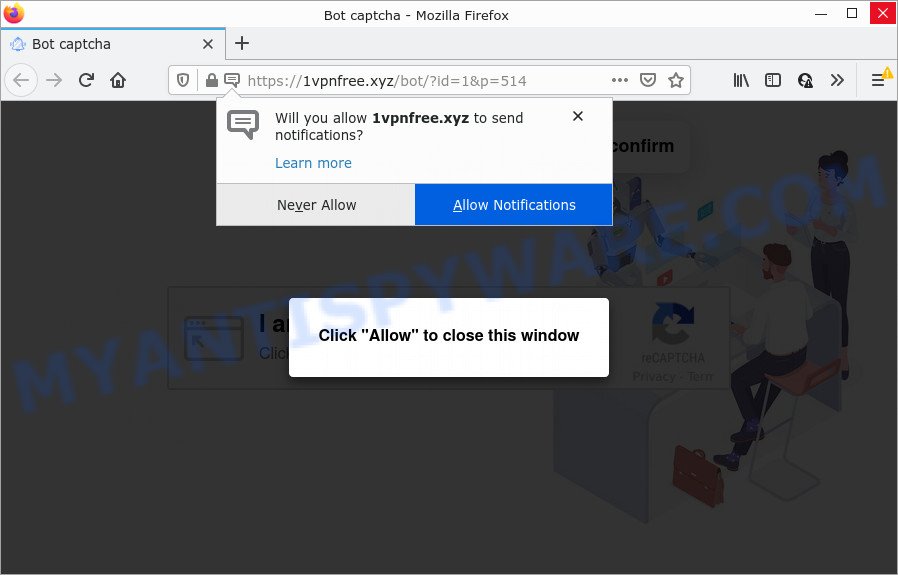
1vpnfree.xyz is a dubious site that shows the message ‘Click Allow to’ (connect to the Internet, watch a video, download a file, access the content of the website, enable Flash Player), asking the user to subscribe to notifications. Once you click on ALLOW, then your web-browser will be configured to show unwanted ads on your desktop, even when you are not using the web browser.

Threat Summary
| Name | 1vpnfree.xyz pop up |
| Type | browser notification spam, spam push notifications, pop-up virus |
| Distribution | PUPs, adware software, shady popup advertisements, social engineering attack |
| Symptoms |
|
| Removal | 1vpnfree.xyz removal guide |
How did you get infected with 1vpnfree.xyz pop ups
These 1vpnfree.xyz pop-ups are caused by misleading ads on the websites you visit or adware software. Adware serves unwanted ads on your web-browser. Some of these ads are scams or fake advertisements created to trick you. Even the harmless advertisements can become really irritating. Adware can be installed accidentally and without you knowing about it, when you open email attachments, install free applications.
In many cases, adware gets onto PC system by being attached to the setup files from file sharing web sites. So, install a freeware is a a good chance that you will find a bundled adware. If you don’t know how to avoid it, then use a simple trick. During the setup, choose the Custom or Advanced install type. Next, click ‘Decline’ button and clear all checkboxes on offers that ask you to install third-party software. Moreover, please carefully read Term of use and User agreement before installing any software or otherwise you may end up with another unwanted program on your PC such as this adware.
Remove 1vpnfree.xyz notifications from internet browsers
If you have allowed the 1vpnfree.xyz browser notifications, you might notice that this web site sending requests, and it can become annoying. To better control your PC system, here’s how to remove 1vpnfree.xyz notifications from your web-browser.
|
|
|
|
|
|
How to remove 1vpnfree.xyz pop up advertisements from Chrome, Firefox, IE, Edge
If you have constant pop-ups or unwanted ads, slow device, freezing computer problems, you are in need of adware software removal assistance. The few simple steps below will guide you forward to get 1vpnfree.xyz popup advertisements removed and will assist you get your PC operating at peak capacity again.
To remove 1vpnfree.xyz pop ups, perform the steps below:
- Remove 1vpnfree.xyz notifications from internet browsers
- Manual 1vpnfree.xyz ads removal
- Automatic Removal of 1vpnfree.xyz pop ups
- Stop 1vpnfree.xyz popups
Manual 1vpnfree.xyz ads removal
First of all, try to get rid of 1vpnfree.xyz pop-ups manually; to do this, follow the steps below. Of course, manual removal of adware software requires more time and may not be suitable for those who are poorly versed in system settings. In this case, we recommend that you scroll down to the section that describes how to remove 1vpnfree.xyz pop-up advertisements using free utilities.
Remove adware software through the MS Windows Control Panel
Some applications are free only because their installer contains an adware. This unwanted software generates money for the makers when it is installed. More often this adware software can be removed by simply uninstalling it from the ‘Uninstall a Program’ that is located in Microsoft Windows control panel.
Windows 8, 8.1, 10
First, press the Windows button
Windows XP, Vista, 7
First, click “Start” and select “Control Panel”.
It will show the Windows Control Panel as on the image below.

Next, press “Uninstall a program” ![]()
It will display a list of all programs installed on your PC system. Scroll through the all list, and delete any suspicious and unknown apps. To quickly find the latest installed programs, we recommend sort apps by date in the Control panel.
Delete 1vpnfree.xyz advertisements from Microsoft Internet Explorer
By resetting Internet Explorer web browser you revert back your internet browser settings to its default state. This is first when troubleshooting problems that might have been caused by adware related to the 1vpnfree.xyz pop-up ads.
First, start the Internet Explorer, then click ‘gear’ icon ![]() . It will show the Tools drop-down menu on the right part of the web browser, then press the “Internet Options” as displayed in the figure below.
. It will show the Tools drop-down menu on the right part of the web browser, then press the “Internet Options” as displayed in the figure below.

In the “Internet Options” screen, select the “Advanced” tab, then click the “Reset” button. The Microsoft Internet Explorer will display the “Reset Internet Explorer settings” prompt. Further, click the “Delete personal settings” check box to select it. Next, click the “Reset” button as displayed in the figure below.

After the task is finished, click “Close” button. Close the Microsoft Internet Explorer and reboot your computer for the changes to take effect. This step will help you to restore your internet browser’s default search provider, new tab and startpage to default state.
Remove 1vpnfree.xyz pop-up ads from Google Chrome
Use the Reset web-browser tool of the Google Chrome to reset all its settings like search provider, home page and new tab page to original defaults. This is a very useful tool to use, in the case of web browser redirects to intrusive ad websites like 1vpnfree.xyz.

- First, start the Google Chrome and click the Menu icon (icon in the form of three dots).
- It will show the Google Chrome main menu. Select More Tools, then click Extensions.
- You will see the list of installed plugins. If the list has the extension labeled with “Installed by enterprise policy” or “Installed by your administrator”, then complete the following guidance: Remove Chrome extensions installed by enterprise policy.
- Now open the Chrome menu once again, press the “Settings” menu.
- Next, click “Advanced” link, that located at the bottom of the Settings page.
- On the bottom of the “Advanced settings” page, press the “Reset settings to their original defaults” button.
- The Google Chrome will open the reset settings prompt as shown on the image above.
- Confirm the browser’s reset by clicking on the “Reset” button.
- To learn more, read the blog post How to reset Chrome settings to default.
Get rid of 1vpnfree.xyz advertisements from Firefox
If Firefox settings are hijacked by the adware, your browser shows intrusive pop up ads, then ‘Reset Mozilla Firefox’ could solve these problems. When using the reset feature, your personal information like passwords, bookmarks, browsing history and web form auto-fill data will be saved.
Run the Mozilla Firefox and click the menu button (it looks like three stacked lines) at the top right of the web-browser screen. Next, click the question-mark icon at the bottom of the drop-down menu. It will open the slide-out menu.

Select the “Troubleshooting information”. If you are unable to access the Help menu, then type “about:support” in your address bar and press Enter. It bring up the “Troubleshooting Information” page as on the image below.

Click the “Refresh Firefox” button at the top right of the Troubleshooting Information page. Select “Refresh Firefox” in the confirmation prompt. The Firefox will start a task to fix your problems that caused by the 1vpnfree.xyz adware. After, it is complete, click the “Finish” button.
Automatic Removal of 1vpnfree.xyz pop ups
Manual removal guidance does not always help to completely get rid of the adware, as it’s not easy to identify and remove components of adware and all malicious files from hard disk. Therefore, it’s recommended that you run malicious software removal tool to fully remove 1vpnfree.xyz off your browser. Several free malicious software removal utilities are currently available that can be used against the adware. The optimum way would be to use Zemana Anti-Malware (ZAM), MalwareBytes Free and HitmanPro.
Remove 1vpnfree.xyz ads with Zemana Free
Zemana Anti-Malware (ZAM) is a free utility that performs a scan of your PC system and displays if there are existing adware software, browser hijackers, viruses, worms, spyware, trojans and other malicious software residing on your PC system. If malware is detected, Zemana AntiMalware (ZAM) can automatically remove it. Zemana Anti Malware (ZAM) doesn’t conflict with other antimalware and antivirus software installed on your personal computer.
First, visit the page linked below, then click the ‘Download’ button in order to download the latest version of Zemana Free.
165517 downloads
Author: Zemana Ltd
Category: Security tools
Update: July 16, 2019
When the downloading process is done, close all windows on your PC. Further, open the install file named Zemana.AntiMalware.Setup. If the “User Account Control” dialog box pops up as on the image below, click the “Yes” button.

It will open the “Setup wizard” that will allow you install Zemana Anti-Malware (ZAM) on the personal computer. Follow the prompts and do not make any changes to default settings.

Once install is finished successfully, Zemana AntiMalware (ZAM) will automatically launch and you can see its main window as shown in the figure below.

Next, click the “Scan” button to perform a system scan with this tool for the adware that causes 1vpnfree.xyz popup ads. A scan can take anywhere from 10 to 30 minutes, depending on the number of files on your PC system and the speed of your device.

When the checking is complete, Zemana Anti-Malware (ZAM) will show a scan report. Review the results once the utility has finished the system scan. If you think an entry should not be quarantined, then uncheck it. Otherwise, simply press “Next” button.

The Zemana Free will remove adware responsible for 1vpnfree.xyz popups and move the selected items to the Quarantine. When disinfection is finished, you can be prompted to reboot your computer.
Remove 1vpnfree.xyz ads from web-browsers with HitmanPro
The HitmanPro utility is free (30 day trial) and easy to use. It can check and remove malware, potentially unwanted applications and adware software in Edge, Mozilla Firefox, Chrome and Microsoft Internet Explorer internet browsers and thereby remove all annoying 1vpnfree.xyz advertisements. HitmanPro is powerful enough to find and get rid of harmful registry entries and files that are hidden on the personal computer.
HitmanPro can be downloaded from the following link. Save it on your Desktop.
Download and run HitmanPro on your personal computer. Once started, press “Next” button for checking your personal computer for the adware software that causes multiple intrusive popups. This task can take some time, so please be patient. While the HitmanPro utility is scanning, you can see how many objects it has identified as being infected by malware..

When Hitman Pro is finished scanning your computer, it will open the Scan Results.

Review the results once the utility has finished the system scan. If you think an entry should not be quarantined, then uncheck it. Otherwise, simply click Next button.
It will open a prompt, click the “Activate free license” button to begin the free 30 days trial to get rid of all malicious software found.
Remove 1vpnfree.xyz advertisements with MalwareBytes
If you are still having issues with the 1vpnfree.xyz pop-ups — or just wish to check your PC occasionally for adware software and other malicious software — download MalwareBytes AntiMalware. It’s free for home use, and searches for and removes various unwanted software that attacks your PC system or degrades device performance. MalwareBytes AntiMalware can remove adware software, potentially unwanted software as well as malicious software, including ransomware and trojans.

- MalwareBytes Free can be downloaded from the following link. Save it on your MS Windows desktop.
Malwarebytes Anti-malware
327738 downloads
Author: Malwarebytes
Category: Security tools
Update: April 15, 2020
- After downloading is finished, close all programs and windows on your computer. Open a file location. Double-click on the icon that’s named MBsetup.
- Choose “Personal computer” option and click Install button. Follow the prompts.
- Once installation is complete, click the “Scan” button . MalwareBytes program will scan through the whole personal computer for the adware that causes 1vpnfree.xyz pop ups in your web browser. This process can take some time, so please be patient. While the MalwareBytes Anti-Malware program is scanning, you can see number of objects it has identified as threat.
- When the system scan is done, a list of all items found is created. In order to remove all threats, simply click “Quarantine”. Once finished, you can be prompted to restart your personal computer.
The following video offers a steps on how to get rid of hijackers, adware software and other malicious software with MalwareBytes AntiMalware.
Stop 1vpnfree.xyz popups
The AdGuard is a very good adblocker application for the Chrome, IE, Firefox and MS Edge, with active user support. It does a great job by removing certain types of unwanted ads, popunders, pop ups, annoying new tabs, and even full page ads and website overlay layers. Of course, the AdGuard can block the 1vpnfree.xyz popup advertisements automatically or by using a custom filter rule.
- First, please go to the following link, then click the ‘Download’ button in order to download the latest version of AdGuard.
Adguard download
27039 downloads
Version: 6.4
Author: © Adguard
Category: Security tools
Update: November 15, 2018
- After downloading it, start the downloaded file. You will see the “Setup Wizard” program window. Follow the prompts.
- Once the install is done, click “Skip” to close the installation application and use the default settings, or click “Get Started” to see an quick tutorial which will assist you get to know AdGuard better.
- In most cases, the default settings are enough and you don’t need to change anything. Each time, when you launch your PC system, AdGuard will launch automatically and stop unwanted advertisements, block 1vpnfree.xyz, as well as other malicious or misleading web sites. For an overview of all the features of the program, or to change its settings you can simply double-click on the icon called AdGuard, that can be found on your desktop.
To sum up
Now your PC system should be clean of the adware software responsible for 1vpnfree.xyz advertisements. We suggest that you keep AdGuard (to help you block unwanted popup advertisements and intrusive malicious websites) and Zemana Free (to periodically scan your device for new adwares and other malicious software). Probably you are running an older version of Java or Adobe Flash Player. This can be a security risk, so download and install the latest version right now.
If you are still having problems while trying to get rid of 1vpnfree.xyz advertisements from the Google Chrome, Mozilla Firefox, Internet Explorer and Edge, then ask for help here here.



















