What is Jhunecess.website?
Jhunecess.website is a web page which uses social engineering techniques to trick you and other unsuspecting users into subscribing to browser notification spam. Browser push notifications are originally designed to alert users of newly published blog posts. Cyber criminals abuse ‘push notifications’ to avoid antivirus and adblocker apps by displaying unwanted adverts. These ads are displayed in the lower right corner of the screen urges users to play online games, visit questionable websites, install browser addons & so on.
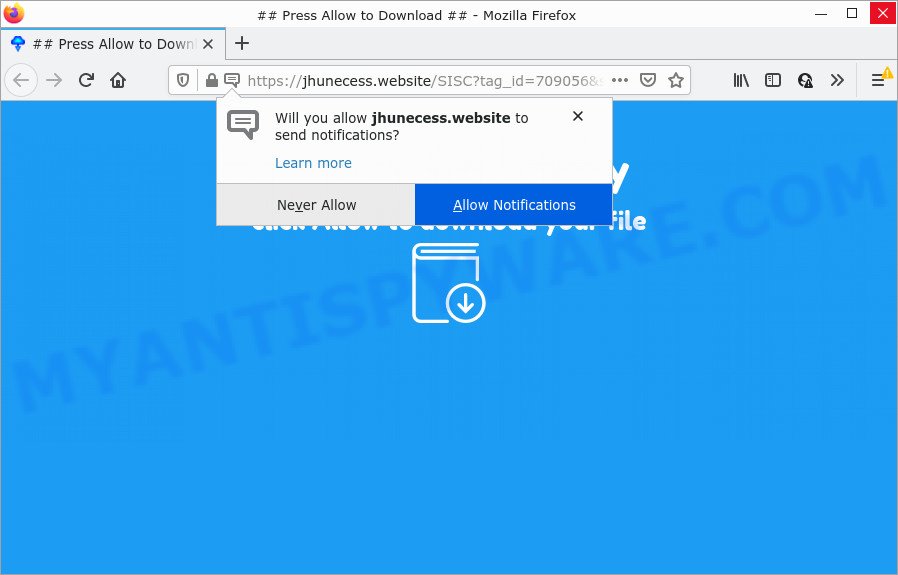
Jhunecess.website is a misleading site that displays the message ‘Click Allow to’ (enable Flash Player, download a file, access the content of the web page, watch a video, connect to the Internet), asking the user to subscribe to notifications. If you click on ALLOW, this website gets your permission to send browser notifications in form of popup adverts in the lower right corner of the desktop.

Threat Summary
| Name | Jhunecess.website pop-up |
| Type | spam push notifications, browser notification spam, pop-up virus |
| Distribution | social engineering attack, PUPs, shady pop-up ads, adware |
| Symptoms |
|
| Removal | Jhunecess.website removal guide |
How does your personal computer get infected with Jhunecess.website popups
Cyber threat analysts have determined that users are redirected to Jhunecess.website by adware or from shady advertisements. Adware software is considered a potentially security threat because it often installed on computer without the knowledge of the user. Adware usually just presents unwanted ads, but sometimes adware software can be used to obtain your privacy information.
A large number of spyware, adware programs, internet browser toolbars, hijackers, and potentially unwanted programs are installed when installing freeware and peer-2-peer file sharing software. Therefore, when installing free software, you need to be careful not to accidentally install optional apps. It is important that you pay attention to the EULA (End User License Agreements) and select the Custom, Manual or Advanced installation method as it will typically disclose what optional applications will also be installed.
Remove Jhunecess.website notifications from web-browsers
if you became a victim of online criminals and clicked on the “Allow” button, then your web browser was configured to display unwanted advertisements. To remove the advertisements, you need to get rid of the notification permission that you gave the Jhunecess.website web page to send notifications.
|
|
|
|
|
|
How to remove Jhunecess.website pop up advertisements (removal guidance)
In the steps below, we will try to cover the Internet Explorer, Mozilla Firefox, Chrome and MS Edge and provide general help to get rid of Jhunecess.website pop-up ads. You may find some minor differences in your MS Windows install. No matter, you should be okay if you follow the steps outlined below: delete all suspicious and unknown applications, reset internet browsers settings, fix web-browsers shortcuts, remove harmful scheduled tasks, run free malware removal utilities. Read this manual carefully, bookmark it or open this page on your smartphone, because you may need to close your web-browser or reboot your computer.
To remove Jhunecess.website pop ups, follow the steps below:
- Remove Jhunecess.website notifications from web-browsers
- Manual Jhunecess.website ads removal
- Automatic Removal of Jhunecess.website pop up ads
- Stop Jhunecess.website pop up ads
Manual Jhunecess.website ads removal
The step-by-step guide will allow you manually delete Jhunecess.website pop-up ads from a internet browser. If you have little experience in using computers, we suggest that you use the free utilities listed below.
Delete potentially unwanted applications using Microsoft Windows Control Panel
The process of adware removal is generally the same across all versions of Windows OS from 10 to XP. To start with, it’s necessary to check the list of installed applications on your device and delete all unused, unknown and suspicious applications.
Windows 8, 8.1, 10
First, click the Windows button
Windows XP, Vista, 7
First, press “Start” and select “Control Panel”.
It will show the Windows Control Panel similar to the one below.

Next, press “Uninstall a program” ![]()
It will display a list of all programs installed on your personal computer. Scroll through the all list, and uninstall any suspicious and unknown applications. To quickly find the latest installed applications, we recommend sort programs by date in the Control panel.
Delete Jhunecess.website ads from Internet Explorer
In order to recover all browser search engine, home page and newtab you need to reset the Microsoft Internet Explorer to the state, that was when the Microsoft Windows was installed on your personal computer.
First, run the IE, then press ‘gear’ icon ![]() . It will open the Tools drop-down menu on the right part of the browser, then click the “Internet Options” such as the one below.
. It will open the Tools drop-down menu on the right part of the browser, then click the “Internet Options” such as the one below.

In the “Internet Options” screen, select the “Advanced” tab, then click the “Reset” button. The Internet Explorer will show the “Reset Internet Explorer settings” prompt. Further, click the “Delete personal settings” check box to select it. Next, press the “Reset” button as on the image below.

After the process is done, press “Close” button. Close the IE and reboot your computer for the changes to take effect. This step will help you to restore your browser’s newtab, startpage and search provider to default state.
Remove Jhunecess.website from Mozilla Firefox by resetting internet browser settings
If the Firefox web browser is redirected to Jhunecess.website and you want to recover the Mozilla Firefox settings back to their default state, then you should follow the step-by-step guide below. When using the reset feature, your personal information such as passwords, bookmarks, browsing history and web form auto-fill data will be saved.
Press the Menu button (looks like three horizontal lines), and press the blue Help icon located at the bottom of the drop down menu like the one below.

A small menu will appear, click the “Troubleshooting Information”. On this page, click “Refresh Firefox” button as displayed below.

Follow the onscreen procedure to revert back your Mozilla Firefox web-browser settings to their original state.
Remove Jhunecess.website ads from Chrome
If you’re getting Jhunecess.website pop-up advertisements, then you can try to delete it by resetting Chrome to its default state. It will also clear cookies, content and site data, temporary and cached data. Essential information like bookmarks, browsing history, passwords, cookies, auto-fill data and personal dictionaries will not be removed.

- First start the Chrome and press Menu button (small button in the form of three dots).
- It will open the Chrome main menu. Choose More Tools, then click Extensions.
- You will see the list of installed extensions. If the list has the extension labeled with “Installed by enterprise policy” or “Installed by your administrator”, then complete the following guide: Remove Chrome extensions installed by enterprise policy.
- Now open the Google Chrome menu once again, click the “Settings” menu.
- You will see the Google Chrome’s settings page. Scroll down and click “Advanced” link.
- Scroll down again and press the “Reset” button.
- The Chrome will display the reset profile settings page as on the image above.
- Next press the “Reset” button.
- Once this procedure is complete, your internet browser’s default search engine, newtab and homepage will be restored to their original defaults.
- To learn more, read the article How to reset Google Chrome settings to default.
Automatic Removal of Jhunecess.website pop up ads
Is your Windows computer hijacked by adware? Then don’t worry, in the guidance below, we are sharing best malware removal tools which can remove Jhunecess.website ads from the Mozilla Firefox, Edge, Internet Explorer and Chrome and your computer.
Remove Jhunecess.website pop-up advertisements with Zemana Anti Malware
Zemana Anti-Malware (ZAM) is a free utility that performs a scan of your device and displays if there are existing adware software, browser hijackers, viruses, worms, spyware, trojans and other malware residing on your PC system. If malicious software is found, Zemana AntiMalware can automatically remove it. Zemana AntiMalware (ZAM) doesn’t conflict with other anti malware and antivirus applications installed on your personal computer.
Visit the page linked below to download the latest version of Zemana Anti-Malware for Windows. Save it to your Desktop.
165054 downloads
Author: Zemana Ltd
Category: Security tools
Update: July 16, 2019
After the downloading process is done, close all programs and windows on your device. Open a directory in which you saved it. Double-click on the icon that’s named Zemana.AntiMalware.Setup as shown on the image below.
![]()
When the installation begins, you will see the “Setup wizard” which will help you install Zemana Anti-Malware on your device.

Once installation is done, you will see window like the one below.

Now press the “Scan” button to perform a system scan with this tool for the adware software that causes Jhunecess.website pop-ups in your web browser. Depending on your device, the scan may take anywhere from a few minutes to close to an hour. While the Zemana Free utility is scanning, you can see number of objects it has identified as being infected by malware.

When the scan get completed, you will be shown the list of all detected items on your computer. Make sure all threats have ‘checkmark’ and click “Next” button.

The Zemana Anti Malware will remove adware software that causes Jhunecess.website pop up advertisements and move the selected items to the program’s quarantine.
Use Hitman Pro to delete Jhunecess.website pop up advertisements
HitmanPro will help remove adware that causes multiple unwanted popups that slow down your computer. The hijackers, adware software and other potentially unwanted apps slow your internet browser down and try to trick you into clicking on shady advertisements and links. Hitman Pro removes the adware and lets you enjoy your device without Jhunecess.website popups.
First, visit the following page, then click the ‘Download’ button in order to download the latest version of HitmanPro.
Once the download is finished, open the file location and double-click the Hitman Pro icon. It will start the Hitman Pro utility. If the User Account Control dialog box will ask you want to launch the application, press Yes button to continue.

Next, click “Next” to perform a system scan with this tool for the adware that causes multiple unwanted pop ups. Depending on your device, the scan can take anywhere from a few minutes to close to an hour. When a malware, adware or PUPs are found, the number of the security threats will change accordingly.

When the system scan is finished, HitmanPro will show a screen which contains a list of malware that has been detected as shown below.

Review the results once the tool has complete the system scan. If you think an entry should not be quarantined, then uncheck it. Otherwise, simply click “Next” button. It will open a prompt, click the “Activate free license” button. The HitmanPro will get rid of adware that causes multiple annoying pop-ups and move the selected items to the program’s quarantine. When that process is finished, the utility may ask you to restart your personal computer.
Delete Jhunecess.website pop-up ads with MalwareBytes
Trying to delete Jhunecess.website pop-up ads can become a battle of wills between the adware infection and you. MalwareBytes Free can be a powerful ally, deleting most of today’s adware, malicious software and PUPs with ease. Here’s how to use MalwareBytes will help you win.
Download MalwareBytes on your PC system from the following link.
327280 downloads
Author: Malwarebytes
Category: Security tools
Update: April 15, 2020
Once downloading is done, close all apps and windows on your computer. Open a directory in which you saved it. Double-click on the icon that’s named MBSetup as shown on the screen below.
![]()
When the install begins, you’ll see the Setup wizard that will help you setup Malwarebytes on your PC system.

Once install is done, you’ll see window as displayed below.

Now click the “Scan” button for scanning your device for the adware related to the Jhunecess.website popup advertisements.

Once that process is finished, MalwareBytes will show a list of all items detected by the scan. Make sure to check mark the items which are unsafe and then press “Quarantine” button.

The Malwarebytes will now delete adware that causes pop ups and move the selected items to the program’s quarantine. When disinfection is done, you may be prompted to restart your PC system.

The following video explains step-by-step tutorial on how to get rid of hijacker, adware software and other malware with MalwareBytes Free.
Stop Jhunecess.website pop up ads
Use ad-blocking application like AdGuard in order to block ads, malvertisements, pop-ups and online trackers, avoid having to install harmful and adware browser plug-ins and add-ons that affect your PC system performance and impact your PC security. Browse the Internet anonymously and stay safe online!
Visit the following page to download the latest version of AdGuard for MS Windows. Save it directly to your MS Windows Desktop.
26903 downloads
Version: 6.4
Author: © Adguard
Category: Security tools
Update: November 15, 2018
When the downloading process is complete, launch the downloaded file. You will see the “Setup Wizard” screen as shown on the image below.

Follow the prompts. When the setup is finished, you will see a window as shown in the following example.

You can click “Skip” to close the installation program and use the default settings, or click “Get Started” button to see an quick tutorial which will help you get to know AdGuard better.
In most cases, the default settings are enough and you do not need to change anything. Each time, when you run your personal computer, AdGuard will start automatically and stop undesired ads, block Jhunecess.website, as well as other harmful or misleading web sites. For an overview of all the features of the program, or to change its settings you can simply double-click on the AdGuard icon, which can be found on your desktop.
Finish words
Once you’ve complete the tutorial outlined above, your device should be clean from adware responsible for Jhunecess.website advertisements and other malicious software. The MS Edge, Mozilla Firefox, Chrome and Internet Explorer will no longer redirect you to various annoying web-sites like Jhunecess.website. Unfortunately, if the steps does not help you, then you have caught a new adware, and then the best way – ask for help here.




















