What is Womengadget1.xyz?
Womengadget1.xyz is a web site which uses the browser notification feature to fool you and other unsuspecting victims into subscribing to browser notifications. Browser push notifications are originally created to alert users of newly published content. Scammers abuse ‘browser notification feature’ to avoid antivirus and ad blocking apps by displaying annoying adverts. These ads are displayed in the lower right corner of the screen urges users to play online games, visit suspicious websites, install browser addons & so on.
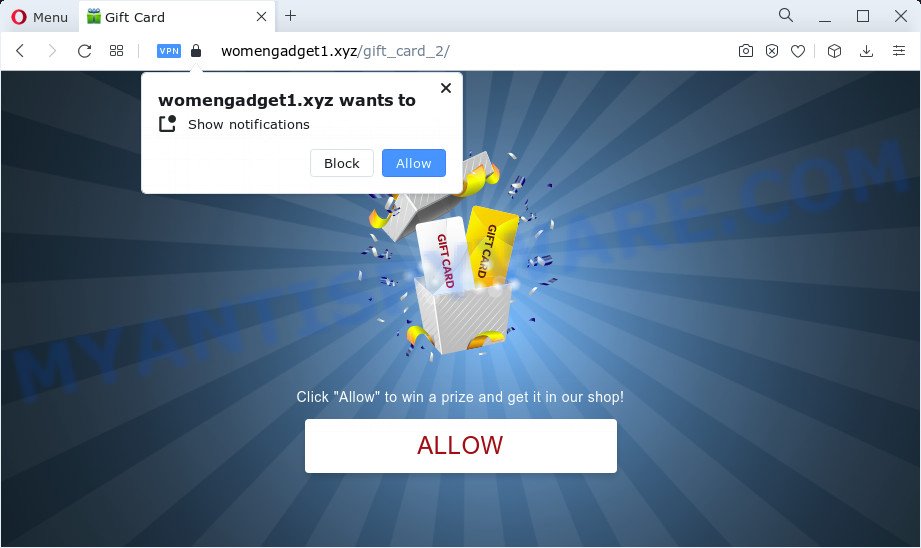
The Womengadget1.xyz web site shows ‘Show notifications’ prompt that attempts to get you to click the ‘Allow’ button to subscribe to its notifications. If you click on ALLOW, this web site starts sending notifications on the browser screen. You will see the pop up ads even when you are not using the web-browser.

Threat Summary
| Name | Womengadget1.xyz popup |
| Type | spam push notifications, browser notification spam, pop-up virus |
| Distribution | adware software, PUPs, social engineering attack, suspicious pop up ads |
| Symptoms |
|
| Removal | Womengadget1.xyz removal guide |
Where the Womengadget1.xyz pop ups comes from
Experienced security researchers have determined that users are redirected to Womengadget1.xyz by adware or from misleading ads. Adware is a form of malicious software developed to throw advertisements up on your internet browser screen. Adware generates revenue for its author by automatically displaying a large amount of ads and pop-up deals. You might experience a change in your startpage or search engine, new tabs opening or even a redirect to unsafe web pages.
Adware gets on your PC along with some freeware. So always read carefully the installation screens, disclaimers, ‘Terms of Use’ and ‘Software license’ appearing during the install process. Additionally pay attention for optional software which are being installed along with the main program. Ensure that you unchecked all of them! Also, run an ad blocking program that will help to block misleading and illegitimate websites.
Remove Womengadget1.xyz notifications from web-browsers
If you are in situation where you don’t want to see notifications from the Womengadget1.xyz web page. In this case, you can turn off web notifications for your web browser in MS Windows/Mac OS/Android. Find your web browser in the list below, follow step-by-step instructions to remove internet browser permissions to show push notifications.
Google Chrome:
- Just copy and paste the following text into the address bar of Chrome.
- chrome://settings/content/notifications
- Press Enter.
- Remove the Womengadget1.xyz URL and other rogue notifications by clicking three vertical dots button next to each and selecting ‘Remove’.

Android:
- Tap ‘Settings’.
- Tap ‘Notifications’.
- Find and tap the internet browser that displays Womengadget1.xyz push notifications advertisements.
- Locate Womengadget1.xyz URL, other questionable URLs and set the toggle button to ‘OFF’ on them one-by-one.

Mozilla Firefox:
- In the top right corner, click the Firefox menu (three horizontal stripes).
- Go to ‘Options’, and Select ‘Privacy & Security’ on the left side of the window.
- Scroll down to the ‘Permissions’ section and click the ‘Settings’ button next to ‘Notifications’.
- Locate Womengadget1.xyz URL, other rogue notifications, click the drop-down menu and choose ‘Block’.
- Save changes.

Edge:
- Click the More button (it looks like three dots) in the top-right corner of the Edge.
- Scroll down, find and click ‘Settings’. In the left side select ‘Advanced’.
- Click ‘Manage permissions’ button under ‘Website permissions’.
- Right-click the Womengadget1.xyz site. Click ‘Delete’.

Internet Explorer:
- Click ‘Tools’ button in the top right corner of the screen.
- Select ‘Internet options’.
- Click on the ‘Privacy’ tab and select ‘Settings’ in the pop-up blockers section.
- Select the Womengadget1.xyz domain and other suspicious sites below and delete them one by one by clicking the ‘Remove’ button.

Safari:
- Click ‘Safari’ button on the top left corner of the window and select ‘Preferences’.
- Open ‘Websites’ tab, then in the left menu click on ‘Notifications’.
- Check for Womengadget1.xyz URL, other dubious sites and apply the ‘Deny’ option for each.
How to remove Womengadget1.xyz ads (removal tutorial)
To remove Womengadget1.xyz popups from your computer, you must delete all suspicious apps and every file that could be related to the adware. Besides, to fix your internet browser search provider by default, newtab page and homepage, you should reset the affected web browsers. As soon as you are complete with Womengadget1.xyz pop up advertisements removal procedure, we recommend you scan your computer with malware removal tools listed below. It will complete the removal procedure on your computer.
To remove Womengadget1.xyz pop ups, execute the following steps:
- Remove Womengadget1.xyz notifications from web-browsers
- How to delete Womengadget1.xyz pop up advertisements without any software
- Automatic Removal of Womengadget1.xyz advertisements
- Stop Womengadget1.xyz ads
How to delete Womengadget1.xyz pop up advertisements without any software
Most adware software can be deleted manually, without the use of antivirus or other removal utilities. The manual steps below will help you remove Womengadget1.xyz pop ups step by step. Although each of the steps is simple and does not require special knowledge, but you are not sure that you can finish them, then use the free tools, a list of which is given below.
Deleting the Womengadget1.xyz, check the list of installed software first
The main cause of Womengadget1.xyz popups could be PUPs, adware or other unwanted applications that you may have accidentally installed on the personal computer. You need to identify and uninstall all dubious applications.
|
|
|
|
Remove Womengadget1.xyz pop up ads from Internet Explorer
If you find that Internet Explorer browser settings like newtab, default search provider and home page had been changed by adware which causes the unwanted Womengadget1.xyz ads, then you may revert back your settings, via the reset internet browser procedure.
First, run the Internet Explorer, press ![]() ) button. Next, click “Internet Options” as shown below.
) button. Next, click “Internet Options” as shown below.

In the “Internet Options” screen select the Advanced tab. Next, press Reset button. The Internet Explorer will display the Reset Internet Explorer settings prompt. Select the “Delete personal settings” check box and click Reset button.

You will now need to restart your device for the changes to take effect. It will delete adware that causes multiple intrusive popups, disable malicious and ad-supported web-browser’s extensions and restore the Microsoft Internet Explorer’s settings such as new tab page, startpage and search engine to default state.
Delete Womengadget1.xyz from Firefox by resetting web browser settings
If Mozilla Firefox settings are hijacked by the adware, your web-browser shows intrusive pop-up ads, then ‘Reset Mozilla Firefox’ could solve these problems. It’ll keep your personal information like browsing history, bookmarks, passwords and web form auto-fill data.
First, launch the Mozilla Firefox and click ![]() button. It will open the drop-down menu on the right-part of the browser. Further, click the Help button (
button. It will open the drop-down menu on the right-part of the browser. Further, click the Help button (![]() ) as shown in the following example.
) as shown in the following example.

In the Help menu, select the “Troubleshooting Information” option. Another way to open the “Troubleshooting Information” screen – type “about:support” in the web-browser adress bar and press Enter. It will open the “Troubleshooting Information” page as on the image below. In the upper-right corner of this screen, press the “Refresh Firefox” button.

It will show the confirmation prompt. Further, press the “Refresh Firefox” button. The Firefox will begin a procedure to fix your problems that caused by the Womengadget1.xyz adware. After, it’s done, click the “Finish” button.
Remove Womengadget1.xyz ads from Chrome
Like other modern internet browsers, the Chrome has the ability to reset the settings to their default values and thereby recover the web browser’s settings like newtab page, search provider by default and startpage that have been replaced by the adware which causes the unwanted Womengadget1.xyz pop ups.

- First, start the Chrome and click the Menu icon (icon in the form of three dots).
- It will show the Chrome main menu. Choose More Tools, then press Extensions.
- You will see the list of installed extensions. If the list has the addon labeled with “Installed by enterprise policy” or “Installed by your administrator”, then complete the following steps: Remove Chrome extensions installed by enterprise policy.
- Now open the Chrome menu once again, press the “Settings” menu.
- Next, click “Advanced” link, which located at the bottom of the Settings page.
- On the bottom of the “Advanced settings” page, click the “Reset settings to their original defaults” button.
- The Chrome will open the reset settings dialog box as shown on the image above.
- Confirm the web-browser’s reset by clicking on the “Reset” button.
- To learn more, read the post How to reset Google Chrome settings to default.
Automatic Removal of Womengadget1.xyz advertisements
Is your Microsoft Windows personal computer infected by adware? Then do not worry, in the guide listed below, we’re sharing best malware removal utilities that is able to get rid of Womengadget1.xyz pop-up advertisements from the Microsoft Edge, Chrome, IE and Mozilla Firefox and your PC.
How to get rid of Womengadget1.xyz popup ads with Zemana AntiMalware (ZAM)
Zemana is a malware removal tool. Currently, there are two versions of the tool, one of them is free and second is paid (premium). The principle difference between the free and paid version of the utility is real-time protection module. If you just need to scan your PC system for malware and remove adware which causes pop ups, then the free version will be enough for you.
Now you can install and run Zemana AntiMalware to remove Womengadget1.xyz popup ads from your browser by following the steps below:
Visit the following page to download Zemana installation package named Zemana.AntiMalware.Setup on your computer. Save it on your Windows desktop or in any other place.
165041 downloads
Author: Zemana Ltd
Category: Security tools
Update: July 16, 2019
Run the installer after it has been downloaded successfully and then follow the prompts to install this tool on your computer.

During installation you can change some settings, but we advise you don’t make any changes to default settings.
When installation is done, this malware removal tool will automatically start and update itself. You will see its main window as shown in the figure below.

Now click the “Scan” button to perform a system scan for the adware software that causes multiple intrusive popups. While the Zemana tool is scanning, you can see number of objects it has identified as being affected by malware.

When the scan get completed, the results are displayed in the scan report. Make sure to check mark the threats that are unsafe and then click “Next” button.

The Zemana Free will remove adware software responsible for Womengadget1.xyz advertisements and move the selected threats to the program’s quarantine. Once that process is complete, you can be prompted to restart your computer to make the change take effect.
Use HitmanPro to delete Womengadget1.xyz pop up ads
HitmanPro is a free removal utility which can check your PC for a wide range of security threats such as malicious software, adwares, PUPs as well as adware software which causes the annoying Womengadget1.xyz advertisements. It will perform a deep scan of your personal computer including hard drives and Microsoft Windows registry. Once a malware is found, it will help you to get rid of all found threats from your computer with a simple click.

- Hitman Pro can be downloaded from the following link. Save it on your Desktop.
- When the downloading process is done, start the Hitman Pro, double-click the HitmanPro.exe file.
- If the “User Account Control” prompts, click Yes to continue.
- In the Hitman Pro window, press the “Next” for checking your PC for the adware that causes multiple intrusive popups. This procedure can take quite a while, so please be patient. While the utility is checking, you can see number of objects and files has already scanned.
- Once the scanning is complete, a list of all threats found is prepared. Review the report and then press “Next”. Now, click the “Activate free license” button to start the free 30 days trial to remove all malware found.
Remove Womengadget1.xyz pop-ups with MalwareBytes Anti Malware
Trying to delete Womengadget1.xyz pop up ads can become a battle of wills between the adware infection and you. MalwareBytes Anti-Malware can be a powerful ally, removing most of today’s adware software, malicious software and PUPs with ease. Here’s how to use MalwareBytes AntiMalware (MBAM) will help you win.
First, visit the page linked below, then click the ‘Download’ button in order to download the latest version of MalwareBytes.
327268 downloads
Author: Malwarebytes
Category: Security tools
Update: April 15, 2020
When the download is finished, close all apps and windows on your personal computer. Double-click the setup file named MBSetup. If the “User Account Control” prompt pops up as displayed on the screen below, click the “Yes” button.

It will open the Setup wizard which will help you set up MalwareBytes on your computer. Follow the prompts and don’t make any changes to default settings.

Once installation is complete successfully, click “Get Started” button. MalwareBytes will automatically start and you can see its main screen as shown below.

Now press the “Scan” button to perform a system scan with this tool for the adware related to the Womengadget1.xyz ads. A scan can take anywhere from 10 to 30 minutes, depending on the number of files on your PC and the speed of your device. During the scan MalwareBytes AntiMalware will scan for threats exist on your computer.

After the scan get completed, you can check all items detected on your computer. Review the scan results and then click “Quarantine” button. The MalwareBytes will remove adware related to the Womengadget1.xyz advertisements. After that process is done, you may be prompted to reboot the PC.

We advise you look at the following video, which completely explains the process of using the MalwareBytes Anti Malware to delete adware, browser hijacker and other malicious software.
Stop Womengadget1.xyz ads
It is important to use adblocker software like AdGuard to protect your device from malicious webpages. Most security experts says that it’s okay to stop ads. You should do so just to stay safe! And, of course, the AdGuard can to block Womengadget1.xyz and other annoying websites.
AdGuard can be downloaded from the following link. Save it directly to your Microsoft Windows Desktop.
26901 downloads
Version: 6.4
Author: © Adguard
Category: Security tools
Update: November 15, 2018
When downloading is finished, start the downloaded file. You will see the “Setup Wizard” screen as shown on the image below.

Follow the prompts. After the setup is complete, you will see a window as on the image below.

You can click “Skip” to close the setup program and use the default settings, or press “Get Started” button to see an quick tutorial that will allow you get to know AdGuard better.
In most cases, the default settings are enough and you do not need to change anything. Each time, when you run your PC, AdGuard will start automatically and stop undesired ads, block Womengadget1.xyz, as well as other malicious or misleading web-sites. For an overview of all the features of the program, or to change its settings you can simply double-click on the AdGuard icon, which is located on your desktop.
Finish words
After completing the step-by-step instructions above, your personal computer should be free from adware software that causes multiple intrusive pop ups and other malicious software. The Chrome, MS Edge, Internet Explorer and Mozilla Firefox will no longer redirect you to various annoying web-sites like Womengadget1.xyz. Unfortunately, if the few simple steps does not help you, then you have caught a new adware, and then the best way – ask for help here.




















