What is Uploymentake.biz?
Uploymentake.biz is a web-site which deceives unsuspecting users into subscribing to browser notification spam. Browser push notifications are originally designed to alert users of newly published blog posts. Scammers abuse ‘push notifications’ to avoid anti-virus and adblocker applications by displaying intrusive ads. These advertisements are displayed in the lower right corner of the screen urges users to play online games, visit dubious web-pages, install browser addons & so on.
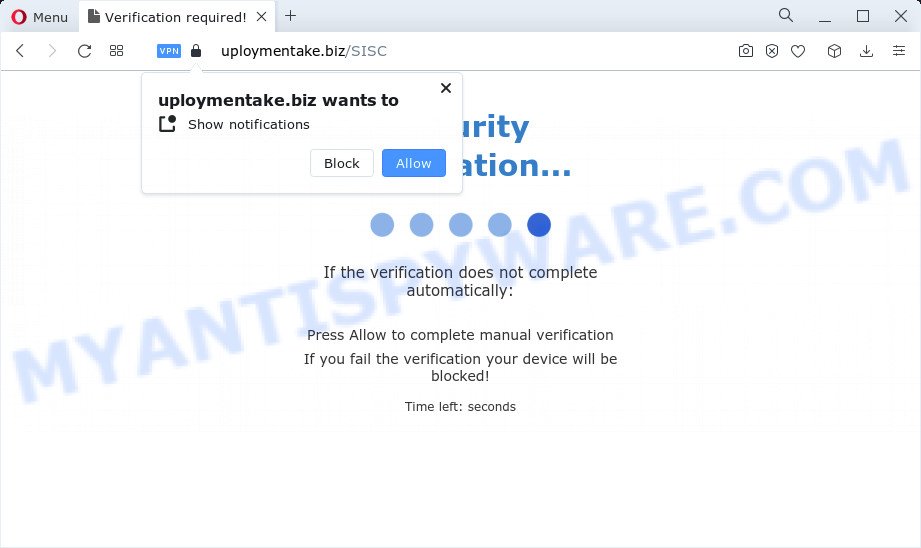
The Uploymentake.biz web-site states that clicking ‘Allow’ is necessary to watch a video, download a file, enable Flash Player, access the content of the web page, connect to the Internet, and so on. If you press ALLOW, then you will start seeing unwanted adverts in form of popups on the desktop.

Threat Summary
| Name | Uploymentake.biz pop-up |
| Type | browser notification spam, spam push notifications, pop-up virus |
| Distribution | adware, misleading pop up advertisements, social engineering attack, potentially unwanted applications |
| Symptoms |
|
| Removal | Uploymentake.biz removal guide |
Where the Uploymentake.biz pop ups comes from
These Uploymentake.biz pop-ups are caused by dubious ads on the webpages you visit or adware. Adware is a part of software that is used as an online promotional utility. It is developed with the sole purpose to display dozens of advertisements, and thus to promote the goods and services in an open web-browser window. Adware can substitute the legitimate ads on misleading or even banners that can offer to visit malicious webpages.
The most common way to get adware is a freeware installer. Most commonly, a user have a chance to disable all unwanted internet browser extensions, but some setup files are developed to confuse the average users, in order to trick them into installing potentially unwanted programs and adware. Anyway, easier to prevent adware rather than clean up your PC after one. So, keep your web browser updated (turn on automatic updates), run good antivirus apps, double check freeware before you start it (do a google search, scan a downloaded file with VirusTotal), avoid shady and unknown web pages.
Remove Uploymentake.biz notifications from web browsers
If you are in situation where you don’t want to see notifications from the Uploymentake.biz website. In this case, you can turn off web notifications for your web-browser in Windows/Mac/Android. Find your web-browser in the list below, follow few simple steps to remove internet browser permissions to display browser notifications.
|
|
|
|
|
|
How to remove Uploymentake.biz ads (removal guide)
If you have consistent popups or undesired ads, slow PC system, crashing PC system issues, you are in need of adware removal assistance. The few simple steps below will guide you forward to get Uploymentake.biz pop-ups removed and will allow you get your PC operating at peak capacity again.
To remove Uploymentake.biz pop ups, use the steps below:
- Remove Uploymentake.biz notifications from web browsers
- How to delete Uploymentake.biz pop-ups without any software
- Automatic Removal of Uploymentake.biz pop-ups
- Stop Uploymentake.biz advertisements
How to delete Uploymentake.biz pop-ups without any software
Looking for a way to remove Uploymentake.biz pop-ups manually without downloading any software? Then this section of the blog post is just for you. Below are some simple steps you can take. Performing these steps requires basic knowledge of browser and MS Windows setup. If you are not sure that you can follow them, it is better to use free utilities listed below that can help you delete Uploymentake.biz pop-ups.
Remove PUPs through the MS Windows Control Panel
The best way to begin the device cleanup is to remove unknown and suspicious apps. Using the Windows Control Panel you can do this quickly and easily. This step, in spite of its simplicity, should not be ignored, because the removing of unneeded software can clean up the Google Chrome, Firefox, MS Edge and IE from pop-up ads, hijackers and so on.
Windows 10, 8.1, 8
Click the MS Windows logo, and then click Search ![]() . Type ‘Control panel’and press Enter like below.
. Type ‘Control panel’and press Enter like below.

When the ‘Control Panel’ opens, click the ‘Uninstall a program’ link under Programs category as displayed in the following example.

Windows 7, Vista, XP
Open Start menu and select the ‘Control Panel’ at right as displayed on the screen below.

Then go to ‘Add/Remove Programs’ or ‘Uninstall a program’ (MS Windows 7 or Vista) as displayed in the figure below.

Carefully browse through the list of installed software and remove all questionable and unknown applications. We recommend to click ‘Installed programs’ and even sorts all installed software by date. Once you have found anything suspicious that may be the adware software responsible for Uploymentake.biz pop-up advertisements or other potentially unwanted program (PUP), then select this program and click ‘Uninstall’ in the upper part of the window. If the suspicious program blocked from removal, then run Revo Uninstaller Freeware to fully remove it from your computer.
Get rid of Uploymentake.biz popup advertisements from Internet Explorer
By resetting IE internet browser you return your web-browser settings to its default state. This is basic when troubleshooting problems that might have been caused by adware software responsible for Uploymentake.biz pop-ups.
First, run the Internet Explorer. Next, press the button in the form of gear (![]() ). It will open the Tools drop-down menu, click the “Internet Options” as displayed on the image below.
). It will open the Tools drop-down menu, click the “Internet Options” as displayed on the image below.

In the “Internet Options” window click on the Advanced tab, then press the Reset button. The IE will display the “Reset Internet Explorer settings” window as on the image below. Select the “Delete personal settings” check box, then click “Reset” button.

You will now need to restart your personal computer for the changes to take effect.
Remove Uploymentake.biz advertisements from Chrome
The adware software can alter your Google Chrome settings without your knowledge. You may see an unknown web-page as your search provider or homepage, additional addons and toolbars. Reset Chrome internet browser will help you to get rid of Uploymentake.biz advertisements and reset the unwanted changes caused by adware. When using the reset feature, your personal information such as passwords, bookmarks, browsing history and web form auto-fill data will be saved.
First launch the Chrome. Next, press the button in the form of three horizontal dots (![]() ).
).
It will show the Google Chrome menu. Select More Tools, then press Extensions. Carefully browse through the list of installed add-ons. If the list has the extension signed with “Installed by enterprise policy” or “Installed by your administrator”, then complete the following instructions: Remove Chrome extensions installed by enterprise policy.
Open the Google Chrome menu once again. Further, click the option named “Settings”.

The browser will show the settings screen. Another method to display the Google Chrome’s settings – type chrome://settings in the web-browser adress bar and press Enter
Scroll down to the bottom of the page and click the “Advanced” link. Now scroll down until the “Reset” section is visible, as displayed below and click the “Reset settings to their original defaults” button.

The Google Chrome will show the confirmation prompt like below.

You need to confirm your action, click the “Reset” button. The browser will run the procedure of cleaning. After it is complete, the web-browser’s settings including default search provider, new tab and start page back to the values which have been when the Google Chrome was first installed on your device.
Remove Uploymentake.biz from Firefox by resetting web browser settings
If Firefox settings are hijacked by the adware, your browser shows annoying popup advertisements, then ‘Reset Mozilla Firefox’ could solve these problems. However, your themes, bookmarks, history, passwords, and web form auto-fill information will not be deleted.
Click the Menu button (looks like three horizontal lines), and click the blue Help icon located at the bottom of the drop down menu as displayed on the image below.

A small menu will appear, click the “Troubleshooting Information”. On this page, click “Refresh Firefox” button similar to the one below.

Follow the onscreen procedure to return your Mozilla Firefox browser settings to their original settings.
Automatic Removal of Uploymentake.biz pop-ups
It’s very difficult for classic anti-virus to detect adware and other kinds of PUPs. We suggest you run a free anti-adware such as Zemana Anti Malware (ZAM), MalwareBytes and Hitman Pro from our list below. These tools will help you scan and remove trojans, malware, spyware, keyloggers, bothersome and malicious adware from an infected computer.
How to get rid of Uploymentake.biz advertisements with Zemana Anti Malware
Zemana AntiMalware highly recommended, because it can detect security threats such adware and malicious software which most ‘classic’ antivirus programs fail to pick up on. Moreover, if you have any Uploymentake.biz advertisements removal problems which cannot be fixed by this tool automatically, then Zemana Anti Malware (ZAM) provides 24X7 online assistance from the highly experienced support staff.

- Download Zemana Free by clicking on the following link. Save it on your MS Windows desktop.
Zemana AntiMalware
165535 downloads
Author: Zemana Ltd
Category: Security tools
Update: July 16, 2019
- After downloading is finished, close all applications and windows on your device. Open a file location. Double-click on the icon that’s named Zemana.AntiMalware.Setup.
- Further, click Next button and follow the prompts.
- Once setup is finished, press the “Scan” button to perform a system scan with this utility for the adware that causes multiple unwanted pop ups. A scan can take anywhere from 10 to 30 minutes, depending on the number of files on your PC and the speed of your computer. While the Zemana AntiMalware (ZAM) utility is checking, you can see count of objects it has identified as being infected by malware.
- When Zemana Anti-Malware is complete scanning your computer, you may check all threats found on your computer. All detected threats will be marked. You can delete them all by simply click “Next”. Once disinfection is finished, you may be prompted to reboot your computer.
Get rid of Uploymentake.biz pop-up advertisements and harmful extensions with Hitman Pro
Hitman Pro is a free utility which can find adware that causes the intrusive Uploymentake.biz advertisements. It’s not always easy to locate all the junk apps that your PC might have picked up on the Internet. Hitman Pro will scan for the adware software, browser hijackers and other malicious software you need to delete.

- HitmanPro can be downloaded from the following link. Save it directly to your Windows Desktop.
- Once the download is finished, double click the HitmanPro icon. Once this tool is started, click “Next” button for checking your PC system for the adware software that causes Uploymentake.biz pop up advertisements in your web browser. A scan can take anywhere from 10 to 30 minutes, depending on the count of files on your device and the speed of your PC system. When a malware, adware software or potentially unwanted programs are detected, the number of the security threats will change accordingly.
- When that process is complete, Hitman Pro will open you the results. In order to delete all items, simply click “Next” button. Now click the “Activate free license” button to begin the free 30 days trial to delete all malicious software found.
Use MalwareBytes Free to delete Uploymentake.biz pop ups
We suggest using the MalwareBytes AntiMalware. You can download and install MalwareBytes Anti Malware (MBAM) to scan for adware software and thereby delete Uploymentake.biz ads from your web browsers. When installed and updated, this free malicious software remover automatically searches for and removes all threats exist on the computer.

- MalwareBytes Anti Malware can be downloaded from the following link. Save it on your Desktop.
Malwarebytes Anti-malware
327760 downloads
Author: Malwarebytes
Category: Security tools
Update: April 15, 2020
- Once the downloading process is done, close all apps and windows on your device. Open a directory in which you saved it. Double-click on the icon that’s named MBsetup.
- Choose “Personal computer” option and click Install button. Follow the prompts.
- Once installation is finished, press the “Scan” button . MalwareBytes AntiMalware (MBAM) program will scan through the whole PC for the adware software that causes Uploymentake.biz popup advertisements. This process can take some time, so please be patient. While the MalwareBytes tool is scanning, you may see how many objects it has identified as being affected by malicious software.
- When MalwareBytes Free is complete scanning your computer, MalwareBytes AntiMalware will open you the results. When you are ready, click “Quarantine”. When the clean-up is finished, you can be prompted to restart your computer.
The following video offers a few simple steps on how to remove browser hijackers, adware and other malicious software with MalwareBytes.
Stop Uploymentake.biz advertisements
If you want to remove annoying advertisements, browser redirects and popups, then install an ad blocking program like AdGuard. It can block Uploymentake.biz, advertisements, popups and block web-sites from tracking your online activities when using the Mozilla Firefox, Google Chrome, Edge and Internet Explorer. So, if you like surf the World Wide Web, but you don’t like unwanted ads and want to protect your device from harmful webpages, then the AdGuard is your best choice.
Visit the following page to download AdGuard. Save it on your Desktop.
27047 downloads
Version: 6.4
Author: © Adguard
Category: Security tools
Update: November 15, 2018
After downloading it, double-click the downloaded file to start it. The “Setup Wizard” window will show up on the computer screen as displayed on the image below.

Follow the prompts. AdGuard will then be installed and an icon will be placed on your desktop. A window will show up asking you to confirm that you want to see a quick guidance as displayed in the following example.

Press “Skip” button to close the window and use the default settings, or click “Get Started” to see an quick guidance which will help you get to know AdGuard better.
Each time, when you run your PC system, AdGuard will launch automatically and stop undesired ads, block Uploymentake.biz, as well as other harmful or misleading web-pages. For an overview of all the features of the program, or to change its settings you can simply double-click on the AdGuard icon, that is located on your desktop.
To sum up
Once you’ve complete the guidance above, your device should be clean from this adware software and other malicious software. The Internet Explorer, Chrome, Mozilla Firefox and Edge will no longer show annoying Uploymentake.biz web site when you browse the Internet. Unfortunately, if the instructions does not help you, then you have caught a new adware software, and then the best way – ask for help.
Please create a new question by using the “Ask Question” button in the Questions and Answers. Try to give us some details about your problems, so we can try to help you more accurately. Wait for one of our trained “Security Team” or Site Administrator to provide you with knowledgeable assistance tailored to your problem with the annoying Uploymentake.biz popups.



















