What is News-howaci.cc?
News-howaci.cc is a site which uses the browser notification feature to mislead you and other unsuspecting victims into accepting push notifications via the web-browser. Although push notifications cannot harm users directly, scammers use them to display annoying ads, promote fake software, and encourage the users to visit malicious and scam webpages.
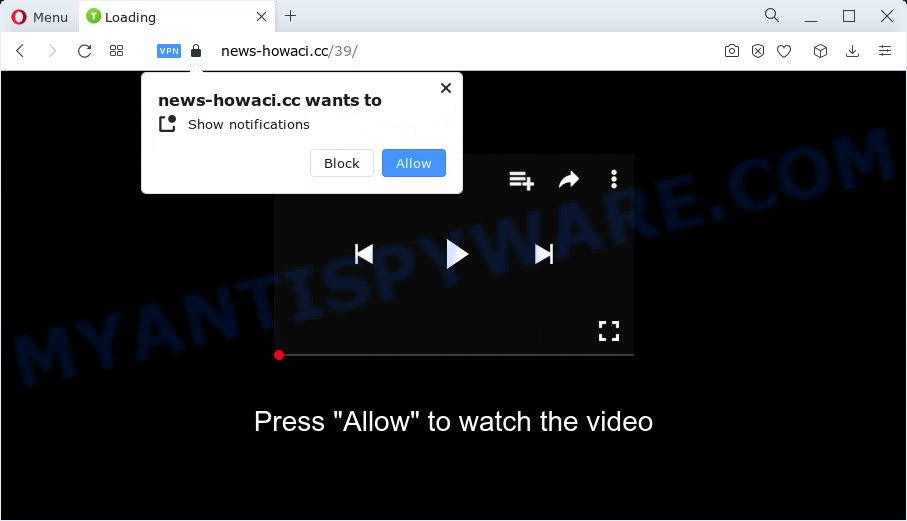
The News-howaci.cc web-site states that you need to click ‘Allow’ button in order to connect to the Internet, enable Flash Player, download a file, watch a video, access the content of the web-site, and so on. Once you click the ‘Allow’ button, then you will start seeing unwanted advertisements in form of pop-up windows on the desktop.

Threat Summary
| Name | News-howaci.cc popup |
| Type | spam push notifications, browser notification spam, pop-up virus |
| Distribution | potentially unwanted software, social engineering attack, adware, misleading pop-up ads |
| Symptoms |
|
| Removal | News-howaci.cc removal guide |
How does your PC system get infected with News-howaci.cc pop-ups
Some research has shown that users can be redirected to News-howaci.cc from shady advertisements or by PUPs and adware. Adware is a type of software whose motive is to make revenue for its author. It have different methods of earning by showing the ads forcibly to its victims. Adware software can open pop up deals, display unsolicited ads, alter the victim’s internet browser settings, or redirect the victim’s internet browser to unrequested webpages. Aside from causing unwanted ads and web browser redirects, it also can slow down the computer.
Adware software come along with various free programs. This means that you need to be careful when installing anything downloaded from the Web, especially from file sharing web-sites. Be sure to read the Terms of Use and the Software license, choose only the Manual, Advanced or Custom setup option, switch off all bundled modules and applications are offered to install.
Remove News-howaci.cc notifications from internet browsers
If you’re in situation where you don’t want to see browser notifications from the News-howaci.cc web-page. In this case, you can turn off web notifications for your internet browser in Windows/Mac/Android. Find your web-browser in the list below, follow steps to remove web-browser permissions to display browser notifications.
|
|
|
|
|
|
How to remove News-howaci.cc pop-ups (removal guidance)
We are presenting a few methods to remove News-howaci.cc ads from Internet Explorer, Chrome, Firefox and Edge using only standart Windows functions. Most of adware and PUPs can be deleted via these processes. If these steps does not help to remove News-howaci.cc ads, then it is better to run a free malicious software removal utilities linked below.
To remove News-howaci.cc pop ups, execute the steps below:
- Remove News-howaci.cc notifications from internet browsers
- Manual News-howaci.cc popups removal
- Automatic Removal of News-howaci.cc pop-up ads
- Stop News-howaci.cc pop-up ads
Manual News-howaci.cc popups removal
In this section of the post, we have posted the steps that will allow to delete News-howaci.cc pop ups manually. Although compared to removal tools, this solution loses in time, but you don’t need to download anything on your computer. It will be enough for you to follow the detailed guide with images. We tried to describe each step in detail, but if you realized that you might not be able to figure it out, or simply do not want to change the Microsoft Windows and web browser settings, then it’s better for you to use utilities from trusted developers, which are listed below.
Uninstalling the News-howaci.cc, check the list of installed applications first
In order to delete potentially unwanted apps such as this adware, open the MS Windows Control Panel and click on “Uninstall a program”. Check the list of installed apps. For the ones you do not know, run an Internet search to see if they are adware software, hijacker or potentially unwanted programs. If yes, remove them off. Even if they are just a programs which you do not use, then deleting them off will increase your computer start up time and speed dramatically.
- If you are using Windows 8, 8.1 or 10 then press Windows button, next press Search. Type “Control panel”and press Enter.
- If you are using Windows XP, Vista, 7, then click “Start” button and click “Control Panel”.
- It will show the Windows Control Panel.
- Further, click “Uninstall a program” under Programs category.
- It will display a list of all software installed on the device.
- Scroll through the all list, and remove suspicious and unknown applications. To quickly find the latest installed software, we recommend sort software by date.
See more details in the video guidance below.
Get rid of News-howaci.cc pop-up ads from Mozilla Firefox
If the Mozilla Firefox settings like search engine, new tab page and start page have been replaced by the adware, then resetting it to the default state can help. Your saved bookmarks, form auto-fill information and passwords won’t be cleared or changed.
Run the Firefox and press the menu button (it looks like three stacked lines) at the top right of the web-browser screen. Next, click the question-mark icon at the bottom of the drop-down menu. It will display the slide-out menu.

Select the “Troubleshooting information”. If you’re unable to access the Help menu, then type “about:support” in your address bar and press Enter. It bring up the “Troubleshooting Information” page as shown in the following example.

Click the “Refresh Firefox” button at the top right of the Troubleshooting Information page. Select “Refresh Firefox” in the confirmation dialog box. The Firefox will begin a task to fix your problems that caused by the News-howaci.cc adware software. After, it is done, press the “Finish” button.
Remove News-howaci.cc ads from Google Chrome
If you’re getting News-howaci.cc advertisements, then you can try to remove it by resetting Chrome to its default values. It will also clear cookies, content and site data, temporary and cached data. However, your saved passwords and bookmarks will not be changed, deleted or cleared.

- First run the Chrome and press Menu button (small button in the form of three dots).
- It will display the Google Chrome main menu. Choose More Tools, then click Extensions.
- You will see the list of installed extensions. If the list has the extension labeled with “Installed by enterprise policy” or “Installed by your administrator”, then complete the following guidance: Remove Chrome extensions installed by enterprise policy.
- Now open the Chrome menu once again, click the “Settings” menu.
- You will see the Chrome’s settings page. Scroll down and press “Advanced” link.
- Scroll down again and click the “Reset” button.
- The Google Chrome will show the reset profile settings page as shown on the screen above.
- Next click the “Reset” button.
- Once this task is finished, your web-browser’s new tab page, homepage and default search engine will be restored to their original defaults.
- To learn more, read the article How to reset Chrome settings to default.
Get rid of News-howaci.cc advertisements from Internet Explorer
The IE reset is great if your internet browser is hijacked or you have unwanted add-ons or toolbars on your web browser, that installed by an malicious software.
First, run the Internet Explorer, click ![]() ) button. Next, press “Internet Options” as on the image below.
) button. Next, press “Internet Options” as on the image below.

In the “Internet Options” screen select the Advanced tab. Next, press Reset button. The Internet Explorer will show the Reset Internet Explorer settings dialog box. Select the “Delete personal settings” check box and click Reset button.

You will now need to reboot your PC for the changes to take effect. It will remove adware that causes multiple intrusive pop ups, disable malicious and ad-supported browser’s extensions and restore the Internet Explorer’s settings such as startpage, search engine by default and new tab to default state.
Automatic Removal of News-howaci.cc pop-up ads
Many antivirus companies have developed software that allow detect adware and thereby delete News-howaci.cc from the IE, Edge, Google Chrome and Mozilla Firefox browsers. Below is a a few of the free programs you may want to run. Your computer can have a huge number of potentially unwanted apps, adware software and hijackers installed at the same time, so we advise, if any unwanted or malicious program returns after restarting the computer, then run your computer into Safe Mode and use the anti malware tool again.
Run Zemana Anti-Malware to delete News-howaci.cc ads
Zemana Anti-Malware (ZAM) is an ultra light weight utility to delete News-howaci.cc pop-up ads from the Google Chrome, Internet Explorer, Firefox and Edge. It also removes malicious software and adware from your personal computer. It improves your system’s performance by uninstalling potentially unwanted software.
Visit the following page to download the latest version of Zemana for Windows. Save it on your Desktop.
165094 downloads
Author: Zemana Ltd
Category: Security tools
Update: July 16, 2019
After downloading is done, close all windows on your PC. Further, start the setup file called Zemana.AntiMalware.Setup. If the “User Account Control” prompt pops up as displayed below, press the “Yes” button.

It will show the “Setup wizard” which will allow you install Zemana on the PC system. Follow the prompts and do not make any changes to default settings.

Once install is finished successfully, Zemana Anti-Malware will automatically start and you may see its main window as on the image below.

Next, click the “Scan” button . Zemana application will scan through the whole computer for the adware that causes News-howaci.cc advertisements in your internet browser. This process can take quite a while, so please be patient. While the Zemana Anti Malware (ZAM) application is checking, you can see how many objects it has identified as threat.

Once the scan get completed, you will be shown the list of all found threats on your personal computer. When you’re ready, click “Next” button.

The Zemana will remove adware that causes pop-ups. After the cleaning process is complete, you can be prompted to restart your PC system.
Use Hitman Pro to get rid of News-howaci.cc ads
Hitman Pro cleans your computer from browser hijackers, PUPs, unwanted toolbars, web-browser extensions and other unwanted apps like adware responsible for News-howaci.cc advertisements. The free removal utility will help you enjoy your device to its fullest. HitmanPro uses advanced behavioral detection technologies to search for if there are unwanted software in your device. You can review the scan results, and choose the threats you want to erase.

- Hitman Pro can be downloaded from the following link. Save it on your MS Windows desktop.
- Once downloading is complete, double click the Hitman Pro icon. Once this utility is started, click “Next” button . Hitman Pro program will scan through the whole PC system for the adware that causes News-howaci.cc pop ups in your browser. A scan can take anywhere from 10 to 30 minutes, depending on the number of files on your PC system and the speed of your computer. While the tool is checking, you can see count of objects and files has already scanned.
- Once the system scan is finished, the results are displayed in the scan report. You may remove threats (move to Quarantine) by simply click “Next” button. Now press the “Activate free license” button to begin the free 30 days trial to get rid of all malware found.
Run MalwareBytes AntiMalware (MBAM) to remove News-howaci.cc advertisements
We advise using the MalwareBytes Free which are completely clean your computer of the adware. The free tool is an advanced malicious software removal program designed by (c) Malwarebytes lab. This application uses the world’s most popular anti-malware technology. It is able to help you remove intrusive News-howaci.cc popup ads from your browsers, PUPs, malware, browser hijackers, toolbars, ransomware and other security threats from your personal computer for free.

Download MalwareBytes AntiMalware by clicking on the link below.
327319 downloads
Author: Malwarebytes
Category: Security tools
Update: April 15, 2020
After the downloading process is done, run it and follow the prompts. Once installed, the MalwareBytes will try to update itself and when this process is done, click the “Scan” button . MalwareBytes Free program will scan through the whole computer for the adware that causes News-howaci.cc pop-up advertisements. Depending on your computer, the scan may take anywhere from a few minutes to close to an hour. When a malicious software, adware or potentially unwanted software are detected, the count of the security threats will change accordingly. Wait until the the scanning is complete. Make sure to check mark the items which are unsafe and then press “Quarantine” button.
The MalwareBytes Anti-Malware (MBAM) is a free program that you can use to delete all detected folders, files, services, registry entries and so on. To learn more about this malware removal tool, we suggest you to read and follow the few simple steps or the video guide below.
Stop News-howaci.cc pop-up ads
If you browse the Internet, you can’t avoid malicious advertising. But you can protect your web-browser against it. Download and use an adblocker program. AdGuard is an adblocker which can filter out a ton of of the malvertising, blocking dynamic scripts from loading malicious content.
Installing the AdGuard is simple. First you will need to download AdGuard on your Microsoft Windows Desktop by clicking on the following link.
26913 downloads
Version: 6.4
Author: © Adguard
Category: Security tools
Update: November 15, 2018
Once downloading is done, double-click the downloaded file to run it. The “Setup Wizard” window will show up on the computer screen as shown below.

Follow the prompts. AdGuard will then be installed and an icon will be placed on your desktop. A window will show up asking you to confirm that you want to see a quick instructions as shown on the image below.

Click “Skip” button to close the window and use the default settings, or click “Get Started” to see an quick guide that will assist you get to know AdGuard better.
Each time, when you run your PC, AdGuard will run automatically and stop undesired advertisements, block News-howaci.cc, as well as other malicious or misleading web pages. For an overview of all the features of the program, or to change its settings you can simply double-click on the AdGuard icon, that is located on your desktop.
To sum up
Now your PC should be free of the adware that causes multiple unwanted popups. We suggest that you keep AdGuard (to help you block unwanted popups and annoying harmful webpages) and Zemana (to periodically scan your PC for new malicious software, hijackers and adware). Make sure that you have all the Critical Updates recommended for Windows operating system. Without regular updates you WILL NOT be protected when new hijackers, malicious programs and adware are released.
If you are still having problems while trying to remove News-howaci.cc popup advertisements from your web-browser, then ask for help here.



















