What is Leaked-video.live?
Leaked-video.live is a site which uses social engineering methods to fool people into subscribing to push notifications from malicious (ad) push servers. Push notifications are originally created to alert users of recently published news. Cybercriminals abuse ‘browser notification feature’ to avoid antivirus software and adblocker programs by displaying intrusive ads. These advertisements are displayed in the lower right corner of the screen urges users to play online games, visit questionable websites, install internet browser add-ons & so on.
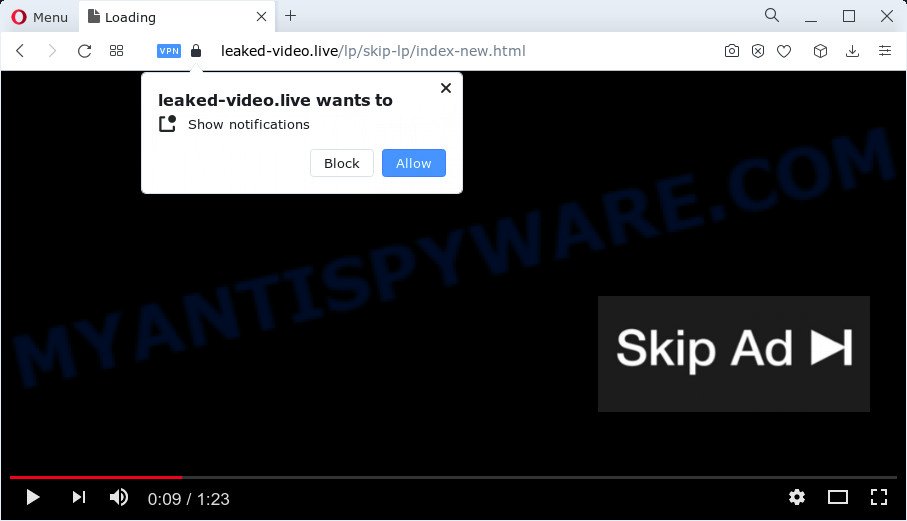
Leaked-video.live is a misleading site that asks you to press on the ‘Allow’ to download a file, watch a video, enable Flash Player, connect to the Internet, access the content of the web-page, and so on. If you click the ‘Allow’ button, then your internet browser will be configured to show popup adverts in the bottom right corner of the desktop.

Threat Summary
| Name | Leaked-video.live popup |
| Type | spam push notifications, browser notification spam, pop-up virus |
| Distribution | adware, social engineering attack, potentially unwanted apps, malicious popup advertisements |
| Symptoms |
|
| Removal | Leaked-video.live removal guide |
How does your PC get infected with Leaked-video.live popups
Experienced security researchers have determined that users are redirected to Leaked-video.live by adware software or from malicious advertisements. Adware is not as dangerous as such as a Trojan horse or Ransomware, but its presence can bring constant popups and/or annoying advertising. Actually makers of adware software is associated with some merchants and by displaying advertising to users they make profit for yourself. These adverts not only bother your browsing experience but also redirect your web-browser to unsafe web sites.
The most common way to get adware is a freeware installer. In most cases, a user have a chance to disable all included ‘offers’, but certain setup files are developed to confuse the average users, in order to trick them into installing PUPs and adware. Anyway, easier to prevent adware rather than clean up your personal computer after one. So, keep your browser updated (turn on automatic updates), run good antivirus programs, double check free software before you start it (do a google search, scan a downloaded file with VirusTotal), avoid suspicious and unknown web sites.
Remove Leaked-video.live notifications from web-browsers
If you have allowed the Leaked-video.live notifications, you might notice that this web page sending requests, and it can become annoying. To better control your PC system, here’s how to delete Leaked-video.live notifications from your web browser.
|
|
|
|
|
|
How to remove Leaked-video.live pop-ups (removal guide)
There are several steps to deleting the adware that causes Leaked-video.live pop up ads, because it installs itself so deeply into MS Windows. You need to remove all suspicious and unknown programs, then delete harmful add-ons from the IE, Mozilla Firefox, Edge and Chrome and other internet browsers you’ve installed. Finally, you need to reset your web browser settings to remove any changes the adware has made, and then scan your computer with Zemana Anti-Malware (ZAM), MalwareBytes AntiMalware (MBAM) or HitmanPro to ensure the adware software is fully removed. It will take a while.
To remove Leaked-video.live pop ups, follow the steps below:
- Remove Leaked-video.live notifications from web-browsers
- How to manually get rid of Leaked-video.live
- Automatic Removal of Leaked-video.live popups
- Stop Leaked-video.live pop up advertisements
How to manually get rid of Leaked-video.live
The step-by-step guidance created by our team will allow you manually remove Leaked-video.live popups from your browser. If you have little experience in using computers, we suggest that you use the free tools listed below.
Uninstall PUPs using Windows Control Panel
When troubleshooting a computer, one common step is go to Windows Control Panel and uninstall dubious applications. The same approach will be used in the removal of Leaked-video.live popup advertisements. Please use steps based on your MS Windows version.
Windows 8, 8.1, 10
First, click the Windows button
Windows XP, Vista, 7
First, click “Start” and select “Control Panel”.
It will open the Windows Control Panel as displayed on the screen below.

Next, click “Uninstall a program” ![]()
It will open a list of all apps installed on your computer. Scroll through the all list, and remove any dubious and unknown apps. To quickly find the latest installed programs, we recommend sort software by date in the Control panel.
Remove Leaked-video.live pop up advertisements from Chrome
If you have adware, Leaked-video.live popups problems or Google Chrome is running slow, then reset Chrome can help you. In this guidance we’ll show you the way to reset your Chrome settings and data to default state without reinstall.

- First, start the Chrome and click the Menu icon (icon in the form of three dots).
- It will show the Chrome main menu. Select More Tools, then click Extensions.
- You will see the list of installed extensions. If the list has the plugin labeled with “Installed by enterprise policy” or “Installed by your administrator”, then complete the following guidance: Remove Chrome extensions installed by enterprise policy.
- Now open the Chrome menu once again, press the “Settings” menu.
- Next, click “Advanced” link, that located at the bottom of the Settings page.
- On the bottom of the “Advanced settings” page, click the “Reset settings to their original defaults” button.
- The Chrome will show the reset settings prompt as shown on the screen above.
- Confirm the web-browser’s reset by clicking on the “Reset” button.
- To learn more, read the blog post How to reset Google Chrome settings to default.
Delete Leaked-video.live pop-ups from IE
The IE reset is great if your internet browser is hijacked or you have unwanted add-ons or toolbars on your browser, that installed by an malware.
First, open the IE. Next, click the button in the form of gear (![]() ). It will show the Tools drop-down menu, click the “Internet Options” like below.
). It will show the Tools drop-down menu, click the “Internet Options” like below.

In the “Internet Options” window click on the Advanced tab, then click the Reset button. The Microsoft Internet Explorer will show the “Reset Internet Explorer settings” window as displayed in the following example. Select the “Delete personal settings” check box, then click “Reset” button.

You will now need to reboot your personal computer for the changes to take effect.
Delete Leaked-video.live popup advertisements from Mozilla Firefox
This step will allow you remove Leaked-video.live pop-ups, third-party toolbars, disable harmful extensions and revert back your default home page, newtab page and search engine settings.
Press the Menu button (looks like three horizontal lines), and press the blue Help icon located at the bottom of the drop down menu as shown in the figure below.

A small menu will appear, click the “Troubleshooting Information”. On this page, click “Refresh Firefox” button as shown in the following example.

Follow the onscreen procedure to restore your Firefox web-browser settings to their original settings.
Automatic Removal of Leaked-video.live popups
It’s very difficult for classic antivirus to detect adware and other kinds of potentially unwanted apps. We suggest you run a free anti-adware such as Zemana Free, MalwareBytes and Hitman Pro from our list below. These utilities will help you scan and remove trojans, malware, spyware, keyloggers, bothersome and malicious adware software from an infected device.
Use Zemana Free to remove Leaked-video.live pop up advertisements
Does Zemana Anti Malware (ZAM) remove adware software responsible for Leaked-video.live popup ads? The adware is often installed with malware that can force you to install an program such as spyware you don’t want. Therefore, recommend using the Zemana Free. It’s a tool developed to scan and delete adware and other malicious software from your computer for free.
- Download Zemana Free on your MS Windows Desktop by clicking on the link below.
Zemana AntiMalware
165507 downloads
Author: Zemana Ltd
Category: Security tools
Update: July 16, 2019
- Once you have downloaded the installation file, make sure to double click on the Zemana.AntiMalware.Setup. This would start the Zemana AntiMalware (ZAM) setup on your personal computer.
- Select install language and click ‘OK’ button.
- On the next screen ‘Setup Wizard’ simply click the ‘Next’ button and follow the prompts.

- Finally, once the installation is done, Zemana Free will launch automatically. Else, if doesn’t then double-click on the Zemana Anti Malware icon on your desktop.
- Now that you have successfully install Zemana Free, let’s see How to use Zemana AntiMalware (ZAM) to remove Leaked-video.live pop-up ads from your computer.
- After you have started the Zemana AntiMalware, you’ll see a window as displayed in the figure below, just click ‘Scan’ button to search for adware.

- Now pay attention to the screen while Zemana Free scans your device.

- When Zemana Free has finished scanning your personal computer, Zemana Anti Malware (ZAM) will show a list of all threats detected by the scan. Review the scan results and then click ‘Next’ button.

- Zemana AntiMalware may require a reboot device in order to complete the Leaked-video.live ads removal procedure.
- If you want to permanently remove adware from your PC, then click ‘Quarantine’ icon, select all malware, adware, PUPs and other items and press Delete.
- Reboot your personal computer to complete the adware software removal procedure.
Remove Leaked-video.live pop-ups and harmful extensions with HitmanPro
In order to make sure that no more malicious folders and files related to adware are inside your PC, you must run another effective malware scanner. We suggest to use HitmanPro. No installation is necessary with this utility.

- Hitman Pro can be downloaded from the following link. Save it to your Desktop so that you can access the file easily.
- When downloading is complete, double click the HitmanPro icon. Once this tool is started, press “Next” button to perform a system scan with this tool for the adware software related to the Leaked-video.live popups. This procedure may take quite a while, so please be patient. While the Hitman Pro is checking, you can see how many objects it has identified either as being malware.
- After the system scan is finished, Hitman Pro will show a list of all items detected by the scan. All found threats will be marked. You can delete them all by simply click “Next” button. Now click the “Activate free license” button to begin the free 30 days trial to remove all malicious software found.
Use MalwareBytes AntiMalware to get rid of Leaked-video.live pop-ups
If you are still having issues with the Leaked-video.live ads — or just wish to scan your computer occasionally for adware and other malicious software — download MalwareBytes Anti Malware. It is free for home use, and identifies and removes various undesired programs that attacks your personal computer or degrades computer performance. MalwareBytes can get rid of adware, potentially unwanted software as well as malicious software, including ransomware and trojans.

- First, please go to the following link, then click the ‘Download’ button in order to download the latest version of MalwareBytes Anti-Malware.
Malwarebytes Anti-malware
327728 downloads
Author: Malwarebytes
Category: Security tools
Update: April 15, 2020
- At the download page, click on the Download button. Your browser will display the “Save as” dialog box. Please save it onto your Windows desktop.
- After the downloading process is done, please close all software and open windows on your personal computer. Double-click on the icon that’s named MBSetup.
- This will launch the Setup wizard of MalwareBytes Free onto your PC system. Follow the prompts and don’t make any changes to default settings.
- When the Setup wizard has finished installing, the MalwareBytes will launch and open the main window.
- Further, click the “Scan” button to perform a system scan with this tool for the adware software which causes popups. A system scan may take anywhere from 5 to 30 minutes, depending on your PC. While the MalwareBytes Anti Malware is scanning, you can see how many objects it has identified either as being malicious software.
- After the scan is done, MalwareBytes Free will produce a list of unwanted apps and adware.
- Next, you need to click the “Quarantine” button. Once finished, you may be prompted to reboot the PC system.
- Close the Anti Malware and continue with the next step.
Video instruction, which reveals in detail the steps above.
Stop Leaked-video.live pop up advertisements
One of the worst things is the fact that you cannot block all those annoying web sites like Leaked-video.live using only built-in Windows capabilities. However, there is a program out that you can use to stop intrusive internet browser redirects, advertisements and pop-ups in any modern web-browsers including Google Chrome, Edge, Firefox and Internet Explorer. It’s named Adguard and it works very well.
AdGuard can be downloaded from the following link. Save it on your Microsoft Windows desktop.
27037 downloads
Version: 6.4
Author: © Adguard
Category: Security tools
Update: November 15, 2018
After the download is complete, double-click the downloaded file to run it. The “Setup Wizard” window will show up on the computer screen as displayed below.

Follow the prompts. AdGuard will then be installed and an icon will be placed on your desktop. A window will show up asking you to confirm that you want to see a quick tutorial as displayed below.

Click “Skip” button to close the window and use the default settings, or click “Get Started” to see an quick tutorial that will allow you get to know AdGuard better.
Each time, when you launch your personal computer, AdGuard will run automatically and stop unwanted advertisements, block Leaked-video.live, as well as other malicious or misleading webpages. For an overview of all the features of the program, or to change its settings you can simply double-click on the AdGuard icon, which is located on your desktop.
Finish words
Now your PC should be free of the adware that causes Leaked-video.live advertisements. We suggest that you keep AdGuard (to help you stop unwanted popup ads and unwanted malicious web-pages) and Zemana Anti-Malware (ZAM) (to periodically scan your computer for new adware softwares and other malware). Probably you are running an older version of Java or Adobe Flash Player. This can be a security risk, so download and install the latest version right now.
If you are still having problems while trying to delete Leaked-video.live advertisements from the Firefox, Microsoft Edge, Chrome and Microsoft Internet Explorer, then ask for help here here.























