What is Junemedia.xyz?
Junemedia.xyz is a web-site which uses social engineering to trick unsuspecting users into accepting push notifications via the internet browser. Although push notifications cannot harm users directly, scammers use them to display annoying ads, promote fake downloads, and encourage the users to visit shady web-pages.
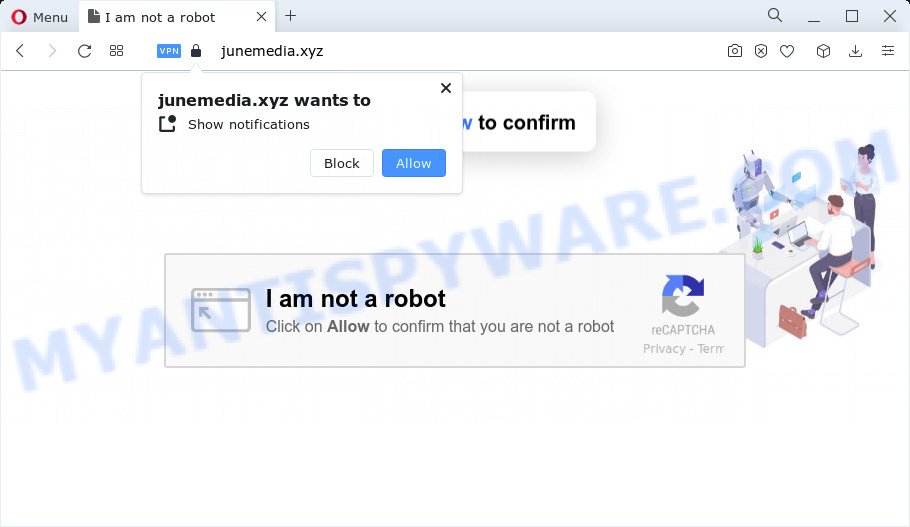
The Junemedia.xyz website says that you need to press ‘Allow’ in order to confirm that you are not a Robot, connect to the Internet, access the content of the web-site, watch a video, enable Flash Player, download a file, and so on. Once you click on ALLOW, then your web-browser will be configured to show annoying advertisements on your desktop, even when you are not using the web-browser.

Threat Summary
| Name | Junemedia.xyz pop-up |
| Type | browser notification spam, spam push notifications, pop-up virus |
| Distribution | adware software, social engineering attack, shady popup ads, potentially unwanted apps |
| Symptoms |
|
| Removal | Junemedia.xyz removal guide |
Where the Junemedia.xyz pop-ups comes from
Experienced security researchers have determined that users are redirected to Junemedia.xyz by adware or from suspicious advertisements. Adware is an advertising malware. It is created just to display numerous pop-up windows and/or unwanted advertising using intrusive and at times dangerous ways. Adware can also include other types of malware. It can steal user information from the personal computer and pass it on to third parties. Adware has also been the basis for hacking to gain access to the computer.
Adware software usually is bundled within certain free programs that you download off of the Internet. So, think back, have you ever download and run any free software. In order to avoid infection, in the Setup wizard, you should be be proactive and carefully read the ‘Terms of use’, the ‘license agreement’ and other setup screens, as well as to always select the ‘Manual’ or ‘Advanced’ setup method, when installing anything downloaded from the Internet.
Remove Junemedia.xyz notifications from web browsers
If you’re getting notifications from the Junemedia.xyz or another unwanted web-page, you will have previously pressed the ‘Allow’ button. Below we will teach you how to turn them off.
Google Chrome:
- Click on ‘three dots menu’ button at the top-right corner of the browser window.
- Select ‘Settings’. Then, scroll down to the bottom where it says ‘Advanced’.
- In the ‘Privacy and Security’ section, click on ‘Site settings’.
- Go to Notifications settings.
- Locate the Junemedia.xyz URL and click the three vertical dots button next to it, then click on ‘Remove’.

Android:
- Open Chrome.
- In the top right hand corner, tap on Chrome’s main menu button, represented by three vertical dots.
- In the menu tap ‘Settings’, scroll down to ‘Advanced’.
- In the ‘Site Settings’, tap on ‘Notifications’, find the Junemedia.xyz URL and tap on it.
- Tap the ‘Clean & Reset’ button and confirm.

Mozilla Firefox:
- In the top-right corner of the browser window, click on the three horizontal stripes to expand the Main menu.
- In the drop-down menu select ‘Options’. In the left side select ‘Privacy & Security’.
- Scroll down to ‘Permissions’ and then to ‘Settings’ next to ‘Notifications’.
- In the opened window, locate Junemedia.xyz URL, other rogue notifications, click the drop-down menu and choose ‘Block’.
- Click ‘Save Changes’ button.

Edge:
- In the right upper corner, click the Edge menu button (it looks like three dots).
- Scroll down to ‘Settings’. In the menu on the left go to ‘Advanced’.
- In the ‘Website permissions’ section click ‘Manage permissions’.
- Disable the on switch for the Junemedia.xyz site.

Internet Explorer:
- Click the Gear button on the top-right corner of the screen.
- When the drop-down menu appears, click on ‘Internet Options’.
- Select the ‘Privacy’ tab and click ‘Settings under ‘Pop-up Blocker’ section.
- Locate the Junemedia.xyz and click the ‘Remove’ button to remove the domain.

Safari:
- On the top menu select ‘Safari’, then ‘Preferences’.
- Open ‘Websites’ tab, then in the left menu click on ‘Notifications’.
- Locate the Junemedia.xyz site and select it, click the ‘Deny’ button.
How to remove Junemedia.xyz pop ups (removal instructions)
There exist several free adware removal utilities. Also it is possible to delete Junemedia.xyz advertisements manually. But we recommend to combine all these solutions below into the one removal algorithm. Follow the steps of the tutorial. Some of the steps will require you to restart your PC or close this web site. So, read this instructions carefully, then bookmark this page or open it on your smartphone for later reference.
To remove Junemedia.xyz pop ups, complete the following steps:
- Remove Junemedia.xyz notifications from web browsers
- How to remove Junemedia.xyz pop up advertisements without any software
- Automatic Removal of Junemedia.xyz pop-ups
- Stop Junemedia.xyz pop-ups
- To sum up
How to remove Junemedia.xyz pop up advertisements without any software
In most cases, it is possible to manually remove Junemedia.xyz ads. This way does not involve the use of any tricks or removal utilities. You just need to recover the normal settings of the PC and internet browser. This can be done by following a few simple steps below. If you want to quickly get rid of Junemedia.xyz pop up ads, as well as perform a full scan of your PC, we recommend that you run adware software removal utilities, which are listed below.
Delete adware software through the Microsoft Windows Control Panel
The main cause of Junemedia.xyz pop ups could be PUPs, adware or other unwanted applications that you may have accidentally installed on the device. You need to find and remove all questionable apps.
Windows 10, 8.1, 8
Click the Microsoft Windows logo, and then click Search ![]() . Type ‘Control panel’and press Enter as shown in the figure below.
. Type ‘Control panel’and press Enter as shown in the figure below.

After the ‘Control Panel’ opens, click the ‘Uninstall a program’ link under Programs category like below.

Windows 7, Vista, XP
Open Start menu and choose the ‘Control Panel’ at right like below.

Then go to ‘Add/Remove Programs’ or ‘Uninstall a program’ (MS Windows 7 or Vista) as shown in the following example.

Carefully browse through the list of installed applications and delete all suspicious and unknown applications. We suggest to click ‘Installed programs’ and even sorts all installed apps by date. Once you’ve found anything questionable that may be the adware software that causes multiple unwanted popups or other potentially unwanted program (PUP), then choose this program and press ‘Uninstall’ in the upper part of the window. If the questionable application blocked from removal, then run Revo Uninstaller Freeware to fully remove it from your device.
Remove Junemedia.xyz pop-up advertisements from Google Chrome
Reset Chrome settings will help you to completely reset your web browser. The result of activating this function will bring Chrome settings back to its original state. This can get rid of Junemedia.xyz popups and disable malicious addons. It will save your personal information like saved passwords, bookmarks, auto-fill data and open tabs.
Open the Chrome menu by clicking on the button in the form of three horizontal dotes (![]() ). It will open the drop-down menu. Select More Tools, then click Extensions.
). It will open the drop-down menu. Select More Tools, then click Extensions.
Carefully browse through the list of installed extensions. If the list has the extension labeled with “Installed by enterprise policy” or “Installed by your administrator”, then complete the following tutorial: Remove Chrome extensions installed by enterprise policy otherwise, just go to the step below.
Open the Google Chrome main menu again, click to “Settings” option.

Scroll down to the bottom of the page and click on the “Advanced” link. Now scroll down until the Reset settings section is visible, similar to the one below and press the “Reset settings to their original defaults” button.

Confirm your action, click the “Reset” button.
Remove Junemedia.xyz pop ups from Internet Explorer
By resetting Internet Explorer web browser you revert back your web browser settings to its default state. This is first when troubleshooting problems that might have been caused by adware software which causes the unwanted Junemedia.xyz pop-up advertisements.
First, open the Internet Explorer. Next, press the button in the form of gear (![]() ). It will open the Tools drop-down menu, press the “Internet Options” like below.
). It will open the Tools drop-down menu, press the “Internet Options” like below.

In the “Internet Options” window click on the Advanced tab, then click the Reset button. The Internet Explorer will open the “Reset Internet Explorer settings” window as displayed below. Select the “Delete personal settings” check box, then click “Reset” button.

You will now need to restart your personal computer for the changes to take effect.
Delete Junemedia.xyz advertisements from Mozilla Firefox
If Firefox settings are hijacked by the adware, your browser displays unwanted pop up ads, then ‘Reset Mozilla Firefox’ could solve these problems. However, your saved passwords and bookmarks will not be changed, deleted or cleared.
Start the Firefox and click the menu button (it looks like three stacked lines) at the top right of the web-browser screen. Next, press the question-mark icon at the bottom of the drop-down menu. It will open the slide-out menu.

Select the “Troubleshooting information”. If you’re unable to access the Help menu, then type “about:support” in your address bar and press Enter. It bring up the “Troubleshooting Information” page as shown on the screen below.

Click the “Refresh Firefox” button at the top right of the Troubleshooting Information page. Select “Refresh Firefox” in the confirmation prompt. The Mozilla Firefox will start a task to fix your problems that caused by the Junemedia.xyz adware. After, it’s complete, click the “Finish” button.
Automatic Removal of Junemedia.xyz pop-ups
The manual guide above is tedious to follow and can not always help to fully remove the Junemedia.xyz pop-ups. Here I am telling you an automatic solution to remove this adware from your device completely. Zemana AntiMalware (ZAM), MalwareBytes AntiMalware and Hitman Pro are anti malware tools that can search for and get rid of all kinds of malware including adware software that causes Junemedia.xyz pop up advertisements.
How to remove Junemedia.xyz popup advertisements with Zemana Anti Malware (ZAM)
Thinking about remove Junemedia.xyz pop-ups from your web-browser? Then pay attention to Zemana AntiMalware. This is a well-known tool, originally created just to look for and remove malware, adware software and PUPs. But by now it has seriously changed and can not only rid you of malicious software, but also protect your device from malware and adware, as well as identify and get rid of common viruses and trojans.
First, click the following link, then click the ‘Download’ button in order to download the latest version of Zemana.
165497 downloads
Author: Zemana Ltd
Category: Security tools
Update: July 16, 2019
When the downloading process is done, start it and follow the prompts. Once installed, the Zemana will try to update itself and when this process is complete, click the “Scan” button to perform a system scan for the adware responsible for Junemedia.xyz advertisements.

Depending on your PC system, the scan may take anywhere from a few minutes to close to an hour. Review the report and then press “Next” button.

The Zemana AntiMalware (ZAM) will begin to delete adware related to the Junemedia.xyz popups.
Remove Junemedia.xyz advertisements from web-browsers with HitmanPro
Hitman Pro is a malicious software removal tool that is created to find and terminate browser hijackers, potentially unwanted software, adware software and dubious processes from the computer that has been infected with malicious software. It’s a portable program that can be run instantly from USB key. Hitman Pro have an advanced system monitoring utility which uses a white-list database to stop questionable tasks and programs.
Hitman Pro can be downloaded from the following link. Save it to your Desktop so that you can access the file easily.
Download and use Hitman Pro on your computer. Once started, press “Next” button to begin checking your PC for the adware that causes pop-ups. A scan may take anywhere from 10 to 30 minutes, depending on the number of files on your PC system and the speed of your PC system. While the HitmanPro application is scanning, you can see count of objects it has identified as threat..

Once HitmanPro completes the scan, Hitman Pro will open a screen which contains a list of malicious software that has been detected.

Review the scan results and then click Next button.
It will show a prompt, click the “Activate free license” button to begin the free 30 days trial to remove all malicious software found.
How to remove Junemedia.xyz with MalwareBytes Anti Malware (MBAM)
If you are having problems with Junemedia.xyz ads removal, then check out MalwareBytes Anti Malware. This is a tool that can help clean up your PC system and improve your speeds for free. Find out more below.
Please go to the link below to download the latest version of MalwareBytes Anti Malware (MBAM) for Microsoft Windows. Save it on your Windows desktop or in any other place.
327716 downloads
Author: Malwarebytes
Category: Security tools
Update: April 15, 2020
After downloading is done, close all windows on your device. Further, start the file called MBSetup. If the “User Account Control” dialog box pops up like below, click the “Yes” button.

It will display the Setup wizard which will allow you install MalwareBytes Free on the PC system. Follow the prompts and do not make any changes to default settings.

Once setup is done successfully, click “Get Started” button. Then MalwareBytes AntiMalware will automatically start and you can see its main window as shown on the screen below.

Next, click the “Scan” button to perform a system scan for the adware that causes the intrusive Junemedia.xyz popup ads. While the MalwareBytes AntiMalware tool is checking, you can see how many objects it has identified as being infected by malicious software.

When finished, you’ll be shown the list of all found items on your PC. Next, you need to press “Quarantine” button.

The MalwareBytes AntiMalware (MBAM) will delete adware software which causes the annoying Junemedia.xyz popup ads. After finished, you can be prompted to reboot your PC. We suggest you look at the following video, which completely explains the process of using the MalwareBytes to remove hijackers, adware and other malware.
Stop Junemedia.xyz pop-ups
If you surf the World Wide Web, you can’t avoid malvertising. But you can protect your browser against it. Download and use an ad-blocking program. AdGuard is an ad-blocking which can filter out a ton of of the malicious advertising, stoping dynamic scripts from loading malicious content.
- First, visit the following page, then press the ‘Download’ button in order to download the latest version of AdGuard.
Adguard download
27034 downloads
Version: 6.4
Author: © Adguard
Category: Security tools
Update: November 15, 2018
- After downloading it, launch the downloaded file. You will see the “Setup Wizard” program window. Follow the prompts.
- After the setup is complete, click “Skip” to close the install program and use the default settings, or click “Get Started” to see an quick tutorial which will assist you get to know AdGuard better.
- In most cases, the default settings are enough and you do not need to change anything. Each time, when you start your computer, AdGuard will launch automatically and stop undesired advertisements, block Junemedia.xyz, as well as other malicious or misleading web-sites. For an overview of all the features of the application, or to change its settings you can simply double-click on the icon called AdGuard, that can be found on your desktop.
To sum up
After completing the few simple steps outlined above, your PC should be clean from this adware software and other malicious software. The Microsoft Internet Explorer, Edge, Google Chrome and Firefox will no longer display intrusive Junemedia.xyz web site when you surf the World Wide Web. Unfortunately, if the instructions does not help you, then you have caught a new adware, and then the best way – ask for help.
Please create a new question by using the “Ask Question” button in the Questions and Answers. Try to give us some details about your problems, so we can try to help you more accurately. Wait for one of our trained “Security Team” or Site Administrator to provide you with knowledgeable assistance tailored to your problem with the unwanted Junemedia.xyz advertisements.


















