What is Outloginequity.com?
Outloginequity.com is a web site that acts as ad-rotator. It’s designed to fill the web browser with constant flow of advertisements, or redirect the internet browser to not expected and unwanted advertising web pages. IT security experts have determined that users can be redirected to Outloginequity.com by a variety of PUPs from the adware (also known as ‘adware software’) category.
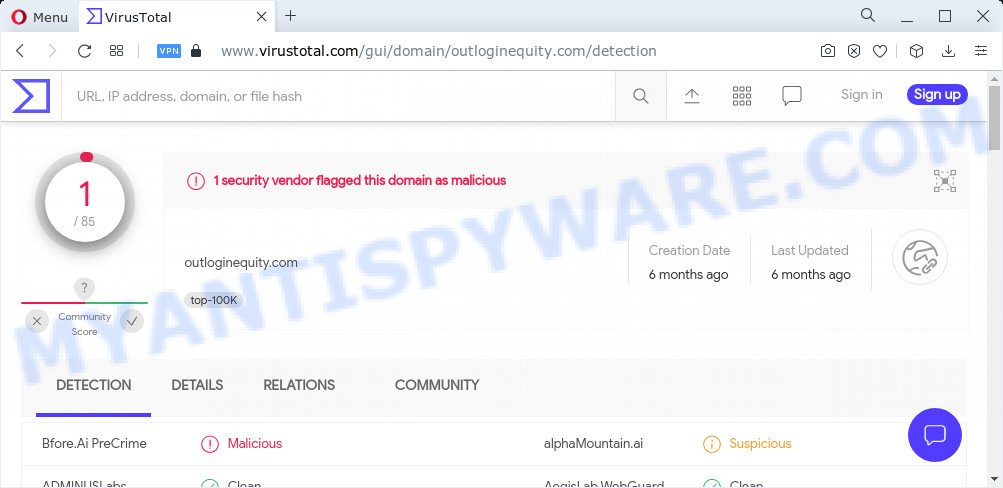
1 security vendor flagged the Outloginequity.com domain as malicious
What is Adware? An Introduction to Adware. Adware is a type of malicious programs — which can infect computers — randomly redirects your internet browser to certain web-sites so the creators of those sites can get profit by displaying ads to visitors. It is not a good idea to have installed adware. The reason for this is simple, it doing things you don’t know about. And of course you completely don’t know what will happen when you click on the displayed adverts.
Another reason why you need to remove adware is its online data-tracking activity. Adware can collect your Net browsing activity by saving URLs visited, IP addresses, web-browser version and type, cookie information, Internet Service Provider (ISP) and web pages visited. Such kind of behavior can lead to serious security problems or sensitive info theft. This is another reason why the adware that causes pop-ups should be removed as quickly as possible.
Threat Summary
| Name | Outloginequity.com |
| Type | adware software, PUP (potentially unwanted program), pop-up advertisements, popups, pop up virus |
| Symptoms |
|
| Removal | Outloginequity.com removal guide |
How does Adware get on your PC system
Adware spreads with a simple but quite effective way. It’s integrated into the setup file of various free applications. Thus on the process of install, it will be installed onto your computer and/or web browser. In order to avoid adware, you just need to follow a few simple rules: carefully read the Terms of Use and the license, select only a Manual, Custom or Advanced installation mode, which enables you to make sure that the program you want to install, thereby protect your PC from adware software.
To find out how to delete Outloginequity.com pop-ups, we suggest to read the step-by-step instructions added to this blog post below. The guide was prepared by experienced security professionals who discovered a method to get rid of the annoying adware out of the computer.
How to remove Outloginequity.com pop ups from Chrome, Firefox, IE, Edge
There are a simple manual steps below which will help you to delete Outloginequity.com pop-ups from your MS Windows PC. The most effective way to delete this adware is to complete the manual removal guide and then use Zemana Anti Malware (ZAM), MalwareBytes Free or Hitman Pro automatic tools (all are free). The manual method will assist to weaken this adware and these malware removal tools will completely remove Outloginequity.com pop-ups and return the Edge, Firefox, Internet Explorer and Chrome settings to default.
To remove Outloginequity.com, perform the following steps:
- Manual Outloginequity.com pop up ads removal
- Automatic Removal of Outloginequity.com redirect
- Stop Outloginequity.com pop-up advertisements
Manual Outloginequity.com pop up ads removal
This part of the post is a step-by-step guide that will help you to remove Outloginequity.com pop up ads manually. You just need to follow every step. In this case, you do not need to download any additional software.
Uninstalling the Outloginequity.com, check the list of installed software first
The main cause of Outloginequity.com pop-up advertisements could be potentially unwanted applications, adware software or other unwanted programs that you may have unintentionally installed on the personal computer. You need to identify and uninstall all suspicious applications.
Make sure you have closed all web browsers and other applications. Next, uninstall any unknown and suspicious programs from your Control panel.
Windows 10, 8.1, 8
Now, press the Windows button, type “Control panel” in search and press Enter. Choose “Programs and Features”, then “Uninstall a program”.

Look around the entire list of applications installed on your PC system. Most likely, one of them is the adware that causes the Outloginequity.com popup advertisements. Choose the questionable program or the program that name is not familiar to you and uninstall it.
Windows Vista, 7
From the “Start” menu in Microsoft Windows, select “Control Panel”. Under the “Programs” icon, select “Uninstall a program”.

Select the dubious or any unknown apps, then press “Uninstall/Change” button to delete this unwanted application from your PC.
Windows XP
Click the “Start” button, select “Control Panel” option. Click on “Add/Remove Programs”.

Choose an unwanted program, then press “Change/Remove” button. Follow the prompts.
Remove Outloginequity.com redirect from IE
The Internet Explorer reset is great if your internet browser is hijacked or you have unwanted add-ons or toolbars on your web browser, which installed by an malicious software.
First, open the Internet Explorer, then click ‘gear’ icon ![]() . It will open the Tools drop-down menu on the right part of the web-browser, then click the “Internet Options” as on the image below.
. It will open the Tools drop-down menu on the right part of the web-browser, then click the “Internet Options” as on the image below.

In the “Internet Options” screen, select the “Advanced” tab, then click the “Reset” button. The IE will display the “Reset Internet Explorer settings” dialog box. Further, click the “Delete personal settings” check box to select it. Next, click the “Reset” button as displayed on the image below.

After the procedure is done, click “Close” button. Close the Internet Explorer and restart your personal computer for the changes to take effect. This step will help you to restore your web-browser’s search engine, home page and new tab to default state.
Delete Outloginequity.com from Firefox by resetting web browser settings
Resetting Firefox web-browser will reset all the settings to their original state and will remove Outloginequity.com popup advertisements, malicious add-ons and extensions. When using the reset feature, your personal information like passwords, bookmarks, browsing history and web form auto-fill data will be saved.
First, open the Firefox and click ![]() button. It will show the drop-down menu on the right-part of the browser. Further, click the Help button (
button. It will show the drop-down menu on the right-part of the browser. Further, click the Help button (![]() ) as on the image below.
) as on the image below.

In the Help menu, select the “Troubleshooting Information” option. Another way to open the “Troubleshooting Information” screen – type “about:support” in the web browser adress bar and press Enter. It will open the “Troubleshooting Information” page as displayed below. In the upper-right corner of this screen, click the “Refresh Firefox” button.

It will open the confirmation prompt. Further, press the “Refresh Firefox” button. The Firefox will start a procedure to fix your problems that caused by the Outloginequity.com adware. Once, it’s finished, click the “Finish” button.
Remove Outloginequity.com pop ups from Google Chrome
Reset Google Chrome settings can help you solve some problems caused by adware and remove Outloginequity.com pop ups from web-browser. This will also disable malicious addons as well as clear cookies and site data. However, your themes, bookmarks, history, passwords, and web form auto-fill information will not be deleted.
First launch the Google Chrome. Next, click the button in the form of three horizontal dots (![]() ).
).
It will open the Chrome menu. Select More Tools, then click Extensions. Carefully browse through the list of installed extensions. If the list has the add-on signed with “Installed by enterprise policy” or “Installed by your administrator”, then complete the following guide: Remove Google Chrome extensions installed by enterprise policy.
Open the Chrome menu once again. Further, click the option called “Settings”.

The web-browser will open the settings screen. Another solution to show the Google Chrome’s settings – type chrome://settings in the web browser adress bar and press Enter
Scroll down to the bottom of the page and click the “Advanced” link. Now scroll down until the “Reset” section is visible, such as the one below and click the “Reset settings to their original defaults” button.

The Chrome will display the confirmation dialog box as shown in the following example.

You need to confirm your action, click the “Reset” button. The web-browser will start the process of cleaning. When it is done, the web browser’s settings including search engine by default, startpage and new tab page back to the values that have been when the Chrome was first installed on your PC.
Automatic Removal of Outloginequity.com redirect
Using a malicious software removal tool to detect and delete adware software hiding on your PC system is probably the easiest solution to remove the Outloginequity.com pop-up ads. We suggests the Zemana Anti Malware program for Windows computers. Hitman Pro and MalwareBytes are other anti malware utilities for MS Windows that offers a free malware removal.
How to remove Outloginequity.com pop up advertisements with Zemana
Zemana Free is extremely fast and ultra light weight malware removal tool. It will assist you get rid of Outloginequity.com popup ads, adware, potentially unwanted applications and other malicious software. This application gives real-time protection which never slow down your personal computer. Zemana Free is developed for experienced and beginner computer users. The interface of this utility is very easy to use, simple and minimalist.
Now you can set up and use Zemana to get rid of Outloginequity.com pop up ads from your web browser by following the steps below:
Click the link below to download Zemana Anti-Malware setup file named Zemana.AntiMalware.Setup on your device. Save it to your Desktop so that you can access the file easily.
165054 downloads
Author: Zemana Ltd
Category: Security tools
Update: July 16, 2019
Launch the setup package after it has been downloaded successfully and then follow the prompts to setup this tool on your device.

During install you can change certain settings, but we suggest you don’t make any changes to default settings.
When installation is done, this malicious software removal tool will automatically launch and update itself. You will see its main window as shown in the figure below.

Now press the “Scan” button to perform a system scan with this utility for the adware that redirects your internet browser to the unwanted Outloginequity.com web site. This procedure can take some time, so please be patient. During the scan Zemana Free will scan for threats exist on your PC.

Once finished, it will show the Scan Results. When you are ready, click “Next” button.

The Zemana AntiMalware will remove adware that redirects your browser to the annoying Outloginequity.com web-site and move the selected items to the Quarantine. When the clean-up is finished, you can be prompted to reboot your personal computer to make the change take effect.
Remove Outloginequity.com popups and malicious extensions with Hitman Pro
Hitman Pro is a completely free (30 day trial) tool. You do not need expensive solutions to remove adware software associated with the Outloginequity.com pop ups and other shady programs. Hitman Pro will uninstall all the unwanted applications such as adware and hijackers at zero cost.

- Download HitmanPro from the link below. Save it on your Desktop.
- After the downloading process is done, double click the HitmanPro icon. Once this utility is opened, click “Next” button . Hitman Pro program will scan through the whole personal computer for the adware software related to the Outloginequity.com ads. When a malware, adware or potentially unwanted software are detected, the number of the security threats will change accordingly.
- Once Hitman Pro has finished scanning your computer, a list of all threats found is produced. When you’re ready, press “Next” button. Now click the “Activate free license” button to start the free 30 days trial to delete all malicious software found.
Remove Outloginequity.com advertisements with MalwareBytes
Manual Outloginequity.com pop ups removal requires some computer skills. Some files and registry entries that created by the adware software can be not completely removed. We suggest that use the MalwareBytes that are fully free your personal computer of adware software. Moreover, the free application will help you to remove malware, potentially unwanted applications, hijackers and toolbars that your personal computer may be infected too.
Download MalwareBytes Anti Malware on your PC system by clicking on the link below.
327280 downloads
Author: Malwarebytes
Category: Security tools
Update: April 15, 2020
When downloading is finished, close all programs and windows on your device. Open a directory in which you saved it. Double-click on the icon that’s called MBSetup like below.
![]()
When the install starts, you will see the Setup wizard that will help you set up Malwarebytes on your PC.

Once installation is finished, you will see window like below.

Now press the “Scan” button to perform a system scan for the adware software associated with the Outloginequity.com pop up advertisements. A scan may take anywhere from 10 to 30 minutes, depending on the number of files on your PC and the speed of your PC.

When that process is finished, MalwareBytes will open a screen that contains a list of malicious software that has been detected. In order to remove all threats, simply press “Quarantine” button.

The Malwarebytes will now begin to get rid of adware that redirects your browser to the annoying Outloginequity.com web page. Once the cleaning procedure is finished, you may be prompted to reboot your PC system.

The following video explains steps on how to delete hijacker, adware and other malware with MalwareBytes Anti Malware.
Stop Outloginequity.com pop-up advertisements
In order to increase your security and protect your computer against new intrusive ads and malicious webpages, you need to use ad-blocker program that blocks an access to malicious advertisements and webpages. Moreover, the program can block the display of intrusive advertising, which also leads to faster loading of web-sites and reduce the consumption of web traffic.
Click the link below to download the latest version of AdGuard for MS Windows. Save it on your Windows desktop.
26903 downloads
Version: 6.4
Author: © Adguard
Category: Security tools
Update: November 15, 2018
After the download is complete, double-click the downloaded file to start it. The “Setup Wizard” window will show up on the computer screen like below.

Follow the prompts. AdGuard will then be installed and an icon will be placed on your desktop. A window will show up asking you to confirm that you want to see a quick instructions as displayed below.

Click “Skip” button to close the window and use the default settings, or press “Get Started” to see an quick instructions which will help you get to know AdGuard better.
Each time, when you launch your PC system, AdGuard will run automatically and stop unwanted advertisements, block Outloginequity.com, as well as other harmful or misleading web-pages. For an overview of all the features of the program, or to change its settings you can simply double-click on the AdGuard icon, which is located on your desktop.
Finish words
Now your device should be clean of the adware software responsible for the Outloginequity.com popups. We suggest that you keep Zemana (to periodically scan your computer for new adware softwares and other malware) and AdGuard (to help you stop intrusive pop ups and malicious web-pages). Moreover, to prevent any adware software, please stay clear of unknown and third party programs, make sure that your antivirus application, turn on the option to scan for PUPs.
If you need more help with Outloginequity.com related issues, go to here.




















