What is Weboutfour.life?
Weboutfour.life is a web-site which uses the browser notification feature to deceive users into subscribing to push notifications from web sites run by scammers. Push notifications are originally created to alert users of recently published blog posts. Scammers abuse ‘push notifications’ to avoid anti-virus and ad blocking software by showing intrusive adverts.
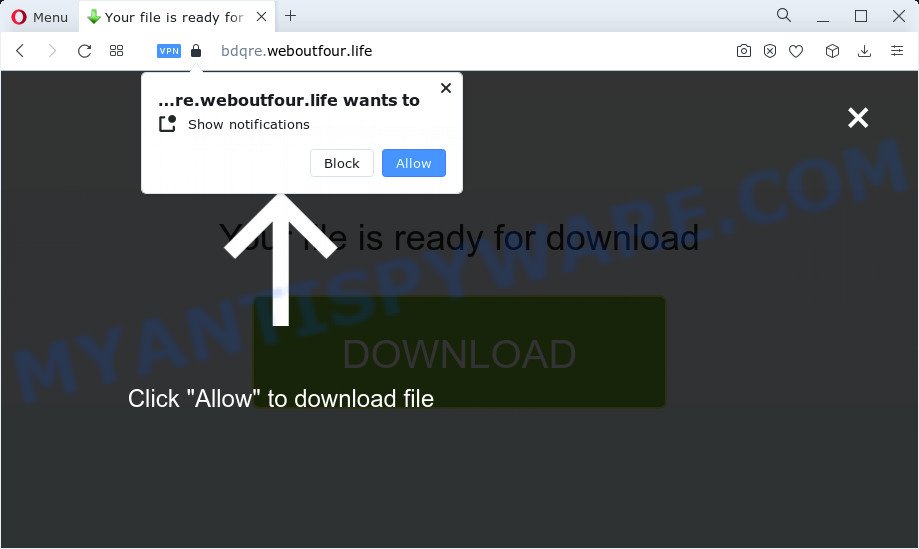
Weboutfour.life is a deceptive site that asks you to press on the ‘Allow’ button to watch a video, connect to the Internet, access the content of the web site, download a file, enable Flash Player, and so on. If you click on the ‘Allow’ button, this web-site gets your permission to send browser notifications in form of pop up ads in the lower right corner of the screen. These ads are used to promote dubious internet browser extensions, free gifts scams, adware software bundles, and adult web-sites.

Threat Summary
| Name | Weboutfour.life pop up |
| Type | spam push notifications, browser notification spam, pop-up virus |
| Distribution | social engineering attack, adware software, misleading pop-up ads, PUPs |
| Sub-domains | bdqre.weboutfour.life, eamdt.weboutfour.life, 5r3fk.weboutfour.life, 2c5m.weboutfour.life |
| Symptoms |
|
| Removal | Weboutfour.life removal guide |
How did you get infected with Weboutfour.life popups
Some research has shown that users can be redirected to Weboutfour.life from malicious ads or by PUPs and adware. Adware is something that developed in order to display third-party advertisements to the user without asking his permission. Adware takes control of web browsers and redirects them to unwanted webpages like the Weboutfour.life every time you surf the Net.
Adware come bundled with various freeware. This means that you need to be careful when installing anything downloaded from the Web, especially from file sharing websites. Be sure to read the Terms of Use and the Software license, select only the Manual, Advanced or Custom installation mode, switch off all bundled modules and applications are offered to install.
Remove Weboutfour.life notifications from internet browsers
If you have clicked the “Allow” button in the Weboutfour.life pop-up and gave a notification permission, you should remove this notification permission first from your browser settings. To delete the Weboutfour.life permission to send notifications to your computer, use the steps below. These steps are for Windows, Apple Mac and Android.
Google Chrome:
- Just copy and paste the following text into the address bar of Chrome.
- chrome://settings/content/notifications
- Press Enter.
- Delete the Weboutfour.life URL and other rogue notifications by clicking three vertical dots button next to each and selecting ‘Remove’.

Android:
- Tap ‘Settings’.
- Tap ‘Notifications’.
- Find and tap the browser which displays Weboutfour.life push notifications advertisements.
- Locate Weboutfour.life, other rogue notifications and set the toggle button to ‘OFF’ on them one-by-one.

Mozilla Firefox:
- Click on ‘three bars’ button at the top right hand corner.
- Choose ‘Options’ and click on ‘Privacy & Security’ on the left hand side of the Firefox.
- Scroll down to ‘Permissions’ section and click ‘Settings…’ button next to ‘Notifications’.
- Find sites you down’t want to see notifications from (for example, Weboutfour.life), click on drop-down menu next to each and select ‘Block’.
- Save changes.

Edge:
- In the top-right corner, click the Edge menu button (it looks like three dots).
- Scroll down to ‘Settings’. In the menu on the left go to ‘Advanced’.
- Click ‘Manage permissions’ button under ‘Website permissions’.
- Click the switch under the Weboutfour.life and each questionable domain.

Internet Explorer:
- Click ‘Tools’ button in the right upper corner of the browser.
- In the drop-down menu select ‘Internet Options’.
- Select the ‘Privacy’ tab and click ‘Settings below ‘Pop-up Blocker’ section.
- Select the Weboutfour.life site and other dubious URLs below and remove them one by one by clicking the ‘Remove’ button.

Safari:
- Click ‘Safari’ button on the left upper corner of the browser and select ‘Preferences’.
- Open ‘Websites’ tab, then in the left menu click on ‘Notifications’.
- Locate the Weboutfour.life site and select it, click the ‘Deny’ button.
How to remove Weboutfour.life pop ups (removal instructions)
The adware is a form of malicious software that you might have difficulty in deleting it from your computer. Luckily, you have found the effective Weboutfour.life pop up ads removal steps in this blog post. Both the manual removal method and the automatic removal way will be provided below and you can just select the one that best for you. If you’ve any questions or need help then type a comment below. Read this manual carefully, bookmark it or open this page on your smartphone, because you may need to exit your web-browser or restart your PC.
To remove Weboutfour.life pop ups, complete the following steps:
- Remove Weboutfour.life notifications from internet browsers
- How to get rid of Weboutfour.life ads without any software
- Automatic Removal of Weboutfour.life pop up advertisements
- Stop Weboutfour.life popups
How to get rid of Weboutfour.life ads without any software
This part of the blog post is a step-by-step instructions that will allow you to remove Weboutfour.life popups manually. You just need to follow every step. In this case, you do not need to install any additional utilities.
Remove questionable applications using MS Windows Control Panel
First method for manual adware software removal is to go into the Microsoft Windows “Control Panel”, then “Uninstall a program” console. Take a look at the list of apps on your computer and see if there are any dubious and unknown software. If you see any, you need to remove them. Of course, before doing so, you can do an World Wide Web search to find details on the application. If it is a potentially unwanted application, adware or malware, you will likely find information that says so.
Press Windows button ![]() , then press Search
, then press Search ![]() . Type “Control panel”and press Enter. If you using Windows XP or Windows 7, then click “Start” and select “Control Panel”. It will display the Windows Control Panel as on the image below.
. Type “Control panel”and press Enter. If you using Windows XP or Windows 7, then click “Start” and select “Control Panel”. It will display the Windows Control Panel as on the image below.

Further, press “Uninstall a program” ![]()
It will display a list of all software installed on your PC system. Scroll through the all list, and remove any suspicious and unknown applications.
Get rid of Weboutfour.life pop-ups from Mozilla Firefox
If your Mozilla Firefox browser is re-directed to Weboutfour.life without your permission or an unknown search engine displays results for your search, then it may be time to perform the browser reset. Essential information such as bookmarks, browsing history, passwords, cookies, auto-fill data and personal dictionaries will not be removed.
Click the Menu button (looks like three horizontal lines), and click the blue Help icon located at the bottom of the drop down menu as shown on the screen below.

A small menu will appear, press the “Troubleshooting Information”. On this page, press “Refresh Firefox” button as displayed in the following example.

Follow the onscreen procedure to return your Firefox internet browser settings to their original settings.
Remove Weboutfour.life popups from Internet Explorer
If you find that Internet Explorer internet browser settings such as search engine, newtab page and homepage had been replaced by adware related to the Weboutfour.life advertisements, then you may return your settings, via the reset internet browser procedure.
First, run the IE. Next, press the button in the form of gear (![]() ). It will show the Tools drop-down menu, press the “Internet Options” as displayed on the screen below.
). It will show the Tools drop-down menu, press the “Internet Options” as displayed on the screen below.

In the “Internet Options” window click on the Advanced tab, then click the Reset button. The Internet Explorer will display the “Reset Internet Explorer settings” window as shown on the image below. Select the “Delete personal settings” check box, then click “Reset” button.

You will now need to restart your computer for the changes to take effect.
Remove Weboutfour.life popup ads from Google Chrome
If you’re getting Weboutfour.life pop up ads, then you can try to remove it by resetting Google Chrome to its default state. It will also clear cookies, content and site data, temporary and cached data. It will keep your personal information such as browsing history, bookmarks, passwords and web form auto-fill data.
Open the Google Chrome menu by clicking on the button in the form of three horizontal dotes (![]() ). It will open the drop-down menu. Choose More Tools, then click Extensions.
). It will open the drop-down menu. Choose More Tools, then click Extensions.
Carefully browse through the list of installed extensions. If the list has the extension labeled with “Installed by enterprise policy” or “Installed by your administrator”, then complete the following steps: Remove Google Chrome extensions installed by enterprise policy otherwise, just go to the step below.
Open the Chrome main menu again, click to “Settings” option.

Scroll down to the bottom of the page and click on the “Advanced” link. Now scroll down until the Reset settings section is visible, like below and press the “Reset settings to their original defaults” button.

Confirm your action, click the “Reset” button.
Automatic Removal of Weboutfour.life pop up advertisements
The adware can hide its components which are difficult for you to find out and remove fully. This can lead to the fact that after some time, the adware that causes popups once again infect your PC system. Moreover, We want to note that it is not always safe to remove adware manually, if you don’t have much experience in setting up and configuring the Windows operating system. The best way to search for and remove adware software is to use free malicious software removal apps.
Run Zemana Free to get rid of Weboutfour.life pop up advertisements
Zemana AntiMalware (ZAM) is one of the best in its class, it can look for and delete a large amount of of various security threats, including adware, browser hijackers, spyware and trojans that masqueraded as legitimate computer programs. Also Zemana Anti-Malware (ZAM) includes another utility called FRST – is a helpful program for manual removal of files and parts of the Windows registry created by malware.
- Zemana Free can be downloaded from the following link. Save it on your Desktop.
Zemana AntiMalware
165075 downloads
Author: Zemana Ltd
Category: Security tools
Update: July 16, 2019
- Once you have downloaded the install file, make sure to double click on the Zemana.AntiMalware.Setup. This would start the Zemana install on your computer.
- Select setup language and click ‘OK’ button.
- On the next screen ‘Setup Wizard’ simply click the ‘Next’ button and follow the prompts.

- Finally, once the setup is complete, Zemana AntiMalware (ZAM) will open automatically. Else, if does not then double-click on the Zemana Anti-Malware icon on your desktop.
- Now that you have successfully install Zemana Free, let’s see How to use Zemana Free to remove Weboutfour.life pop ups from your computer.
- After you have opened the Zemana Free, you will see a window like below, just press ‘Scan’ button to locate adware.

- Now pay attention to the screen while Zemana Anti Malware (ZAM) scans your personal computer.

- When that process is finished, Zemana will open a list of all threats detected by the scan. Next, you need to click ‘Next’ button.

- Zemana Anti Malware may require a reboot personal computer in order to complete the Weboutfour.life advertisements removal process.
- If you want to fully remove adware from your computer, then click ‘Quarantine’ icon, select all malware, adware software, potentially unwanted programs and other items and click Delete.
- Restart your computer to complete the adware removal procedure.
Delete Weboutfour.life pop-ups and harmful extensions with HitmanPro
HitmanPro is a malicious software removal tool that is developed to look for and terminate hijackers, PUPs, adware software and dubious processes from the infected computer. It is a portable program which can be run instantly from USB stick. Hitman Pro have an advanced device monitoring tool which uses a white-list database to isolate dubious tasks and programs.
Hitman Pro can be downloaded from the following link. Save it on your Desktop.
Download and run Hitman Pro on your computer. Once started, press “Next” button . HitmanPro application will scan through the whole device for the adware responsible for Weboutfour.life pop ups. This procedure can take some time, so please be patient. When a malware, adware or potentially unwanted apps are detected, the number of the security threats will change accordingly. .

As the scanning ends, Hitman Pro will display a list of all threats detected by the scan.

Once you’ve selected what you want to remove from your device press Next button.
It will open a prompt, click the “Activate free license” button to start the free 30 days trial to remove all malicious software found.
Remove Weboutfour.life popups with MalwareBytes
You can get rid of Weboutfour.life pop-up ads automatically with a help of MalwareBytes. We recommend this free malicious software removal utility because it can easily get rid of hijackers, adware, PUPs and toolbars with all their components such as files, folders and registry entries.

- MalwareBytes Free can be downloaded from the following link. Save it on your Microsoft Windows desktop.
Malwarebytes Anti-malware
327297 downloads
Author: Malwarebytes
Category: Security tools
Update: April 15, 2020
- At the download page, click on the Download button. Your internet browser will display the “Save as” prompt. Please save it onto your Windows desktop.
- When downloading is done, please close all apps and open windows on your computer. Double-click on the icon that’s named MBSetup.
- This will start the Setup wizard of MalwareBytes AntiMalware (MBAM) onto your PC system. Follow the prompts and do not make any changes to default settings.
- When the Setup wizard has finished installing, the MalwareBytes Free will launch and open the main window.
- Further, press the “Scan” button for checking your computer for the adware that causes Weboutfour.life advertisements in your web browser. A scan can take anywhere from 10 to 30 minutes, depending on the number of files on your device and the speed of your PC. When a threat is found, the number of the security threats will change accordingly. Wait until the the checking is complete.
- After the checking is done, MalwareBytes Anti-Malware (MBAM) will open you the results.
- Next, you need to press the “Quarantine” button. When disinfection is finished, you may be prompted to restart the personal computer.
- Close the AntiMalware and continue with the next step.
Video instruction, which reveals in detail the steps above.
Stop Weboutfour.life popups
Using an ad-blocking program like AdGuard is an effective way to alleviate the risks. Additionally, adblocker applications will also protect you from malicious ads and web sites, and, of course, stop redirection chain to Weboutfour.life and similar web-sites.
- First, visit the following page, then click the ‘Download’ button in order to download the latest version of AdGuard.
Adguard download
26905 downloads
Version: 6.4
Author: © Adguard
Category: Security tools
Update: November 15, 2018
- After downloading it, start the downloaded file. You will see the “Setup Wizard” program window. Follow the prompts.
- After the install is finished, press “Skip” to close the setup program and use the default settings, or click “Get Started” to see an quick tutorial that will help you get to know AdGuard better.
- In most cases, the default settings are enough and you do not need to change anything. Each time, when you run your personal computer, AdGuard will launch automatically and stop unwanted advertisements, block Weboutfour.life, as well as other malicious or misleading websites. For an overview of all the features of the program, or to change its settings you can simply double-click on the icon called AdGuard, which can be found on your desktop.
To sum up
Now your PC system should be free of the adware software which causes pop ups. We suggest that you keep Zemana (to periodically scan your PC for new adwares and other malware) and AdGuard (to help you block intrusive pop-up ads and harmful web-pages). Moreover, to prevent any adware, please stay clear of unknown and third party apps, make sure that your antivirus program, turn on the option to detect PUPs.
If you need more help with Weboutfour.life pop up ads related issues, go to here.























