What is News-fedaba.cc?
News-fedaba.cc is a website which uses social engineering to force computer users into subscribing push notifications from websites run by scammers. Although push notifications cannot harm you directly, scammers use them to display annoying advertisements, promote adware software bundles, and encourage users to visit shady web-pages.
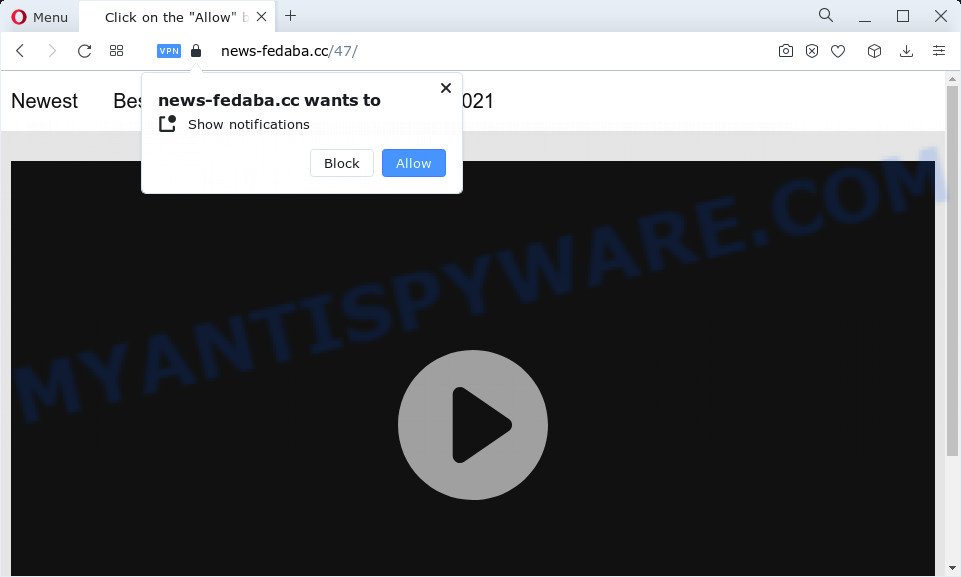
News-fedaba.cc is a deceptive site that displays Show notifications prompt claims that clicking ‘Allow’ will let you watch a video, download a file, connect to the Internet, enable Flash Player, access the content of the web page, and so on. Once you click ALLOW, then you will start seeing unwanted advertisements in form of popups on the screen.

Threat Summary
| Name | News-fedaba.cc popup |
| Type | spam push notifications, browser notification spam, pop-up virus |
| Distribution | potentially unwanted software, social engineering attack, shady pop up advertisements, adware software |
| Symptoms |
|
| Removal | News-fedaba.cc removal guide |
How does your computer get infected with News-fedaba.cc popups
Computer security researchers have determined that users are redirected to News-fedaba.cc by adware or from dubious ads. Adware software can make big problem to your PC. Adware sometimes called ‘ad-supported’ software is a form of malicious programs that shows a large amount of adverts in form of pop-up windows, discounting deals, promos or even fake alerts on the browser. Adware can seriously affect your privacy, your computer’s performance and security. Adware can be installed onto your device without your knowledge.
Adware software actively distributed with free programs, as a part of the installer of these programs. Therefore, it’s very important, when installing an unknown program, read the Terms of use and the Software license, as well as to choose the Manual, Advanced or Custom installation mode. In this mode, you may disable the setup of unnecessary browser add-ons and apps and protect your PC from adware.
Remove News-fedaba.cc notifications from internet browsers
If you have allowed the News-fedaba.cc site to send push notifications to your web browser, then we’ll need to delete these permissions. Depending on web browser, you can complete the following steps to remove the News-fedaba.cc permissions to send push notifications.
Google Chrome:
- Just copy and paste the following text into the address bar of Chrome.
- chrome://settings/content/notifications
- Press Enter.
- Delete the News-fedaba.cc URL and other rogue notifications by clicking three vertical dots button next to each and selecting ‘Remove’.

Android:
- Tap ‘Settings’.
- Tap ‘Notifications’.
- Find and tap the browser which shows News-fedaba.cc notifications ads.
- Find News-fedaba.cc in the list and disable it.

Mozilla Firefox:
- In the top right corner, click the Menu button, represented by three bars.
- Go to ‘Options’, and Select ‘Privacy & Security’ on the left side of the window.
- Scroll down to ‘Permissions’ section and click ‘Settings…’ button next to ‘Notifications’.
- Select the News-fedaba.cc domain from the list and change the status to ‘Block’.
- Save changes.

Edge:
- In the top-right corner, click the Edge menu button (three dots).
- Scroll down to ‘Settings’. In the menu on the left go to ‘Advanced’.
- Click ‘Manage permissions’ button, located beneath ‘Website permissions’.
- Click the switch below the News-fedaba.cc site and each suspicious domain.

Internet Explorer:
- Click the Gear button on the right upper corner of the window.
- In the drop-down menu select ‘Internet Options’.
- Click on the ‘Privacy’ tab and select ‘Settings’ in the pop-up blockers section.
- Locate the News-fedaba.cc site and click the ‘Remove’ button to remove the domain.

Safari:
- On the top menu select ‘Safari’, then ‘Preferences’.
- Select the ‘Websites’ tab and then select ‘Notifications’ section on the left panel.
- Check for News-fedaba.cc, other suspicious URLs and apply the ‘Deny’ option for each.
How to remove News-fedaba.cc ads from Chrome, Firefox, IE, Edge
As with removing adware, malicious software or PUPs, there are few steps you may do. We suggest trying them all. If you do only one part of the guide, then it should be use malicious software removal tool, because it should remove adware software and stop any further infection. But to completely remove News-fedaba.cc pop-ups you’ll have to at least reset your web-browser settings such as new tab page, search provider by default and homepage to default state, disinfect personal computer’s internet browsers shortcuts, uninstall all unwanted and suspicious software, and remove adware with malicious software removal tools. Read it once, after doing so, please bookmark this page (or open it on your smartphone) as you may need to exit your web browser or restart your PC system.
To remove News-fedaba.cc pop ups, use the steps below:
- Remove News-fedaba.cc notifications from internet browsers
- How to manually get rid of News-fedaba.cc
- Automatic Removal of News-fedaba.cc advertisements
- Stop News-fedaba.cc popup ads
How to manually get rid of News-fedaba.cc
Most adware can be removed manually, without the use of antivirus software or other removal utilities. The manual steps below will show you how to remove News-fedaba.cc popup advertisements step by step. Although each of the steps is simple and does not require special knowledge, but you doubt that you can complete them, then use the free utilities, a list of which is given below.
Remove unwanted or newly added apps
In order to delete potentially unwanted programs like this adware, open the Microsoft Windows Control Panel and click on “Uninstall a program”. Check the list of installed apps. For the ones you do not know, run an Internet search to see if they are adware, hijacker or potentially unwanted programs. If yes, uninstall them off. Even if they are just a programs that you do not use, then uninstalling them off will increase your PC system start up time and speed dramatically.
Windows 8, 8.1, 10
First, click Windows button

When the ‘Control Panel’ opens, press the ‘Uninstall a program’ link under Programs category as on the image below.

You will see the ‘Uninstall a program’ panel as displayed on the image below.

Very carefully look around the entire list of apps installed on your computer. Most probably, one of them is the adware related to the News-fedaba.cc popup ads. If you’ve many applications installed, you can help simplify the search of harmful applications by sort the list by date of installation. Once you’ve found a questionable, unwanted or unused program, right click to it, after that click ‘Uninstall’.
Windows XP, Vista, 7
First, press ‘Start’ button and select ‘Control Panel’ at right panel as displayed on the image below.

After the Windows ‘Control Panel’ opens, you need to press ‘Uninstall a program’ under ‘Programs’ as shown in the figure below.

You will see a list of applications installed on your computer. We recommend to sort the list by date of installation to quickly find the programs that were installed last. Most probably, it is the adware which causes the unwanted News-fedaba.cc popups. If you are in doubt, you can always check the program by doing a search for her name in Google, Yahoo or Bing. Once the program which you need to uninstall is found, simply press on its name, and then press ‘Uninstall’ as displayed on the image below.

Remove News-fedaba.cc advertisements from Google Chrome
Reset Chrome settings will remove News-fedaba.cc ads from browser and disable harmful extensions. It will also clear cached and temporary data (cookies, site data and content). Your saved bookmarks, form auto-fill information and passwords won’t be cleared or changed.

- First, run the Google Chrome and press the Menu icon (icon in the form of three dots).
- It will display the Google Chrome main menu. Choose More Tools, then click Extensions.
- You will see the list of installed add-ons. If the list has the addon labeled with “Installed by enterprise policy” or “Installed by your administrator”, then complete the following guide: Remove Chrome extensions installed by enterprise policy.
- Now open the Google Chrome menu once again, press the “Settings” menu.
- Next, click “Advanced” link, which located at the bottom of the Settings page.
- On the bottom of the “Advanced settings” page, press the “Reset settings to their original defaults” button.
- The Google Chrome will display the reset settings dialog box as shown on the image above.
- Confirm the web-browser’s reset by clicking on the “Reset” button.
- To learn more, read the blog post How to reset Google Chrome settings to default.
Remove News-fedaba.cc from Firefox by resetting web-browser settings
If Firefox settings are hijacked by the adware, your browser shows unwanted popup ads, then ‘Reset Mozilla Firefox’ could solve these problems. However, your themes, bookmarks, history, passwords, and web form auto-fill information will not be deleted.
First, run the Firefox and click ![]() button. It will show the drop-down menu on the right-part of the browser. Further, click the Help button (
button. It will show the drop-down menu on the right-part of the browser. Further, click the Help button (![]() ) as displayed in the following example.
) as displayed in the following example.

In the Help menu, select the “Troubleshooting Information” option. Another way to open the “Troubleshooting Information” screen – type “about:support” in the web-browser adress bar and press Enter. It will display the “Troubleshooting Information” page as displayed below. In the upper-right corner of this screen, click the “Refresh Firefox” button.

It will display the confirmation dialog box. Further, press the “Refresh Firefox” button. The Mozilla Firefox will begin a procedure to fix your problems that caused by the News-fedaba.cc adware. After, it is complete, click the “Finish” button.
Delete News-fedaba.cc pop-ups from Microsoft Internet Explorer
In order to recover all web browser newtab page, start page and search engine you need to reset the Internet Explorer to the state, which was when the MS Windows was installed on your computer.
First, run the IE, then press ‘gear’ icon ![]() . It will show the Tools drop-down menu on the right part of the browser, then click the “Internet Options” like the one below.
. It will show the Tools drop-down menu on the right part of the browser, then click the “Internet Options” like the one below.

In the “Internet Options” screen, select the “Advanced” tab, then click the “Reset” button. The Microsoft Internet Explorer will show the “Reset Internet Explorer settings” prompt. Further, click the “Delete personal settings” check box to select it. Next, click the “Reset” button as on the image below.

Once the procedure is complete, press “Close” button. Close the Internet Explorer and reboot your device for the changes to take effect. This step will help you to restore your web browser’s default search provider, newtab and startpage to default state.
Automatic Removal of News-fedaba.cc advertisements
There are not many good free antimalware programs with high detection ratio. The effectiveness of malware removal utilities depends on various factors, mostly on how often their virus/malware signatures DB are updated in order to effectively detect modern malicious software, adware, browser hijackers and other PUPs. We suggest to use several programs, not just one. These programs that listed below will help you delete all components of the adware from your disk and Windows registry and thereby remove News-fedaba.cc advertisements.
Run Zemana Anti-Malware to get rid of News-fedaba.cc pop ups
Zemana Free is a complete package of anti malware utilities. Despite so many features, it does not reduce the performance of your computer. Zemana is able to remove almost all the types of adware software including News-fedaba.cc pop up ads, browser hijackers, potentially unwanted programs and malicious internet browser extensions. Zemana Anti-Malware has real-time protection that can defeat most malware. You can run Zemana with any other antivirus software without any conflicts.

- Click the following link to download the latest version of Zemana Free for MS Windows. Save it on your Microsoft Windows desktop.
Zemana AntiMalware
165033 downloads
Author: Zemana Ltd
Category: Security tools
Update: July 16, 2019
- After the download is done, close all software and windows on your PC system. Open a folder in which you saved it. Double-click on the icon that’s named Zemana.AntiMalware.Setup.
- Further, click Next button and follow the prompts.
- Once install is done, press the “Scan” button . Zemana Anti-Malware (ZAM) program will scan through the whole computer for the adware that causes News-fedaba.cc advertisements in your web browser. A system scan can take anywhere from 5 to 30 minutes, depending on your computer. When a malware, adware software or PUPs are found, the count of the security threats will change accordingly. Wait until the the checking is complete.
- Once the scan get finished, you will be displayed the list of all found items on your PC system. In order to remove all threats, simply press “Next”. When the clean-up is finished, you can be prompted to reboot your PC.
Remove News-fedaba.cc ads and malicious extensions with Hitman Pro
The Hitman Pro tool is free (30 day trial) and easy to use. It can scan and delete malicious software, potentially unwanted apps and adware in Chrome, Mozilla Firefox, Microsoft Edge and Microsoft Internet Explorer internet browsers and thereby delete all intrusive News-fedaba.cc advertisements. HitmanPro is powerful enough to find and remove harmful registry entries and files that are hidden on the computer.

- Installing the HitmanPro is simple. First you’ll need to download HitmanPro by clicking on the link below. Save it to your Desktop so that you can access the file easily.
- When the download is done, run the Hitman Pro, double-click the HitmanPro.exe file.
- If the “User Account Control” prompts, click Yes to continue.
- In the HitmanPro window, click the “Next” to perform a system scan for the adware software which causes pop ups. A scan may take anywhere from 10 to 30 minutes, depending on the number of files on your PC and the speed of your PC.
- When the scan get completed, Hitman Pro will prepare a list of unwanted applications and adware. Make sure to check mark the items which are unsafe and then press “Next”. Now, click the “Activate free license” button to start the free 30 days trial to get rid of all malware found.
How to remove News-fedaba.cc with MalwareBytes AntiMalware
You can delete News-fedaba.cc advertisements automatically with a help of MalwareBytes Anti-Malware. We suggest this free malicious software removal tool because it can easily get rid of browser hijackers, adware, potentially unwanted programs and toolbars with all their components such as files, folders and registry entries.

- First, visit the following page, then click the ‘Download’ button in order to download the latest version of MalwareBytes.
Malwarebytes Anti-malware
327261 downloads
Author: Malwarebytes
Category: Security tools
Update: April 15, 2020
- When the downloading process is done, close all software and windows on your device. Open a directory in which you saved it. Double-click on the icon that’s named MBsetup.
- Select “Personal computer” option and click Install button. Follow the prompts.
- Once setup is complete, press the “Scan” button to perform a system scan with this utility for the adware that causes News-fedaba.cc pop up advertisements. Depending on your PC system, the scan may take anywhere from a few minutes to close to an hour. While the tool is scanning, you can see count of objects and files has already scanned.
- Once the checking is complete, the results are displayed in the scan report. Review the report and then click “Quarantine”. After disinfection is done, you can be prompted to reboot your device.
The following video offers a steps on how to remove hijackers, adware and other malicious software with MalwareBytes Anti Malware.
Stop News-fedaba.cc popup ads
Run ad blocking application such as AdGuard in order to block advertisements, malvertisements, pop-ups and online trackers, avoid having to install harmful and adware browser plug-ins and add-ons which affect your computer performance and impact your PC system security. Browse the Internet anonymously and stay safe online!
- Click the following link to download the latest version of AdGuard for MS Windows. Save it to your Desktop.
Adguard download
26898 downloads
Version: 6.4
Author: © Adguard
Category: Security tools
Update: November 15, 2018
- After downloading it, start the downloaded file. You will see the “Setup Wizard” program window. Follow the prompts.
- Once the install is done, click “Skip” to close the setup application and use the default settings, or click “Get Started” to see an quick tutorial which will assist you get to know AdGuard better.
- In most cases, the default settings are enough and you don’t need to change anything. Each time, when you start your personal computer, AdGuard will start automatically and stop undesired advertisements, block News-fedaba.cc, as well as other malicious or misleading websites. For an overview of all the features of the application, or to change its settings you can simply double-click on the icon named AdGuard, which may be found on your desktop.
To sum up
Now your PC should be clean of the adware that causes News-fedaba.cc pop ups. We suggest that you keep Zemana Free (to periodically scan your PC for new adwares and other malware) and AdGuard (to help you stop unwanted pop-ups and malicious web-sites). Moreover, to prevent any adware software, please stay clear of unknown and third party apps, make sure that your antivirus application, turn on the option to look for PUPs.
If you need more help with News-fedaba.cc advertisements related issues, go to here.



















