What is Njnxhh.com?
Njnxhh.com is a website that uses social engineering to deceive users into subscribing to browser notification spam. Scammers use browser push notifications to bypass protection against pop-ups in the web browser and therefore show a large amount of unwanted ads. These ads are used to promote dubious web browser addons, giveaway scams, adware bundles, and adult websites.
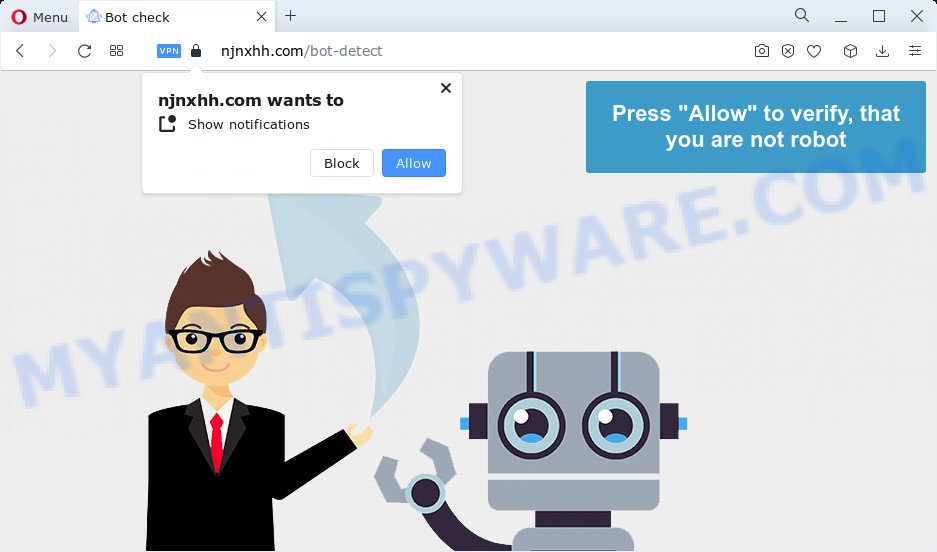
Njnxhh.com is a dubious site that asks you to click on the ‘Allow’ to enable Flash Player, connect to the Internet, watch a video, access the content of the web site, download a file, and so on. Once you click on the ‘Allow’ button, then your web browser will be configured to display annoying adverts on your desktop, even when you are not using the web-browser.

Threat Summary
| Name | Njnxhh.com pop up |
| Type | browser notification spam, spam push notifications, pop-up virus |
| Distribution | adware software, malicious pop up ads, PUPs, social engineering attack |
| Symptoms |
|
| Removal | Njnxhh.com removal guide |
How did you get infected with Njnxhh.com pop ups
Some research has shown that users can be redirected to Njnxhh.com from malicious ads or by potentially unwanted software and adware. By definition, adware is a piece of apps that displays advertisements on a computer. However, people basically use the word ‘adware’ to describe a part of malware that shows unwanted ads to the user. Most commonly, this kind of adware software do not have any uninstall procedures and can use technologies that are similar to those used by malware to penetrate the computer.
Adware usually spreads bundled with another application in the same install package. The risk of this is especially high for the various free programs downloaded from the World Wide Web. The authors of the apps are hoping that users will use the quick installation option, that is simply to click the Next button, without paying attention to the information on the screen and do not carefully considering every step of the install procedure. Thus, adware software can infiltrate your PC without your knowledge. Therefore, it is very important to read everything that the application says during setup, including the ‘Terms of Use’ and ‘Software license’. Use only the Manual, Custom or Advanced installation type. This mode will help you to disable all optional and unwanted programs and components.
Remove Njnxhh.com notifications from web-browsers
If you’ve allowed the Njnxhh.com site to send push notifications to your browser, then we’ll need to remove these permissions. Depending on web-browser, you can use the following steps to get rid of the Njnxhh.com permissions to send browser notifications.
|
|
|
|
|
|
How to remove Njnxhh.com pop-up advertisements from Chrome, Firefox, IE, Edge
In the few simple steps below, we’ll try to cover the Edge, Google Chrome, Firefox and Internet Explorer and provide general help to delete Njnxhh.com pop ups. You may find some minor differences in your MS Windows install. No matter, you should be okay if you follow the steps outlined below: uninstall all suspicious and unknown software, reset internet browsers settings, fix browsers shortcuts, get rid of harmful scheduled tasks, run free malicious software removal utilities. Read it once, after doing so, please bookmark this page (or open it on your smartphone) as you may need to close your web-browser or restart your device.
To remove Njnxhh.com pop ups, execute the following steps:
- Remove Njnxhh.com notifications from web-browsers
- Manual Njnxhh.com advertisements removal
- Automatic Removal of Njnxhh.com advertisements
- Stop Njnxhh.com ads
Manual Njnxhh.com advertisements removal
In most cases, it is possible to manually remove Njnxhh.com popups. This way does not involve the use of any tricks or removal utilities. You just need to restore the normal settings of the PC and web-browser. This can be done by following a few simple steps below. If you want to quickly remove Njnxhh.com popups, as well as perform a full scan of your personal computer, we recommend that you use adware software removal tools, which are listed below.
Uninstall unwanted or recently added applications
The best way to start the PC system cleanup is to delete unknown and suspicious programs. Using the MS Windows Control Panel you can do this quickly and easily. This step, in spite of its simplicity, should not be ignored, because the removing of unneeded apps can clean up the Microsoft Edge, Mozilla Firefox, Chrome and Internet Explorer from pop-up advertisements, hijackers and so on.
Windows 8, 8.1, 10
First, press the Windows button
Windows XP, Vista, 7
First, press “Start” and select “Control Panel”.
It will display the Windows Control Panel as on the image below.

Next, click “Uninstall a program” ![]()
It will show a list of all applications installed on your computer. Scroll through the all list, and delete any questionable and unknown apps. To quickly find the latest installed apps, we recommend sort programs by date in the Control panel.
Remove Njnxhh.com popup advertisements from Mozilla Firefox
If the Mozilla Firefox web browser program is hijacked, then resetting its settings can help. The Reset feature is available on all modern version of Firefox. A reset can fix many issues by restoring Mozilla Firefox settings such as newtab page, startpage and default search engine to their original state. It’ll save your personal information like saved passwords, bookmarks, auto-fill data and open tabs.
First, launch the Firefox. Next, click the button in the form of three horizontal stripes (![]() ). It will display the drop-down menu. Next, click the Help button (
). It will display the drop-down menu. Next, click the Help button (![]() ).
).

In the Help menu click the “Troubleshooting Information”. In the upper-right corner of the “Troubleshooting Information” page press on “Refresh Firefox” button as displayed in the following example.

Confirm your action, click the “Refresh Firefox”.
Remove Njnxhh.com ads from Google Chrome
In this step we are going to show you how to reset Chrome settings. potentially unwanted programs such as the adware can make changes to your web-browser settings, add toolbars and unwanted add-ons. By resetting Chrome settings you will remove Njnxhh.com pop-up advertisements and reset unwanted changes caused by adware. When using the reset feature, your personal information like passwords, bookmarks, browsing history and web form auto-fill data will be saved.
Open the Chrome menu by clicking on the button in the form of three horizontal dotes (![]() ). It will open the drop-down menu. Select More Tools, then click Extensions.
). It will open the drop-down menu. Select More Tools, then click Extensions.
Carefully browse through the list of installed addons. If the list has the addon labeled with “Installed by enterprise policy” or “Installed by your administrator”, then complete the following steps: Remove Chrome extensions installed by enterprise policy otherwise, just go to the step below.
Open the Chrome main menu again, click to “Settings” option.

Scroll down to the bottom of the page and click on the “Advanced” link. Now scroll down until the Reset settings section is visible, as on the image below and click the “Reset settings to their original defaults” button.

Confirm your action, click the “Reset” button.
Get rid of Njnxhh.com pop ups from Microsoft Internet Explorer
If you find that Internet Explorer web-browser settings such as search provider by default, new tab and start page had been modified by adware software that causes multiple annoying pop ups, then you may return your settings, via the reset browser procedure.
First, launch the Internet Explorer, click ![]() ) button. Next, click “Internet Options” like below.
) button. Next, click “Internet Options” like below.

In the “Internet Options” screen select the Advanced tab. Next, click Reset button. The IE will display the Reset Internet Explorer settings dialog box. Select the “Delete personal settings” check box and click Reset button.

You will now need to reboot your personal computer for the changes to take effect. It will delete adware responsible for Njnxhh.com pop up advertisements, disable malicious and ad-supported internet browser’s extensions and restore the Microsoft Internet Explorer’s settings such as default search provider, startpage and newtab page to default state.
Automatic Removal of Njnxhh.com advertisements
Anti Malware applications differ from each other by many features like performance, scheduled scans, automatic updates, virus signature database, technical support, compatibility with other antivirus applications and so on. We recommend you run the following free software: Zemana, MalwareBytes and Hitman Pro. Each of these programs has all of needed features, but most importantly, they can identify the adware and delete Njnxhh.com ads from the Mozilla Firefox, Edge, Chrome and Microsoft Internet Explorer.
Use Zemana to get rid of Njnxhh.com advertisements
Zemana Free is free full featured malware removal tool. It can check your files and MS Windows registry in real-time. Zemana Anti-Malware (ZAM) can help to remove Njnxhh.com pop up ads, other potentially unwanted software, malware and adware. It uses 1% of your computer resources. This tool has got simple and beautiful interface and at the same time effective protection for your personal computer.

- First, click the following link, then press the ‘Download’ button in order to download the latest version of Zemana AntiMalware (ZAM).
Zemana AntiMalware
165508 downloads
Author: Zemana Ltd
Category: Security tools
Update: July 16, 2019
- At the download page, click on the Download button. Your web-browser will show the “Save as” prompt. Please save it onto your Windows desktop.
- When downloading is done, please close all programs and open windows on your personal computer. Next, launch a file named Zemana.AntiMalware.Setup.
- This will run the “Setup wizard” of Zemana Anti Malware onto your PC system. Follow the prompts and don’t make any changes to default settings.
- When the Setup wizard has finished installing, the Zemana Anti-Malware will open and show the main window.
- Further, press the “Scan” button to perform a system scan with this tool for the adware which causes popups. A scan can take anywhere from 10 to 30 minutes, depending on the number of files on your PC and the speed of your computer. During the scan Zemana AntiMalware will scan for threats exist on your computer.
- After Zemana AntiMalware completes the scan, Zemana AntiMalware will prepare a list of unwanted programs and adware.
- Make sure to check mark the threats that are unsafe and then press the “Next” button. The utility will delete adware that causes Njnxhh.com pop-up advertisements and move the selected items to the program’s quarantine. Once that process is complete, you may be prompted to restart the device.
- Close the Zemana Anti-Malware and continue with the next step.
Use HitmanPro to remove Njnxhh.com pop ups
The HitmanPro tool is free (30 day trial) and easy to use. It may scan and get rid of malware, potentially unwanted applications and adware software in Mozilla Firefox, Chrome, Edge and IE web-browsers and thereby remove all annoying Njnxhh.com popups. Hitman Pro is powerful enough to find and remove malicious registry entries and files that are hidden on the personal computer.
Hitman Pro can be downloaded from the following link. Save it on your Windows desktop or in any other place.
After the downloading process is done, open the folder in which you saved it. You will see an icon like below.

Double click the HitmanPro desktop icon. Once the utility is launched, you will see a screen as on the image below.

Further, press “Next” button . Hitman Pro program will scan through the whole PC system for the adware that causes multiple annoying pop-ups. Depending on your personal computer, the scan may take anywhere from a few minutes to close to an hour. Once the scan is done, Hitman Pro will open a scan report like below.

You may delete items (move to Quarantine) by simply click “Next” button. It will open a dialog box, click the “Activate free license” button.
Remove Njnxhh.com pop-ups with MalwareBytes Anti Malware
If you’re still having problems with the Njnxhh.com pop-up advertisements — or just wish to scan your PC system occasionally for adware and other malware — download MalwareBytes Anti Malware. It’s free for home use, and finds and deletes various undesired apps that attacks your personal computer or degrades computer performance. MalwareBytes can remove adware software, PUPs as well as malware, including ransomware and trojans.
First, click the following link, then click the ‘Download’ button in order to download the latest version of MalwareBytes.
327728 downloads
Author: Malwarebytes
Category: Security tools
Update: April 15, 2020
When the downloading process is done, close all apps and windows on your PC. Double-click the install file called MBSetup. If the “User Account Control” dialog box pops up as displayed in the following example, click the “Yes” button.

It will open the Setup wizard that will help you setup MalwareBytes Anti Malware (MBAM) on your computer. Follow the prompts and do not make any changes to default settings.

Once installation is finished successfully, click “Get Started” button. MalwareBytes Free will automatically start and you can see its main screen similar to the one below.

Now click the “Scan” button for scanning your computer for the adware software that causes Njnxhh.com ads. This task can take some time, so please be patient.

After the scan get finished, you’ll be shown the list of all found items on your computer. Make sure to check mark the threats that are unsafe and then click “Quarantine” button. The MalwareBytes Free will get rid of adware related to the Njnxhh.com pop ups and move the selected threats to the program’s quarantine. Once the cleaning procedure is finished, you may be prompted to reboot the computer.

We advise you look at the following video, which completely explains the procedure of using the MalwareBytes Anti-Malware to remove adware software, browser hijacker and other malware.
Stop Njnxhh.com ads
Run an ad blocking tool such as AdGuard will protect you from harmful advertisements and content. Moreover, you can find that the AdGuard have an option to protect your privacy and stop phishing and spam websites. Additionally, ad-blocking apps will allow you to avoid unwanted pop up ads and unverified links that also a good way to stay safe online.
AdGuard can be downloaded from the following link. Save it on your MS Windows desktop.
27037 downloads
Version: 6.4
Author: © Adguard
Category: Security tools
Update: November 15, 2018
After downloading it, double-click the downloaded file to run it. The “Setup Wizard” window will show up on the computer screen as displayed on the image below.

Follow the prompts. AdGuard will then be installed and an icon will be placed on your desktop. A window will show up asking you to confirm that you want to see a quick instructions as displayed in the figure below.

Click “Skip” button to close the window and use the default settings, or press “Get Started” to see an quick guide which will help you get to know AdGuard better.
Each time, when you start your PC system, AdGuard will run automatically and stop undesired ads, block Njnxhh.com, as well as other harmful or misleading web-sites. For an overview of all the features of the application, or to change its settings you can simply double-click on the AdGuard icon, which is located on your desktop.
To sum up
Once you’ve finished the steps above, your personal computer should be clean from this adware software and other malicious software. The Mozilla Firefox, MS Edge, Chrome and Internet Explorer will no longer open annoying Njnxhh.com webpage when you browse the World Wide Web. Unfortunately, if the steps does not help you, then you have caught a new adware, and then the best way – ask for help.
Please create a new question by using the “Ask Question” button in the Questions and Answers. Try to give us some details about your problems, so we can try to help you more accurately. Wait for one of our trained “Security Team” or Site Administrator to provide you with knowledgeable assistance tailored to your problem with the unwanted Njnxhh.com pop-up advertisements.



















