What is Helper_update
Helper_update is a potentially unwanted app (PUA) that belongs to the Adware group. Adware is a form of malicious software whose motive is to make profit for its creator. It have different ways of earning by displaying ads forcibly to its victims. Adware can open pop-up deals, show intrusive ads, change the victim’s web browser settings, or redirect the victim’s web browser to misleading and scam websites. Aside from causing unwanted advertisements and browser redirects, it also can slow down the computer.
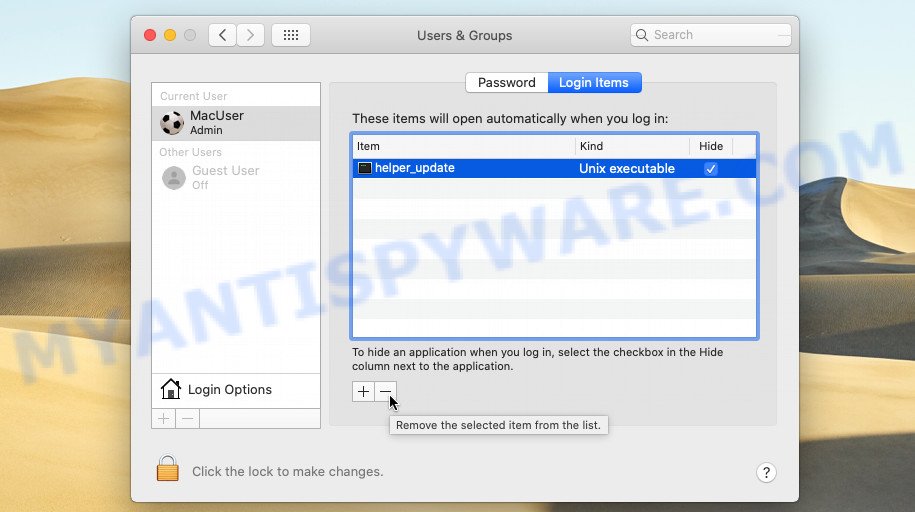
Helper_update adware changes system settings
Another reason why you need to get rid of the Helper_update adware is its online data-tracking activity. It can be used to collect a wide variety of personal info (your ip address, what is a webpage you are viewing now, what you are looking for on the Web, which links you are clicking), which can later transfer to third parties.
Take a deep breath. Learn everything you should know about Helper_update removal, how to remove unwanted ads from your web browser and MAC OS. Find the best free adware and malware removal tools here!
How does Helper_update get on your Apple Mac
In most cases, adware software come bundled with the setup files from file sharing and torrents websites. So, install free applications is a a good chance that you will find a bundled adware. If you don’t know how to avoid it, then use a simple trick. During the install, select the Custom or Advanced setup method. Next, click ‘Decline’ button and clear all checkboxes on offers that ask you to install bundled apps. Moreover, please carefully read Term of use and User agreement before installing any programs or otherwise you may end up with another unwanted program on your MAC like this adware.
Threat Summary
| Name | Helper_update |
| Type | adware software, potentially unwanted program (PUP), Mac virus, Mac malware |
| Detection Names | Osx.Adware.Cimpli, Adware.MAC.Generic, ApplicUnwnt, OSX.Trojan.Gen, Program:MacOS/Vigram.A, Trojan-Downloader.OSX.Adload, Adware/Adload!OSX and MacOS.Agent-MT |
| Distribution | Freeware installers, suspicious pop-up advertisements, torrent downloads and fake software updaters |
| Symptoms | Every time you perform an Internet search, your internet browser is redirected to another web-page, popups and new tab pages are loaded without your request, your MAC starts automatically installing unwanted applications, unexpected internet browser addons or toolbars keep coming back, unwanted changes in your internet browser such as displaying new tabs you didn’t open, slow browsing Internet. |
| Removal | Helper_update removal guide |
How to remove Helper_update from Mac computer
In the step-by-step guide below, we’ll provide general advice to uninstall Helper_update adware. You may find some minor differences in your Mac OS install. No matter, you should be okay if you follow the steps outlined below: uninstall all suspicious and unknown applications, reset web-browsers settings, run free malware removal utilities. Read it once, after doing so, please bookmark this page (or open it on your smartphone) as you may need to exit your browser or restart your MAC OS.
To remove Helper_update, perform the steps below:
- Remove unwanted profiles on Mac device
- Uninstall Helper_update associated software by using the Finder
- Remove Helper_update related files and folders
- Scan your Mac with MalwareBytes
- Remove Helper_update from Safari, Chrome, Firefox
- How to stay safe online
- Finish words
Remove unwanted profiles on Mac device
Helper_update can add itself to the list of applications that start automatically every time the user logs in. Therefore, you need to open system preferences and do the following:
Click the System Preferences icon ( ![]() ) in the Dock, or choose Apple menu (
) in the Dock, or choose Apple menu ( ![]() ) > System Preferences.
) > System Preferences.

In System Preferences, click Users & Groups, then click your account.
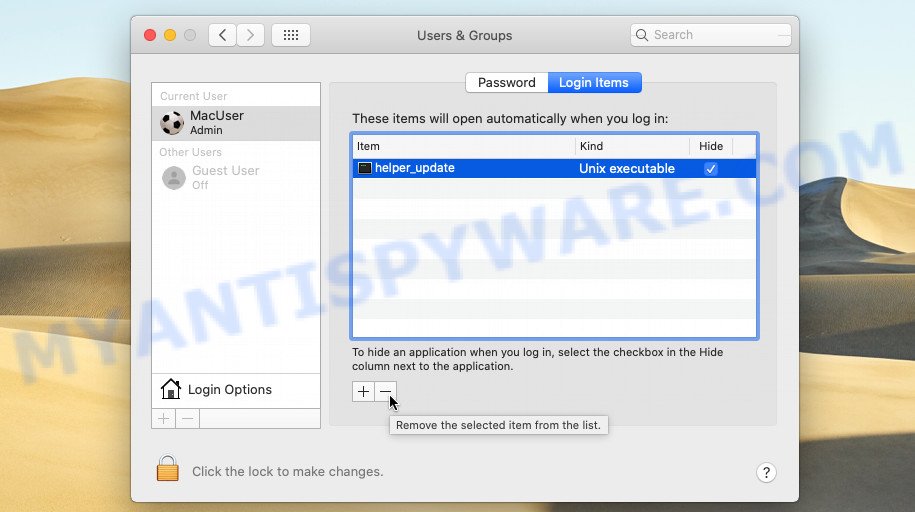
Click Login Items. Look for “Helper_update” entry, click the minus button ( – ) located at the bottom-left of the Login Items tab.
Uninstall Helper_update associated software by using the Finder
Some PUPs, adware and browser hijackers can be deleted by uninstalling the freeware they came with. If this way does not succeed, then looking them up in the list of installed apps in the Finder. Use the “Move to Trash” command in order to remove them.
Open Finder and click “Applications” as on the image below.

You will see a list of applications installed on your Apple Mac. We recommend to pay maximum attention to the application you installed last. Most probably, it’s software associated with Helper_update. If you are in doubt, you can always check the program by doing a search for her name in Google, Yahoo or Bing.

After the application which you need to delete is found, simply right click on its name, and select “Move to Trash”.
Don’t forget, choose Finder, then “Empty Trash”.
Remove Helper_update related files and folders
Now you need to try to find Helper_update related files and folders, and then delete them manually. You need to look for these files in certain directories. To quickly open them, we recommend using the “Go to Folder…” command.
Helper_update creates several files, these files must be found and removed. Below is a list of files associated with this unwanted program.
- ~/Library/LaunchAgents/com.patext.plist
- ~/.zsh/misc/helper_update
- ~/.zsh/misc/login_helper
- ~/.zsh/misc/module_init
- /Users/[username]/Library/patext/patext
Some files created by Helper_update are hidden from the user. To find and delete them, you need to enable “show hidden files”. To do this, use the shortcut CMD + SHIFT + . Press once to show hidden files and again to hide them. There is another way. Click Finder -> Applications -> Utilities -> Terminal. In Terminal, paste the following text: defaults write com.apple.finder AppleShowAllFiles YES

Press Enter. Hold the ‘Option/alt’ key, then right click on the Finder icon in the dock and click Relaunch.

Click on the Finder icon. From the menu bar, select Go and click “Go to Folder…”. As a result, a small window opens that allows you to quickly open a specific directory.

Check for Helper_update generated files in the /Library/LaunchAgents folder

In the “Go to Folder…” window, type the following text and press Go:
/Library/LaunchAgents

This will open the contents of the “/Library/LaunchAgents” folder. Look carefully at it and pay special attention to recently created files, as well as files that have a suspicious name. Move all suspicious files to the Trash. A few examples of files: com.google.defaultsearch.plist, , search.plist, macsearch.plist, com.machelper.plist, com.net-preferences.plist and installapp.plist. Most often, PUPs, browser hijackers and adware create several files with similar names.
Check for Helper_update generated files in the /Library/Application Support folder

In the “Go to Folder…” window, type the following text and press Go:
/Library/Application Support

This will open the contents of the “Application Support” folder. Look carefully at its contents, pay special attention to recently added/changed folders and files.
Check for Helper_update generated files in the “~/Library/LaunchAgents” folder

In the “Go to Folder…” window, type the following text and press Go:
~/Library/LaunchAgents

Proceed in the same way as with the “/Library/LaunchAgents” and “/Library/Application Support” folders. Look for suspicious and recently added files. Move all suspicious files to the Trash.
Check for Helper_update generated files in the /Library/LaunchDaemons folder
In the “Go to Folder…” window, type the following text and press Go:
/Library/LaunchDaemons

Carefully browse the entire list of files and pay special attention to recently created files, as well as files that have a suspicious name. Move all suspicious files to the Trash. A few examples of files to be deleted: com.search.system.plist, com.installapp.system.plist, com.macsearch.system.plist and com.machelper.system.plist. In most cases, PUPs, adware and browser hijackers create several files with similar names.
Scan your Mac with MalwareBytes
If you carefully followed the previous steps, then you should be able to delete Helper_update. Of course, very often adware, browser hijackers and potentially unwanted programs hides on a Mac, disguising itself as legitimate apps and files. Therefore, in some cases, it is difficult for an inexperienced user to decide whether a particular file is part of potentially unwanted programs, adware and browser hijackers. Therefore, we suggest you to use MalwareBytes Anti-Malware to scan the Mac.

Please go to the following link to download MalwareBytes AntiMalware (MBAM).
21176 downloads
Author: Malwarebytes
Category: Security tools
Update: September 10, 2020
Once the downloading process is done, run it and follow the prompts. Press the “Scan” button for checking your Apple Mac for the Helper_update adware. This process can take some time, so please be patient. Review the scan results and then click the “Quarantine” button.
The MalwareBytes is a free application that you can use to get rid of all detected folders, files, malicious services and so on.
Remove Helper_update from Safari, Chrome, Firefox
Remove unwanted add-ons is a simple way to get rid of Helper_update ads and return internet browser’s settings that have been modified by adware software.
You can also try to delete Helper_update by reset Google Chrome settings. |
If you are still experiencing problems with Helper_update removal, you need to reset Mozilla Firefox browser. |
|
How to stay safe online
It is also critical to protect your browsers from malicious webpages and advertisements by using an adblocker program like AdGuard. Security experts says that it’ll greatly reduce the risk of malware, and potentially save lots of money. Additionally, the AdGuard can also protect your privacy by blocking almost all trackers.

Visit the following page to download AdGuard.
3889 downloads
Author: © Adguard
Category: Security tools
Update: January 17, 2018
Once downloading is finished, run the downloaded file. The “Setup Wizard” window will show up on the computer screen.
Follow the prompts. AdGuard will then be installed. A window will show up asking you to confirm that you want to see a quick guidance. Click “Skip” button to close the window and use the default settings, or press “Get Started” to see an quick guide that will allow you get to know AdGuard better.
Each time, when you launch your MAC OS, AdGuard will run automatically and stop intrusive pop up ads, block malicious and misleading web sites.
Finish words
Now your machine should be free of the Helper_update adware. We suggest that you keep MalwareBytes Anti Malware (to periodically scan your MAC OS for new adwares and other malicious software) and AdGuard (to help you block annoying pop ups and malicious web pages). Moreover, to prevent any adware software, please stay clear of unknown and third party apps.
If you need more help with Helper_update related issues, go to here.















