What is SearchConvertersWeb?
The experienced security researchers have determined that SearchConvertersWeb is classified as a potentially unwanted program (PUP) from the group of Browser hijackers. Browser hijacker is a kind of software that is developed to change the web browser settings without the knowledge or permission of the computer user, and it usually redirects the affected system’s web browser to certain advertisement-related web-pages. A browser hijacker installs multiple toolbars on the internet browser, generates multiple pop-up ads, changes the default web browser search engine or home page, redirects user web searches to its own website and initiates numerous pop-ups.
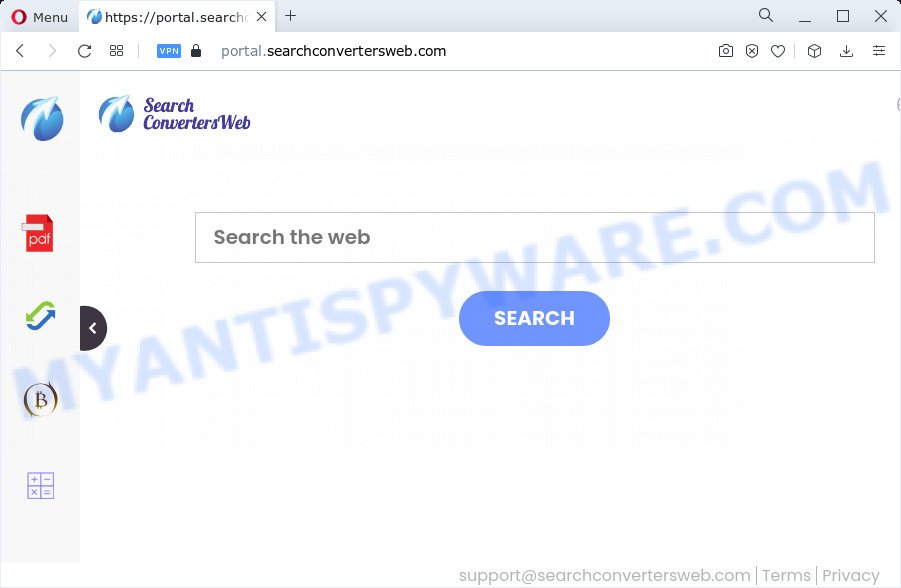
Typically, browser hijackers and PUPs promote specially created web pages by setting their address as the startpage or search engine of the affected browser. In this case, the browser hijacker changes browser settings to feed.searchconvertersweb.com. That is, in other words, SearchConvertersWeb is created for the sole purpose of forcing the user to visit the searchconvertersweb.com when users open the home page or use the search provider. Therefore, the only way to get rid of a browser redirect to this unwanted website is to completely remove the browser hijacker associated with it. The reason for this is that potentially unwanted programs and browser hijackers often block the ability to change browser settings, thus preventing the user from restoring the homepage and search provider. For example, in this case, to remove searchconvertersweb.com from the address of the homepage and search engine, the user needs to uninstall the SearchConvertersWeb browser hijacker.
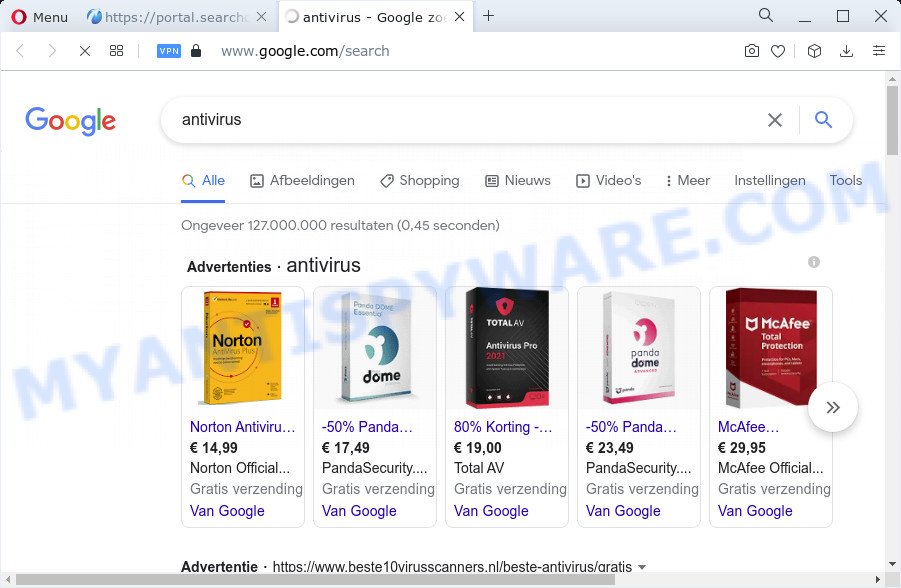
As well as unwanted browser redirects to searchconvertersweb.com, SearchConvertersWeb can collect users’ browsing activity by recording webpages visited, IP addresses, Internet Service Provider (ISP), URLs visited, cookie information and internet browser version and type. Such kind of behavior can lead to serious security problems or information theft. This is another reason why the SearchConvertersWeb browser hijacker should be removed as quickly as possible.
How can a browser hijacker get on your device
The majority of PUPs and browser hijackers such as SearchConvertersWeb spreads bundled with free programs or even paid applications that Internet users can easily download online. The setup files of such apps, most often, clearly indicate that they will install third-party software. The option is given to users to block the installation of any third-party apps. So, in order to avoid the installation of any hijackers: read all disclaimers and install screens very carefully, select only Custom or Advanced setup mode and disable all bundled programs in which you are unsure.
Threat Summary
| Name | SearchConvertersWeb |
| Type | browser hijacker, redirect virus, homepage hijacker, PUP, search provider hijacker |
| Associated web-domains | feed.searchconvertersweb.com, install.searchconvertersweb.com, get.searchconvertersweb.com, portal.searchconvertersweb.com |
| Affected Browser Settings | search provider, home page, new tab page URL |
| Distribution | suspicious pop up ads, fake update tools, free programs installation packages |
| Symptoms | Advertising links appear in places they shouldn’t be. When you go to a website, you’re automatically redirected to another web-page that you do not intend to visit. There is an unwanted program in the ‘App & Features’ section of MS Windows settings. New icons on your desktop. Your internet browser search provider has replaced without your permission. |
| Removal | SearchConvertersWeb removal guide |
How to remove SearchConvertersWeb from Chrome, Firefox, IE, Edge
There are several steps to removing the browser hijacker, because it installs itself so deeply into MS Windows. You need to remove all suspicious and unknown applications, then remove harmful extensions from Firefox, Chrome, Edge and Microsoft Internet Explorer and other web-browsers you’ve installed. Finally, you need to reset your web browser settings to delete any changes SearchConvertersWeb has made, and then scan your PC with Zemana AntiMalware (ZAM), MalwareBytes Free or HitmanPro to ensure the hijacker is fully removed. It will take a while.
To remove SearchConvertersWeb, follow the steps below:
- How to manually get rid of SearchConvertersWeb
- Automatic Removal of SearchConvertersWeb
- How to stop SearchConvertersWeb redirect
How to manually get rid of SearchConvertersWeb
Manually removing the SearchConvertersWeb hijacker is also possible, although this approach takes time and technical prowess. You can sometimes find browser hijacker in your computer’s list of installed apps and uninstall it as you would any other unwanted program.
Removing the SearchConvertersWeb, check the list of installed software first
First, go to Microsoft Windows Control Panel and delete dubious software, all programs you don’t remember installing. It is important to pay the most attention to apps you installed just before SearchConvertersWeb appeared on your web browser. If you do not know what a program does, look for the answer on the Internet.
|
|
|
|
Remove SearchConvertersWeb hijacker from web browsers
If you are still getting SearchConvertersWeb redirects, then you can try to remove it by removing malicious extensions.
You can also try to remove SearchConvertersWeb hijacker by reset Chrome settings. |
If you are still experiencing issues with SearchConvertersWeb hijacker removal, you need to reset Mozilla Firefox browser. |
Another way to get rid of SearchConvertersWeb hijacker from Internet Explorer is reset IE settings. |
|
Automatic Removal of SearchConvertersWeb
It is not enough to delete SearchConvertersWeb from your browser by following the manual steps above to solve all problems. Some SearchConvertersWeb related files may remain on your computer and they will restore the hijacker even after you get rid of it. For that reason we advise to run free antimalware tool such as Zemana AntiMalware (ZAM), MalwareBytes Anti Malware (MBAM) and HitmanPro. Either of those applications should can find and remove SearchConvertersWeb browser hijacker.
Remove SearchConvertersWeb browser hijacker with Zemana Free
Thinking about delete SearchConvertersWeb hijacker from your internet browser? Then pay attention to Zemana Anti Malware (ZAM). This is a well-known utility, originally created just to detect and remove malicious software, adware and PUPs. But by now it has seriously changed and can not only rid you of malware, but also protect your PC from malicious software and adware software, as well as find and delete common viruses and trojans.
Installing the Zemana Anti Malware (ZAM) is simple. First you’ll need to download Zemana Free on your Microsoft Windows Desktop from the following link.
165053 downloads
Author: Zemana Ltd
Category: Security tools
Update: July 16, 2019
When the downloading process is complete, close all apps and windows on your device. Double-click the install file called Zemana.AntiMalware.Setup. If the “User Account Control” dialog box pops up as displayed on the image below, click the “Yes” button.

It will open the “Setup wizard” which will help you setup Zemana Anti-Malware (ZAM) on your computer. Follow the prompts and do not make any changes to default settings.

Once installation is done successfully, Zemana Free will automatically start and you can see its main screen like below.

Now click the “Scan” button . Zemana Free application will scan through the whole computer for the SearchConvertersWeb hijacker. Depending on your device, the scan can take anywhere from a few minutes to close to an hour. While the Zemana Anti-Malware program is scanning, you may see how many objects it has identified as threat.

After the scan get completed, Zemana will show you the results. Make sure all threats have ‘checkmark’ and press “Next” button. The Zemana AntiMalware will begin to get rid of SearchConvertersWeb hijacker. Once finished, you may be prompted to restart the personal computer.
Remove SearchConvertersWeb hijacker from web browsers with HitmanPro
In order to make sure that no more harmful folders and files related to the SearchConvertersWeb browser hijacker are inside your device, you must run another effective malicious software scanner. We recommend to use Hitman Pro. No installation is necessary with this utility.
First, please go to the following link, then press the ‘Download’ button in order to download the latest version of Hitman Pro.
Download and run HitmanPro on your device. Once started, press “Next” button to start scanning your computer for the SearchConvertersWeb browser hijacker. When a threat is found, the number of the security threats will change accordingly. .

When finished, Hitman Pro will open a scan report.

Review the scan results and then click Next button.
It will open a dialog box, click the “Activate free license” button to start the free 30 days trial to remove all malicious software found.
Get rid of SearchConvertersWeb browser hijacker with MalwareBytes Anti Malware
Manual SearchConvertersWeb browser hijacker removal requires some computer skills. Some files and registry entries that created by the hijacker may be not fully removed. We recommend that run the MalwareBytes Anti Malware that are completely free your computer of hijacker. Moreover, this free application will help you to get rid of malicious software, potentially unwanted software, adware and toolbars that your computer may be infected too.
Installing the MalwareBytes Free is simple. First you’ll need to download MalwareBytes Anti-Malware on your PC by clicking on the following link.
327276 downloads
Author: Malwarebytes
Category: Security tools
Update: April 15, 2020
Once the download is complete, close all windows on your device. Further, run the file named MBSetup. If the “User Account Control” dialog box pops up as shown in the following example, click the “Yes” button.

It will display the Setup wizard that will help you install MalwareBytes on the computer. Follow the prompts and do not make any changes to default settings.

Once installation is done successfully, press “Get Started” button. Then MalwareBytes Anti Malware will automatically start and you can see its main window as on the image below.

Next, click the “Scan” button . MalwareBytes Free program will scan through the whole PC system for the SearchConvertersWeb browser hijacker. While the MalwareBytes tool is checking, you may see number of objects it has identified as being infected by malware.

After the scan is done, MalwareBytes will display a list of detected items. Review the report and then click “Quarantine” button.

The MalwareBytes will start to remove SearchConvertersWeb hijacker. After the clean-up is done, you can be prompted to reboot your PC system. We suggest you look at the following video, which completely explains the process of using the MalwareBytes Free to remove hijackers, adware and other malicious software.
How to stop SearchConvertersWeb redirect
One of the worst things is the fact that you cannot block all those annoying web-pages such as SearchConvertersWeb using only built-in MS Windows capabilities. However, there is a application out that you can use to block intrusive browser redirects, ads and pop ups in any modern internet browsers including Firefox, Microsoft Edge, Google Chrome and Internet Explorer. It’s called Adguard and it works very well.
AdGuard can be downloaded from the following link. Save it to your Desktop so that you can access the file easily.
26903 downloads
Version: 6.4
Author: © Adguard
Category: Security tools
Update: November 15, 2018
After downloading it, double-click the downloaded file to launch it. The “Setup Wizard” window will show up on the computer screen as displayed in the figure below.

Follow the prompts. AdGuard will then be installed and an icon will be placed on your desktop. A window will show up asking you to confirm that you want to see a quick guidance like the one below.

Click “Skip” button to close the window and use the default settings, or press “Get Started” to see an quick guidance that will allow you get to know AdGuard better.
Each time, when you start your computer, AdGuard will run automatically and stop unwanted ads, block SearchConvertersWeb, as well as other malicious or misleading web-sites. For an overview of all the features of the program, or to change its settings you can simply double-click on the AdGuard icon, that may be found on your desktop.
Finish words
Now your device should be clean of the SearchConvertersWeb browser hijacker. We suggest that you keep Zemana AntiMalware (to periodically scan your computer for new browser hijackers and other malicious software) and AdGuard (to help you block annoying popups and harmful web-sites). Moreover, to prevent any browser hijacker, please stay clear of unknown and third party programs, make sure that your antivirus program, turn on the option to detect potentially unwanted applications.
If you need more help with SearchConvertersWeb related issues, go to here.




















