What is Oossautsid.com?
There are many scam web-sites on the Internet and Oossautsid.com is one of them. It is a dubious web-page that uses the browser notification feature to lure you and other unsuspecting users to accept push notifications via the browser. Scammers use push notifications to bypass protection against pop-ups in the browser and therefore display lots of unwanted advertisements. These ads are used to promote suspicious browser extensions, prize & lottery scams, adware bundles, and adult web sites.
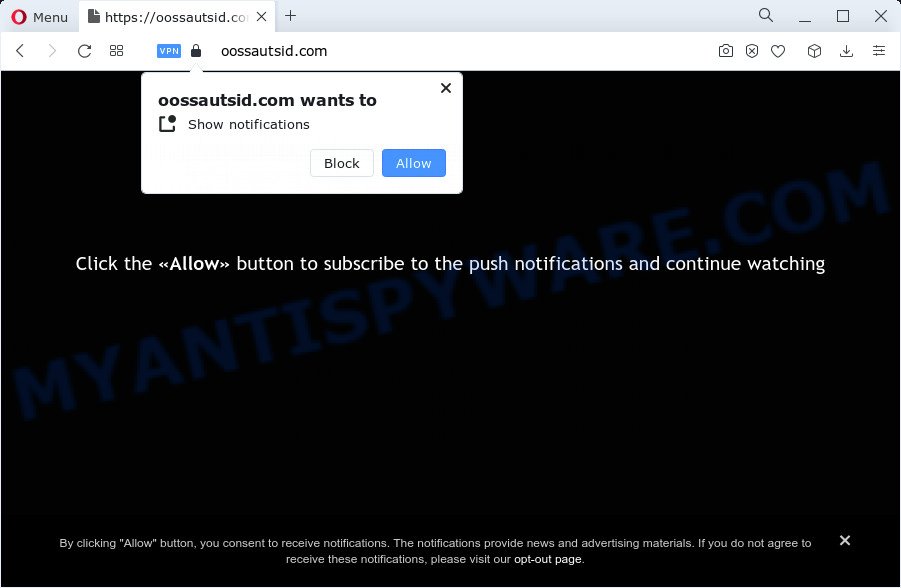
Oossautsid.com will show the message ‘Click Allow to’ (connect to the Internet, access the content of the web site, enable Flash Player, download a file, watch a video), asking you to subscribe to notifications. Once you click on ALLOW, this web site starts sending browser notifications on your desktop. You will see the popup adverts even when the web-browser is closed.

To end this intrusive behavior and remove Oossautsid.com notifications, you need to modify browser settings that got changed by adware software. For that, perform the simple steps below. Once you disable Oossautsid.com notifications from your web browser settings, you won’t receive any unwanted advertisements in the lower right corner of your desktop or notification center.
Threat Summary
| Name | Oossautsid.com pop-up |
| Type | spam push notifications, browser notification spam, pop-up virus |
| Distribution | adware, malicious pop up advertisements, PUPs, social engineering attack |
| Symptoms |
|
| Removal | Oossautsid.com removal guide |
How does your device get infected with Oossautsid.com pop-ups
Cyber threat analysts have determined that users are re-directed to Oossautsid.com by adware or from dubious ads. Adware can make big problem to your PC. Adware also known as ‘adware software’ is a form of harmful programs which displays a ton of advertisements in form of pop-ups, coupons, banners or even fake alerts on the computer. Adware can seriously affect your privacy, your computer’s performance and security. Adware can be installed onto your computer without your knowledge.
Adware come as a part of certain free programs. So always read carefully the installation screens, disclaimers, ‘Terms of Use’ and ‘Software license’ appearing during the install procedure. Additionally pay attention for bundled apps which are being installed along with the main application. Ensure that you unchecked all of them! Also, use an ad blocking application that will help to block shady and illegitimate web pages.
By following step-by-step tutorial below it’s easy to scan and get rid of adware from Microsoft Edge, Internet Explorer, Google Chrome and Mozilla Firefox and your personal computer. Learn how to remove Oossautsid.com pop ups and harmful software, as well as how to run a full personal computer virus scan.
How to remove Oossautsid.com pop up advertisements from Chrome, Firefox, IE, Edge
In order to remove Oossautsid.com pop ups from the Internet Explorer, Mozilla Firefox, Edge and Chrome, you need to reset the browser settings. Additionally, you should look up for other suspicious entries, such as files, programs, internet browser extensions and shortcuts. However, if you want to remove Oossautsid.com pop-ups easily, you should use reputable anti-malware tool and let it do the job for you.
To remove Oossautsid.com pop ups, follow the steps below:
- How to manually remove Oossautsid.com
- Automatic Removal of Oossautsid.com pop-ups
- Use AdBlocker to stop Oossautsid.com pop-ups and stay safe online
- Finish words
How to manually remove Oossautsid.com
In this section of the blog post, we have posted the steps that will help to remove Oossautsid.com advertisements manually. Although compared to removal tools, this way loses in time, but you don’t need to install anything on your computer. It will be enough for you to follow the detailed guide with images. We tried to describe each step in detail, but if you realized that you might not be able to figure it out, or simply do not want to change the Microsoft Windows and internet browser settings, then it’s better for you to use tools from trusted developers, which are listed below.
Uninstalling the Oossautsid.com, check the list of installed applications first
First method for manual adware removal is to go into the Windows “Control Panel”, then “Uninstall a program” console. Take a look at the list of programs on your PC system and see if there are any questionable and unknown programs. If you see any, you need to uninstall them. Of course, before doing so, you can do an World Wide Web search to find details on the program. If it is a potentially unwanted program, adware or malicious software, you will likely find information that says so.
Press Windows button ![]() , then click Search
, then click Search ![]() . Type “Control panel”and press Enter. If you using Windows XP or Windows 7, then click “Start” and select “Control Panel”. It will open the Windows Control Panel as on the image below.
. Type “Control panel”and press Enter. If you using Windows XP or Windows 7, then click “Start” and select “Control Panel”. It will open the Windows Control Panel as on the image below.

Further, press “Uninstall a program” ![]()
It will show a list of all apps installed on your computer. Scroll through the all list, and uninstall any suspicious and unknown applications.
Remove Oossautsid.com notifications from web-browsers
Your web-browser likely now allows the Oossautsid.com website to send you browser notifications, but you do not want the annoying advertisements from this webpage and we understand that. We have put together this tutorial on how you can get rid of Oossautsid.com popup ads from Microsoft Edge, Chrome, Mozilla Firefox, Safari, IE and Android.
|
|
|
|
|
|
Remove Oossautsid.com popups from Google Chrome
If adware, other program or extensions replaced your Google Chrome settings without your knowledge, then you can remove Oossautsid.com ads and revert back your browser settings in Google Chrome at any time. Essential information like bookmarks, browsing history, passwords, cookies, auto-fill data and personal dictionaries will not be removed.

- First launch the Chrome and press Menu button (small button in the form of three dots).
- It will open the Chrome main menu. Select More Tools, then click Extensions.
- You will see the list of installed extensions. If the list has the addon labeled with “Installed by enterprise policy” or “Installed by your administrator”, then complete the following tutorial: Remove Chrome extensions installed by enterprise policy.
- Now open the Google Chrome menu once again, press the “Settings” menu.
- You will see the Google Chrome’s settings page. Scroll down and click “Advanced” link.
- Scroll down again and press the “Reset” button.
- The Google Chrome will show the reset profile settings page as shown on the image above.
- Next click the “Reset” button.
- Once this procedure is complete, your internet browser’s home page, newtab page and default search provider will be restored to their original defaults.
- To learn more, read the post How to reset Chrome settings to default.
Get rid of Oossautsid.com pop up ads from IE
If you find that Internet Explorer web browser settings like new tab, search engine and home page had been modified by adware that causes Oossautsid.com pop ups in your web browser, then you may restore your settings, via the reset web browser procedure.
First, run the IE, press ![]() ) button. Next, click “Internet Options” like below.
) button. Next, click “Internet Options” like below.

In the “Internet Options” screen select the Advanced tab. Next, click Reset button. The Internet Explorer will open the Reset Internet Explorer settings prompt. Select the “Delete personal settings” check box and click Reset button.

You will now need to reboot your PC for the changes to take effect. It will get rid of adware software which causes popups, disable malicious and ad-supported web browser’s extensions and restore the IE’s settings like default search provider, newtab page and homepage to default state.
Remove Oossautsid.com pop ups from Firefox
If your Mozilla Firefox web browser is redirected to Oossautsid.com without your permission or an unknown search provider displays results for your search, then it may be time to perform the web browser reset. However, your themes, bookmarks, history, passwords, and web form auto-fill information will not be deleted.
First, launch the Firefox. Next, press the button in the form of three horizontal stripes (![]() ). It will display the drop-down menu. Next, press the Help button (
). It will display the drop-down menu. Next, press the Help button (![]() ).
).

In the Help menu press the “Troubleshooting Information”. In the upper-right corner of the “Troubleshooting Information” page click on “Refresh Firefox” button as shown on the image below.

Confirm your action, press the “Refresh Firefox”.
Automatic Removal of Oossautsid.com pop-ups
If you are an unskilled computer user, then all your attempts to delete Oossautsid.com popup ads by following the manual steps above might result in failure. To find and remove all of the adware related files and registry entries that keep this adware on your device, run free anti-malware software such as Zemana, MalwareBytes Anti-Malware (MBAM) and Hitman Pro from our list below.
How to get rid of Oossautsid.com advertisements with Zemana
Download Zemana Free to get rid of Oossautsid.com popups automatically from all of your browsers. This is a freeware utility specially created for malware removal. This utility can remove adware, hijacker from Internet Explorer, Mozilla Firefox, Google Chrome and Microsoft Edge and Microsoft Windows registry automatically.
Visit the following page to download Zemana. Save it to your Desktop.
165509 downloads
Author: Zemana Ltd
Category: Security tools
Update: July 16, 2019
When the downloading process is done, close all programs and windows on your personal computer. Double-click the install file named Zemana.AntiMalware.Setup. If the “User Account Control” dialog box pops up such as the one below, click the “Yes” button.

It will open the “Setup wizard” which will help you install Zemana Free on your computer. Follow the prompts and do not make any changes to default settings.

Once setup is finished successfully, Zemana Anti Malware (ZAM) will automatically start and you can see its main screen like below.

Now click the “Scan” button for scanning your PC system for the adware that causes Oossautsid.com pop up advertisements.

As the scanning ends, the results are displayed in the scan report. Review the results once the utility has done the system scan. If you think an entry should not be quarantined, then uncheck it. Otherwise, simply click “Next” button. The Zemana Free will get rid of adware that causes pop-ups and move the selected items to the Quarantine. Once the process is done, you may be prompted to reboot the device.
Remove Oossautsid.com pop up advertisements and harmful extensions with HitmanPro
HitmanPro is a free utility which can detect adware responsible for Oossautsid.com pop ups. It’s not always easy to locate all the undesired apps that your computer might have picked up on the Web. Hitman Pro will look for the adware, hijackers and other malicious software you need to uninstall.

- First, visit the page linked below, then click the ‘Download’ button in order to download the latest version of HitmanPro.
- Once the download is complete, double click the Hitman Pro icon. Once this utility is started, click “Next” button for checking your computer for the adware software which causes the intrusive Oossautsid.com popup advertisements. This task may take quite a while, so please be patient. While the Hitman Pro program is checking, you may see how many objects it has identified as threat.
- After Hitman Pro has finished scanning your computer, HitmanPro will display a scan report. Review the results once the utility has finished the system scan. If you think an entry should not be quarantined, then uncheck it. Otherwise, simply press “Next” button. Now click the “Activate free license” button to start the free 30 days trial to remove all malware found.
Use MalwareBytes to remove Oossautsid.com ads
We recommend using the MalwareBytes that are completely clean your personal computer of the adware. The free utility is an advanced malware removal program created by (c) Malwarebytes lab. This program uses the world’s most popular anti-malware technology. It’s able to help you delete annoying Oossautsid.com advertisements from your browsers, PUPs, malware, browser hijackers, toolbars, ransomware and other security threats from your computer for free.

- Installing the MalwareBytes Free is simple. First you will need to download MalwareBytes on your computer by clicking on the following link.
Malwarebytes Anti-malware
327730 downloads
Author: Malwarebytes
Category: Security tools
Update: April 15, 2020
- At the download page, click on the Download button. Your browser will open the “Save as” dialog box. Please save it onto your Windows desktop.
- When the download is done, please close all programs and open windows on your personal computer. Double-click on the icon that’s named MBSetup.
- This will launch the Setup wizard of MalwareBytes Free onto your PC. Follow the prompts and don’t make any changes to default settings.
- When the Setup wizard has finished installing, the MalwareBytes Free will launch and display the main window.
- Further, click the “Scan” button to perform a system scan for the adware that causes Oossautsid.com pop-ups. A scan can take anywhere from 10 to 30 minutes, depending on the number of files on your PC and the speed of your computer.
- When the scan get finished, a list of all threats detected is produced.
- Review the scan results and then click the “Quarantine” button. When the clean-up is done, you may be prompted to reboot the PC.
- Close the Anti Malware and continue with the next step.
Video instruction, which reveals in detail the steps above.
Use AdBlocker to stop Oossautsid.com pop-ups and stay safe online
It is also critical to protect your web-browsers from malicious web-sites and ads by using an ad blocking program such as AdGuard. Security experts says that it will greatly reduce the risk of malware, and potentially save lots of money. Additionally, the AdGuard can also protect your privacy by blocking almost all trackers.
Visit the following page to download AdGuard. Save it on your MS Windows desktop or in any other place.
27037 downloads
Version: 6.4
Author: © Adguard
Category: Security tools
Update: November 15, 2018
After the download is finished, double-click the downloaded file to run it. The “Setup Wizard” window will show up on the computer screen as on the image below.

Follow the prompts. AdGuard will then be installed and an icon will be placed on your desktop. A window will show up asking you to confirm that you want to see a quick instructions as shown in the following example.

Click “Skip” button to close the window and use the default settings, or click “Get Started” to see an quick instructions that will allow you get to know AdGuard better.
Each time, when you start your computer, AdGuard will start automatically and stop undesired ads, block Oossautsid.com, as well as other harmful or misleading web-pages. For an overview of all the features of the program, or to change its settings you can simply double-click on the AdGuard icon, that can be found on your desktop.
Finish words
Now your computer should be free of the adware software which causes pop-ups. We suggest that you keep AdGuard (to help you block unwanted pop-up advertisements and unwanted harmful web sites) and Zemana (to periodically scan your PC for new adwares and other malicious software). Probably you are running an older version of Java or Adobe Flash Player. This can be a security risk, so download and install the latest version right now.
If you are still having problems while trying to remove Oossautsid.com pop up ads from the Google Chrome, Edge, Internet Explorer and Firefox, then ask for help here here.



















