What is Ncurrentlyd.biz?
The computer security specialists have determined that Ncurrentlyd.biz is a website which uses social engineering techniques to fool you and other unsuspecting users to accept push notifications via the browser. Although push notifications cannot harm you directly, scammers use them to display annoying ads, promote fake software, and encourage users to visit unsafe web-sites.
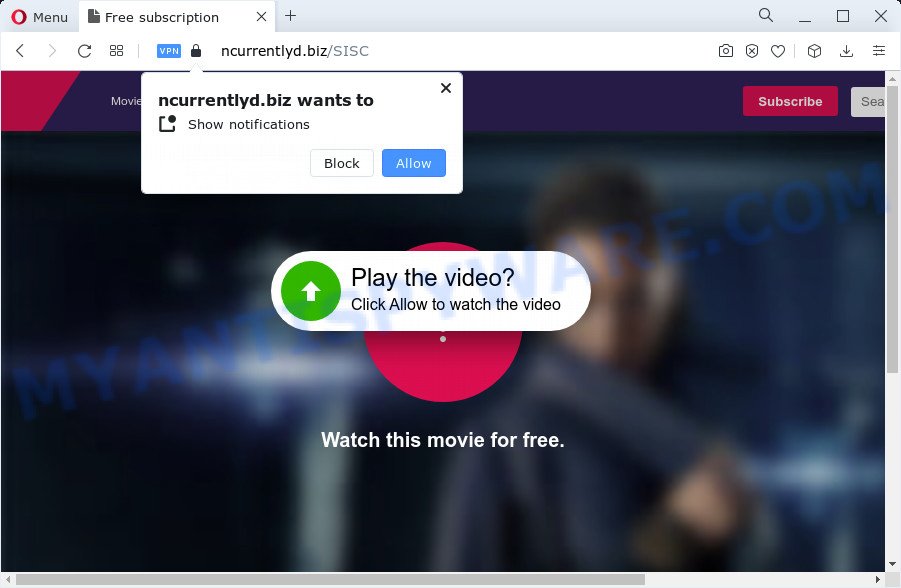
The Ncurrentlyd.biz web site delivers a message stating that you should click ‘Allow’ in order to connect to the Internet, enable Flash Player, download a file, watch a video, access the content of the webpage, and so on. Clicking on the button will turn on notifications that will pop up in the right corner the computer screen and spam you with intrusive ads.

In order to unsubscribe from the Ncurrentlyd.biz push notifications open your web-browser’s settings and complete the simple steps below. After disabling Ncurrentlyd.biz notifications, unwanted popups ads will no longer appear on your desktop.
Threat Summary
| Name | Ncurrentlyd.biz pop up |
| Type | spam push notifications, browser notification spam, pop-up virus |
| Distribution | misleading pop-up ads, PUPs, social engineering attack, adware |
| Symptoms |
|
| Removal | Ncurrentlyd.biz removal guide |
How did you get infected with Ncurrentlyd.biz pop-ups
Cyber threat analysts have determined that users are redirected to Ncurrentlyd.biz by adware or from malicious advertisements. Many computer users consider adware, PUPs, keyloggers, malware as the same thing. They are all forms of malware that each behave differently. The word ‘adware’ is a combination of two words ‘ad’ and ‘software’. Adware shows advertisements on an affected computer. Not very dangerous for computer users, but very profitable for the the software producers.
Adware usually gets on your personal computer along with some freeware that you download off of the World Wide Web. So, think back, have you ever download and run any free programs. In order to avoid infection, in the Setup wizard, you should be be proactive and carefully read the ‘Terms of use’, the ‘license agreement’ and other install screens, as well as to always choose the ‘Manual’ or ‘Advanced’ setup type, when installing anything downloaded from the World Wide Web.
We strongly suggest that you perform the steps below which will assist you to delete Ncurrentlyd.biz pop up advertisements using the standard features of Windows and some proven free applications.
How to remove Ncurrentlyd.biz pop up advertisements from Chrome, Firefox, IE, Edge
We are presenting a few methods to delete Ncurrentlyd.biz pop-ups from the Firefox, Edge, Microsoft Internet Explorer and Google Chrome using only internal Microsoft Windows functions. Most of adware and potentially unwanted software can be uninstalled via these processes. If these steps does not help to get rid of Ncurrentlyd.biz ads, then it is better to use a free malicious software removal tools linked below.
To remove Ncurrentlyd.biz pop ups, execute the steps below:
- How to manually remove Ncurrentlyd.biz
- Automatic Removal of Ncurrentlyd.biz pop-up advertisements
- Run AdBlocker to stop Ncurrentlyd.biz popup ads and stay safe online
- Finish words
How to manually remove Ncurrentlyd.biz
In most cases, it’s possible to manually get rid of unwanted advertisements. This solution does not involve the use of any tricks or removal tools. You just need to recover the normal settings of the computer and internet browser. This can be done by following a few simple steps below. If you want to quickly delete Ncurrentlyd.biz pop ups, as well as perform a full scan of your PC, we recommend that you run adware removal tools, which are listed below.
Uninstall newly added adware software
First, you should try to identify and delete the program that causes the appearance of annoying advertisements or web browser redirect, using the ‘Uninstall a program’ which is located in the ‘Control panel’.
Windows 10, 8.1, 8
Click the Windows logo, and then click Search ![]() . Type ‘Control panel’and press Enter as displayed in the following example.
. Type ‘Control panel’and press Enter as displayed in the following example.

When the ‘Control Panel’ opens, click the ‘Uninstall a program’ link under Programs category as on the image below.

Windows 7, Vista, XP
Open Start menu and select the ‘Control Panel’ at right such as the one below.

Then go to ‘Add/Remove Programs’ or ‘Uninstall a program’ (Microsoft Windows 7 or Vista) as displayed in the figure below.

Carefully browse through the list of installed apps and remove all suspicious and unknown applications. We suggest to click ‘Installed programs’ and even sorts all installed applications by date. Once you have found anything questionable that may be the adware that causes multiple intrusive pop-ups or other potentially unwanted application (PUA), then choose this program and click ‘Uninstall’ in the upper part of the window. If the suspicious program blocked from removal, then run Revo Uninstaller Freeware to completely remove it from your PC system.
Remove Ncurrentlyd.biz notifications from web-browsers
If you have allowed the Ncurrentlyd.biz browser notifications, you might notice that this web site sending requests, and it can become annoying. To better control your device, here’s how to delete Ncurrentlyd.biz notifications from your internet browser.
Google Chrome:
- In the top-right corner of the Chrome window, click on ‘three vertical dots’, and this will open up the main menu on Chrome.
- Select ‘Settings’, scroll down to the bottom and click ‘Advanced’.
- At the ‘Privacy and Security’ section click ‘Site settings’.
- Go to Notifications settings.
- Find the Ncurrentlyd.biz URL and get rid of it by clicking the three vertical dots on the right to the URL and select ‘Remove’.

Android:
- Open Google Chrome.
- In the right upper corner, find and tap the Google Chrome menu (three dots).
- In the menu tap ‘Settings’, scroll down to ‘Advanced’.
- In the ‘Site Settings’, tap on ‘Notifications’, locate the Ncurrentlyd.biz site and tap on it.
- Tap the ‘Clean & Reset’ button and confirm.

Mozilla Firefox:
- In the right upper corner, click the Firefox menu (three horizontal stripes).
- In the menu go to ‘Options’, in the menu on the left go to ‘Privacy & Security’.
- Scroll down to ‘Permissions’ section and click ‘Settings…’ button next to ‘Notifications’.
- Select the Ncurrentlyd.biz domain from the list and change the status to ‘Block’.
- Save changes.

Edge:
- In the top right corner, click on the three dots to expand the Edge menu.
- Scroll down to ‘Settings’. In the menu on the left go to ‘Advanced’.
- In the ‘Website permissions’ section click ‘Manage permissions’.
- Click the switch under the Ncurrentlyd.biz and each questionable domain.

Internet Explorer:
- Click ‘Tools’ button in the top right corner of the screen.
- In the drop-down menu select ‘Internet Options’.
- Select the ‘Privacy’ tab and click ‘Settings below ‘Pop-up Blocker’ section.
- Select the Ncurrentlyd.biz URL and other dubious URLs below and remove them one by one by clicking the ‘Remove’ button.

Safari:
- Click ‘Safari’ button on the top left hand corner of the screen and select ‘Preferences’.
- Select the ‘Websites’ tab and then select ‘Notifications’ section on the left panel.
- Find the Ncurrentlyd.biz and select it, click the ‘Deny’ button.
Get rid of Ncurrentlyd.biz pop ups from Microsoft Internet Explorer
In order to recover all browser default search engine, home page and newtab you need to reset the Internet Explorer to the state, that was when the MS Windows was installed on your computer.
First, launch the Internet Explorer, then click ‘gear’ icon ![]() . It will open the Tools drop-down menu on the right part of the browser, then press the “Internet Options” as displayed on the image below.
. It will open the Tools drop-down menu on the right part of the browser, then press the “Internet Options” as displayed on the image below.

In the “Internet Options” screen, select the “Advanced” tab, then click the “Reset” button. The Microsoft Internet Explorer will show the “Reset Internet Explorer settings” prompt. Further, press the “Delete personal settings” check box to select it. Next, click the “Reset” button like the one below.

When the procedure is done, click “Close” button. Close the Microsoft Internet Explorer and reboot your device for the changes to take effect. This step will help you to restore your web browser’s search engine by default, new tab and startpage to default state.
Remove Ncurrentlyd.biz from Mozilla Firefox by resetting web browser settings
This step will help you remove Ncurrentlyd.biz ads, third-party toolbars, disable malicious add-ons and revert back your default startpage, new tab and search engine settings.
Click the Menu button (looks like three horizontal lines), and click the blue Help icon located at the bottom of the drop down menu as shown below.

A small menu will appear, click the “Troubleshooting Information”. On this page, click “Refresh Firefox” button like below.

Follow the onscreen procedure to return your Mozilla Firefox web browser settings to their default values.
Remove Ncurrentlyd.biz ads from Google Chrome
If you have adware software, Ncurrentlyd.biz ads problems or Chrome is running slow, then reset Google Chrome can help you. In this tutorial we’ll show you the method to reset your Chrome settings and data to original state without reinstall.

- First, start the Google Chrome and click the Menu icon (icon in the form of three dots).
- It will show the Chrome main menu. Choose More Tools, then press Extensions.
- You’ll see the list of installed extensions. If the list has the extension labeled with “Installed by enterprise policy” or “Installed by your administrator”, then complete the following tutorial: Remove Chrome extensions installed by enterprise policy.
- Now open the Google Chrome menu once again, click the “Settings” menu.
- Next, click “Advanced” link, that located at the bottom of the Settings page.
- On the bottom of the “Advanced settings” page, click the “Reset settings to their original defaults” button.
- The Google Chrome will display the reset settings dialog box as shown on the screen above.
- Confirm the web-browser’s reset by clicking on the “Reset” button.
- To learn more, read the blog post How to reset Google Chrome settings to default.
Automatic Removal of Ncurrentlyd.biz pop-up advertisements
Many antivirus companies have developed programs that help detect adware and thereby delete Ncurrentlyd.biz from the Edge, IE, Google Chrome and Firefox web browsers. Below is a a few of the free programs you may want to use. Your computer can have a large amount of PUPs, adware and hijackers installed at the same time, so we suggest, if any unwanted or harmful application returns after restarting the PC system, then run your computer into Safe Mode and run the anti malware utility again.
Delete Ncurrentlyd.biz ads with Zemana Anti-Malware (ZAM)
Download Zemana Anti Malware (ZAM) to delete Ncurrentlyd.biz popups automatically from all of your internet browsers. This is a freeware tool specially designed for malware removal. This tool can remove adware software, browser hijacker from IE, Mozilla Firefox, Google Chrome and Edge and MS Windows registry automatically.
Please go to the link below to download Zemana. Save it on your Desktop.
165537 downloads
Author: Zemana Ltd
Category: Security tools
Update: July 16, 2019
When downloading is complete, close all windows on your computer. Further, launch the install file named Zemana.AntiMalware.Setup. If the “User Account Control” prompt pops up as displayed on the image below, press the “Yes” button.

It will show the “Setup wizard” that will help you install Zemana AntiMalware on the PC. Follow the prompts and do not make any changes to default settings.

Once installation is done successfully, Zemana Anti Malware (ZAM) will automatically start and you can see its main window as displayed on the screen below.

Next, click the “Scan” button to perform a system scan with this tool for the adware software that causes Ncurrentlyd.biz advertisements in your web-browser. A scan may take anywhere from 10 to 30 minutes, depending on the count of files on your PC system and the speed of your personal computer. During the scan Zemana will find threats exist on your personal computer.

After the checking is finished, Zemana Free will show you the results. Once you have selected what you want to delete from your computer click “Next” button.

The Zemana AntiMalware will get rid of adware software that causes Ncurrentlyd.biz pop-up ads in your internet browser and move the selected items to the program’s quarantine. After the cleaning process is complete, you may be prompted to restart your PC.
Use HitmanPro to remove Ncurrentlyd.biz pop-ups
The HitmanPro utility is free (30 day trial) and easy to use. It can scan and remove malicious software, PUPs and adware software in Google Chrome, Edge, Internet Explorer and Mozilla Firefox internet browsers and thereby get rid of all unwanted Ncurrentlyd.biz pop up ads. Hitman Pro is powerful enough to find and delete malicious registry entries and files that are hidden on the PC.
Visit the following page to download Hitman Pro. Save it to your Desktop so that you can access the file easily.
Download and run Hitman Pro on your computer. Once started, click “Next” button to perform a system scan for the adware software related to the Ncurrentlyd.biz advertisements. While the HitmanPro is checking, you can see how many objects it has identified either as being malware..

Once that process is done, you’ll be shown the list of all detected threats on your PC system.

Review the scan results and then click Next button.
It will display a dialog box, click the “Activate free license” button to start the free 30 days trial to remove all malicious software found.
How to delete Ncurrentlyd.biz with MalwareBytes Anti Malware
Manual Ncurrentlyd.biz pop up advertisements removal requires some computer skills. Some files and registry entries that created by the adware software can be not completely removed. We recommend that run the MalwareBytes Anti-Malware (MBAM) that are completely free your personal computer of adware. Moreover, the free program will help you to get rid of malware, potentially unwanted programs, hijackers and toolbars that your PC system may be infected too.
Click the following link to download the latest version of MalwareBytes Free for Microsoft Windows. Save it to your Desktop so that you can access the file easily.
327767 downloads
Author: Malwarebytes
Category: Security tools
Update: April 15, 2020
When the download is finished, close all programs and windows on your computer. Open a directory in which you saved it. Double-click on the icon that’s named MBSetup as shown on the screen below.
![]()
When the setup begins, you will see the Setup wizard which will help you install Malwarebytes on your computer.

Once setup is finished, you’ll see window such as the one below.

Now click the “Scan” button to begin checking your PC system for the adware that causes multiple unwanted pop-ups.

After the scan get completed, you may check all threats detected on your computer. You may remove items (move to Quarantine) by simply click “Quarantine” button.

The Malwarebytes will now remove adware that causes pop ups and move the selected threats to the Quarantine. When disinfection is complete, you may be prompted to restart your personal computer.

The following video explains few simple steps on how to remove browser hijacker, adware and other malicious software with MalwareBytes Anti Malware (MBAM).
Run AdBlocker to stop Ncurrentlyd.biz popup ads and stay safe online
It’s important to run ad-blocker apps such as AdGuard to protect your personal computer from harmful web pages. Most security experts says that it is okay to stop advertisements. You should do so just to stay safe! And, of course, the AdGuard may to block Ncurrentlyd.biz and other scam webpages.
Installing the AdGuard is simple. First you’ll need to download AdGuard on your Windows Desktop by clicking on the link below.
27048 downloads
Version: 6.4
Author: © Adguard
Category: Security tools
Update: November 15, 2018
After downloading it, start the downloaded file. You will see the “Setup Wizard” screen as shown in the following example.

Follow the prompts. Once the installation is finished, you will see a window as displayed in the figure below.

You can click “Skip” to close the setup program and use the default settings, or press “Get Started” button to see an quick tutorial which will assist you get to know AdGuard better.
In most cases, the default settings are enough and you do not need to change anything. Each time, when you start your personal computer, AdGuard will start automatically and stop undesired advertisements, block Ncurrentlyd.biz, as well as other malicious or misleading web pages. For an overview of all the features of the application, or to change its settings you can simply double-click on the AdGuard icon, that may be found on your desktop.
Finish words
Now your PC should be clean of the adware software which causes pop-ups. We suggest that you keep AdGuard (to help you stop unwanted pop-up ads and annoying harmful web sites) and Zemana Free (to periodically scan your device for new malware, hijackers and adware software). Make sure that you have all the Critical Updates recommended for Microsoft Windows OS. Without regular updates you WILL NOT be protected when new hijackers, harmful software and adware software are released.
If you are still having problems while trying to remove Ncurrentlyd.biz pop-up advertisements from your browser, then ask for help here.



















