What is News-hiquze.cc?
According to cyber threat analysts, News-hiquze.cc pop-ups are a social engineering attack that lures unsuspecting users to accept push notifications via the browser. Scammers use push notifications to bypass protection against popups in the web-browser and therefore display tons of unwanted ads. These advertisements are used to promote dubious browser plugins, prize & lottery scams, adware bundles, and adult web-pages.
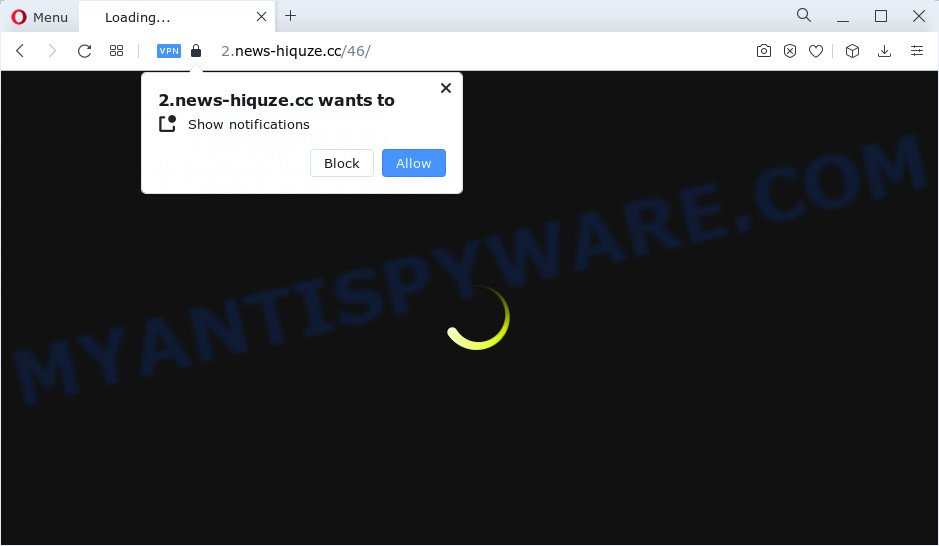
News-hiquze.cc claims that you must subscribe to notifications in order to watch a video, download a file, connect to the Internet, access the content of the web-page, enable Flash Player, and so on. Once you click on ALLOW, this web site starts sending notifications on the browser screen. You will see the pop-up adverts even when your browser is closed.

The best way to delete News-hiquze.cc push notifications open the internet browser’s settings and perform the simple steps below. After disabling News-hiquze.cc notifications, unwanted pop-ups ads will no longer appear on your desktop.
Threat Summary
| Name | News-hiquze.cc pop-up |
| Type | spam push notifications, browser notification spam, pop-up virus |
| Distribution | shady pop-up advertisements, social engineering attack, adware software, PUPs |
| Symptoms |
|
| Removal | News-hiquze.cc removal guide |
How did you get infected with News-hiquze.cc popups
Some research has shown that users can be redirected to News-hiquze.cc from malicious advertisements or by potentially unwanted programs and adware. Adware is a form of harmful programs. It is created to display unwanted ads, change system settings, download and install malicious browser plugins. All the time, while adware is running, your browser will be fill with intrusive ads. Most likely, adware software has been installed on your computer without your’s permission and you do not even know how and where adware has got into your computer
The most common way to get adware is a freeware installer. In most cases, a user have a chance to disable all included ‘offers’, but certain installers are created to confuse the average users, in order to trick them into installing potentially unwanted apps and adware. Anyway, easier to prevent adware software rather than clean up your computer after one. So, keep your web browser updated (turn on automatic updates), use good antivirus software, double check freeware before you launch it (do a google search, scan a downloaded file with VirusTotal), avoid dubious and unknown web sites.
You probably want to know how to get rid of adware as well as remove News-hiquze.cc popup advertisements. In the step-by-step guide below we will tell you about how to solve your problems.
How to remove News-hiquze.cc pop-ups (removal instructions)
The adware is a form of malicious software that you might have difficulty in removing it from your device. Luckily, you have found the effective News-hiquze.cc advertisements removal guidance in this blog post. Both the manual removal way and the automatic removal way will be provided below and you can just choose the one that best for you. If you have any questions or need help then type a comment below. Certain of the steps below will require you to close this web page. So, please read the instructions carefully, after that bookmark it or open it on your smartphone for later reference.
To remove News-hiquze.cc pop ups, execute the following steps:
- How to manually remove News-hiquze.cc
- Automatic Removal of News-hiquze.cc pop-up advertisements
- Use AdBlocker to block News-hiquze.cc and stay safe online
- Finish words
How to manually remove News-hiquze.cc
The most common adware can be deleted manually, without the use of anti-virus or other removal utilities. The manual steps below will show you how to delete News-hiquze.cc advertisements step by step. Although each of the steps is very easy and does not require special knowledge, but you doubt that you can finish them, then use the free tools, a list of which is given below.
Remove adware through the Windows Control Panel
First, you should try to identify and remove the application that causes the appearance of unwanted advertisements or web-browser redirect, using the ‘Uninstall a program’ which is located in the ‘Control panel’.
Windows 8, 8.1, 10
First, click Windows button

Once the ‘Control Panel’ opens, click the ‘Uninstall a program’ link under Programs category as displayed on the screen below.

You will see the ‘Uninstall a program’ panel as displayed in the figure below.

Very carefully look around the entire list of apps installed on your computer. Most likely, one of them is the adware software responsible for News-hiquze.cc popups. If you have many applications installed, you can help simplify the search of malicious programs by sort the list by date of installation. Once you have found a suspicious, unwanted or unused program, right click to it, after that press ‘Uninstall’.
Windows XP, Vista, 7
First, click ‘Start’ button and select ‘Control Panel’ at right panel as displayed below.

After the Windows ‘Control Panel’ opens, you need to press ‘Uninstall a program’ under ‘Programs’ as shown below.

You will see a list of software installed on your device. We recommend to sort the list by date of installation to quickly find the software that were installed last. Most likely, it’s the adware that causes News-hiquze.cc pop-up advertisements. If you are in doubt, you can always check the application by doing a search for her name in Google, Yahoo or Bing. Once the program which you need to remove is found, simply click on its name, and then click ‘Uninstall’ as displayed in the following example.

Remove News-hiquze.cc notifications from web browsers
If you have clicked the “Allow” button in the News-hiquze.cc pop-up and gave a notification permission, you should delete this notification permission first from your web browser settings. To delete the News-hiquze.cc permission to send push notifications to your PC system, use the steps below. These steps are for Microsoft Windows, Apple Mac and Android.
|
|
|
|
|
|
Delete News-hiquze.cc popup ads from Microsoft Internet Explorer
The Internet Explorer reset is great if your web-browser is hijacked or you have unwanted add-ons or toolbars on your web browser, that installed by an malware.
First, run the Internet Explorer, click ![]() ) button. Next, click “Internet Options” as displayed in the following example.
) button. Next, click “Internet Options” as displayed in the following example.

In the “Internet Options” screen select the Advanced tab. Next, press Reset button. The Internet Explorer will display the Reset Internet Explorer settings prompt. Select the “Delete personal settings” check box and press Reset button.

You will now need to reboot your computer for the changes to take effect. It will delete adware responsible for News-hiquze.cc advertisements, disable malicious and ad-supported web browser’s extensions and restore the Internet Explorer’s settings like newtab, homepage and search provider by default to default state.
Remove News-hiquze.cc pop up ads from Mozilla Firefox
If the Mozilla Firefox web browser application is hijacked, then resetting its settings can help. The Reset feature is available on all modern version of Mozilla Firefox. A reset can fix many issues by restoring Mozilla Firefox settings such as search engine by default, start page and newtab to their original settings. It will keep your personal information like browsing history, bookmarks, passwords and web form auto-fill data.
First, run the Mozilla Firefox. Next, click the button in the form of three horizontal stripes (![]() ). It will open the drop-down menu. Next, click the Help button (
). It will open the drop-down menu. Next, click the Help button (![]() ).
).

In the Help menu click the “Troubleshooting Information”. In the upper-right corner of the “Troubleshooting Information” page click on “Refresh Firefox” button as displayed below.

Confirm your action, press the “Refresh Firefox”.
Remove News-hiquze.cc popup ads from Chrome
Another solution to delete News-hiquze.cc pop up ads from Chrome is Reset Chrome settings. This will disable malicious extensions and reset Google Chrome settings to default state. Your saved bookmarks, form auto-fill information and passwords won’t be cleared or changed.
First launch the Google Chrome. Next, click the button in the form of three horizontal dots (![]() ).
).
It will open the Google Chrome menu. Choose More Tools, then press Extensions. Carefully browse through the list of installed add-ons. If the list has the extension signed with “Installed by enterprise policy” or “Installed by your administrator”, then complete the following guide: Remove Google Chrome extensions installed by enterprise policy.
Open the Google Chrome menu once again. Further, click the option named “Settings”.

The browser will show the settings screen. Another solution to show the Google Chrome’s settings – type chrome://settings in the web-browser adress bar and press Enter
Scroll down to the bottom of the page and click the “Advanced” link. Now scroll down until the “Reset” section is visible, as shown on the image below and click the “Reset settings to their original defaults” button.

The Chrome will show the confirmation dialog box as shown below.

You need to confirm your action, press the “Reset” button. The browser will launch the procedure of cleaning. Once it’s done, the internet browser’s settings including homepage, new tab and default search engine back to the values which have been when the Chrome was first installed on your PC.
Automatic Removal of News-hiquze.cc pop-up advertisements
Many antivirus companies have created software that allow detect adware and thereby delete News-hiquze.cc from the Google Chrome, Internet Explorer, Firefox and Microsoft Edge internet browsers. Below is a a few of the free programs you may want to use. Your computer can have a ton of potentially unwanted programs, adware and browser hijackers installed at the same time, so we suggest, if any unwanted or harmful application returns after restarting the personal computer, then run your PC system into Safe Mode and run the anti-malware utility once again.
Use Zemana to delete News-hiquze.cc popup ads
Zemana AntiMalware is a malware removal tool developed for Microsoft Windows. This utility will help you remove News-hiquze.cc pop-ups, various types of malicious software (including browser hijackers and PUPs) from your computer. It has simple and user friendly interface. While the Zemana does its job, your computer will run smoothly.
Visit the page linked below to download the latest version of Zemana Free for MS Windows. Save it to your Desktop.
165503 downloads
Author: Zemana Ltd
Category: Security tools
Update: July 16, 2019
After the downloading process is finished, launch it and follow the prompts. Once installed, the Zemana will try to update itself and when this procedure is complete, click the “Scan” button to perform a system scan with this utility for the adware which causes pop ups.

This process can take some time, so please be patient. When a threat is found, the count of the security threats will change accordingly. Wait until the the checking is done. You may remove items (move to Quarantine) by simply press “Next” button.

The Zemana Anti-Malware (ZAM) will delete adware that causes News-hiquze.cc pop ups and move the selected items to the Quarantine.
Delete News-hiquze.cc advertisements and malicious extensions with HitmanPro
HitmanPro is a free removal utility. It deletes potentially unwanted applications, adware software, browser hijackers and undesired internet browser add-ons. It will identify and remove adware software that causes News-hiquze.cc advertisements. Hitman Pro uses very small computer resources and is a portable application. Moreover, HitmanPro does add another layer of malware protection.

- Installing the HitmanPro is simple. First you will need to download HitmanPro from the link below. Save it to your Desktop.
- When the download is complete, start the Hitman Pro, double-click the HitmanPro.exe file.
- If the “User Account Control” prompts, click Yes to continue.
- In the Hitman Pro window, click the “Next” for checking your device for the adware that causes popups. A scan can take anywhere from 10 to 30 minutes, depending on the number of files on your PC system and the speed of your computer. While the Hitman Pro is checking, you may see number of objects it has identified either as being malware.
- When the scan is finished, Hitman Pro will produce a list of unwanted apps and adware. When you are ready, click “Next”. Now, press the “Activate free license” button to begin the free 30 days trial to delete all malware found.
How to remove News-hiquze.cc with MalwareBytes
If you are still having problems with the News-hiquze.cc ads — or just wish to check your personal computer occasionally for adware and other malware — download MalwareBytes Anti-Malware. It is free for home use, and scans for and removes various unwanted programs that attacks your computer or degrades computer performance. MalwareBytes Anti Malware (MBAM) can remove adware, PUPs as well as malware, including ransomware and trojans.

Visit the following page to download MalwareBytes. Save it on your Microsoft Windows desktop.
327724 downloads
Author: Malwarebytes
Category: Security tools
Update: April 15, 2020
When the download is finished, run it and follow the prompts. Once installed, the MalwareBytes Free will try to update itself and when this task is done, click the “Scan” button to find adware responsible for News-hiquze.cc popup advertisements. Depending on your personal computer, the scan may take anywhere from a few minutes to close to an hour. While the tool is scanning, you may see number of objects and files has already scanned. Make sure to check mark the threats which are unsafe and then click “Quarantine” button.
The MalwareBytes Anti Malware (MBAM) is a free program that you can use to delete all detected folders, files, services, registry entries and so on. To learn more about this malicious software removal tool, we recommend you to read and follow the step-by-step instructions or the video guide below.
Use AdBlocker to block News-hiquze.cc and stay safe online
We suggest to install an ad blocking program which can stop News-hiquze.cc and other annoying web pages. The ad-blocking tool such as AdGuard is a program that basically removes advertising from the Net and stops access to malicious web-sites. Moreover, security experts says that using ad blocker applications is necessary to stay safe when surfing the Web.
Visit the following page to download AdGuard. Save it on your Desktop.
27036 downloads
Version: 6.4
Author: © Adguard
Category: Security tools
Update: November 15, 2018
After downloading it, double-click the downloaded file to run it. The “Setup Wizard” window will show up on the computer screen as displayed below.

Follow the prompts. AdGuard will then be installed and an icon will be placed on your desktop. A window will show up asking you to confirm that you want to see a quick guidance as displayed in the following example.

Click “Skip” button to close the window and use the default settings, or press “Get Started” to see an quick guide that will assist you get to know AdGuard better.
Each time, when you run your computer, AdGuard will launch automatically and stop undesired advertisements, block News-hiquze.cc, as well as other harmful or misleading web-pages. For an overview of all the features of the application, or to change its settings you can simply double-click on the AdGuard icon, which can be found on your desktop.
Finish words
Now your PC should be free of the adware software that causes News-hiquze.cc pop up ads in your internet browser. We suggest that you keep Zemana Free (to periodically scan your computer for new adwares and other malicious software) and AdGuard (to help you stop intrusive popup ads and malicious webpages). Moreover, to prevent any adware, please stay clear of unknown and third party programs, make sure that your antivirus program, turn on the option to detect potentially unwanted programs.
If you need more help with News-hiquze.cc pop up ads related issues, go to here.


















