What is Welovetop2.xyz?
Welovetop2.xyz is a misleading webpage which is used to fool you and other unsuspecting users into subscribing to push notifications. Scammers use push notifications to bypass protection against pop ups in the browser and therefore display a ton of unwanted advertisements. These advertisements are used to promote dubious web browser extensions, fake prizes scams, adware software bundles, and adult websites.
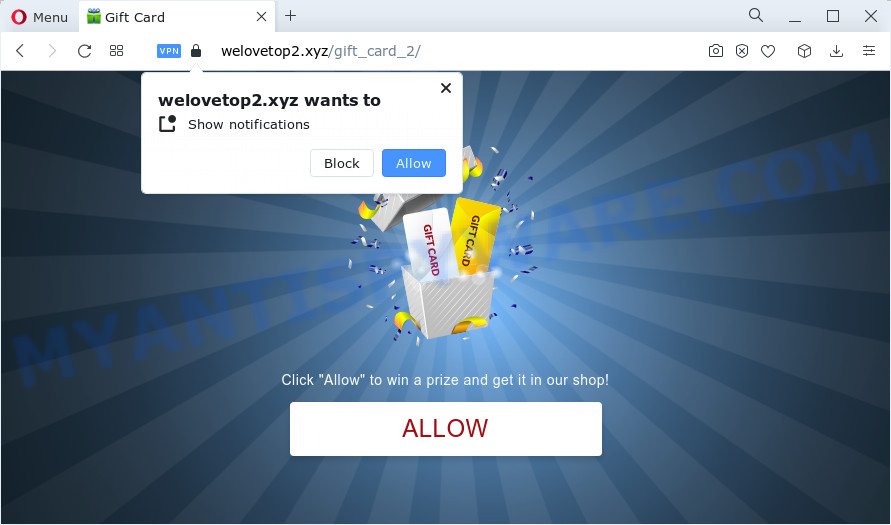
The Welovetop2.xyz web-site will ask you to press on the ‘Allow’ button to watch a video, enable Flash Player, access the content of the web page, download a file, connect to the Internet, and so on. If you click on the ‘Allow’ button, this web-site gets your permission to send notifications in form of popup adverts in the right bottom corner of the screen.

In order to delete Welovetop2.xyz notifications open the web-browser’s settings and perform the simple steps below. Once you disable Welovetop2.xyz notifications in your web browser, you will never see any unwanted advertisements being displayed on your desktop.
Threat Summary
| Name | Welovetop2.xyz popup |
| Type | browser notification spam, spam push notifications, pop-up virus |
| Distribution | social engineering attack, PUPs, misleading pop up ads, adware |
| Symptoms |
|
| Removal | Welovetop2.xyz removal guide |
How did you get infected with Welovetop2.xyz popups
Security professionals have determined that users are redirected to Welovetop2.xyz by adware or from shady ads. Adware is a type of invasive apps — which can affect computers — often redirect your web-browser to certain web sites so the owners of those sites can generate revenue by displaying ads to visitors. It is not a good idea to have installed adware. The reason for this is simple, it doing things you don’t know about. And of course you completely do not know what will happen when you click on any the ads.
Adware spreads together with various free programs. This means that you need to be careful when installing anything downloaded from the Web, especially from file sharing web sites. Be sure to read the Terms of Use and the Software license, choose only the Manual, Advanced or Custom installation mode, switch off all additional modules and apps are offered to install.
We recommend you to remove adware software and clean your computer from Welovetop2.xyz pop ups as soon as possible, until the presence of the adware has not led to even worse consequences. You need to follow the few simple steps below that will allow you to completely remove the redirect to Welovetop2.xyz intrusive web-page, using only the built-in Windows features and several free malicious software removal tools of well-known antivirus software companies.
How to remove Welovetop2.xyz advertisements (removal tutorial)
There are a simple manual steps below which will help you to delete Welovetop2.xyz ads from your Microsoft Windows computer. The most effective way to delete this adware software is to perform the manual removal tutorial and then use Zemana, MalwareBytes AntiMalware or HitmanPro automatic tools (all are free). The manual way will assist to weaken this adware software and these malicious software removal tools will completely delete Welovetop2.xyz pop ups and return the Mozilla Firefox, Internet Explorer, Chrome and Edge settings to default.
To remove Welovetop2.xyz pop ups, use the following steps:
- How to manually remove Welovetop2.xyz
- Automatic Removal of Welovetop2.xyz advertisements
- Run AdBlocker to block Welovetop2.xyz and stay safe online
- To sum up
How to manually remove Welovetop2.xyz
Looking for a method to delete Welovetop2.xyz advertisements manually without installing any utilities? Then this section of the post is just for you. Below are some simple steps you can take. Performing these steps requires basic knowledge of web browser and MS Windows setup. If you doubt that you can follow them, it is better to use free tools listed below that can allow you remove Welovetop2.xyz pop ups.
Delete unwanted or recently added programs
When troubleshooting a computer, one common step is go to Windows Control Panel and uninstall questionable programs. The same approach will be used in the removal of Welovetop2.xyz pop up ads. Please use steps based on your Windows version.
Windows 8, 8.1, 10
First, click the Windows button
Windows XP, Vista, 7
First, press “Start” and select “Control Panel”.
It will display the Windows Control Panel as displayed in the figure below.

Next, click “Uninstall a program” ![]()
It will show a list of all applications installed on your computer. Scroll through the all list, and uninstall any dubious and unknown apps. To quickly find the latest installed software, we recommend sort apps by date in the Control panel.
Remove Welovetop2.xyz notifications from web browsers
if you became a victim of fraudsters and clicked on the “Allow” button, then your internet browser was configured to show intrusive ads. To remove the advertisements, you need to get rid of the notification permission that you gave the Welovetop2.xyz website to send browser notifications.
Google Chrome:
- Just copy and paste the following text into the address bar of Google Chrome.
- chrome://settings/content/notifications
- Press Enter.
- Remove the Welovetop2.xyz site and other dubious URLs by clicking three vertical dots button next to each and selecting ‘Remove’.

Android:
- Tap ‘Settings’.
- Tap ‘Notifications’.
- Find and tap the web-browser that shows Welovetop2.xyz push notifications advertisements.
- In the opened window, locate Welovetop2.xyz URL, other rogue notifications and set the toggle button to ‘OFF’ on them one-by-one.

Mozilla Firefox:
- In the top right corner of the Firefox, click the Menu button, represented by three horizontal stripes.
- In the drop-down menu select ‘Options’. In the left side select ‘Privacy & Security’.
- Scroll down to the ‘Permissions’ section and click the ‘Settings’ button next to ‘Notifications’.
- Select the Welovetop2.xyz domain from the list and change the status to ‘Block’.
- Save changes.

Edge:
- Click the More button (it looks like three dots) in the top-right corner.
- Scroll down to ‘Settings’. In the menu on the left go to ‘Advanced’.
- Click ‘Manage permissions’ button, located beneath ‘Website permissions’.
- Click the switch under the Welovetop2.xyz and each suspicious domain.

Internet Explorer:
- Click the Gear button on the top right hand corner of the Internet Explorer.
- Go to ‘Internet Options’ in the menu.
- Select the ‘Privacy’ tab and click ‘Settings below ‘Pop-up Blocker’ section.
- Select the Welovetop2.xyz site and other suspicious URLs below and remove them one by one by clicking the ‘Remove’ button.

Safari:
- Click ‘Safari’ button on the left upper corner and select ‘Preferences’.
- Select the ‘Websites’ tab and then select ‘Notifications’ section on the left panel.
- Check for Welovetop2.xyz, other suspicious URLs and apply the ‘Deny’ option for each.
Get rid of Welovetop2.xyz ads from Internet Explorer
In order to restore all web browser newtab page, start page and search provider by default you need to reset the Internet Explorer to the state, that was when the MS Windows was installed on your computer.
First, launch the Microsoft Internet Explorer, click ![]() ) button. Next, click “Internet Options” as on the image below.
) button. Next, click “Internet Options” as on the image below.

In the “Internet Options” screen select the Advanced tab. Next, press Reset button. The Internet Explorer will display the Reset Internet Explorer settings dialog box. Select the “Delete personal settings” check box and click Reset button.

You will now need to reboot your device for the changes to take effect. It will delete adware related to the Welovetop2.xyz ads, disable malicious and ad-supported browser’s extensions and restore the IE’s settings such as home page, new tab and default search provider to default state.
Delete Welovetop2.xyz from Mozilla Firefox by resetting internet browser settings
If your Mozilla Firefox web browser is redirected to Welovetop2.xyz without your permission or an unknown search provider shows results for your search, then it may be time to perform the browser reset. However, your saved bookmarks and passwords will not be lost. This will not affect your history, passwords, bookmarks, and other saved data.
First, run the Mozilla Firefox. Next, click the button in the form of three horizontal stripes (![]() ). It will show the drop-down menu. Next, click the Help button (
). It will show the drop-down menu. Next, click the Help button (![]() ).
).

In the Help menu click the “Troubleshooting Information”. In the upper-right corner of the “Troubleshooting Information” page click on “Refresh Firefox” button like below.

Confirm your action, click the “Refresh Firefox”.
Remove Welovetop2.xyz advertisements from Chrome
This step will show you how to reset Chrome browser settings to default values. This can delete Welovetop2.xyz pop-up advertisements and fix some browsing issues, especially after adware infection. Keep in mind that resetting your browser will not remove your history, bookmarks, passwords, and other saved data.
Open the Chrome menu by clicking on the button in the form of three horizontal dotes (![]() ). It will show the drop-down menu. Select More Tools, then click Extensions.
). It will show the drop-down menu. Select More Tools, then click Extensions.
Carefully browse through the list of installed plugins. If the list has the addon labeled with “Installed by enterprise policy” or “Installed by your administrator”, then complete the following steps: Remove Chrome extensions installed by enterprise policy otherwise, just go to the step below.
Open the Chrome main menu again, click to “Settings” option.

Scroll down to the bottom of the page and click on the “Advanced” link. Now scroll down until the Reset settings section is visible, as displayed on the image below and press the “Reset settings to their original defaults” button.

Confirm your action, click the “Reset” button.
Automatic Removal of Welovetop2.xyz advertisements
Manual removal tutorial does not always help to fully get rid of the adware software, as it’s not easy to identify and get rid of components of adware and all malicious files from hard disk. Therefore, it is recommended that you use malicious software removal tool to fully remove Welovetop2.xyz off your web browser. Several free malicious software removal tools are currently available that can be used against the adware software. The optimum solution would be to run Zemana, MalwareBytes AntiMalware and Hitman Pro.
Run Zemana Anti Malware to delete Welovetop2.xyz ads
Zemana is one of the best in its class, it can scan for and delete lots of of various security threats, including adware, browser hijackers, spyware and trojans that masqueraded as legitimate system programs. Also Zemana Anti Malware includes another tool called FRST – is a helpful application for manual removal of files and parts of the Windows registry created by malicious software.
Now you can install and run Zemana Free to remove Welovetop2.xyz popups from your web browser by following the steps below:
Please go to the link below to download Zemana installer called Zemana.AntiMalware.Setup on your PC. Save it to your Desktop.
165532 downloads
Author: Zemana Ltd
Category: Security tools
Update: July 16, 2019
Launch the installer after it has been downloaded successfully and then follow the prompts to set up this tool on your personal computer.

During installation you can change some settings, but we suggest you do not make any changes to default settings.
When installation is finished, this malicious software removal utility will automatically launch and update itself. You will see its main window as on the image below.

Now click the “Scan” button . Zemana Anti-Malware (ZAM) program will scan through the whole device for the adware related to the Welovetop2.xyz pop-up advertisements. This procedure can take some time, so please be patient.

Once Zemana Anti Malware completes the scan, a list of all items detected is created. Review the scan results and then click “Next” button.

The Zemana Free will delete adware responsible for Welovetop2.xyz pop-ups. When the process is finished, you may be prompted to reboot your PC system to make the change take effect.
Remove Welovetop2.xyz popups and malicious extensions with Hitman Pro
HitmanPro is a completely free (30 day trial) tool. You don’t need expensive methods to get rid of adware that causes Welovetop2.xyz ads in your browser and other misleading programs. Hitman Pro will delete all the unwanted programs like adware and browser hijackers at zero cost.
HitmanPro can be downloaded from the following link. Save it directly to your Windows Desktop.
After downloading is done, open the folder in which you saved it. You will see an icon like below.

Double click the Hitman Pro desktop icon. Once the tool is started, you will see a screen as displayed in the following example.

Further, click “Next” button to detect adware that causes Welovetop2.xyz pop up ads in your internet browser. A scan can take anywhere from 10 to 30 minutes, depending on the count of files on your PC and the speed of your computer. When that process is complete, Hitman Pro will create a list of unwanted programs and adware software as shown below.

Make sure to check mark the threats that are unsafe and then click “Next” button. It will open a dialog box, click the “Activate free license” button.
Get rid of Welovetop2.xyz pop ups with MalwareBytes Free
You can get rid of Welovetop2.xyz popups automatically through the use of MalwareBytes Free. We suggest this free malicious software removal tool because it can easily remove browser hijackers, adware, potentially unwanted apps and toolbars with all their components such as files, folders and registry entries.

- Installing the MalwareBytes is simple. First you will need to download MalwareBytes Free on your device from the following link.
Malwarebytes Anti-malware
327750 downloads
Author: Malwarebytes
Category: Security tools
Update: April 15, 2020
- At the download page, click on the Download button. Your web browser will open the “Save as” dialog box. Please save it onto your Windows desktop.
- Once the download is complete, please close all software and open windows on your personal computer. Double-click on the icon that’s named MBSetup.
- This will launch the Setup wizard of MalwareBytes Anti Malware onto your computer. Follow the prompts and don’t make any changes to default settings.
- When the Setup wizard has finished installing, the MalwareBytes Anti Malware will start and open the main window.
- Further, click the “Scan” button for checking your computer for the adware that causes multiple intrusive pop-ups. This procedure can take some time, so please be patient. When a malicious software, adware software or PUPs are found, the number of the security threats will change accordingly. Wait until the the checking is done.
- After the scan is done, the results are displayed in the scan report.
- Make sure all threats have ‘checkmark’ and click the “Quarantine” button. After the process is finished, you may be prompted to reboot the PC.
- Close the Anti-Malware and continue with the next step.
Video instruction, which reveals in detail the steps above.
Run AdBlocker to block Welovetop2.xyz and stay safe online
Run ad blocker program such as AdGuard in order to block advertisements, malvertisements, pop-ups and online trackers, avoid having to install harmful and adware browser plug-ins and add-ons that affect your PC performance and impact your computer security. Surf the Net anonymously and stay safe online!
Installing the AdGuard is simple. First you will need to download AdGuard on your Windows Desktop by clicking on the following link.
27044 downloads
Version: 6.4
Author: © Adguard
Category: Security tools
Update: November 15, 2018
After downloading it, double-click the downloaded file to run it. The “Setup Wizard” window will show up on the computer screen as displayed on the screen below.

Follow the prompts. AdGuard will then be installed and an icon will be placed on your desktop. A window will show up asking you to confirm that you want to see a quick guide as displayed in the following example.

Press “Skip” button to close the window and use the default settings, or click “Get Started” to see an quick guidance that will allow you get to know AdGuard better.
Each time, when you start your computer, AdGuard will start automatically and stop undesired advertisements, block Welovetop2.xyz, as well as other harmful or misleading web pages. For an overview of all the features of the program, or to change its settings you can simply double-click on the AdGuard icon, which can be found on your desktop.
To sum up
Now your personal computer should be clean of the adware related to the Welovetop2.xyz pop ups. We suggest that you keep AdGuard (to help you stop unwanted advertisements and intrusive harmful webpages) and Zemana Free (to periodically scan your computer for new malicious software, hijackers and adware). Make sure that you have all the Critical Updates recommended for Windows operating system. Without regular updates you WILL NOT be protected when new browser hijackers, harmful apps and adware are released.
If you are still having problems while trying to delete Welovetop2.xyz popup advertisements from your internet browser, then ask for help here.




















