What is Braxcx-news.xyz?
According to IT security experts, Braxcx-news.xyz pop ups are a social engineering attack that is designed to lure people into subscribing to push notifications from websites run by scammers. Push notifications are originally designed to alert users of newly published news. Cybercriminals abuse ‘push notifications’ to avoid antivirus and ad-blocker tools by displaying annoying ads. These ads are displayed in the lower right corner of the screen urges users to play online games, visit questionable websites, install browser extensions & so on.
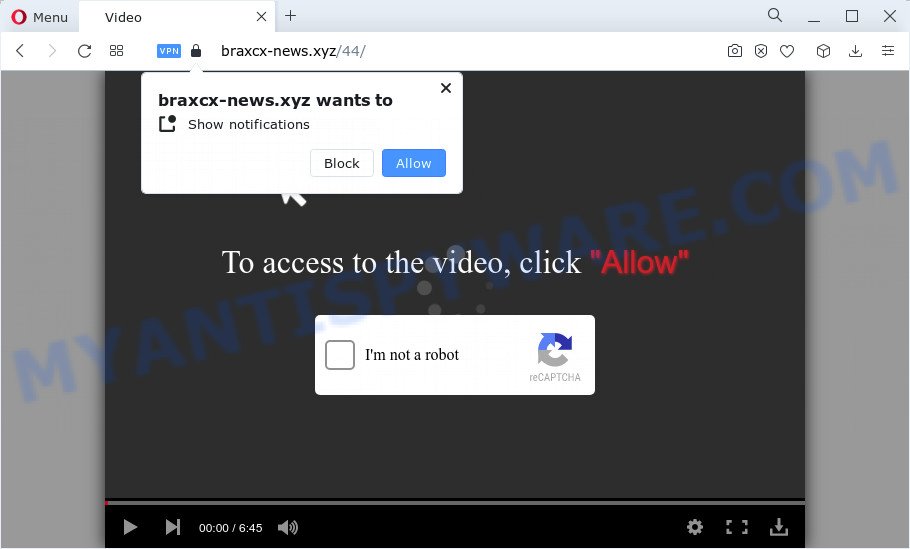
The Braxcx-news.xyz web-site will show the ‘Click Allow to’ (connect to the Internet, access the content of the web site, enable Flash Player, watch a video, download a file) message, asking you to subscribe to notifications. Once you click the ‘Allow’ button, then you will start seeing unwanted advertisements in form of pop-ups on the web-browser.

You can delete Braxcx-news.xyz subscription by going into your internet browser’s settings and following the simple steps below. Once you disable Braxcx-news.xyz notifications in your browser, you will never see any unwanted advertisements being displayed on your desktop.
Threat Summary
| Name | Braxcx-news.xyz pop up |
| Type | browser notification spam, spam push notifications, pop-up virus |
| Distribution | adware, social engineering attack, PUPs, suspicious pop-up advertisements |
| Symptoms |
|
| Removal | Braxcx-news.xyz removal guide |
Where the Braxcx-news.xyz pop-ups comes from
Some research has shown that users can be redirected to Braxcx-news.xyz from malicious ads or by PUPs and adware. Adware is a part of software whose motive is to earn profit for its creator. It have different ways of earning by showing the advertisements forcibly to its victims. Adware can generate pop up windows, show unwanted ads, alter the victim’s web-browser settings, or redirect the victim’s web browser to unwanted websites. Aside from causing unwanted ads and browser redirects, it also can slow down the computer.
Adware mostly comes on the PC with freeware. Most often, it comes without the user’s knowledge. Therefore, many users aren’t even aware that their device has been infected with potentially unwanted apps and adware. Please follow the easy rules in order to protect your device from adware and potentially unwanted software: don’t install any suspicious apps, read the user agreement and choose only the Custom, Manual or Advanced install method, do not rush to press the Next button. Also, always try to find a review of the application on the Internet. Be careful and attentive!
How to remove Braxcx-news.xyz ads from Chrome, Firefox, IE, Edge
In order to delete Braxcx-news.xyz pop up advertisements from the Microsoft Internet Explorer, Mozilla Firefox, Chrome and Edge, you need to reset the web-browser settings. Additionally, you should look up for other suspicious entries, such as files, applications, web browser addons and shortcut files. However, if you want to remove Braxcx-news.xyz pop ups easily, you should run reputable anti malware tool and let it do the job for you.
To remove Braxcx-news.xyz pop ups, complete the following steps:
- How to remove Braxcx-news.xyz pop-ups without any software
- Automatic Removal of Braxcx-news.xyz pop ups
- Run AdBlocker to block Braxcx-news.xyz and stay safe online
- Finish words
How to remove Braxcx-news.xyz pop-ups without any software
First try to delete Braxcx-news.xyz pop ups manually; to do this, follow the steps below. Of course, manual adware software removal requires more time and may not be suitable for those who are poorly versed in computer settings. In this case, we recommend that you scroll down to the section that describes how to get rid of Braxcx-news.xyz pop ups using free tools.
Delete newly added potentially unwanted applications
One of the first things to attempt for removal of adware is to check your device installed programs screen and look for unwanted and dubious applications. If there are any software you do not recognize or are no longer using, you should delete them. If that doesn’t work, then you may need to run adware removal tool such as Zemana Free.
Make sure you have closed all internet browsers and other apps. Next, remove any unwanted and suspicious programs from your Control panel.
Windows 10, 8.1, 8
Now, click the Windows button, type “Control panel” in search and press Enter. Choose “Programs and Features”, then “Uninstall a program”.

Look around the entire list of apps installed on your PC. Most probably, one of them is the adware responsible for Braxcx-news.xyz pop-ups. Select the suspicious application or the application that name is not familiar to you and uninstall it.
Windows Vista, 7
From the “Start” menu in Windows, choose “Control Panel”. Under the “Programs” icon, choose “Uninstall a program”.

Choose the questionable or any unknown software, then click “Uninstall/Change” button to delete this unwanted program from your device.
Windows XP
Click the “Start” button, select “Control Panel” option. Click on “Add/Remove Programs”.

Select an undesired program, then click “Change/Remove” button. Follow the prompts.
Remove Braxcx-news.xyz notifications from web-browsers
If you’ve allowed the Braxcx-news.xyz site to send browser notifications to your web browser, then we will need to delete these permissions. Depending on browser, you can execute the following steps to delete the Braxcx-news.xyz permissions to send browser notifications.
|
|
|
|
|
|
Remove Braxcx-news.xyz from Firefox by resetting web-browser settings
If the Mozilla Firefox settings like new tab page, start page and search provider have been replaced by the adware, then resetting it to the default state can help. Your saved bookmarks, form auto-fill information and passwords won’t be cleared or changed.
First, start the Mozilla Firefox. Next, press the button in the form of three horizontal stripes (![]() ). It will open the drop-down menu. Next, click the Help button (
). It will open the drop-down menu. Next, click the Help button (![]() ).
).

In the Help menu click the “Troubleshooting Information”. In the upper-right corner of the “Troubleshooting Information” page press on “Refresh Firefox” button as shown in the figure below.

Confirm your action, click the “Refresh Firefox”.
Remove Braxcx-news.xyz advertisements from Chrome
The adware software can modify your Google Chrome settings without your knowledge. You may see an unknown web-page as your search engine or homepage, additional addons and toolbars. Reset Google Chrome browser will allow you to delete Braxcx-news.xyz popups and reset the unwanted changes caused by adware. Keep in mind that resetting your web-browser will not remove your history, bookmarks, passwords, and other saved data.
Open the Google Chrome menu by clicking on the button in the form of three horizontal dotes (![]() ). It will display the drop-down menu. Select More Tools, then press Extensions.
). It will display the drop-down menu. Select More Tools, then press Extensions.
Carefully browse through the list of installed extensions. If the list has the addon labeled with “Installed by enterprise policy” or “Installed by your administrator”, then complete the following tutorial: Remove Google Chrome extensions installed by enterprise policy otherwise, just go to the step below.
Open the Chrome main menu again, press to “Settings” option.

Scroll down to the bottom of the page and click on the “Advanced” link. Now scroll down until the Reset settings section is visible, like the one below and click the “Reset settings to their original defaults” button.

Confirm your action, click the “Reset” button.
Remove Braxcx-news.xyz pop up advertisements from IE
The Internet Explorer reset is great if your browser is hijacked or you have unwanted add-ons or toolbars on your internet browser, which installed by an malware.
First, start the Internet Explorer. Next, click the button in the form of gear (![]() ). It will display the Tools drop-down menu, click the “Internet Options” as displayed below.
). It will display the Tools drop-down menu, click the “Internet Options” as displayed below.

In the “Internet Options” window click on the Advanced tab, then click the Reset button. The Internet Explorer will show the “Reset Internet Explorer settings” window like below. Select the “Delete personal settings” check box, then press “Reset” button.

You will now need to restart your PC for the changes to take effect.
Automatic Removal of Braxcx-news.xyz pop ups
Anti-Malware apps differ from each other by many features such as performance, scheduled scans, automatic updates, virus signature database, technical support, compatibility with other antivirus applications and so on. We recommend you use the following free software: Zemana Anti Malware, MalwareBytes Anti Malware (MBAM) and HitmanPro. Each of these programs has all of needed features, but most importantly, they can be used to identify the adware software and get rid of Braxcx-news.xyz pop-up ads from the Firefox, Google Chrome, MS Edge and Internet Explorer.
Remove Braxcx-news.xyz advertisements with Zemana
You can download and use the Zemana for free. This anti-malware tool will scan all the registry keys and files in your computer along with the system settings and internet browser extensions. If it finds any malicious software, adware software or malicious extension that is related to Braxcx-news.xyz popups then the Zemana will delete them from your personal computer completely.
Download Zemana Free on your personal computer from the following link.
165509 downloads
Author: Zemana Ltd
Category: Security tools
Update: July 16, 2019
After the download is complete, close all windows on your computer. Further, launch the setup file named Zemana.AntiMalware.Setup. If the “User Account Control” prompt pops up as on the image below, click the “Yes” button.

It will show the “Setup wizard” that will help you install Zemana AntiMalware on the PC system. Follow the prompts and do not make any changes to default settings.

Once install is finished successfully, Zemana Free will automatically start and you may see its main window as shown on the screen below.

Next, press the “Scan” button to begin checking your PC system for the adware responsible for Braxcx-news.xyz pop-ups. A scan can take anywhere from 10 to 30 minutes, depending on the number of files on your computer and the speed of your device.

Once finished, the results are displayed in the scan report. Next, you need to click “Next” button.

The Zemana will remove adware which causes the unwanted Braxcx-news.xyz pop ups and move the selected items to the Quarantine. After finished, you can be prompted to reboot your personal computer.
Remove Braxcx-news.xyz popups and harmful extensions with Hitman Pro
If Zemana Free cannot remove this adware software, then we advises to run the Hitman Pro. Hitman Pro is a free removal tool for hijackers, potentially unwanted programs, toolbars and adware software responsible for Braxcx-news.xyz popups. It’s specially developed to work as a second scanner for your personal computer.

- HitmanPro can be downloaded from the following link. Save it on your MS Windows desktop or in any other place.
- Once the downloading process is done, double click the HitmanPro icon. Once this tool is started, click “Next” button to scan for adware that causes multiple intrusive pop ups. This process can take some time, so please be patient. When a malicious software, adware or potentially unwanted apps are detected, the number of the security threats will change accordingly.
- Once finished, the results are displayed in the scan report. Once you’ve selected what you want to delete from your computer click “Next” button. Now click the “Activate free license” button to start the free 30 days trial to remove all malicious software found.
Run MalwareBytes Free to delete Braxcx-news.xyz pop up advertisements
We suggest using the MalwareBytes Anti Malware that are fully clean your PC of the adware. The free utility is an advanced malware removal program created by (c) Malwarebytes lab. This program uses the world’s most popular anti malware technology. It is able to help you get rid of intrusive Braxcx-news.xyz ads from your internet browsers, PUPs, malware, browser hijackers, toolbars, ransomware and other security threats from your PC for free.

- Download MalwareBytes by clicking on the link below. Save it to your Desktop.
Malwarebytes Anti-malware
327730 downloads
Author: Malwarebytes
Category: Security tools
Update: April 15, 2020
- When the downloading process is done, close all programs and windows on your computer. Open a folder in which you saved it. Double-click on the icon that’s named MBsetup.
- Choose “Personal computer” option and click Install button. Follow the prompts.
- Once setup is done, click the “Scan” button to begin scanning your PC system for the adware software that causes Braxcx-news.xyz pop up advertisements in your internet browser. A scan may take anywhere from 10 to 30 minutes, depending on the number of files on your computer and the speed of your device. When a threat is found, the number of the security threats will change accordingly. Wait until the the scanning is complete.
- When the system scan is complete, MalwareBytes will create a list of unwanted programs and adware software. All found items will be marked. You can delete them all by simply press “Quarantine”. After the task is complete, you may be prompted to restart your personal computer.
The following video offers a few simple steps on how to remove browser hijackers, adware software and other malicious software with MalwareBytes Free.
Run AdBlocker to block Braxcx-news.xyz and stay safe online
Run ad-blocking application like AdGuard in order to stop ads, malvertisements, pop-ups and online trackers, avoid having to install harmful and adware browser plug-ins and add-ons that affect your PC performance and impact your PC security. Surf the Web anonymously and stay safe online!
- First, please go to the following link, then click the ‘Download’ button in order to download the latest version of AdGuard.
Adguard download
27037 downloads
Version: 6.4
Author: © Adguard
Category: Security tools
Update: November 15, 2018
- After downloading it, launch the downloaded file. You will see the “Setup Wizard” program window. Follow the prompts.
- Once the install is finished, click “Skip” to close the setup program and use the default settings, or click “Get Started” to see an quick tutorial which will assist you get to know AdGuard better.
- In most cases, the default settings are enough and you don’t need to change anything. Each time, when you launch your PC system, AdGuard will launch automatically and stop undesired advertisements, block Braxcx-news.xyz, as well as other malicious or misleading web-sites. For an overview of all the features of the application, or to change its settings you can simply double-click on the icon named AdGuard, that is located on your desktop.
Finish words
Now your device should be free of the adware that causes Braxcx-news.xyz ads. We suggest that you keep AdGuard (to help you stop unwanted pop ups and intrusive malicious webpages) and Zemana (to periodically scan your device for new malware, hijackers and adware). Make sure that you have all the Critical Updates recommended for Windows OS. Without regular updates you WILL NOT be protected when new hijackers, malicious applications and adware software are released.
If you are still having problems while trying to get rid of Braxcx-news.xyz popups from your web browser, then ask for help here.



















