What is Pplyforthe.biz?
Pplyforthe.biz is a website that lures users to accept push notifications via the web browser. Although push notifications cannot harm users directly, scammers use them to display unwanted advertisements, promote fake downloads, and encourage users to visit shady websites.
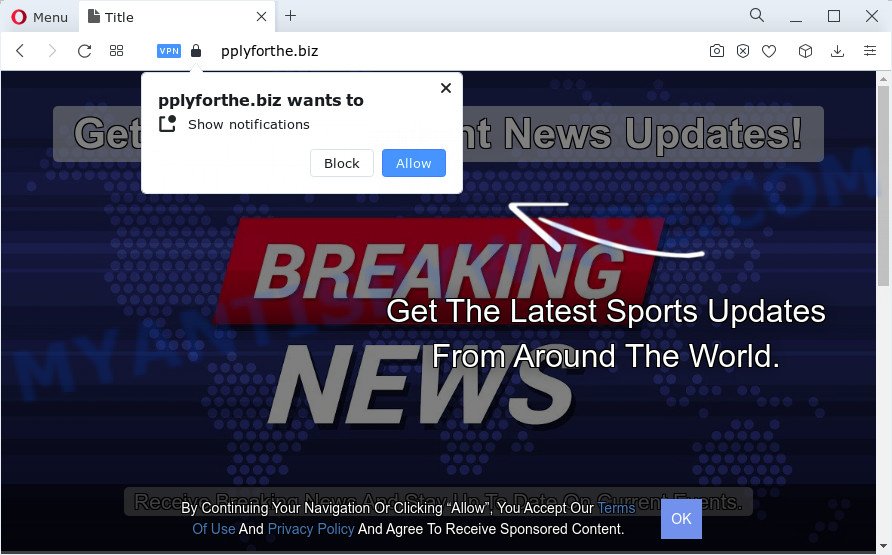
The Pplyforthe.biz web-site will claim that you need to click ‘Allow’ button in order to enable Flash Player, access the content of the webpage, watch a video, download a file, connect to the Internet, and so on. If you click on the ‘Allow’ button, this web-site starts sending notifications on your screen. You will see the pop up ads even when the web-browser is closed.

If you started to receive notifications from Pplyforthe.biz, then in order to get rid of them, you should open your browser settings and follow a few simple steps, which are described below. Once you disable Pplyforthe.biz notifications in your browser, you will never see any unwanted advertisements being displayed on your desktop.
Threat Summary
| Name | Pplyforthe.biz pop up |
| Type | spam push notifications, browser notification spam, pop-up virus |
| Distribution | misleading popup advertisements, PUPs, adware software, social engineering attack |
| Symptoms |
|
| Removal | Pplyforthe.biz removal guide |
Where the Pplyforthe.biz popups comes from
IT security specialists have determined that users are redirected to Pplyforthe.biz by adware or from malicious advertisements. Adware software’s basic purpose is to show advertisements. These advertisements are often shown as in-text links, pop ups or various offers and deals. Clicks on the ads produce a monetary payoff for the software producers. Adware can work like Spyware, since it sends privacy information such as searches and trends to advertisers.
Adware is usually bundled within certain free software that you download off of the Internet. So, think back, have you ever download and run any free software. In order to avoid infection, in the Setup wizard, you should be be proactive and carefully read the ‘Terms of use’, the ‘license agreement’ and other setup screens, as well as to always choose the ‘Manual’ or ‘Advanced’ installation mode, when installing anything downloaded from the Internet.
We recommend you to remove adware software and clean your computer from Pplyforthe.biz popup advertisements sooner, until the presence of the adware software has not led to even worse consequences. You need to follow the few simple steps below that will help you to completely get rid of the Pplyforthe.biz adware.
How to remove Pplyforthe.biz advertisements from Chrome, Firefox, IE, Edge
We recommend opting for automatic Pplyforthe.biz advertisements removal in order to remove all adware related entries easily. This way requires scanning the computer with reputable anti malware, e.g. Zemana Anti-Malware, MalwareBytes AntiMalware or HitmanPro. However, if you prefer manual removal steps, you can use the instructions below in this post. Read this manual carefully, bookmark it or open this page on your smartphone, because you may need to exit your internet browser or reboot your computer.
To remove Pplyforthe.biz pop ups, use the steps below:
- How to manually remove Pplyforthe.biz
- Uninstall questionable apps using MS Windows Control Panel
- Remove Pplyforthe.biz notifications from web browsers
- Remove Pplyforthe.biz popup advertisements from Chrome
- Remove Pplyforthe.biz pop-ups from Internet Explorer
- Get rid of Pplyforthe.biz from Mozilla Firefox by resetting web browser settings
- Automatic Removal of Pplyforthe.biz popup ads
- How to stop Pplyforthe.biz pop ups
- Finish words
How to manually remove Pplyforthe.biz
In most cases, it is possible to manually remove Pplyforthe.biz ads. This way does not involve the use of any tricks or removal utilities. You just need to recover the normal settings of the personal computer and browser. This can be done by following a few simple steps below. If you want to quickly remove Pplyforthe.biz popups, as well as perform a full scan of your computer, we recommend that you run adware removal tools, which are listed below.
Uninstall questionable apps using MS Windows Control Panel
It is of primary importance to first identify and delete all potentially unwanted apps, adware apps and browser hijackers through ‘Add/Remove Programs’ (Windows XP) or ‘Uninstall a program’ (Windows 10, 8, 7) section of your MS Windows Control Panel.
Windows 8, 8.1, 10
First, press the Windows button
Windows XP, Vista, 7
First, press “Start” and select “Control Panel”.
It will open the Windows Control Panel as shown below.

Next, press “Uninstall a program” ![]()
It will display a list of all software installed on your PC. Scroll through the all list, and delete any dubious and unknown apps. To quickly find the latest installed programs, we recommend sort software by date in the Control panel.
Remove Pplyforthe.biz notifications from web browsers
If you’re getting browser notifications from the Pplyforthe.biz or another intrusive web-page, you will have previously pressed the ‘Allow’ button. Below we will teach you how to turn them off.
Google Chrome:
- Just copy and paste the following text into the address bar of Chrome.
- chrome://settings/content/notifications
- Press Enter.
- Remove the Pplyforthe.biz URL and other rogue notifications by clicking three vertical dots button next to each and selecting ‘Remove’.

Android:
- Tap ‘Settings’.
- Tap ‘Notifications’.
- Find and tap the browser that shows Pplyforthe.biz notifications advertisements.
- In the opened window, find Pplyforthe.biz site, other questionable URLs and set the toggle button to ‘OFF’ on them one-by-one.

Mozilla Firefox:
- In the top right hand corner, click the Firefox menu (three bars).
- In the menu go to ‘Options’, in the menu on the left go to ‘Privacy & Security’.
- Scroll down to ‘Permissions’ section and click ‘Settings…’ button next to ‘Notifications’.
- Locate sites you down’t want to see notifications from (for example, Pplyforthe.biz), click on drop-down menu next to each and select ‘Block’.
- Save changes.

Edge:
- In the top-right corner, click the Edge menu button (three dots).
- Click ‘Settings’. Click ‘Advanced’ on the left side of the window.
- In the ‘Website permissions’ section click ‘Manage permissions’.
- Click the switch under the Pplyforthe.biz URL and each questionable domain.

Internet Explorer:
- Click the Gear button on the top right corner of the screen.
- In the drop-down menu select ‘Internet Options’.
- Click on the ‘Privacy’ tab and select ‘Settings’ in the pop-up blockers section.
- Select the Pplyforthe.biz and other suspicious sites below and remove them one by one by clicking the ‘Remove’ button.

Safari:
- On the top menu select ‘Safari’, then ‘Preferences’.
- Open ‘Websites’ tab, then in the left menu click on ‘Notifications’.
- Locate the Pplyforthe.biz and select it, click the ‘Deny’ button.
Remove Pplyforthe.biz popup advertisements from Chrome
Reset Chrome settings is a simple way to delete Pplyforthe.biz pop-up advertisements, harmful and ‘ad-supported’ add-ons, web browser’s new tab, startpage and search engine by default that have been modified by adware.
Open the Chrome menu by clicking on the button in the form of three horizontal dotes (![]() ). It will open the drop-down menu. Select More Tools, then click Extensions.
). It will open the drop-down menu. Select More Tools, then click Extensions.
Carefully browse through the list of installed extensions. If the list has the plugin labeled with “Installed by enterprise policy” or “Installed by your administrator”, then complete the following guide: Remove Chrome extensions installed by enterprise policy otherwise, just go to the step below.
Open the Chrome main menu again, click to “Settings” option.

Scroll down to the bottom of the page and click on the “Advanced” link. Now scroll down until the Reset settings section is visible, as displayed on the image below and click the “Reset settings to their original defaults” button.

Confirm your action, press the “Reset” button.
Remove Pplyforthe.biz pop-ups from Internet Explorer
The IE reset is great if your web-browser is hijacked or you have unwanted add-ons or toolbars on your web browser, which installed by an malicious software.
First, open the Internet Explorer, then click ‘gear’ icon ![]() . It will show the Tools drop-down menu on the right part of the web-browser, then press the “Internet Options” as shown in the figure below.
. It will show the Tools drop-down menu on the right part of the web-browser, then press the “Internet Options” as shown in the figure below.

In the “Internet Options” screen, select the “Advanced” tab, then press the “Reset” button. The Microsoft Internet Explorer will open the “Reset Internet Explorer settings” dialog box. Further, press the “Delete personal settings” check box to select it. Next, click the “Reset” button as displayed below.

Once the procedure is complete, click “Close” button. Close the Internet Explorer and reboot your computer for the changes to take effect. This step will help you to restore your web browser’s new tab page, search provider by default and start page to default state.
Get rid of Pplyforthe.biz from Mozilla Firefox by resetting web browser settings
Resetting your Mozilla Firefox is basic troubleshooting step for any issues with your web-browser program, including the redirect to Pplyforthe.biz webpage. However, your saved passwords and bookmarks will not be changed, deleted or cleared.
First, launch the Firefox and press ![]() button. It will open the drop-down menu on the right-part of the internet browser. Further, click the Help button (
button. It will open the drop-down menu on the right-part of the internet browser. Further, click the Help button (![]() ) as shown below.
) as shown below.

In the Help menu, select the “Troubleshooting Information” option. Another way to open the “Troubleshooting Information” screen – type “about:support” in the web-browser adress bar and press Enter. It will open the “Troubleshooting Information” page similar to the one below. In the upper-right corner of this screen, press the “Refresh Firefox” button.

It will open the confirmation dialog box. Further, press the “Refresh Firefox” button. The Mozilla Firefox will start a task to fix your problems that caused by the Pplyforthe.biz adware software. When, it is done, click the “Finish” button.
Automatic Removal of Pplyforthe.biz popup ads
Many antivirus companies have developed apps that help detect adware and thereby get rid of Pplyforthe.biz from the MS Edge, Google Chrome, Firefox and IE internet browsers. Below is a a few of the free applications you may want to use. Your device may have a large amount of potentially unwanted programs, adware software and browser hijackers installed at the same time, so we recommend, if any unwanted or harmful program returns after restarting the computer, then boot your computer into Safe Mode and run the anti-malware tool once again.
How to remove Pplyforthe.biz pop-up advertisements with Zemana Free
Zemana is a malware removal tool. Currently, there are two versions of the program, one of them is free and second is paid (premium). The principle difference between the free and paid version of the tool is real-time protection module. If you just need to scan your device for malicious software and delete adware that causes Pplyforthe.biz ads in your web browser, then the free version will be enough for you.
Visit the following page to download Zemana Anti Malware (ZAM). Save it to your Desktop so that you can access the file easily.
165530 downloads
Author: Zemana Ltd
Category: Security tools
Update: July 16, 2019
After the downloading process is finished, close all windows on your device. Further, start the install file named Zemana.AntiMalware.Setup. If the “User Account Control” prompt pops up like below, click the “Yes” button.

It will show the “Setup wizard” which will assist you install Zemana Anti Malware on the device. Follow the prompts and do not make any changes to default settings.

Once installation is finished successfully, Zemana will automatically start and you can see its main window as displayed on the image below.

Next, click the “Scan” button . Zemana application will scan through the whole device for the adware that causes pop-ups. A scan can take anywhere from 10 to 30 minutes, depending on the count of files on your PC system and the speed of your PC system. During the scan Zemana Free will locate threats exist on your PC system.

After finished, Zemana Anti Malware (ZAM) will open you the results. Make sure all items have ‘checkmark’ and click “Next” button.

The Zemana AntiMalware (ZAM) will remove adware software that causes the unwanted Pplyforthe.biz ads and move the selected threats to the Quarantine. Once the process is complete, you can be prompted to restart your computer.
Remove Pplyforthe.biz popup advertisements and malicious extensions with HitmanPro
Hitman Pro is one of the most useful tools for removing adware, potentially unwanted applications and other malicious software. It can search for hidden adware in your device and remove all harmful folders and files linked to adware. HitmanPro will help you to get rid of Pplyforthe.biz pop up ads from your computer and Internet Explorer, Firefox, MS Edge and Google Chrome. We strongly recommend you to download this utility as the creators are working hard to make it better.
Download HitmanPro by clicking on the link below. Save it on your Microsoft Windows desktop or in any other place.
Once downloading is done, open the directory in which you saved it. You will see an icon like below.

Double click the HitmanPro desktop icon. When the utility is opened, you will see a screen as displayed on the image below.

Further, click “Next” button to begin checking your personal computer for the adware that causes Pplyforthe.biz ads. This procedure may take some time, so please be patient. After the scanning is done, a list of all items detected is produced as shown in the figure below.

You may delete threats (move to Quarantine) by simply press “Next” button. It will show a prompt, press the “Activate free license” button.
How to get rid of Pplyforthe.biz with MalwareBytes
If you are having problems with Pplyforthe.biz pop ups removal, then check out MalwareBytes Anti Malware (MBAM). This is a tool that can help clean up your device and improve your speeds for free. Find out more below.
Installing the MalwareBytes Free is simple. First you’ll need to download MalwareBytes from the following link. Save it directly to your Microsoft Windows Desktop.
327749 downloads
Author: Malwarebytes
Category: Security tools
Update: April 15, 2020
Once downloading is complete, close all windows on your PC system. Further, open the file named MBSetup. If the “User Account Control” prompt pops up as displayed on the screen below, press the “Yes” button.

It will open the Setup wizard which will allow you set up MalwareBytes AntiMalware on the computer. Follow the prompts and don’t make any changes to default settings.

Once installation is finished successfully, click “Get Started” button. Then MalwareBytes Free will automatically run and you can see its main window as on the image below.

Next, press the “Scan” button to perform a system scan for the adware that causes multiple unwanted popups. Depending on your PC system, the scan can take anywhere from a few minutes to close to an hour. While the MalwareBytes program is checking, you can see how many objects it has identified as threat.

After the checking is done, the results are displayed in the scan report. You may delete threats (move to Quarantine) by simply press “Quarantine” button.

The MalwareBytes Free will remove adware related to the Pplyforthe.biz popup advertisements and move the selected threats to the program’s quarantine. When disinfection is complete, you can be prompted to reboot your device. We recommend you look at the following video, which completely explains the process of using the MalwareBytes AntiMalware (MBAM) to get rid of browser hijackers, adware software and other malicious software.
How to stop Pplyforthe.biz pop ups
If you want to remove intrusive ads, browser redirects and pop-ups, then install an ad-blocker program such as AdGuard. It can block Pplyforthe.biz, ads, pop ups and block websites from tracking your online activities when using the Internet Explorer, Mozilla Firefox, Google Chrome and Microsoft Edge. So, if you like surf the Internet, but you don’t like annoying ads and want to protect your device from malicious web sites, then the AdGuard is your best choice.
AdGuard can be downloaded from the following link. Save it on your MS Windows desktop or in any other place.
27044 downloads
Version: 6.4
Author: © Adguard
Category: Security tools
Update: November 15, 2018
After downloading it, double-click the downloaded file to run it. The “Setup Wizard” window will show up on the computer screen as displayed in the following example.

Follow the prompts. AdGuard will then be installed and an icon will be placed on your desktop. A window will show up asking you to confirm that you want to see a quick guide as shown below.

Press “Skip” button to close the window and use the default settings, or click “Get Started” to see an quick instructions that will assist you get to know AdGuard better.
Each time, when you start your PC system, AdGuard will start automatically and stop unwanted ads, block Pplyforthe.biz, as well as other harmful or misleading web-pages. For an overview of all the features of the program, or to change its settings you can simply double-click on the AdGuard icon, that is located on your desktop.
Finish words
Now your computer should be free of the adware that causes pop-ups. We suggest that you keep AdGuard (to help you stop unwanted popups and unwanted harmful webpages) and Zemana Anti Malware (to periodically scan your PC system for new adwares and other malicious software). Probably you are running an older version of Java or Adobe Flash Player. This can be a security risk, so download and install the latest version right now.
If you are still having problems while trying to remove Pplyforthe.biz ads from the MS Edge, Mozilla Firefox, IE and Chrome, then ask for help here here.




















