What is Windows Manager
According to security specialists, Windows Manager also known as AdvancedWindowsManager is a PUP (potentially unwanted program) that belongs to the Adware category. Adware is ‘advertising supported’ software which tries to generate money by redirecting you to unwanted web pages or online advertising. It has different solutions of earning revenue including showing up adverts on the internet browser forcefully. Most of adware software gets installed when you’re downloading free programs or browser add-ons.
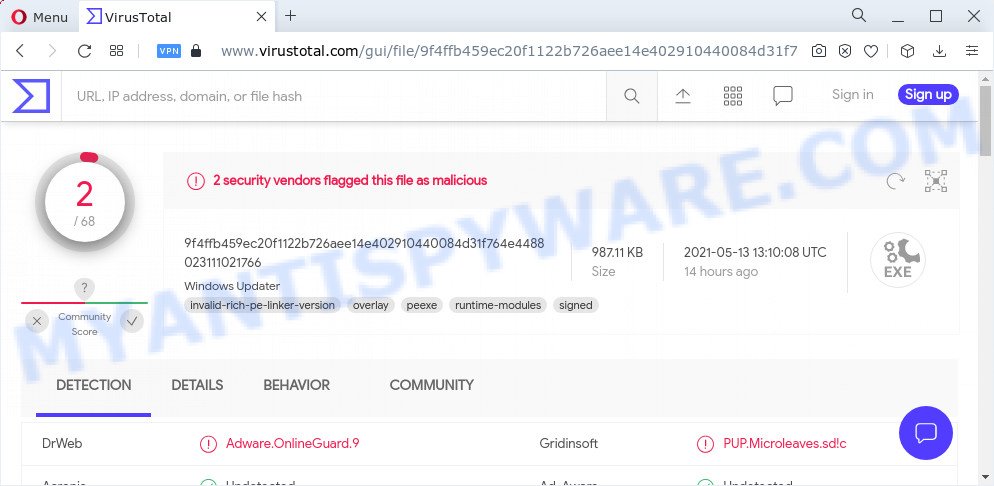
VirusTotat detects Windows Manager as adware
Adware can be created to alter your home page, search engine, search results, or even add toolbars to your web browser. Adware run in the background when you are online, and adware software can slow down your device and affect its performance. Even worse, adware can collect confidential data, including:
- IP addresses;
- URLs visited;
- search queries/terms;
- clicks on links and advertisements;
- web-browser version information.

Unwanted ads
To find out how to get rid of Windows Manager adware, we suggest to read the guide added to this blog post below. The guide was created by experienced security specialists who discovered a way to get rid of the annoying adware software out of the computer.
How does Windows Manager get on your PC
Adware software may be spread through the use of trojan horses and other forms of malicious software, but in many cases, adware is bundled within certain free applications. Many authors of free programs include optional apps in their install package. Sometimes it’s possible to avoid the install of any adware: carefully read the Terms of Use and the Software license, select only Manual, Custom or Advanced installation method, disable all checkboxes before clicking Install or Next button while installing new free programs.
Threat Summary
| Name | Windows Manager, AdvancedWindowsManager |
| Type | adware software, potentially unwanted program (PUP), pop ups, pop up advertisements, pop up virus |
| Symptoms |
|
| Removal | Windows Manager removal guide |
How to remove Windows Manager (AdvancedWindowsManager) from computer
As with removing adware, malware or potentially unwanted applications, there are few steps you may do. We recommend trying them all. If you do only one part of the guidance, then it should be use malicious software removal utility, because it should get rid of adware and stop any further infection. But to completely remove Windows Manager you will have to at least reset your web browser settings such as search provider by default, home page and newtab page to default state, disinfect computer’s web browsers shortcuts, remove all unwanted and suspicious software, and remove adware with malicious software removal utilities. Read it once, after doing so, please bookmark this page (or open it on your smartphone) as you may need to close your web-browser or reboot your computer.
To remove Windows Manager, complete the following steps:
- How to manually delete Windows Manager
- Automatic Removal of Windows Manager adware
- How to stay safe online
How to manually delete Windows Manager
Most adware software can be removed manually, without the use of anti-virus or other removal utilities. The manual steps below will allow you remove Windows Manager step by step. Although each of the steps is easy and does not require special knowledge, but you are not sure that you can complete them, then use the free utilities, a list of which is given below.
Delete suspicious applications using Microsoft Windows Control Panel
Some programs are free only because their setup file contains an adware software. This unwanted programs generates profit for the developers when it is installed. More often this adware can be uninstalled by simply uninstalling it from the ‘Uninstall a Program’ that is located in Microsoft Windows control panel.
Press Windows button ![]() , then click Search
, then click Search ![]() . Type “Control panel”and press Enter. If you using Windows XP or Windows 7, then press “Start” and select “Control Panel”. It will display the Windows Control Panel as displayed on the screen below.
. Type “Control panel”and press Enter. If you using Windows XP or Windows 7, then press “Start” and select “Control Panel”. It will display the Windows Control Panel as displayed on the screen below.

Further, click “Uninstall a program” ![]()
It will show a list of all applications installed on your device. Scroll through the all list, and delete any dubious and unknown applications.
Remove Windows Manager adware from Google Chrome
The adware can modify your Google Chrome settings without your knowledge. You may see an unknown web page as your search engine or start page, additional extensions and toolbars. Reset Google Chrome web-browser will allow you to remove Ads by Windows Manager and reset the unwanted changes caused by the adware software. However, your saved passwords and bookmarks will not be changed, deleted or cleared.

- First, run the Google Chrome and click the Menu icon (icon in the form of three dots).
- It will open the Google Chrome main menu. Choose More Tools, then click Extensions.
- You’ll see the list of installed extensions. If the list has the extension labeled with “Installed by enterprise policy” or “Installed by your administrator”, then complete the following guide: Remove Chrome extensions installed by enterprise policy.
- Now open the Chrome menu once again, click the “Settings” menu.
- Next, press “Advanced” link, which located at the bottom of the Settings page.
- On the bottom of the “Advanced settings” page, click the “Reset settings to their original defaults” button.
- The Google Chrome will show the reset settings prompt as shown on the image above.
- Confirm the internet browser’s reset by clicking on the “Reset” button.
- To learn more, read the blog post How to reset Chrome settings to default.
Remove Windows Manager from Firefox by resetting internet browser settings
The Mozilla Firefox reset will delete redirects to unwanted web-sites, modified preferences, extensions and security settings. However, your themes, bookmarks, history, passwords, and web form auto-fill information will not be deleted.
Click the Menu button (looks like three horizontal lines), and click the blue Help icon located at the bottom of the drop down menu as shown on the screen below.

A small menu will appear, press the “Troubleshooting Information”. On this page, press “Refresh Firefox” button as on the image below.

Follow the onscreen procedure to restore your Mozilla Firefox web browser settings to their default values.
Remove Windows Manager adware from IE
By resetting Internet Explorer browser you revert back your web-browser settings to its default state. This is first when troubleshooting problems that might have been caused by the Windows Manager adware.
First, start the Internet Explorer, click ![]() ) button. Next, press “Internet Options” as displayed in the following example.
) button. Next, press “Internet Options” as displayed in the following example.

In the “Internet Options” screen select the Advanced tab. Next, click Reset button. The Microsoft Internet Explorer will show the Reset Internet Explorer settings dialog box. Select the “Delete personal settings” check box and press Reset button.

You will now need to reboot your PC for the changes to take effect. It will delete Windows Manager ads, disable malicious and ad-supported web browser’s extensions and restore the IE’s settings such as start page, new tab page and search provider to default state.
Automatic Removal of Windows Manager adware
Cyber threat analysts have built efficient adware software removal tools to help users in removing unexpected pop ups and intrusive ads. Below we will share with you the best malicious software removal utilities that can detect and delete Windows Manager.
Use Zemana Anti Malware to remove Windows Manager
Zemana Anti Malware is a free application for MS Windows operating system to scan for and delete Windows Manager, and other unwanted programs, malicious web browser extensions, browser toolbars.
- First, please go to the link below, then click the ‘Download’ button in order to download the latest version of Zemana Anti Malware (ZAM).
Zemana AntiMalware
165504 downloads
Author: Zemana Ltd
Category: Security tools
Update: July 16, 2019
- Once you have downloaded the install file, make sure to double click on the Zemana.AntiMalware.Setup. This would start the Zemana install on your PC.
- Select installation language and click ‘OK’ button.
- On the next screen ‘Setup Wizard’ simply click the ‘Next’ button and follow the prompts.

- Finally, once the setup is done, Zemana Anti Malware will open automatically. Else, if does not then double-click on the Zemana icon on your desktop.
- Now that you have successfully install Zemana Anti Malware, let’s see How to use Zemana to remove Windows Manager adware from your computer.
- After you have started the Zemana Free, you’ll see a window similar to the one below, just click ‘Scan’ button for checking your PC for the adware software.

- Now pay attention to the screen while Zemana scans your computer.

- When Zemana Free is finished scanning your computer, Zemana will open a list of all threats found by the scan. All detected items will be marked. You can delete them all by simply click ‘Next’ button.

- Zemana Free may require a restart PC in order to complete the Windows Manager adware removal procedure.
- If you want to permanently remove adware from your PC, then click ‘Quarantine’ icon, select all malware, adware software, PUPs and other threats and press Delete.
- Reboot your computer to complete the adware software removal procedure.
Delete Windows Manager adware software and malicious extensions with HitmanPro
The Hitman Pro tool is free (30 day trial) and easy to use. It may check and delete malware, PUPs and adware software in Mozilla Firefox, Edge, Google Chrome and Microsoft Internet Explorer internet browsers and thereby remove any unwanted ads. Hitman Pro is powerful enough to find and remove malicious registry entries and files that are hidden on the personal computer.
Visit the page linked below to download the latest version of Hitman Pro for MS Windows. Save it on your Windows desktop or in any other place.
When downloading is complete, open the directory in which you saved it and double-click the HitmanPro icon. It will launch the Hitman Pro tool. If the User Account Control dialog box will ask you want to open the program, click Yes button to continue.

Next, click “Next” to perform a system scan with this utility for the Windows Manager adware. This procedure can take some time, so please be patient. While the HitmanPro tool is scanning, you can see how many objects it has identified as being affected by malicious software.

After HitmanPro has finished scanning, the results are displayed in the scan report as on the image below.

Review the scan results and then press “Next” button. It will show a dialog box, click the “Activate free license” button. The Hitman Pro will remove Windows Manager and move the selected items to the Quarantine. After the clean up is finished, the utility may ask you to reboot your PC system.
Use MalwareBytes Free to delete Windows Manager
Delete Windows Manager adware software manually is difficult and often the adware is not fully removed. Therefore, we suggest you to use the MalwareBytes that are completely clean your PC system. Moreover, this free application will allow you to delete malware, PUPs, toolbars and hijackers that your device can be infected too.

- MalwareBytes Anti Malware (MBAM) can be downloaded from the following link. Save it directly to your MS Windows Desktop.
Malwarebytes Anti-malware
327725 downloads
Author: Malwarebytes
Category: Security tools
Update: April 15, 2020
- When downloading is complete, close all software and windows on your PC. Open a folder in which you saved it. Double-click on the icon that’s named MBsetup.
- Choose “Personal computer” option and click Install button. Follow the prompts.
- Once installation is complete, click the “Scan” button . MalwareBytes Anti-Malware program will scan through the whole PC system for the Windows Manager adware. A scan may take anywhere from 10 to 30 minutes, depending on the count of files on your computer and the speed of your computer. While the MalwareBytes AntiMalware program is checking, you can see how many objects it has identified as threat.
- When MalwareBytes Anti Malware (MBAM) completes the scan, MalwareBytes Anti-Malware will open a list of all items found by the scan. Make sure to check mark the items that are unsafe and then click “Quarantine”. When finished, you can be prompted to restart your device.
The following video offers a few simple steps on how to delete hijackers, adware and other malware with MalwareBytes Free.
How to stay safe online
To put it simply, you need to use an ad blocker tool (AdGuard, for example). It will block and protect you from harmful web sites, unwanted advertisements and pop-ups. To be able to do that, the adblocker application uses a list of filters. Each filter is a rule that describes a malicious web-site, an advertising content, a banner and others. The adblocker program automatically uses these filters, depending on the web sites you’re visiting.
- AdGuard can be downloaded from the following link. Save it to your Desktop so that you can access the file easily.
Adguard download
27036 downloads
Version: 6.4
Author: © Adguard
Category: Security tools
Update: November 15, 2018
- After downloading it, run the downloaded file. You will see the “Setup Wizard” program window. Follow the prompts.
- When the install is finished, click “Skip” to close the installation program and use the default settings, or press “Get Started” to see an quick tutorial which will assist you get to know AdGuard better.
- In most cases, the default settings are enough and you do not need to change anything. Each time, when you run your computer, AdGuard will start automatically and stop unwanted advertisements, block malicious and misleading webpages. For an overview of all the features of the program, or to change its settings you can simply double-click on the icon named AdGuard, which can be found on your desktop.
Finish words
Now your device should be free of the Windows Manager adware. We suggest that you keep Zemana AntiMalware (to periodically scan your personal computer for new adwares and other malware) and AdGuard (to help you stop intrusive popups and malicious web-sites). Moreover, to prevent any adware, please stay clear of unknown and third party apps, make sure that your antivirus program, turn on the option to find potentially unwanted apps.
If you need more help with Windows Manager related issues, go to here.






















