What is News-jaboj.cc?
News-jaboj.cc is a web-site that uses the browser notification feature to deceive unsuspecting users into subscribing to push notifications. Although push notifications cannot harm you directly, scammers use them to display intrusive advertisements, promote fake downloads, and encourage users to visit unsafe web pages.
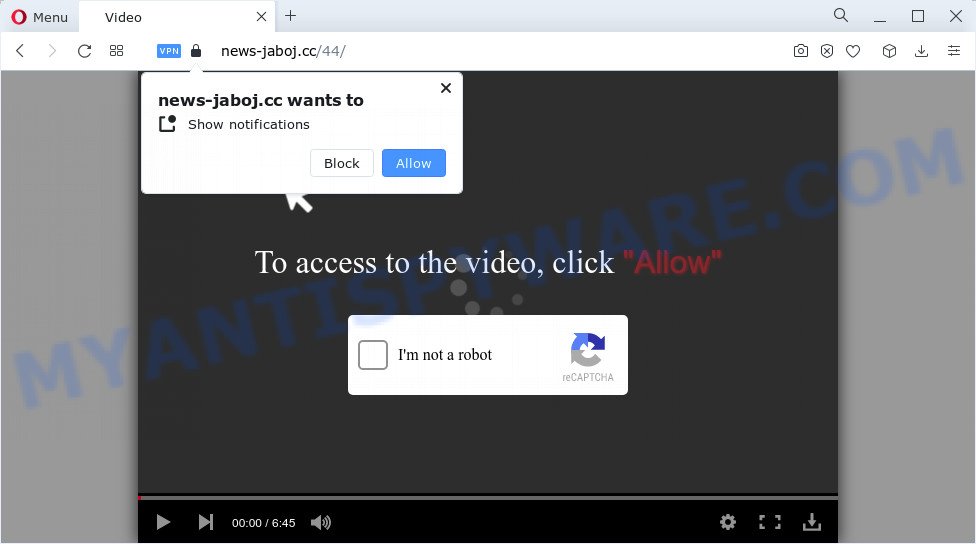
The News-jaboj.cc web site claims that clicking ‘Allow’ button is necessary to connect to the Internet, watch a video, download a file, enable Flash Player, access the content of the web page, and so on. If you click on the ‘Allow’ button, this web site starts sending push notifications on the browser screen. You will see the popup adverts even when the web-browser is closed.

The best way to delete News-jaboj.cc notifications open the browser’s settings and follow the simple steps below. Once you disable News-jaboj.cc notifications from your web-browser settings, you won’t receive any unwanted advertisements in the lower right corner of your desktop or notification center.
Threat Summary
| Name | News-jaboj.cc pop-up |
| Type | spam push notifications, browser notification spam, pop-up virus |
| Distribution | adware, PUPs, suspicious pop up ads, social engineering attack |
| Symptoms |
|
| Removal | News-jaboj.cc removal guide |
How did you get infected with News-jaboj.cc pop-ups
These News-jaboj.cc popups are caused by misleading advertisements on the webpages you visit or adware. Many computer users consider adware, browser hijackers, spyware, malware as the same thing. They are all types of malicious software that each behave differently. The word ‘adware’ is a combination of two words ‘ad’ and ‘software’. Adware presents ads on an infected PC system. Not very dangerous for computer users, but very profitable for the the software producers.
Adware usually is bundled with free applications. So, when you installing free software, carefully read the disclaimers, choose the Custom or Advanced installation mode to watch for additional software that are being installed, because some of the software are PUPs and adware.
Instructions which is shown below, will help you to clean your PC from the adware as well as remove News-jaboj.cc pop-up ads from the Chrome, Microsoft Edge, IE and Firefox and other browsers.
How to remove News-jaboj.cc popups from Chrome, Firefox, IE, Edge
The adware is a form of malware that you might have difficulty in deleting it from your PC. Thankfully, you have found the effective News-jaboj.cc popups removal steps in this blog post. Both the manual removal way and the automatic removal way will be provided below and you can just select the one that best for you. If you have any questions or need help then type a comment below. Read this manual carefully, bookmark it or open this page on your smartphone, because you may need to close your web-browser or reboot your PC system.
To remove News-jaboj.cc pop ups, execute the steps below:
- Manual News-jaboj.cc ads removal
- Uninstalling the News-jaboj.cc, check the list of installed programs first
- Remove News-jaboj.cc notifications from internet browsers
- Get rid of News-jaboj.cc pop ups from Mozilla Firefox
- Remove News-jaboj.cc pop-up advertisements from Google Chrome
- Get rid of News-jaboj.cc advertisements from Internet Explorer
- Automatic Removal of News-jaboj.cc popups
- Stop News-jaboj.cc popups
- To sum up
Manual News-jaboj.cc ads removal
First try to remove News-jaboj.cc pop up advertisements manually; to do this, follow the steps below. Of course, manual adware removal requires more time and may not be suitable for those who are poorly versed in computer settings. In this case, we recommend that you scroll down to the section that describes how to delete News-jaboj.cc popups using free utilities.
Uninstalling the News-jaboj.cc, check the list of installed programs first
Some of potentially unwanted software, adware and browser hijackers can be uninstalled using the Add/Remove programs tool which can be found in the Windows Control Panel. So, if you’re running any version of Microsoft Windows and you have noticed an unwanted program, then first try to remove it through Add/Remove programs.
Windows 8, 8.1, 10
First, click the Windows button
Windows XP, Vista, 7
First, click “Start” and select “Control Panel”.
It will show the Windows Control Panel as displayed below.

Next, click “Uninstall a program” ![]()
It will open a list of all applications installed on your computer. Scroll through the all list, and delete any questionable and unknown programs. To quickly find the latest installed software, we recommend sort software by date in the Control panel.
Remove News-jaboj.cc notifications from internet browsers
If you’re getting notifications from the News-jaboj.cc or another scam website, you’ll have previously pressed the ‘Allow’ button. Below we will teach you how to turn them off.
Google Chrome:
- In the top-right corner of the browser window, click on Chrome’s main menu button, represented by three vertical dots.
- Select ‘Settings’, scroll down to the bottom and click ‘Advanced’.
- When the drop-down menu appears, tap ‘Settings’. Scroll down to ‘Advanced’.
- Go to Notifications settings.
- Locate the News-jaboj.cc URL and delete it by clicking the three vertical dots on the right to the site and select ‘Remove’.

Android:
- Open Google Chrome.
- Tap on the Menu button (three dots) on the top-right corner of the Chrome window.
- In the menu tap ‘Settings’, scroll down to ‘Advanced’.
- Tap on ‘Site settings’ and then ‘Notifications’. In the opened window, locate the News-jaboj.cc site, other rogue notifications and tap on them one-by-one.
- Tap the ‘Clean & Reset’ button and confirm.

Mozilla Firefox:
- In the right upper corner of the screen, click on the three bars to expand the Main menu.
- In the menu go to ‘Options’, in the menu on the left go to ‘Privacy & Security’.
- Scroll down to the ‘Permissions’ section and click the ‘Settings’ button next to ‘Notifications’.
- Find sites you down’t want to see notifications from (for example, News-jaboj.cc), click on drop-down menu next to each and select ‘Block’.
- Click ‘Save Changes’ button.

Edge:
- Click the More button (three dots) in the top right corner of the screen.
- Click ‘Settings’. Click ‘Advanced’ on the left side of the window.
- Click ‘Manage permissions’ button, located beneath ‘Website permissions’.
- Click the switch under the News-jaboj.cc URL and each dubious URL.

Internet Explorer:
- Click ‘Tools’ button in the top right corner of the Internet Explorer.
- Select ‘Internet options’.
- Click on the ‘Privacy’ tab and select ‘Settings’ in the pop-up blockers section.
- Select the News-jaboj.cc domain and other dubious sites under and delete them one by one by clicking the ‘Remove’ button.

Safari:
- On the top menu select ‘Safari’, then ‘Preferences’.
- Select the ‘Websites’ tab and then select ‘Notifications’ section on the left panel.
- Find the News-jaboj.cc site and select it, click the ‘Deny’ button.
Get rid of News-jaboj.cc pop ups from Mozilla Firefox
If the Mozilla Firefox settings like new tab page, homepage and search provider have been changed by the adware, then resetting it to the default state can help. However, your themes, bookmarks, history, passwords, and web form auto-fill information will not be deleted.
First, open the Mozilla Firefox. Next, click the button in the form of three horizontal stripes (![]() ). It will display the drop-down menu. Next, click the Help button (
). It will display the drop-down menu. Next, click the Help button (![]() ).
).

In the Help menu click the “Troubleshooting Information”. In the upper-right corner of the “Troubleshooting Information” page click on “Refresh Firefox” button as on the image below.

Confirm your action, press the “Refresh Firefox”.
Remove News-jaboj.cc pop-up advertisements from Google Chrome
Reset Google Chrome settings will allow you to completely reset your web-browser. The result of activating this function will bring Chrome settings back to its original state. This can remove News-jaboj.cc pop-up advertisements and disable harmful extensions. Essential information like bookmarks, browsing history, passwords, cookies, auto-fill data and personal dictionaries will not be removed.

- First launch the Chrome and press Menu button (small button in the form of three dots).
- It will show the Chrome main menu. Choose More Tools, then click Extensions.
- You’ll see the list of installed plugins. If the list has the extension labeled with “Installed by enterprise policy” or “Installed by your administrator”, then complete the following tutorial: Remove Chrome extensions installed by enterprise policy.
- Now open the Google Chrome menu once again, click the “Settings” menu.
- You will see the Google Chrome’s settings page. Scroll down and click “Advanced” link.
- Scroll down again and click the “Reset” button.
- The Chrome will open the reset profile settings page as on the image above.
- Next click the “Reset” button.
- Once this task is done, your web-browser’s newtab, search engine and home page will be restored to their original defaults.
- To learn more, read the blog post How to reset Google Chrome settings to default.
Get rid of News-jaboj.cc advertisements from Internet Explorer
If you find that Internet Explorer browser settings such as start page, default search provider and new tab had been modified by adware software that causes multiple annoying pop-ups, then you may restore your settings, via the reset internet browser procedure.
First, start the Microsoft Internet Explorer, then press ‘gear’ icon ![]() . It will display the Tools drop-down menu on the right part of the browser, then click the “Internet Options” as shown on the image below.
. It will display the Tools drop-down menu on the right part of the browser, then click the “Internet Options” as shown on the image below.

In the “Internet Options” screen, select the “Advanced” tab, then click the “Reset” button. The Internet Explorer will show the “Reset Internet Explorer settings” dialog box. Further, click the “Delete personal settings” check box to select it. Next, click the “Reset” button as displayed on the image below.

Once the process is complete, press “Close” button. Close the Internet Explorer and reboot your computer for the changes to take effect. This step will help you to restore your browser’s search provider, startpage and newtab to default state.
Automatic Removal of News-jaboj.cc popups
The adware software can hide its components which are difficult for you to find out and get rid of completely. This can lead to the fact that after some time, the adware that causes News-jaboj.cc popup advertisements in your browser once again infect your computer. Moreover, We want to note that it is not always safe to remove adware software manually, if you do not have much experience in setting up and configuring the Microsoft Windows operating system. The best way to find and remove adware software is to use free malware removal applications.
Remove News-jaboj.cc pop-up ads with Zemana Anti Malware (ZAM)
Thinking about delete News-jaboj.cc popup advertisements from your internet browser? Then pay attention to Zemana Anti Malware. This is a well-known utility, originally created just to locate and delete malware, adware software and PUPs. But by now it has seriously changed and can not only rid you of malicious software, but also protect your computer from malicious software and adware, as well as find and remove common viruses and trojans.
Visit the page linked below to download Zemana AntiMalware. Save it on your Desktop.
165536 downloads
Author: Zemana Ltd
Category: Security tools
Update: July 16, 2019
Once downloading is finished, close all windows on your PC system. Further, run the set up file named Zemana.AntiMalware.Setup. If the “User Account Control” prompt pops up like the one below, click the “Yes” button.

It will open the “Setup wizard” which will help you install Zemana AntiMalware (ZAM) on the device. Follow the prompts and do not make any changes to default settings.

Once installation is done successfully, Zemana Anti Malware (ZAM) will automatically start and you can see its main window as shown in the figure below.

Next, press the “Scan” button to perform a system scan for the adware software that causes News-jaboj.cc pop ups. While the tool is scanning, you may see number of objects and files has already scanned.

When Zemana is finished scanning your device, Zemana AntiMalware (ZAM) will produce a list of unwanted software and adware software. Make sure to check mark the threats that are unsafe and then click “Next” button.

The Zemana Free will begin to remove adware that causes multiple intrusive pop-ups. When the clean up is finished, you can be prompted to restart your computer.
Remove News-jaboj.cc pop ups and malicious extensions with HitmanPro
All-in-all, Hitman Pro is a fantastic utility to clean your computer from any undesired software such as adware responsible for News-jaboj.cc popup advertisements. The HitmanPro is portable application that meaning, you do not need to install it to use it. HitmanPro is compatible with all versions of MS Windows operating system from Windows XP to Windows 10. Both 64-bit and 32-bit systems are supported.

- Download Hitman Pro from the following link.
- Once the downloading process is finished, double click the Hitman Pro icon. Once this tool is opened, click “Next” button to perform a system scan with this tool for the adware that causes the unwanted News-jaboj.cc ads. This procedure may take quite a while, so please be patient.
- After the scan is complete, HitmanPro will show a list of detected threats. Review the scan results and then click “Next” button. Now press the “Activate free license” button to start the free 30 days trial to remove all malware found.
How to remove News-jaboj.cc with MalwareBytes
You can remove News-jaboj.cc popups automatically with a help of MalwareBytes Free. We recommend this free malware removal tool because it can easily delete hijackers, adware software, potentially unwanted software and toolbars with all their components such as files, folders and registry entries.

- First, click the link below, then click the ‘Download’ button in order to download the latest version of MalwareBytes Anti Malware (MBAM).
Malwarebytes Anti-malware
327763 downloads
Author: Malwarebytes
Category: Security tools
Update: April 15, 2020
- At the download page, click on the Download button. Your web-browser will open the “Save as” prompt. Please save it onto your Windows desktop.
- Once downloading is done, please close all applications and open windows on your computer. Double-click on the icon that’s named MBSetup.
- This will start the Setup wizard of MalwareBytes onto your device. Follow the prompts and do not make any changes to default settings.
- When the Setup wizard has finished installing, the MalwareBytes Free will open and open the main window.
- Further, press the “Scan” button to begin scanning your personal computer for the adware related to the News-jaboj.cc popups. This task may take quite a while, so please be patient. When a malware, adware or potentially unwanted applications are detected, the number of the security threats will change accordingly. Wait until the the checking is complete.
- When the checking is done, MalwareBytes will show a list of found threats.
- In order to delete all items, simply click the “Quarantine” button. After disinfection is done, you may be prompted to reboot the PC system.
- Close the Anti-Malware and continue with the next step.
Video instruction, which reveals in detail the steps above.
Stop News-jaboj.cc popups
Running an ad-blocking application such as AdGuard is an effective way to alleviate the risks. Additionally, ad blocking apps will also protect you from malicious advertisements and web-pages, and, of course, block redirection chain to News-jaboj.cc and similar web pages.
Visit the page linked below to download the latest version of AdGuard for Windows. Save it on your Desktop.
27047 downloads
Version: 6.4
Author: © Adguard
Category: Security tools
Update: November 15, 2018
After downloading it, start the downloaded file. You will see the “Setup Wizard” screen as shown below.

Follow the prompts. After the installation is complete, you will see a window as shown on the screen below.

You can click “Skip” to close the install program and use the default settings, or click “Get Started” button to see an quick tutorial which will assist you get to know AdGuard better.
In most cases, the default settings are enough and you do not need to change anything. Each time, when you start your PC, AdGuard will start automatically and stop unwanted advertisements, block News-jaboj.cc, as well as other harmful or misleading websites. For an overview of all the features of the program, or to change its settings you can simply double-click on the AdGuard icon, which is located on your desktop.
To sum up
Once you have done the guidance above, your device should be clean from this adware software and other malicious software. The Firefox, Edge, Chrome and IE will no longer open unwanted News-jaboj.cc webpage when you surf the Web. Unfortunately, if the steps does not help you, then you have caught a new adware, and then the best way – ask for help.
Please create a new question by using the “Ask Question” button in the Questions and Answers. Try to give us some details about your problems, so we can try to help you more accurately. Wait for one of our trained “Security Team” or Site Administrator to provide you with knowledgeable assistance tailored to your problem with the annoying News-jaboj.cc ads.



















