What is News-lokeji.cc?
News-lokeji.cc is a web site that uses social engineering to lure you and other unsuspecting users to accept push notifications via the web-browser. Scammers use push notifications to bypass protection against pop ups in the browser and therefore display tons of unwanted advertisements. These ads are used to promote dubious browser extensions, giveaway scams, adware bundles, and adult web pages.
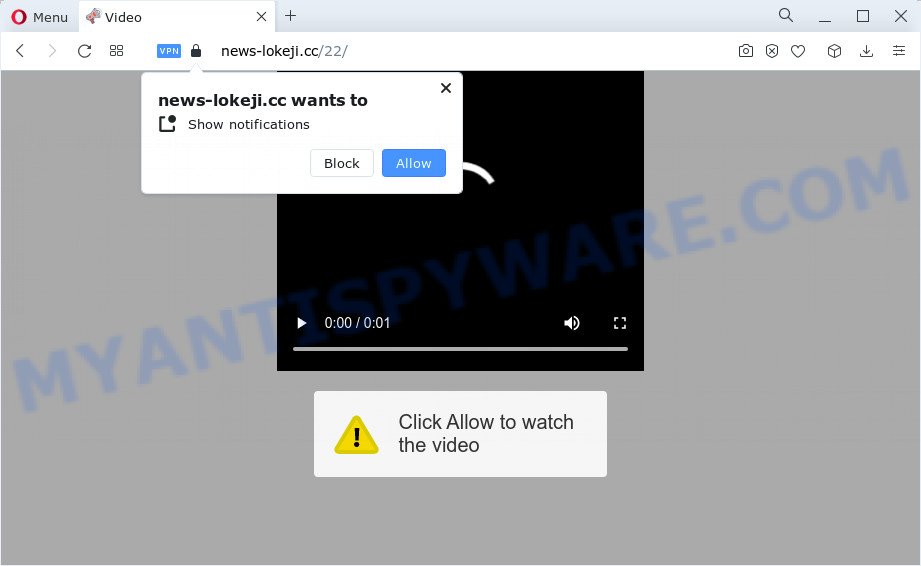
The News-lokeji.cc web-site shows the message ‘Click Allow to’ (enable Flash Player, connect to the Internet, watch a video, download a file, access the content of the website), asking you to subscribe to notifications. Once you click the ‘Allow’ button, then your browser will be configured to show pop-up advertisements in the lower right corner of the desktop.

The best way to delete News-lokeji.cc spam notifications open the web browser’s settings and complete the simple steps below. Once you disable News-lokeji.cc notifications in your internet browser, you will never see any unwanted advertisements being displayed on your desktop.
Threat Summary
| Name | News-lokeji.cc pop-up |
| Type | browser notification spam, spam push notifications, pop-up virus |
| Distribution | social engineering attack, adware software, misleading pop up advertisements, PUPs |
| Symptoms |
|
| Removal | News-lokeji.cc removal guide |
How did you get infected with News-lokeji.cc pop-ups
Some research has shown that users can be redirected to News-lokeji.cc from suspicious advertisements or by PUPs and adware. Adware is ‘advertising supported’ software which tries to generate money by redirecting you to unwanted webpages or online advertisements. It has different ways of earning profit including showing up adverts on the internet browser forcefully. Most of adware gets installed when you are downloading free programs or browser extensions.
These days certain free software makers bundle PUPs or adware with a view to making some money. So whenever you install a new free programs that downloaded from the Web, be very careful during installation. Carefully read the EULA (a text with I ACCEPT/I DECLINE button), choose custom or manual setup mode, uncheck all third-party software.
You should get rid of adware as soon as possible. Here, in this blog post below, you can found the best possible guide on How to remove adware software and News-lokeji.cc advertisements from your personal computer for free.
How to remove News-lokeji.cc ads from Chrome, Firefox, IE, Edge
Fortunately, we’ve an effective method which will assist you manually or/and automatically remove News-lokeji.cc from your internet browser and bring your internet browser settings, including new tab page, home page and search provider by default, back to normal. Below you will find a removal tutorial with all the steps you may need to successfully delete adware and its traces. Read this manual carefully, bookmark it or open this page on your smartphone, because you may need to close your web browser or reboot your device.
To remove News-lokeji.cc pop ups, use the following steps:
- How to manually delete News-lokeji.cc
- Deleting the News-lokeji.cc, check the list of installed software first
- Remove News-lokeji.cc notifications from browsers
- Get rid of News-lokeji.cc from Firefox by resetting web-browser settings
- Get rid of News-lokeji.cc pop-ups from Internet Explorer
- Remove News-lokeji.cc pop-up advertisements from Google Chrome
- Automatic Removal of News-lokeji.cc pop-up advertisements
- Run AdBlocker to stop News-lokeji.cc popup ads and stay safe online
How to manually delete News-lokeji.cc
The step-by-step instructions created by our team will help you manually delete News-lokeji.cc popups from your web browser. If you have little experience in using computers, we suggest that you use the free utilities listed below.
Deleting the News-lokeji.cc, check the list of installed software first
One of the first things to attempt for removal of adware software is to check your computer installed programs screen and look for undesired and suspicious applications. If there are any programs you do not recognize or are no longer using, you should uninstall them. If that doesn’t work, then you may need to run adware removal utility such as Zemana Free.
Windows 10, 8.1, 8
Click the Windows logo, and then click Search ![]() . Type ‘Control panel’and press Enter similar to the one below.
. Type ‘Control panel’and press Enter similar to the one below.

After the ‘Control Panel’ opens, click the ‘Uninstall a program’ link under Programs category similar to the one below.

Windows 7, Vista, XP
Open Start menu and choose the ‘Control Panel’ at right like below.

Then go to ‘Add/Remove Programs’ or ‘Uninstall a program’ (MS Windows 7 or Vista) as shown in the following example.

Carefully browse through the list of installed applications and delete all questionable and unknown apps. We suggest to press ‘Installed programs’ and even sorts all installed apps by date. When you’ve found anything questionable that may be the adware that causes multiple intrusive popups or other potentially unwanted application (PUA), then select this application and click ‘Uninstall’ in the upper part of the window. If the questionable program blocked from removal, then run Revo Uninstaller Freeware to completely delete it from your device.
Remove News-lokeji.cc notifications from browsers
if you became a victim of cyber frauds and clicked on the “Allow” button, then your web browser was configured to display intrusive advertisements. To remove the advertisements, you need to delete the notification permission that you gave the News-lokeji.cc web site to send push notifications.
|
|
|
|
|
|
Get rid of News-lokeji.cc from Firefox by resetting web-browser settings
The Firefox reset will delete redirects to unwanted News-lokeji.cc website, modified preferences, extensions and security settings. However, your themes, bookmarks, history, passwords, and web form auto-fill information will not be deleted.
Press the Menu button (looks like three horizontal lines), and click the blue Help icon located at the bottom of the drop down menu as shown on the screen below.

A small menu will appear, press the “Troubleshooting Information”. On this page, click “Refresh Firefox” button such as the one below.

Follow the onscreen procedure to revert back your Firefox web browser settings to their default state.
Get rid of News-lokeji.cc pop-ups from Internet Explorer
The Internet Explorer reset is great if your web-browser is hijacked or you have unwanted add-ons or toolbars on your web browser, that installed by an malware.
First, run the Internet Explorer, then click ‘gear’ icon ![]() . It will open the Tools drop-down menu on the right part of the internet browser, then click the “Internet Options” as displayed on the image below.
. It will open the Tools drop-down menu on the right part of the internet browser, then click the “Internet Options” as displayed on the image below.

In the “Internet Options” screen, select the “Advanced” tab, then click the “Reset” button. The Internet Explorer will open the “Reset Internet Explorer settings” prompt. Further, click the “Delete personal settings” check box to select it. Next, click the “Reset” button as shown in the following example.

When the process is complete, click “Close” button. Close the Internet Explorer and restart your computer for the changes to take effect. This step will help you to restore your browser’s newtab, search engine and homepage to default state.
Remove News-lokeji.cc pop-up advertisements from Google Chrome
If your Chrome internet browser is re-directed to unwanted News-lokeji.cc page, it may be necessary to completely reset your web browser program to its default settings.
First launch the Chrome. Next, click the button in the form of three horizontal dots (![]() ).
).
It will show the Chrome menu. Select More Tools, then press Extensions. Carefully browse through the list of installed extensions. If the list has the addon signed with “Installed by enterprise policy” or “Installed by your administrator”, then complete the following tutorial: Remove Google Chrome extensions installed by enterprise policy.
Open the Chrome menu once again. Further, press the option called “Settings”.

The web browser will open the settings screen. Another way to display the Google Chrome’s settings – type chrome://settings in the internet browser adress bar and press Enter
Scroll down to the bottom of the page and click the “Advanced” link. Now scroll down until the “Reset” section is visible, as shown below and press the “Reset settings to their original defaults” button.

The Google Chrome will display the confirmation prompt as shown in the following example.

You need to confirm your action, click the “Reset” button. The browser will launch the process of cleaning. When it is complete, the web browser’s settings including new tab, homepage and search engine back to the values which have been when the Chrome was first installed on your personal computer.
Automatic Removal of News-lokeji.cc pop-up advertisements
We have compiled some of the best adware removing tools which have the ability to search for and get rid of News-lokeji.cc popup advertisements , undesired internet browser plugins and PUPs.
Run Zemana Free to get rid of News-lokeji.cc ads
Zemana is a free program for MS Windows OS to search for and delete adware software responsible for News-lokeji.cc pop-ups, and other unwanted apps like potentially unwanted software, harmful browser extensions, browser toolbars.
Now you can install and use Zemana Free to remove News-lokeji.cc advertisements from your web browser by following the steps below:
Please go to the link below to download Zemana Anti-Malware setup file called Zemana.AntiMalware.Setup on your PC. Save it to your Desktop.
165535 downloads
Author: Zemana Ltd
Category: Security tools
Update: July 16, 2019
Start the installation package after it has been downloaded successfully and then follow the prompts to install this utility on your computer.

During setup you can change some settings, but we suggest you don’t make any changes to default settings.
When install is finished, this malicious software removal utility will automatically start and update itself. You will see its main window like below.

Now click the “Scan” button to begin scanning your personal computer for the adware that causes News-lokeji.cc pop up ads in your web-browser. This process can take quite a while, so please be patient. While the Zemana program is checking, you can see how many objects it has identified as threat.

As the scanning ends, the results are displayed in the scan report. Next, you need to press “Next” button.

The Zemana will remove adware that causes multiple unwanted pop-ups and move the selected threats to the Quarantine. After disinfection is finished, you can be prompted to reboot your device to make the change take effect.
Get rid of News-lokeji.cc pop-ups from web browsers with Hitman Pro
Hitman Pro cleans your PC from hijackers, potentially unwanted programs, unwanted toolbars, web browser extensions and other unwanted programs like adware that causes News-lokeji.cc pop up advertisements in your web-browser. The free removal tool will help you enjoy your PC system to its fullest. HitmanPro uses advanced behavioral detection technologies to scan for if there are unwanted applications in your computer. You can review the scan results, and select the threats you want to erase.
HitmanPro can be downloaded from the following link. Save it to your Desktop so that you can access the file easily.
Once the downloading process is done, open the directory in which you saved it and double-click the HitmanPro icon. It will start the Hitman Pro utility. If the User Account Control prompt will ask you want to launch the program, click Yes button to continue.

Next, click “Next” to begin scanning your device for the adware which causes the News-lokeji.cc advertisements. This procedure can take quite a while, so please be patient. While the Hitman Pro is checking, you may see how many objects it has identified either as being malware.

Once HitmanPro has finished scanning your PC, it will display the Scan Results as displayed on the screen below.

When you are ready, press “Next” button. It will open a prompt, click the “Activate free license” button. The Hitman Pro will delete adware that causes News-lokeji.cc pop ups. After that process is done, the tool may ask you to reboot your PC system.
How to remove News-lokeji.cc with MalwareBytes Anti-Malware
Manual News-lokeji.cc popup advertisements removal requires some computer skills. Some files and registry entries that created by the adware can be not fully removed. We suggest that use the MalwareBytes Anti-Malware (MBAM) that are fully clean your computer of adware. Moreover, the free program will help you to get rid of malicious software, potentially unwanted apps, browser hijackers and toolbars that your PC may be infected too.

- First, visit the page linked below, then click the ‘Download’ button in order to download the latest version of MalwareBytes Free.
Malwarebytes Anti-malware
327760 downloads
Author: Malwarebytes
Category: Security tools
Update: April 15, 2020
- At the download page, click on the Download button. Your browser will display the “Save as” prompt. Please save it onto your Windows desktop.
- After the downloading process is complete, please close all apps and open windows on your device. Double-click on the icon that’s called MBSetup.
- This will start the Setup wizard of MalwareBytes onto your computer. Follow the prompts and do not make any changes to default settings.
- When the Setup wizard has finished installing, the MalwareBytes Anti Malware will launch and open the main window.
- Further, press the “Scan” button to perform a system scan for the adware that causes News-lokeji.cc ads. This process may take some time, so please be patient. During the scan MalwareBytes will scan for threats present on your personal computer.
- When MalwareBytes Free has completed scanning, MalwareBytes will display a list of detected items.
- Make sure to check mark the threats which are unsafe and then click the “Quarantine” button. Once the procedure is complete, you may be prompted to reboot the personal computer.
- Close the Anti-Malware and continue with the next step.
Video instruction, which reveals in detail the steps above.
Run AdBlocker to stop News-lokeji.cc popup ads and stay safe online
Use an ad blocking utility such as AdGuard will protect you from malicious ads and content. Moreover, you can find that the AdGuard have an option to protect your privacy and stop phishing and spam websites. Additionally, ad-blocking applications will help you to avoid unwanted advertisements and unverified links that also a good way to stay safe online.
AdGuard can be downloaded from the following link. Save it on your MS Windows desktop or in any other place.
27047 downloads
Version: 6.4
Author: © Adguard
Category: Security tools
Update: November 15, 2018
Once the downloading process is done, double-click the downloaded file to launch it. The “Setup Wizard” window will show up on the computer screen as shown in the following example.

Follow the prompts. AdGuard will then be installed and an icon will be placed on your desktop. A window will show up asking you to confirm that you want to see a quick guidance similar to the one below.

Click “Skip” button to close the window and use the default settings, or click “Get Started” to see an quick tutorial that will assist you get to know AdGuard better.
Each time, when you start your computer, AdGuard will run automatically and stop unwanted ads, block News-lokeji.cc, as well as other malicious or misleading web-pages. For an overview of all the features of the application, or to change its settings you can simply double-click on the AdGuard icon, which may be found on your desktop.
To sum up
After completing the guide above, your device should be clean from this adware software and other malware. The Mozilla Firefox, Google Chrome, MS Edge and IE will no longer show the unwanted News-lokeji.cc web site when you browse the Internet. Unfortunately, if the guidance does not help you, then you have caught a new adware, and then the best way – ask for help.
Please create a new question by using the “Ask Question” button in the Questions and Answers. Try to give us some details about your problems, so we can try to help you more accurately. Wait for one of our trained “Security Team” or Site Administrator to provide you with knowledgeable assistance tailored to your problem with the annoying News-lokeji.cc advertisements.



















