What is Netflowcorp.com?
The cyber threat analysts have determined that Netflowcorp.com is a misleading web site which forces you into subscribing push notifications from web sites run by scammers. Push notifications are originally created to alert the user of newly published content. Scammers abuse ‘browser notification feature’ to avoid antivirus and ad blocking software by displaying unwanted ads. These ads are displayed in the lower right corner of the screen urges users to play online games, visit suspicious web-sites, install web browser extensions & so on.
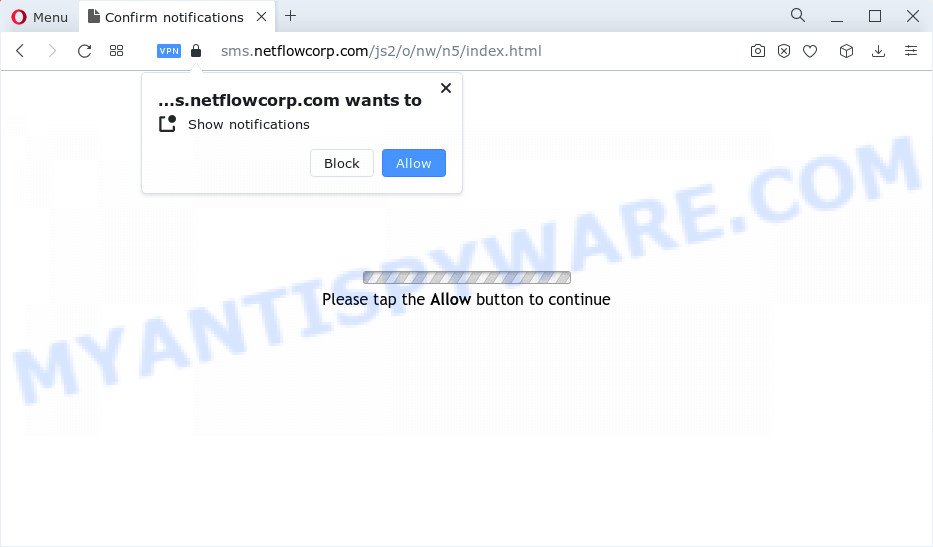
The Netflowcorp.com web site will deliver a message stating that you should click ‘Allow’ button in order to connect to the Internet, enable Flash Player, access the content of the webpage, watch a video, download a file, and so on. Once enabled, the Netflowcorp.com push notifications will start popping up in the right bottom corner of your desktop periodically and spam you with intrusive ads.

To end this intrusive behavior and remove Netflowcorp.com notifications, you need to change browser settings that got changed by adware software. For that, follow the simple steps below. After disabling Netflowcorp.com notifications, unwanted popups ads will no longer appear on your desktop.
Threat Summary
| Name | Netflowcorp.com pop-up |
| Type | spam push notifications, browser notification spam, pop-up virus |
| Associated sub-domains | message.netflowcorp.com, now.netflowcorp.com, news.netflowcorp.com, warning.netflowcorp.com, alert.netflowcorp.com, sms.netflowcorp.com, click.netflowcorp.com, word.netflowcorp.com, priority.netflowcorp.com, feminine.netflowcorp.com |
| Distribution | adware, PUPs, social engineering attack, malicious popup advertisements |
| Symptoms |
|
| Removal | Netflowcorp.com removal guide |
How did you get infected with Netflowcorp.com pop ups
Some research has shown that users can be redirected to Netflowcorp.com from dubious advertisements or by potentially unwanted software and adware. Adware is a type of software that is used as an online promotional tool. It is developed with the sole purpose to open dozens of popup ads, and thus to promote the goods and services in an open web-browser window. Adware can substitute the legitimate advertisements on misleading or even banners that can offer to visit malicious websites.
Adware comes to the PC as part of the installer of various freeware. Thus on the process of install, it will be added onto your PC system and/or internet browser. In order to avoid adware software, you just need to follow a few simple rules: carefully read the Terms of Use and the license, choose only a Manual, Custom or Advanced setup option, which enables you to make sure that the application you want to install, thereby protect your computer from adware.
You should remove adware without a wait. Here, in this article below, you can found the effective tutorial on How to get rid of adware and Netflowcorp.com pop-ups from your device for free.
How to remove Netflowcorp.com ads from Chrome, Firefox, IE, Edge
Not all undesired programs such as adware software that causes Netflowcorp.com pop-up ads in your web-browser are easily uninstallable. You might see pop-ups, deals, text links, in-text ads, banners and other type of ads in the Internet Explorer, Microsoft Edge, Google Chrome and Firefox and might not be able to figure out the program responsible for this activity. The reason for this is that many unwanted applications neither appear in Windows Control Panel. Therefore in order to fully remove Netflowcorp.com advertisements, you need to execute the steps below. Read this manual carefully, bookmark it or open this page on your smartphone, because you may need to shut down your web-browser or reboot your personal computer.
To remove Netflowcorp.com pop ups, execute the steps below:
- Manual Netflowcorp.com pop-up advertisements removal
- Automatic Removal of Netflowcorp.com advertisements
- Use AdBlocker to stop Netflowcorp.com ads and stay safe online
- To sum up
Manual Netflowcorp.com pop-up advertisements removal
In this section of the blog post, we have posted the steps that will allow to remove Netflowcorp.com popup advertisements manually. Although compared to removal tools, this solution loses in time, but you don’t need to download anything on the PC. It will be enough for you to follow the detailed tutorial with pictures. We tried to describe each step in detail, but if you realized that you might not be able to figure it out, or simply do not want to change the MS Windows and internet browser settings, then it’s better for you to use utilities from trusted developers, which are listed below.
Delete newly added adware
Some potentially unwanted software, browser hijacking apps and adware software can be removed by uninstalling the free applications they came with. If this way does not succeed, then looking them up in the list of installed software in Microsoft Windows Control Panel. Use the “Uninstall” command in order to delete them.
|
|
|
|
Remove Netflowcorp.com notifications from web-browsers
If you are in situation where you don’t want to see browser notifications from the Netflowcorp.com web-page. In this case, you can turn off web notifications for your web-browser in MS Windows/Mac OS/Android. Find your web browser in the list below, follow step-by-step instructions to delete web browser permissions to show push notifications.
|
|
|
|
|
|
Remove Netflowcorp.com pop up advertisements from Chrome
Reset Chrome settings will allow you to completely reset your browser. The result of activating this function will bring Google Chrome settings back to its original state. This can remove Netflowcorp.com pop ups and disable harmful extensions. However, your themes, bookmarks, history, passwords, and web form auto-fill information will not be deleted.
Open the Chrome menu by clicking on the button in the form of three horizontal dotes (![]() ). It will open the drop-down menu. Choose More Tools, then click Extensions.
). It will open the drop-down menu. Choose More Tools, then click Extensions.
Carefully browse through the list of installed extensions. If the list has the addon labeled with “Installed by enterprise policy” or “Installed by your administrator”, then complete the following guide: Remove Chrome extensions installed by enterprise policy otherwise, just go to the step below.
Open the Chrome main menu again, click to “Settings” option.

Scroll down to the bottom of the page and click on the “Advanced” link. Now scroll down until the Reset settings section is visible, as displayed in the following example and press the “Reset settings to their original defaults” button.

Confirm your action, click the “Reset” button.
Remove Netflowcorp.com pop-up advertisements from Mozilla Firefox
If Firefox settings are hijacked by the adware, your web-browser displays intrusive pop up ads, then ‘Reset Firefox’ could solve these problems. However, your saved passwords and bookmarks will not be changed or cleared.
Start the Mozilla Firefox and click the menu button (it looks like three stacked lines) at the top right of the web browser screen. Next, press the question-mark icon at the bottom of the drop-down menu. It will show the slide-out menu.

Select the “Troubleshooting information”. If you’re unable to access the Help menu, then type “about:support” in your address bar and press Enter. It bring up the “Troubleshooting Information” page as displayed below.

Click the “Refresh Firefox” button at the top right of the Troubleshooting Information page. Select “Refresh Firefox” in the confirmation dialog box. The Firefox will start a task to fix your problems that caused by the Netflowcorp.com adware software. Once, it is finished, click the “Finish” button.
Remove Netflowcorp.com popup advertisements from IE
If you find that Internet Explorer web browser settings like startpage, new tab and search engine had been changed by adware software that causes intrusive Netflowcorp.com ads, then you may return your settings, via the reset internet browser procedure.
First, open the Internet Explorer. Next, click the button in the form of gear (![]() ). It will display the Tools drop-down menu, press the “Internet Options” as shown in the figure below.
). It will display the Tools drop-down menu, press the “Internet Options” as shown in the figure below.

In the “Internet Options” window click on the Advanced tab, then press the Reset button. The Internet Explorer will show the “Reset Internet Explorer settings” window as displayed in the figure below. Select the “Delete personal settings” check box, then click “Reset” button.

You will now need to restart your computer for the changes to take effect.
Automatic Removal of Netflowcorp.com advertisements
We’ve compiled some of the best adware removing utilities that can detect and remove Netflowcorp.com popup ads , unwanted web browser plugins and PUPs.
Use Zemana to delete Netflowcorp.com pop ups
Zemana AntiMalware is a program which is used for malware, adware, browser hijackers and PUPs removal. The application is one of the most efficient anti malware utilities. It helps in malware removal and and defends all other types of security threats. One of the biggest advantages of using Zemana Anti Malware is that is easy to use and is free. Also, it constantly keeps updating its virus/malware signatures DB. Let’s see how to install and scan your PC with Zemana in order to remove Netflowcorp.com pop-up advertisements from your PC system.
Now you can set up and run Zemana Free to get rid of Netflowcorp.com pop-up advertisements from your internet browser by following the steps below:
Visit the page linked below to download Zemana AntiMalware setup file named Zemana.AntiMalware.Setup on your computer. Save it to your Desktop.
165506 downloads
Author: Zemana Ltd
Category: Security tools
Update: July 16, 2019
Start the installer after it has been downloaded successfully and then follow the prompts to setup this tool on your PC system.

During install you can change some settings, but we recommend you do not make any changes to default settings.
When installation is finished, this malicious software removal utility will automatically launch and update itself. You will see its main window as shown on the screen below.

Now click the “Scan” button for checking your device for the adware software that causes multiple annoying pop-ups. This task can take quite a while, so please be patient.

Once the scanning is finished, Zemana Free will create a list of unwanted applications and adware software. Review the report and then click “Next” button.

The Zemana Free will remove adware software responsible for Netflowcorp.com popup ads and move the selected threats to the Quarantine. When disinfection is finished, you can be prompted to reboot your PC to make the change take effect.
Use HitmanPro to remove Netflowcorp.com pop-ups
Hitman Pro is a portable program which requires no hard installation to detect and remove adware related to the Netflowcorp.com popup ads. The program itself is small in size (only a few Mb). Hitman Pro does not need any drivers and special dlls. It is probably easier to use than any alternative malware removal tools you’ve ever tried. HitmanPro works on 64 and 32-bit versions of MS Windows 10, 8, 7 and XP. It proves that removal tool can be just as useful as the widely known antivirus programs.
Installing the HitmanPro is simple. First you will need to download Hitman Pro on your PC from the following link.
After the downloading process is complete, open the folder in which you saved it and double-click the HitmanPro icon. It will start the HitmanPro utility. If the User Account Control dialog box will ask you want to launch the application, click Yes button to continue.

Next, click “Next” . Hitman Pro program will scan through the whole PC for the adware responsible for Netflowcorp.com pop-ups. While the HitmanPro tool is scanning, you may see how many objects it has identified as being infected by malicious software.

After the scan is done, you can check all items found on your device like below.

All detected threats will be marked. You can remove them all by simply click “Next” button. It will display a prompt, press the “Activate free license” button. The HitmanPro will remove adware software that causes Netflowcorp.com pop-up ads in your web-browser and move the selected threats to the Quarantine. After that process is done, the utility may ask you to restart your PC.
How to remove Netflowcorp.com with MalwareBytes Free
We suggest using the MalwareBytes Anti-Malware that are fully clean your personal computer of the adware. The free utility is an advanced malicious software removal program designed by (c) Malwarebytes lab. This application uses the world’s most popular anti malware technology. It’s able to help you get rid of annoying Netflowcorp.com pop-up advertisements from your web browsers, potentially unwanted software, malware, browser hijackers, toolbars, ransomware and other security threats from your personal computer for free.

- Visit the following page to download the latest version of MalwareBytes Free for Windows. Save it on your MS Windows desktop.
Malwarebytes Anti-malware
327726 downloads
Author: Malwarebytes
Category: Security tools
Update: April 15, 2020
- At the download page, click on the Download button. Your internet browser will show the “Save as” dialog box. Please save it onto your Windows desktop.
- When the downloading process is finished, please close all apps and open windows on your device. Double-click on the icon that’s called MBSetup.
- This will open the Setup wizard of MalwareBytes Free onto your PC. Follow the prompts and do not make any changes to default settings.
- When the Setup wizard has finished installing, the MalwareBytes Anti-Malware will launch and display the main window.
- Further, click the “Scan” button . MalwareBytes application will scan through the whole PC for the adware related to the Netflowcorp.com ads. This process can take quite a while, so please be patient. While the MalwareBytes Anti Malware (MBAM) is checking, you can see count of objects it has identified either as being malware.
- As the scanning ends, MalwareBytes AntiMalware will display a scan report.
- Next, you need to click the “Quarantine” button. After the process is finished, you may be prompted to reboot the device.
- Close the Anti-Malware and continue with the next step.
Video instruction, which reveals in detail the steps above.
Use AdBlocker to stop Netflowcorp.com ads and stay safe online
We recommend to install an ad blocker application which can stop Netflowcorp.com and other unwanted web-pages. The adblocker utility such as AdGuard is a program that basically removes advertising from the Internet and stops access to malicious webpages. Moreover, security experts says that using adblocker software is necessary to stay safe when surfing the Net.
Click the following link to download AdGuard. Save it to your Desktop.
27037 downloads
Version: 6.4
Author: © Adguard
Category: Security tools
Update: November 15, 2018
After downloading it, start the downloaded file. You will see the “Setup Wizard” screen as displayed on the screen below.

Follow the prompts. After the installation is complete, you will see a window as on the image below.

You can click “Skip” to close the setup application and use the default settings, or press “Get Started” button to see an quick tutorial which will assist you get to know AdGuard better.
In most cases, the default settings are enough and you do not need to change anything. Each time, when you start your computer, AdGuard will start automatically and stop unwanted ads, block Netflowcorp.com, as well as other harmful or misleading web sites. For an overview of all the features of the application, or to change its settings you can simply double-click on the AdGuard icon, which is located on your desktop.
To sum up
Once you have complete the guidance shown above, your PC should be clean from this adware and other malware. The Microsoft Edge, Google Chrome, Internet Explorer and Firefox will no longer show intrusive Netflowcorp.com webpage when you browse the Net. Unfortunately, if the step-by-step guidance does not help you, then you have caught a new adware software, and then the best way – ask for help.
Please create a new question by using the “Ask Question” button in the Questions and Answers. Try to give us some details about your problems, so we can try to help you more accurately. Wait for one of our trained “Security Team” or Site Administrator to provide you with knowledgeable assistance tailored to your problem with the unwanted Netflowcorp.com pop up advertisements.



















