What is Bolidoliveri.bar?
Bolidoliveri.bar is a website which tries to lure users into allowing push notifications from web-sites run by scammers. Scammers use push notifications to bypass pop up blocker and therefore show a large number of unwanted advertisements. These advertisements are used to promote dubious web-browser add-ons, fake prizes scams, fake software, and adult websites.
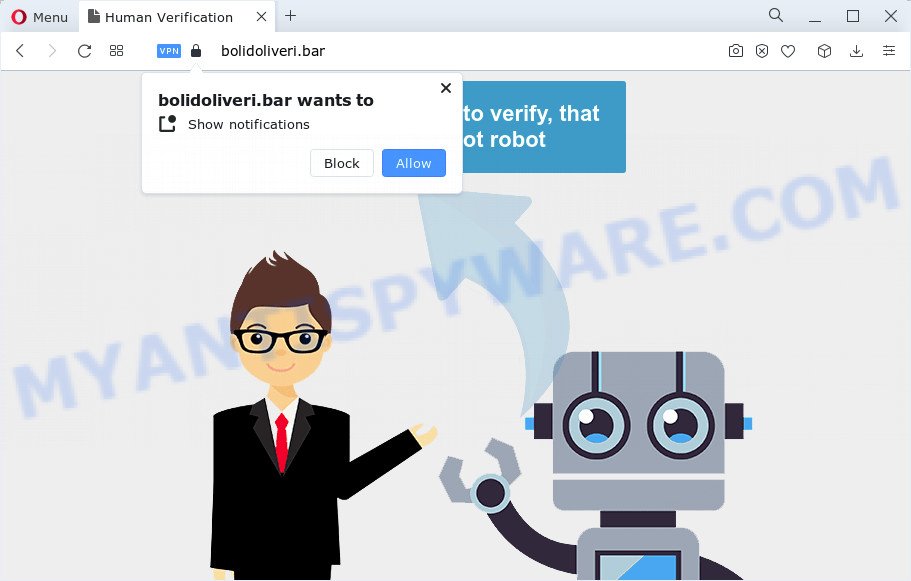
The Bolidoliveri.bar web-site will ask you to press on the ‘Allow’ button in order to to enable Flash Player, access the content of the webpage, watch a video, download a file, connect to the Internet, and so on. If you click on ALLOW, this website starts sending notifications on your desktop. You will see the pop-up advertisements even when you are not using the browser.

The best way to remove Bolidoliveri.bar spam notifications open the web-browser’s settings and follow the simple steps below. Once you disable Bolidoliveri.bar notifications from your internet browser settings, you won’t receive any unwanted advertisements in the lower right corner of your desktop or notification center.
Threat Summary
| Name | Bolidoliveri.bar pop up |
| Type | browser notification spam, spam push notifications, pop-up virus |
| Distribution | potentially unwanted applications, social engineering attack, adware software, misleading pop-up advertisements |
| Symptoms |
|
| Removal | Bolidoliveri.bar removal guide |
How did you get infected with Bolidoliveri.bar pop-ups
Experienced security experts have determined that users are redirected to Bolidoliveri.bar by adware or from misleading ads. Adware is a form of software developed to throw ads up on your web browser screen. Adware generates profit for its developer by periodically showing a ton of ads and popup deals. You might experience a change in your startpage or search provider, new tabs opening or even a redirect to malicious web pages.
Adware usually gets onto device by being attached to free software which downloaded from the Net. Which means that you need to be proactive and carefully read the Terms of use and the License agreement properly. For the most part, adware software and PUPs will be clearly described, so take the time to carefully read all the information about the software that you downloaded and want to install on your PC.
Below we are discussing the methods which are very effective in removing adware. The guidance will also help you to get rid of Bolidoliveri.bar pop-up advertisements from your web-browser for free.
How to remove Bolidoliveri.bar ads (removal instructions)
In the steps below we will have a look at the adware software and how to delete Bolidoliveri.bar from Google Chrome, Microsoft Internet Explorer, Firefox and MS Edge web-browsers for MS Windows OS, natively or by using a few free removal tools. Read this manual carefully, bookmark it or open this page on your smartphone, because you may need to close your internet browser or restart your computer.
To remove Bolidoliveri.bar pop ups, complete the following steps:
- Manual Bolidoliveri.bar pop-up advertisements removal
- Delete potentially unwanted applications through the Windows Control Panel
- Remove Bolidoliveri.bar notifications from internet browsers
- Get rid of Bolidoliveri.bar ads from Microsoft Internet Explorer
- Remove Bolidoliveri.bar popup ads from Firefox
- Remove Bolidoliveri.bar pop up advertisements from Chrome
- Automatic Removal of Bolidoliveri.bar pop ups
- Use AdBlocker to stop Bolidoliveri.bar pop-ups and stay safe online
- Finish words
Manual Bolidoliveri.bar pop-up advertisements removal
Looking for a method to delete Bolidoliveri.bar popups manually without downloading any utilities? Then this section of the post is just for you. Below are some simple steps you can take. Performing these steps requires basic knowledge of browser and Microsoft Windows setup. If you are not sure that you can follow them, it is better to use free software listed below that can help you delete Bolidoliveri.bar pop ups.
Delete potentially unwanted applications through the Windows Control Panel
One of the first things to attempt for removal of adware is to check your device installed programs screen and look for unwanted and dubious programs. If there are any applications you do not recognize or are no longer using, you should delete them. If that doesn’t work, then you may need to run adware removal utility like Zemana Anti-Malware.
Make sure you have closed all web-browsers and other programs. Next, delete any unrequested and suspicious software from your Control panel.
Windows 10, 8.1, 8
Now, click the Windows button, type “Control panel” in search and press Enter. Choose “Programs and Features”, then “Uninstall a program”.

Look around the entire list of programs installed on your computer. Most likely, one of them is the adware that causes unwanted pop-ups. Select the dubious application or the application that name is not familiar to you and uninstall it.
Windows Vista, 7
From the “Start” menu in MS Windows, select “Control Panel”. Under the “Programs” icon, select “Uninstall a program”.

Select the suspicious or any unknown applications, then click “Uninstall/Change” button to delete this undesired program from your device.
Windows XP
Click the “Start” button, select “Control Panel” option. Click on “Add/Remove Programs”.

Select an unwanted program, then click “Change/Remove” button. Follow the prompts.
Remove Bolidoliveri.bar notifications from internet browsers
If you have clicked the “Allow” button in the Bolidoliveri.bar pop up and gave a notification permission, you should remove this notification permission first from your browser settings. To remove the Bolidoliveri.bar permission to send push notifications to your device, complete the following steps. These steps are for Windows, Mac OS and Android.
|
|
|
|
|
|
Get rid of Bolidoliveri.bar ads from Microsoft Internet Explorer
The Microsoft Internet Explorer reset is great if your browser is hijacked or you have unwanted add-ons or toolbars on your internet browser, which installed by an malware.
First, launch the Microsoft Internet Explorer, click ![]() ) button. Next, click “Internet Options” as shown on the image below.
) button. Next, click “Internet Options” as shown on the image below.

In the “Internet Options” screen select the Advanced tab. Next, press Reset button. The Microsoft Internet Explorer will open the Reset Internet Explorer settings dialog box. Select the “Delete personal settings” check box and click Reset button.

You will now need to reboot your PC for the changes to take effect. It will remove adware software that cause unwanted Bolidoliveri.bar pop-up advertisements, disable malicious and ad-supported web-browser’s extensions and restore the Internet Explorer’s settings such as newtab page, startpage and default search engine to default state.
Remove Bolidoliveri.bar popup ads from Firefox
The Mozilla Firefox reset will get rid of redirects to unwanted Bolidoliveri.bar webpage, modified preferences, extensions and security settings. Your saved bookmarks, form auto-fill information and passwords won’t be cleared or changed.
First, open the Firefox and click ![]() button. It will open the drop-down menu on the right-part of the web browser. Further, press the Help button (
button. It will open the drop-down menu on the right-part of the web browser. Further, press the Help button (![]() ) as shown in the following example.
) as shown in the following example.

In the Help menu, select the “Troubleshooting Information” option. Another way to open the “Troubleshooting Information” screen – type “about:support” in the web-browser adress bar and press Enter. It will display the “Troubleshooting Information” page as displayed on the screen below. In the upper-right corner of this screen, click the “Refresh Firefox” button.

It will display the confirmation dialog box. Further, click the “Refresh Firefox” button. The Firefox will begin a procedure to fix your problems that caused by the Bolidoliveri.bar adware. When, it’s finished, press the “Finish” button.
Remove Bolidoliveri.bar pop up advertisements from Chrome
Reset Google Chrome settings can help you solve some problems caused by adware and remove Bolidoliveri.bar advertisements from web-browser. This will also disable malicious extensions as well as clear cookies and site data. Keep in mind that resetting your browser will not remove your history, bookmarks, passwords, and other saved data.

- First start the Chrome and press Menu button (small button in the form of three dots).
- It will display the Chrome main menu. Choose More Tools, then click Extensions.
- You’ll see the list of installed extensions. If the list has the addon labeled with “Installed by enterprise policy” or “Installed by your administrator”, then complete the following guide: Remove Chrome extensions installed by enterprise policy.
- Now open the Google Chrome menu once again, click the “Settings” menu.
- You will see the Google Chrome’s settings page. Scroll down and press “Advanced” link.
- Scroll down again and click the “Reset” button.
- The Chrome will open the reset profile settings page as shown on the image above.
- Next click the “Reset” button.
- Once this process is complete, your web-browser’s newtab, default search provider and startpage will be restored to their original defaults.
- To learn more, read the post How to reset Chrome settings to default.
Automatic Removal of Bolidoliveri.bar pop ups
Best Bolidoliveri.bar pop up advertisements removal utility should look for and remove adware software, malicious software, PUPs, toolbars, keyloggers, browser hijackers, worms, Trojans, and ads generators. The key is locating one with a good reputation and these features. Most quality programs listed below offer a free scan and malware removal so you can detect and remove undesired software without having to pay.
Delete Bolidoliveri.bar advertisements with Zemana Free
Zemana Free is a malware removal utility created for Microsoft Windows. This tool will help you delete Bolidoliveri.bar advertisements, various types of malware (including hijackers and PUPs) from your PC. It has simple and user friendly interface. While the Zemana AntiMalware (ZAM) does its job, your PC system will run smoothly.
Click the link below to download Zemana Free. Save it on your Microsoft Windows desktop or in any other place.
165442 downloads
Author: Zemana Ltd
Category: Security tools
Update: July 16, 2019
Once the download is complete, close all programs and windows on your personal computer. Double-click the install file called Zemana.AntiMalware.Setup. If the “User Account Control” prompt pops up as shown on the image below, click the “Yes” button.

It will open the “Setup wizard” which will help you install Zemana on your PC. Follow the prompts and don’t make any changes to default settings.

Once installation is complete successfully, Zemana Anti Malware (ZAM) will automatically start and you can see its main screen as on the image below.

Now click the “Scan” button . Zemana Anti Malware program will scan through the whole device for the adware software that causes Bolidoliveri.bar ads in your internet browser. A scan can take anywhere from 10 to 30 minutes, depending on the number of files on your computer and the speed of your PC. While the Zemana Free tool is scanning, you may see how many objects it has identified as being affected by malware.

When Zemana Anti Malware has finished scanning your computer, Zemana will display a list of detected threats. Review the results once the utility has complete the system scan. If you think an entry should not be quarantined, then uncheck it. Otherwise, simply click “Next” button. The Zemana Anti Malware will get rid of adware software that causes Bolidoliveri.bar ads in your web browser. After disinfection is finished, you may be prompted to restart the PC.
Use Hitman Pro to remove Bolidoliveri.bar pop up ads
Hitman Pro is one of the most effective utilities for removing adware software, PUPs and other malware. It can detect hidden adware in your computer and remove all malicious folders and files linked to adware software. Hitman Pro will help you to remove Bolidoliveri.bar popup ads from your PC system and Google Chrome, Mozilla Firefox, Internet Explorer and Edge. We strongly recommend you to download this tool as the makers are working hard to make it better.

- Visit the page linked below to download Hitman Pro. Save it directly to your Windows Desktop.
- When downloading is complete, start the HitmanPro, double-click the HitmanPro.exe file.
- If the “User Account Control” prompts, press Yes to continue.
- In the Hitman Pro window, click the “Next” . HitmanPro application will scan through the whole device for the adware software that causes Bolidoliveri.bar pop up advertisements in your web-browser. A system scan can take anywhere from 5 to 30 minutes, depending on your PC. While the Hitman Pro tool is scanning, you can see how many objects it has identified as being infected by malicious software.
- As the scanning ends, HitmanPro will display you the results. Next, you need to click “Next”. Now, click the “Activate free license” button to start the free 30 days trial to delete all malicious software found.
How to remove Bolidoliveri.bar with MalwareBytes
If you are still having issues with the Bolidoliveri.bar advertisements — or just wish to check your device occasionally for adware and other malicious software — download MalwareBytes Anti-Malware. It is free for home use, and searches for and removes various undesired software that attacks your computer or degrades PC performance. MalwareBytes Anti-Malware (MBAM) can get rid of adware, potentially unwanted software as well as malicious software, including ransomware and trojans.
Visit the page linked below to download MalwareBytes. Save it to your Desktop so that you can access the file easily.
327667 downloads
Author: Malwarebytes
Category: Security tools
Update: April 15, 2020
Once the download is done, close all windows on your computer. Further, start the file called MBSetup. If the “User Account Control” dialog box pops up as displayed on the image below, click the “Yes” button.

It will display the Setup wizard that will help you setup MalwareBytes Free on the computer. Follow the prompts and do not make any changes to default settings.

Once installation is complete successfully, click “Get Started” button. Then MalwareBytes Anti Malware (MBAM) will automatically start and you can see its main window as displayed on the image below.

Next, press the “Scan” button for scanning your computer for the adware which cause pop-ups. This procedure can take some time, so please be patient. When a malicious software, adware or potentially unwanted applications are found, the number of the security threats will change accordingly. Wait until the the scanning is finished.

After the system scan is complete, a list of all threats found is created. Review the scan results and then click “Quarantine” button.

The MalwareBytes Anti Malware (MBAM) will remove adware which cause unwanted Bolidoliveri.bar pop-ups. Once the cleaning procedure is complete, you may be prompted to reboot your PC. We recommend you look at the following video, which completely explains the process of using the MalwareBytes Anti Malware (MBAM) to remove browser hijackers, adware and other malicious software.
Use AdBlocker to stop Bolidoliveri.bar pop-ups and stay safe online
One of the worst things is the fact that you cannot block all those annoying web sites such as Bolidoliveri.bar using only built-in MS Windows capabilities. However, there is a program out that you can use to block annoying browser redirects, advertisements and pop ups in any modern browsers including Firefox, Microsoft Edge, Chrome and Internet Explorer. It’s named Adguard and it works very well.
First, visit the following page, then press the ‘Download’ button in order to download the latest version of AdGuard.
27024 downloads
Version: 6.4
Author: © Adguard
Category: Security tools
Update: November 15, 2018
After downloading it, launch the downloaded file. You will see the “Setup Wizard” screen as shown in the figure below.

Follow the prompts. Once the install is complete, you will see a window as displayed below.

You can press “Skip” to close the installation program and use the default settings, or click “Get Started” button to see an quick tutorial which will assist you get to know AdGuard better.
In most cases, the default settings are enough and you don’t need to change anything. Each time, when you run your computer, AdGuard will start automatically and stop unwanted ads, block Bolidoliveri.bar, as well as other malicious or misleading web sites. For an overview of all the features of the application, or to change its settings you can simply double-click on the AdGuard icon, which is located on your desktop.
Finish words
Now your computer should be clean of the adware related to the Bolidoliveri.bar popup ads. We suggest that you keep Zemana AntiMalware (ZAM) (to periodically scan your PC system for new adwares and other malicious software) and AdGuard (to help you stop unwanted advertisements and harmful web pages). Moreover, to prevent any adware, please stay clear of unknown and third party software, make sure that your antivirus program, turn on the option to locate potentially unwanted software.
If you need more help with Bolidoliveri.bar pop up ads related issues, go to here.



















