What is Topgirlsdating.com?
Topgirlsdating.com is a dubious web page which is designed to trick you and other unsuspecting victims into subscribing to push notifications. Push notifications are originally created to alert the user of newly published blog posts. Cyber criminals abuse ‘push notifications’ to avoid antivirus and ad-blocker apps by showing annoying adverts. These ads are displayed in the lower right corner of the screen urges users to play online games, visit dubious web-sites, install web-browser extensions & so on.
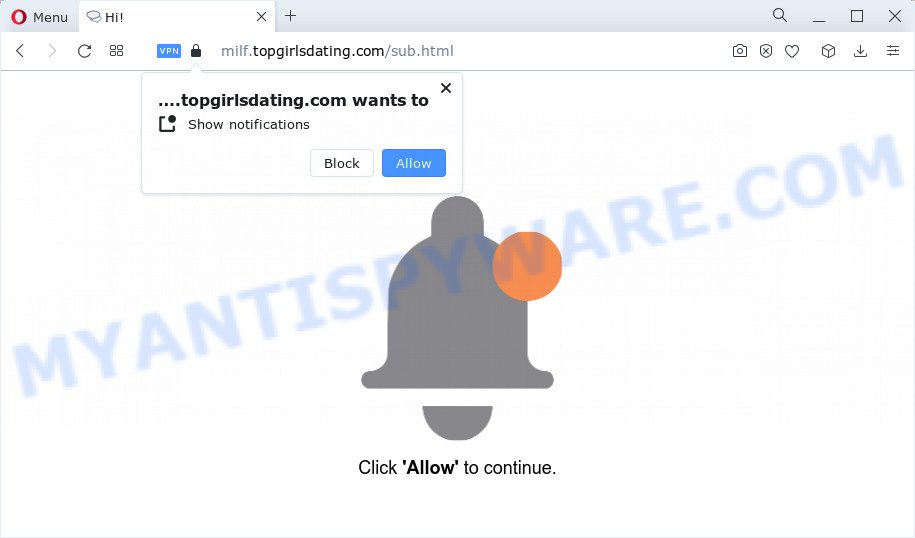
Topgirlsdating.com shows the “Click Allow to continue” message, asking you to subscribe to notifications. If you click on ALLOW, then your browser will be configured to show unwanted adverts on your desktop, even when the web browser is closed.

You can remove Topgirlsdating.com subscription by going into your internet browser’s settings and completing the simple steps below. Once you disable Topgirlsdating.com notifications in your browser, you will never see any unwanted ads being displayed on your desktop.
Threat Summary
| Name | Topgirlsdating.com pop up |
| Type | browser notification spam, spam push notifications, pop-up virus |
| Distribution | potentially unwanted programs, dubious pop up advertisements, social engineering attack, adware |
| Symptoms |
|
| Removal | Topgirlsdating.com removal guide |
How did you get infected with Topgirlsdating.com popups
These Topgirlsdating.com pop-ups are caused by suspicious advertisements on the web sites you visit or adware software. Adware is considered a potentially security threat because it often installed on computer without the consent of the owner. Adware usually just presents unwanted ads, but sometimes adware can be used to obtain your confidential information.
Usually, adware gets into your PC system as part of a bundle with free software, sharing files and other unsafe applications which you downloaded from the World Wide Web. The makers of adware pays software creators for distributing adware software within their apps. So, additional apps is often included as part of the setup file. In order to avoid the installation of any adware: choose only Manual, Custom or Advanced installation method and uncheck all third-party apps in which you are unsure.
So, we recommend you get rid of adware that causes annoying Topgirlsdating.com advertisements immediately. This will also prevent the adware software from tracking your online activities. A full Topgirlsdating.com pop-up ads removal can be easily carried out using manual or automatic method listed below.
How to remove Topgirlsdating.com pop ups (removal instructions)
We recommend opting for automatic Topgirlsdating.com popups removal in order to remove all adware software related entries easily. This method requires scanning the computer with reputable anti-malware, e.g. Zemana Free, MalwareBytes Free or HitmanPro. However, if you prefer manual removal steps, you can follow the instructions below in this post. Certain of the steps below will require you to close this web-page. So, please read the few simple steps carefully, after that bookmark it or open it on your smartphone for later reference.
To remove Topgirlsdating.com pop ups, use the steps below:
- How to manually remove Topgirlsdating.com
- Uninstall questionable apps using Microsoft Windows Control Panel
- Remove Topgirlsdating.com notifications from web browsers
- Remove Topgirlsdating.com advertisements from Internet Explorer
- Remove Topgirlsdating.com from Mozilla Firefox by resetting internet browser settings
- Remove Topgirlsdating.com popup ads from Google Chrome
- Automatic Removal of Topgirlsdating.com ads
- Run AdBlocker to stop Topgirlsdating.com pop ups and stay safe online
How to manually remove Topgirlsdating.com
The step-by-step tutorial designed by our team will help you manually remove Topgirlsdating.com pop up ads from the internet browser. If you are not good at computers, we advise that you use the free tools listed below.
Uninstall questionable apps using Microsoft Windows Control Panel
The main cause of Topgirlsdating.com pop ups could be PUPs, adware or other unwanted programs that you may have accidentally installed on the computer. You need to identify and delete all dubious software.
Windows 8, 8.1, 10
First, click Windows button

After the ‘Control Panel’ opens, click the ‘Uninstall a program’ link under Programs category as shown in the following example.

You will see the ‘Uninstall a program’ panel similar to the one below.

Very carefully look around the entire list of software installed on your PC system. Most likely, one of them is the adware that causes Topgirlsdating.com popup ads in your web browser. If you’ve many software installed, you can help simplify the search of harmful programs by sort the list by date of installation. Once you’ve found a suspicious, unwanted or unused program, right click to it, after that click ‘Uninstall’.
Windows XP, Vista, 7
First, press ‘Start’ button and select ‘Control Panel’ at right panel as on the image below.

When the Windows ‘Control Panel’ opens, you need to click ‘Uninstall a program’ under ‘Programs’ as shown below.

You will see a list of programs installed on your computer. We recommend to sort the list by date of installation to quickly find the applications that were installed last. Most likely, it is the adware software that causes intrusive Topgirlsdating.com pop-ups. If you are in doubt, you can always check the program by doing a search for her name in Google, Yahoo or Bing. When the program which you need to delete is found, simply click on its name, and then click ‘Uninstall’ as displayed in the following example.

Remove Topgirlsdating.com notifications from web browsers
If you’ve clicked the “Allow” button in the Topgirlsdating.com pop-up and gave a notification permission, you should remove this notification permission first from your web browser settings. To remove the Topgirlsdating.com permission to send browser notifications to your computer, execute the steps below. These steps are for Microsoft Windows, Mac and Android.
Google Chrome:
- Just copy and paste the following text into the address bar of Chrome.
- chrome://settings/content/notifications
- Press Enter.
- Remove the Topgirlsdating.com site and other dubious URLs by clicking three vertical dots button next to each and selecting ‘Remove’.

Android:
- Tap ‘Settings’.
- Tap ‘Notifications’.
- Find and tap the web-browser that displays Topgirlsdating.com notifications advertisements.
- Locate Topgirlsdating.com in the list and disable it.

Mozilla Firefox:
- Click on ‘three horizontal stripes’ button at the top-right corner.
- In the drop-down menu select ‘Options’. In the left side select ‘Privacy & Security’.
- Scroll down to ‘Permissions’ section and click ‘Settings…’ button next to ‘Notifications’.
- Locate sites you down’t want to see notifications from (for example, Topgirlsdating.com), click on drop-down menu next to each and select ‘Block’.
- Save changes.

Edge:
- Click the More button (it looks like three dots) in the right upper corner.
- Scroll down, locate and click ‘Settings’. In the left side select ‘Advanced’.
- Click ‘Manage permissions’ button, located beneath ‘Website permissions’.
- Click the switch below the Topgirlsdating.com URL so that it turns off.

Internet Explorer:
- Click the Gear button on the top-right corner of the Internet Explorer.
- Select ‘Internet options’.
- Click on the ‘Privacy’ tab and select ‘Settings’ in the pop-up blockers section.
- Select the Topgirlsdating.com URL and other dubious sites under and delete them one by one by clicking the ‘Remove’ button.

Safari:
- On the top menu select ‘Safari’, then ‘Preferences’.
- Open ‘Websites’ tab, then in the left menu click on ‘Notifications’.
- Check for Topgirlsdating.com URL, other questionable URLs and apply the ‘Deny’ option for each.
Remove Topgirlsdating.com advertisements from Internet Explorer
By resetting Internet Explorer browser you return your web browser settings to its default state. This is good initial when troubleshooting problems that might have been caused by adware software which cause pop-ups.
First, launch the IE, then click ‘gear’ icon ![]() . It will open the Tools drop-down menu on the right part of the browser, then click the “Internet Options” as on the image below.
. It will open the Tools drop-down menu on the right part of the browser, then click the “Internet Options” as on the image below.

In the “Internet Options” screen, select the “Advanced” tab, then press the “Reset” button. The Internet Explorer will show the “Reset Internet Explorer settings” prompt. Further, press the “Delete personal settings” check box to select it. Next, click the “Reset” button as displayed on the screen below.

When the task is finished, press “Close” button. Close the IE and restart your computer for the changes to take effect. This step will help you to restore your web browser’s start page, newtab page and default search provider to default state.
Remove Topgirlsdating.com from Mozilla Firefox by resetting internet browser settings
Resetting Mozilla Firefox internet browser will reset all the settings to their original settings and will remove Topgirlsdating.com pop ups, malicious add-ons and extensions. Essential information like bookmarks, browsing history, passwords, cookies, auto-fill data and personal dictionaries will not be removed.
Click the Menu button (looks like three horizontal lines), and press the blue Help icon located at the bottom of the drop down menu as on the image below.

A small menu will appear, click the “Troubleshooting Information”. On this page, click “Refresh Firefox” button as shown on the screen below.

Follow the onscreen procedure to revert back your Firefox web-browser settings to their original state.
Remove Topgirlsdating.com popup ads from Google Chrome
Annoying Topgirlsdating.com advertisements or other symptom of having adware software in your internet browser is a good reason to reset Google Chrome. This is an easy way to recover the Google Chrome settings and not lose any important information.
Open the Google Chrome menu by clicking on the button in the form of three horizontal dotes (![]() ). It will show the drop-down menu. Choose More Tools, then click Extensions.
). It will show the drop-down menu. Choose More Tools, then click Extensions.
Carefully browse through the list of installed extensions. If the list has the extension labeled with “Installed by enterprise policy” or “Installed by your administrator”, then complete the following tutorial: Remove Chrome extensions installed by enterprise policy otherwise, just go to the step below.
Open the Google Chrome main menu again, click to “Settings” option.

Scroll down to the bottom of the page and click on the “Advanced” link. Now scroll down until the Reset settings section is visible, as displayed in the following example and press the “Reset settings to their original defaults” button.

Confirm your action, click the “Reset” button.
Automatic Removal of Topgirlsdating.com ads
It is not enough to delete Topgirlsdating.com pop ups from your internet browser by completing the manual steps above to solve all problems. Some the adware related files may remain on your computer and they will recover the adware software even after you remove it. For that reason we suggest to use free anti malware utility such as Zemana, MalwareBytes AntiMalware (MBAM) and Hitman Pro. Either of those programs should has the ability to search for and get rid of adware that causes multiple annoying pop ups.
Get rid of Topgirlsdating.com ads with Zemana AntiMalware
Zemana is a free program for MS Windows operating system to search for and remove adware that causes Topgirlsdating.com pop ups, and other undesired software like PUPs, harmful web-browser add-ons, browser toolbars.

- First, please go to the following link, then press the ‘Download’ button in order to download the latest version of Zemana Anti-Malware.
Zemana AntiMalware
165070 downloads
Author: Zemana Ltd
Category: Security tools
Update: July 16, 2019
- At the download page, click on the Download button. Your browser will display the “Save as” dialog box. Please save it onto your Windows desktop.
- After the download is complete, please close all software and open windows on your PC system. Next, launch a file called Zemana.AntiMalware.Setup.
- This will run the “Setup wizard” of Zemana Anti Malware onto your device. Follow the prompts and do not make any changes to default settings.
- When the Setup wizard has finished installing, the Zemana Free will start and display the main window.
- Further, click the “Scan” button to perform a system scan with this utility for the adware that cause pop-ups. While the Zemana Anti Malware (ZAM) program is checking, you can see how many objects it has identified as threat.
- As the scanning ends, Zemana AntiMalware (ZAM) will open a list of all items detected by the scan.
- In order to delete all items, simply click the “Next” button. The tool will remove adware which causes annoying Topgirlsdating.com pop ups. After the clean up is finished, you may be prompted to restart the device.
- Close the Zemana Free and continue with the next step.
Use HitmanPro to get rid of Topgirlsdating.com ads
Hitman Pro is a completely free (30 day trial) utility. You do not need expensive methods to get rid of adware that causes Topgirlsdating.com pop-up ads and other unsafe software. Hitman Pro will uninstall all the undesired software like adware software and browser hijackers for free.
First, visit the following page, then click the ‘Download’ button in order to download the latest version of Hitman Pro.
Once downloading is complete, open the folder in which you saved it. You will see an icon like below.

Double click the Hitman Pro desktop icon. When the utility is started, you will see a screen as shown below.

Further, press “Next” button to detect adware that causes multiple intrusive pop ups. Depending on your PC, the scan can take anywhere from a few minutes to close to an hour. When HitmanPro completes the scan, Hitman Pro will display a list of detected threats as shown below.

Next, you need to click “Next” button. It will show a prompt, press the “Activate free license” button.
Run MalwareBytes Free to remove Topgirlsdating.com ads
We suggest using the MalwareBytes that are fully clean your PC system of the adware software. The free tool is an advanced malware removal application designed by (c) Malwarebytes lab. This program uses the world’s most popular anti-malware technology. It’s able to help you remove intrusive Topgirlsdating.com popups from your browsers, potentially unwanted programs, malware, browser hijackers, toolbars, ransomware and other security threats from your device for free.

- Installing the MalwareBytes Anti-Malware is simple. First you will need to download MalwareBytes Anti-Malware (MBAM) on your PC from the following link.
Malwarebytes Anti-malware
327294 downloads
Author: Malwarebytes
Category: Security tools
Update: April 15, 2020
- At the download page, click on the Download button. Your web browser will open the “Save as” prompt. Please save it onto your Windows desktop.
- Once downloading is done, please close all software and open windows on your computer. Double-click on the icon that’s called MBSetup.
- This will start the Setup wizard of MalwareBytes Free onto your PC. Follow the prompts and don’t make any changes to default settings.
- When the Setup wizard has finished installing, the MalwareBytes will launch and open the main window.
- Further, click the “Scan” button . MalwareBytes Free program will scan through the whole personal computer for the adware responsible for Topgirlsdating.com popup advertisements. When a threat is found, the count of the security threats will change accordingly.
- When MalwareBytes Anti-Malware (MBAM) has finished scanning, MalwareBytes will produce a list of unwanted programs and adware.
- Review the scan results and then click the “Quarantine” button. Once the process is done, you may be prompted to restart the computer.
- Close the Anti-Malware and continue with the next step.
Video instruction, which reveals in detail the steps above.
Run AdBlocker to stop Topgirlsdating.com pop ups and stay safe online
We recommend to install an ad-blocker program that can block Topgirlsdating.com and other annoying web pages. The ad-blocker tool like AdGuard is a application which basically removes advertising from the World Wide Web and stops access to malicious web-pages. Moreover, security experts says that using ad blocker applications is necessary to stay safe when surfing the Internet.
Click the link below to download the latest version of AdGuard for Microsoft Windows. Save it to your Desktop.
26904 downloads
Version: 6.4
Author: © Adguard
Category: Security tools
Update: November 15, 2018
After downloading it, start the downloaded file. You will see the “Setup Wizard” screen like below.

Follow the prompts. When the install is done, you will see a window as shown on the screen below.

You can press “Skip” to close the setup program and use the default settings, or click “Get Started” button to see an quick tutorial which will help you get to know AdGuard better.
In most cases, the default settings are enough and you do not need to change anything. Each time, when you start your computer, AdGuard will start automatically and stop undesired advertisements, block Topgirlsdating.com, as well as other harmful or misleading web sites. For an overview of all the features of the program, or to change its settings you can simply double-click on the AdGuard icon, that is located on your desktop.
To sum up
After completing the step-by-step guide outlined above, your personal computer should be free from adware related to the Topgirlsdating.com pop up advertisements and other malware. The MS Edge, Firefox, IE and Chrome will no longer redirect you to various annoying web sites similar to Topgirlsdating.com. Unfortunately, if the step-by-step tutorial does not help you, then you have caught a new adware, and then the best way – ask for help here.



















