What is Ribngh.com?
The cyber threat analysts have determined that Ribngh.com is a misleading webpage which is designed to trick users to accept push notifications via the web-browser. Although push notifications cannot harm you directly, scammers use them to display annoying ads, promote adware bundles, and encourage users to visit unsafe web-pages.
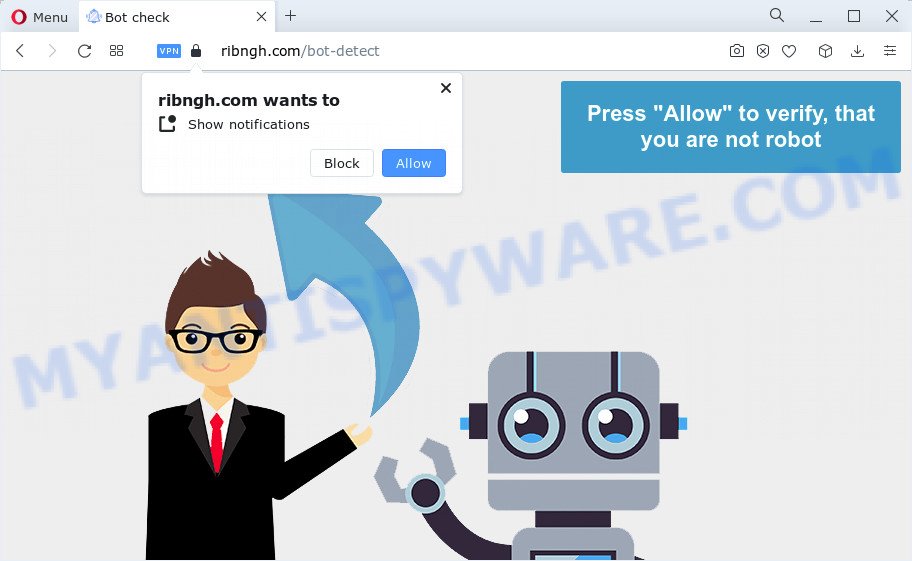
The Ribngh.com website will display the ‘Show notifications’ pop-up that attempts to get you to click the ‘Allow’ to subscribe to its notifications. Once you press on ALLOW, then your web-browser will be configured to show intrusive adverts on your desktop, even when the internet browser is closed.

You can get rid of Ribngh.com subscription by going into your browser’s settings and completing the simple steps below. Once you disable Ribngh.com notifications in your internet browser, you will never see any unwanted ads being displayed on your desktop.
Threat Summary
| Name | Ribngh.com pop-up |
| Type | browser notification spam, spam push notifications, pop-up virus |
| Distribution | misleading pop-up ads, social engineering attack, adware, PUPs |
| Symptoms |
|
| Removal | Ribngh.com removal guide |
How did you get infected with Ribngh.com pop-ups
These Ribngh.com popups are caused by suspicious ads on the web sites you visit or adware. Adware is a term that originates from ‘ad supported’ software. In most cases, ‘adware’ is considered by many to be synonymous with ‘malware’. Its purpose is to make revenue for its owner by showing unwanted ads to a user while the user is browsing the Internet.
Adware actively distributed with free applications, along with the installation package of these programs. Therefore, it’s very important, when installing an unknown application, read the Terms of use and the Software license, as well as to select the Manual, Advanced or Custom installation method. In this method, you can disable the install of third-party modules and applications and protect your device from adware.
You need to follow the tutorial below to clean your PC system from adware, as adware can be a way to affect your PC with more dangerous apps like viruses and trojans. The steps which follow, I’ll show you how to delete adware software and thereby remove Ribngh.com advertisements from your computer forever.
How to remove Ribngh.com pop ups (removal steps)
In order to remove Ribngh.com pop up advertisements from the Microsoft Internet Explorer, Chrome, Firefox and Edge, you need to reset the web-browser settings. Additionally, you should look up for other questionable entries, such as files, applications, internet browser extensions and shortcuts. However, if you want to remove Ribngh.com pop up ads easily, you should use reputable anti malware utility and let it do the job for you.
To remove Ribngh.com pop ups, use the following steps:
- Manual Ribngh.com pop-up ads removal
- Automatic Removal of Ribngh.com pop up ads
- Run AdBlocker to block Ribngh.com and stay safe online
- To sum up
Manual Ribngh.com pop-up ads removal
Looking for a method to remove Ribngh.com popup ads manually without downloading any tools? Then this section of the blog post is just for you. Below are some simple steps you can take. Performing these steps requires basic knowledge of internet browser and MS Windows setup. If you doubt that you can follow them, it is better to use free apps listed below that can help you get rid of Ribngh.com pop up ads.
Delete newly installed adware
First method for manual adware software removal is to go into the Windows “Control Panel”, then “Uninstall a program” console. Take a look at the list of programs on your computer and see if there are any suspicious and unknown software. If you see any, you need to remove them. Of course, before doing so, you can do an Internet search to find details on the program. If it is a potentially unwanted application, adware software or malware, you will likely find information that says so.
Windows 8, 8.1, 10
First, click the Windows button
Windows XP, Vista, 7
First, click “Start” and select “Control Panel”.
It will open the Windows Control Panel as shown in the figure below.

Next, press “Uninstall a program” ![]()
It will display a list of all applications installed on your computer. Scroll through the all list, and uninstall any suspicious and unknown applications. To quickly find the latest installed applications, we recommend sort programs by date in the Control panel.
Remove Ribngh.com notifications from web-browsers
if you became a victim of cybercriminals and clicked on the “Allow” button, then your web browser was configured to show unwanted ads. To remove the ads, you need to remove the notification permission that you gave the Ribngh.com webpage to send push notifications.
Google Chrome:
- In the right upper corner, click on Chrome’s main menu button, represented by three vertical dots.
- When the drop-down menu appears, click on ‘Settings’. Scroll to the bottom of the page and click on ‘Advanced’.
- When the drop-down menu appears, tap ‘Settings’. Scroll down to ‘Advanced’.
- Click on ‘Notifications’.
- Click ‘three dots’ button on the right hand side of Ribngh.com site or other suspicious site and click ‘Remove’.

Android:
- Tap ‘Settings’.
- Tap ‘Notifications’.
- Find and tap the browser which displays Ribngh.com push notifications advertisements.
- Locate Ribngh.com URL in the list and disable it.

Mozilla Firefox:
- Click the Menu button (three horizontal stripes) on the right upper corner.
- Choose ‘Options’ and click on ‘Privacy & Security’ on the left hand side of the Firefox.
- Scroll down to ‘Permissions’ and then to ‘Settings’ next to ‘Notifications’.
- Find sites you down’t want to see notifications from (for example, Ribngh.com), click on drop-down menu next to each and select ‘Block’.
- Save changes.

Edge:
- In the top-right corner, click the Edge menu button (three dots).
- Click ‘Settings’. Click ‘Advanced’ on the left side of the window.
- In the ‘Website permissions’ section click ‘Manage permissions’.
- Disable the on switch for the Ribngh.com site.

Internet Explorer:
- In the top-right corner of the window, click on the gear icon (menu button).
- When the drop-down menu appears, click on ‘Internet Options’.
- Click on the ‘Privacy’ tab and select ‘Settings’ in the pop-up blockers section.
- Find the Ribngh.com URL and click the ‘Remove’ button to delete the URL.

Safari:
- On the top menu select ‘Safari’, then ‘Preferences’.
- Select the ‘Websites’ tab and then select ‘Notifications’ section on the left panel.
- Find the Ribngh.com site and select it, click the ‘Deny’ button.
Remove Ribngh.com pop-ups from IE
In order to restore all browser startpage, search engine and new tab you need to reset the Microsoft Internet Explorer to the state, that was when the MS Windows was installed on your PC system.
First, run the IE. Next, click the button in the form of gear (![]() ). It will open the Tools drop-down menu, click the “Internet Options” as displayed on the screen below.
). It will open the Tools drop-down menu, click the “Internet Options” as displayed on the screen below.

In the “Internet Options” window click on the Advanced tab, then click the Reset button. The Microsoft Internet Explorer will display the “Reset Internet Explorer settings” window as shown in the figure below. Select the “Delete personal settings” check box, then click “Reset” button.

You will now need to restart your computer for the changes to take effect.
Remove Ribngh.com advertisements from Firefox
If Mozilla Firefox settings are hijacked by the adware software, your browser displays annoying pop up ads, then ‘Reset Mozilla Firefox’ could solve these problems. It will keep your personal information like browsing history, bookmarks, passwords and web form auto-fill data.
First, run the Firefox. Next, click the button in the form of three horizontal stripes (![]() ). It will display the drop-down menu. Next, click the Help button (
). It will display the drop-down menu. Next, click the Help button (![]() ).
).

In the Help menu click the “Troubleshooting Information”. In the upper-right corner of the “Troubleshooting Information” page press on “Refresh Firefox” button as displayed below.

Confirm your action, click the “Refresh Firefox”.
Remove Ribngh.com ads from Google Chrome
Another solution to delete Ribngh.com pop-up ads from Chrome is Reset Google Chrome settings. This will disable harmful add-ons and reset Google Chrome settings to default values. Keep in mind that resetting your browser will not remove your history, bookmarks, passwords, and other saved data.

- First start the Google Chrome and click Menu button (small button in the form of three dots).
- It will show the Google Chrome main menu. Select More Tools, then click Extensions.
- You’ll see the list of installed extensions. If the list has the addon labeled with “Installed by enterprise policy” or “Installed by your administrator”, then complete the following tutorial: Remove Chrome extensions installed by enterprise policy.
- Now open the Chrome menu once again, click the “Settings” menu.
- You will see the Chrome’s settings page. Scroll down and click “Advanced” link.
- Scroll down again and press the “Reset” button.
- The Chrome will open the reset profile settings page as shown on the screen above.
- Next click the “Reset” button.
- Once this process is complete, your web browser’s startpage, default search provider and new tab page will be restored to their original defaults.
- To learn more, read the blog post How to reset Chrome settings to default.
Automatic Removal of Ribngh.com pop up ads
Spyware, adware, potentially unwanted apps and browser hijackers can be difficult to get rid of manually. Do not try to get rid of this software without the help of malware removal tools. In order to completely remove adware from your computer, run professionally created utilities, such as Zemana, MalwareBytes Anti Malware and Hitman Pro.
How to remove Ribngh.com pop-up ads with Zemana Anti-Malware
Zemana AntiMalware is free full featured malicious software removal tool. It can scan your files and Microsoft Windows registry in real-time. Zemana can help to remove Ribngh.com ads, other potentially unwanted apps, malware and adware. It uses 1% of your personal computer resources. This tool has got simple and beautiful interface and at the same time effective protection for your PC system.
Download Zemana Free by clicking on the link below. Save it on your Desktop.
165537 downloads
Author: Zemana Ltd
Category: Security tools
Update: July 16, 2019
When the downloading process is done, close all programs and windows on your PC system. Double-click the set up file named Zemana.AntiMalware.Setup. If the “User Account Control” dialog box pops up like below, click the “Yes” button.

It will open the “Setup wizard” which will help you set up Zemana Free on your PC system. Follow the prompts and don’t make any changes to default settings.

Once installation is complete successfully, Zemana AntiMalware will automatically start and you can see its main screen as on the image below.

Now press the “Scan” button to scan for adware that cause annoying Ribngh.com popup advertisements. This process may take some time, so please be patient.

When the checking is finished, Zemana Anti-Malware will display a list of all items detected by the scan. Make sure to check mark the threats which are unsafe and then press “Next” button. The Zemana Free will remove adware that causes annoying Ribngh.com popup ads and move the selected items to the Quarantine. When finished, you may be prompted to reboot the computer.
Remove Ribngh.com advertisements and harmful extensions with Hitman Pro
HitmanPro is a free removal tool that can be downloaded and run to remove adware responsible for Ribngh.com advertisements, hijackers, malware, potentially unwanted software, toolbars and other threats from your PC. You may run this tool to find threats even if you have an antivirus or any other security program.
First, visit the page linked below, then press the ‘Download’ button in order to download the latest version of HitmanPro.
Once the download is done, open the file location and double-click the HitmanPro icon. It will start the Hitman Pro utility. If the User Account Control dialog box will ask you want to run the application, click Yes button to continue.

Next, click “Next” to perform a system scan for the adware which cause unwanted Ribngh.com ads. A scan can take anywhere from 10 to 30 minutes, depending on the count of files on your personal computer and the speed of your personal computer. While the HitmanPro program is scanning, you can see number of objects it has identified as threat.

After HitmanPro has finished scanning your device, HitmanPro will show you the results as shown below.

Review the results once the tool has complete the system scan. If you think an entry should not be quarantined, then uncheck it. Otherwise, simply click “Next” button. It will show a dialog box, press the “Activate free license” button. The HitmanPro will delete adware which causes unwanted Ribngh.com pop up ads and move the selected items to the Quarantine. When disinfection is done, the tool may ask you to reboot your personal computer.
How to get rid of Ribngh.com with MalwareBytes Anti-Malware (MBAM)
If you are still having issues with the Ribngh.com popups — or just wish to check your personal computer occasionally for adware and other malicious software — download MalwareBytes Anti-Malware (MBAM). It’s free for home use, and searches for and deletes various unwanted applications that attacks your device or degrades computer performance. MalwareBytes can remove adware software, PUPs as well as malware, including ransomware and trojans.

- Please go to the link below to download MalwareBytes Anti Malware (MBAM). Save it to your Desktop.
Malwarebytes Anti-malware
327766 downloads
Author: Malwarebytes
Category: Security tools
Update: April 15, 2020
- At the download page, click on the Download button. Your internet browser will display the “Save as” dialog box. Please save it onto your Windows desktop.
- After downloading is finished, please close all programs and open windows on your device. Double-click on the icon that’s named MBSetup.
- This will open the Setup wizard of MalwareBytes Anti Malware (MBAM) onto your computer. Follow the prompts and don’t make any changes to default settings.
- When the Setup wizard has finished installing, the MalwareBytes will start and display the main window.
- Further, press the “Scan” button to perform a system scan with this utility for the adware that causes Ribngh.com ads in your web-browser. A scan can take anywhere from 10 to 30 minutes, depending on the number of files on your PC and the speed of your PC. When a malware, adware software or potentially unwanted programs are found, the count of the security threats will change accordingly.
- As the scanning ends, MalwareBytes Free will display a list of found threats.
- In order to delete all threats, simply click the “Quarantine” button. Once that process is finished, you may be prompted to reboot the computer.
- Close the AntiMalware and continue with the next step.
Video instruction, which reveals in detail the steps above.
Run AdBlocker to block Ribngh.com and stay safe online
The AdGuard is a very good ad-blocking program for the Chrome, Microsoft Internet Explorer, Mozilla Firefox and Edge, with active user support. It does a great job by removing certain types of unwanted ads, popunders, popups, intrusive new tabs, and even full page advertisements and web-site overlay layers. Of course, the AdGuard can stop the Ribngh.com popup advertisements automatically or by using a custom filter rule.
Visit the following page to download the latest version of AdGuard for Windows. Save it to your Desktop so that you can access the file easily.
27048 downloads
Version: 6.4
Author: © Adguard
Category: Security tools
Update: November 15, 2018
When downloading is complete, double-click the downloaded file to launch it. The “Setup Wizard” window will show up on the computer screen as shown on the screen below.

Follow the prompts. AdGuard will then be installed and an icon will be placed on your desktop. A window will show up asking you to confirm that you want to see a quick instructions as shown on the screen below.

Click “Skip” button to close the window and use the default settings, or click “Get Started” to see an quick guidance which will help you get to know AdGuard better.
Each time, when you launch your personal computer, AdGuard will start automatically and stop unwanted ads, block Ribngh.com, as well as other harmful or misleading web sites. For an overview of all the features of the application, or to change its settings you can simply double-click on the AdGuard icon, which can be found on your desktop.
To sum up
After completing the step-by-step guidance outlined above, your PC system should be clean from this adware and other malware. The IE, Microsoft Edge, Google Chrome and Firefox will no longer open intrusive Ribngh.com web page when you browse the Internet. Unfortunately, if the guide does not help you, then you have caught a new adware, and then the best way – ask for help.
Please create a new question by using the “Ask Question” button in the Questions and Answers. Try to give us some details about your problems, so we can try to help you more accurately. Wait for one of our trained “Security Team” or Site Administrator to provide you with knowledgeable assistance tailored to your problem with the intrusive Ribngh.com advertisements.



















