What is Miyugt.com?
Miyugt.com is a website that is designed to mislead unsuspecting users into subscribing to push notifications. Although push notifications cannot harm you directly, scammers use them to display intrusive ads, promote fake downloads, and encourage users to visit misleading websites.
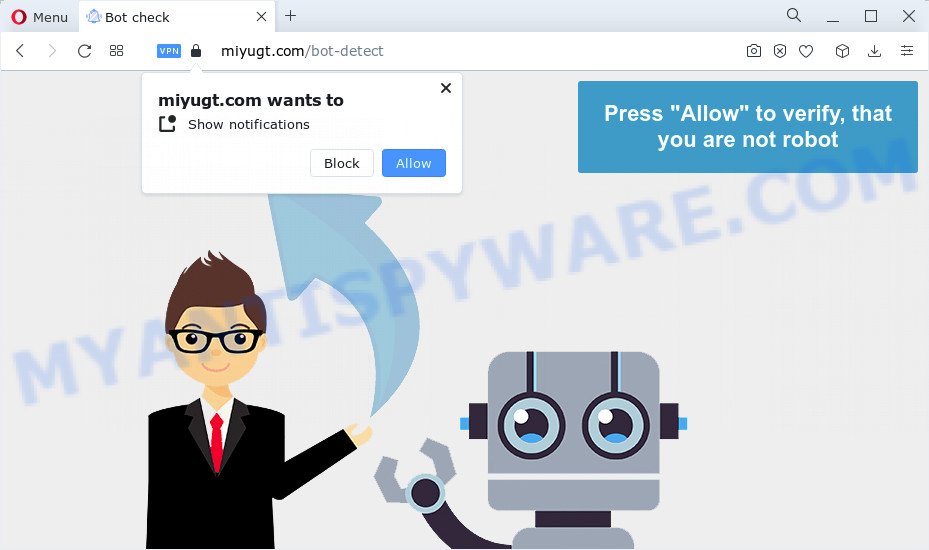
The Miyugt.com web site will show the message ‘Click Allow to’ (access the content of the website, enable Flash Player, connect to the Internet, download a file, watch a video), asking the user to subscribe to notifications. Once you press the ‘Allow’ button, then your web-browser will be configured to show popup adverts in the bottom right corner of your screen.

To end this intrusive behavior and delete Miyugt.com notifications, you need to change browser settings that got changed by adware. For that, complete the simple steps below. Once you disable Miyugt.com notifications in your web browser, you will never see any unwanted advertisements being displayed on your desktop.
Threat Summary
| Name | Miyugt.com pop-up |
| Type | browser notification spam, spam push notifications, pop-up virus |
| Distribution | social engineering attack, shady popup advertisements, adware, potentially unwanted apps |
| Symptoms |
|
| Removal | Miyugt.com removal guide |
Where the Miyugt.com pop-ups comes from
IT security specialists have determined that users are redirected to Miyugt.com by adware or from suspicious ads. Adware is type of malware which presents unwanted ads on a PC, redirects search results to advertising webpages and collects sensitive info for marketing purposes. Adware can show banner advertisements, full-screen advertisements, pop-ups, videos, or other varieties of online advertising. Adware can attack your personal computer’s web browsers such as the Edge, Internet Explorer, Chrome and Mozilla Firefox. Maybe you approve the idea that the ads or popups is just a small problem. But these annoying advertisements eat computer resources and slow down your computer performance.
Adware is usually bundled with freeware that downloaded from the World Wide Web. Which means that you need to be proactive and carefully read the Terms of use and the License agreement properly. For the most part, adware and PUPs will be clearly described, so take the time to carefully read all the information about the software that you downloaded and want to install on your PC system.
By following steps below it is easy to detect and remove adware from Firefox, Google Chrome, Internet Explorer and Edge and your PC system. Learn how to delete Miyugt.com ads and malicious programs, as well as how to run a full computer virus scan.
How to remove Miyugt.com ads from Chrome, Firefox, IE, Edge
There are several steps to uninstalling the adware which cause intrusive Miyugt.com pop-up ads, because it installs itself so deeply into Windows. You need to remove all suspicious and unknown programs, then get rid of malicious extensions from the Chrome, Microsoft Internet Explorer, Firefox and MS Edge and other web browsers you have installed. Finally, you need to reset your browser settings to remove any changes the adware has made, and then check your PC with Zemana AntiMalware, MalwareBytes AntiMalware (MBAM) or Hitman Pro to ensure the adware software is fully removed. It will take a while.
To remove Miyugt.com pop ups, use the steps below:
- How to manually remove Miyugt.com
- Automatic Removal of Miyugt.com advertisements
- Use AdBlocker to block Miyugt.com and stay safe online
- Finish words
How to manually remove Miyugt.com
The step-by-step tutorial designed by our team will help you manually get rid of Miyugt.com pop-ups from your PC system. If you have little experience in using computers, we suggest that you use the free tools listed below.
Uninstall PUPs through the Windows Control Panel
Some programs are free only because their installer contains an adware. This unwanted software generates revenue for the makers when it is installed. More often this adware software can be uninstalled by simply uninstalling it from the ‘Uninstall a Program’ that is located in Windows control panel.
- If you are using Windows 8, 8.1 or 10 then press Windows button, next click Search. Type “Control panel”and press Enter.
- If you are using Windows XP, Vista, 7, then click “Start” button and click “Control Panel”.
- It will display the Windows Control Panel.
- Further, click “Uninstall a program” under Programs category.
- It will open a list of all applications installed on the computer.
- Scroll through the all list, and remove dubious and unknown software. To quickly find the latest installed apps, we recommend sort apps by date.
See more details in the video tutorial below.
Remove Miyugt.com notifications from internet browsers
If you’re in situation where you don’t want to see push notifications from the Miyugt.com web-page. In this case, you can turn off web notifications for your internet browser in MS Windows/Mac/Android. Find your web-browser in the list below, follow steps to delete internet browser permissions to show browser notifications.
Google Chrome:
- Click the Menu button (three dots) on the right upper corner of the screen
- When the drop-down menu appears, click on ‘Settings’. Scroll to the bottom of the page and click on ‘Advanced’.
- Scroll down to the ‘Privacy and security’ section, select ‘Site settings’.
- Go to Notifications settings.
- Locate the Miyugt.com site and click the three vertical dots button next to it, then click on ‘Remove’.

Android:
- Open Google Chrome.
- In the top-right corner, tap on Google Chrome’s main menu button, represented by three vertical dots.
- In the menu tap ‘Settings’, scroll down to ‘Advanced’.
- Tap on ‘Site settings’ and then ‘Notifications’. In the opened window, locate the Miyugt.com site, other rogue notifications and tap on them one-by-one.
- Tap the ‘Clean & Reset’ button and confirm.

Mozilla Firefox:
- Click on ‘three horizontal stripes’ button at the top right hand corner of the Firefox window.
- In the menu go to ‘Options’, in the menu on the left go to ‘Privacy & Security’.
- Scroll down to ‘Permissions’ section and click ‘Settings…’ button next to ‘Notifications’.
- Find sites you down’t want to see notifications from (for example, Miyugt.com), click on drop-down menu next to each and select ‘Block’.
- Save changes.

Edge:
- In the top-right corner, click on the three dots to expand the Edge menu.
- Scroll down to ‘Settings’. In the menu on the left go to ‘Advanced’.
- In the ‘Website permissions’ section click ‘Manage permissions’.
- Right-click the Miyugt.com site. Click ‘Delete’.

Internet Explorer:
- In the top right corner of the screen, click on the gear icon (menu button).
- When the drop-down menu appears, click on ‘Internet Options’.
- Select the ‘Privacy’ tab and click ‘Settings below ‘Pop-up Blocker’ section.
- Find the Miyugt.com domain and click the ‘Remove’ button to delete the site.

Safari:
- On the top menu select ‘Safari’, then ‘Preferences’.
- Open ‘Websites’ tab, then in the left menu click on ‘Notifications’.
- Check for Miyugt.com domain, other suspicious URLs and apply the ‘Deny’ option for each.
Remove Miyugt.com ads from Chrome
If your Google Chrome web-browser is redirected to unwanted Miyugt.com page, it may be necessary to completely reset your browser application to its default settings.
Open the Chrome menu by clicking on the button in the form of three horizontal dotes (![]() ). It will show the drop-down menu. Select More Tools, then click Extensions.
). It will show the drop-down menu. Select More Tools, then click Extensions.
Carefully browse through the list of installed add-ons. If the list has the add-on labeled with “Installed by enterprise policy” or “Installed by your administrator”, then complete the following tutorial: Remove Chrome extensions installed by enterprise policy otherwise, just go to the step below.
Open the Chrome main menu again, press to “Settings” option.

Scroll down to the bottom of the page and click on the “Advanced” link. Now scroll down until the Reset settings section is visible, as displayed in the following example and click the “Reset settings to their original defaults” button.

Confirm your action, click the “Reset” button.
Delete Miyugt.com from Mozilla Firefox by resetting internet browser settings
If the Firefox web browser application is hijacked, then resetting its settings can help. The Reset feature is available on all modern version of Mozilla Firefox. A reset can fix many issues by restoring Mozilla Firefox settings like newtab, startpage and default search engine to their default values. Essential information like bookmarks, browsing history, passwords, cookies, auto-fill data and personal dictionaries will not be removed.
First, run the Firefox. Next, click the button in the form of three horizontal stripes (![]() ). It will show the drop-down menu. Next, click the Help button (
). It will show the drop-down menu. Next, click the Help button (![]() ).
).

In the Help menu click the “Troubleshooting Information”. In the upper-right corner of the “Troubleshooting Information” page press on “Refresh Firefox” button like below.

Confirm your action, click the “Refresh Firefox”.
Delete Miyugt.com advertisements from Internet Explorer
By resetting Internet Explorer browser you revert back your web browser settings to its default state. This is first when troubleshooting problems that might have been caused by adware that causes Miyugt.com pop up advertisements.
First, run the IE, click ![]() ) button. Next, click “Internet Options” as displayed below.
) button. Next, click “Internet Options” as displayed below.

In the “Internet Options” screen select the Advanced tab. Next, click Reset button. The Internet Explorer will show the Reset Internet Explorer settings prompt. Select the “Delete personal settings” check box and press Reset button.

You will now need to reboot your PC for the changes to take effect. It will remove adware that causes annoying Miyugt.com popups, disable malicious and ad-supported browser’s extensions and restore the IE’s settings like newtab page, search engine by default and start page to default state.
Automatic Removal of Miyugt.com advertisements
Cyber security specialists have built efficient adware removal tools to aid users in removing unexpected pop-ups and intrusive ads. Below we will share with you the best malware removal tools that have the ability to locate and remove adware related to the Miyugt.com pop up ads.
Remove Miyugt.com ads with Zemana Anti-Malware
Download Zemana Anti-Malware (ZAM) to remove Miyugt.com ads automatically from all of your web browsers. This is a freeware utility specially designed for malware removal. This tool can get rid of adware, hijacker from Internet Explorer, Google Chrome, Mozilla Firefox and Microsoft Edge and MS Windows registry automatically.
Please go to the following link to download Zemana. Save it to your Desktop so that you can access the file easily.
165536 downloads
Author: Zemana Ltd
Category: Security tools
Update: July 16, 2019
After the download is complete, start it and follow the prompts. Once installed, the Zemana Anti Malware will try to update itself and when this process is finished, click the “Scan” button to begin checking your PC for the adware software that cause popups.

A system scan can take anywhere from 5 to 30 minutes, depending on your computer. While the tool is checking, you can see how many objects and files has already scanned. You may delete threats (move to Quarantine) by simply click “Next” button.

The Zemana Anti-Malware will delete adware software responsible for Miyugt.com pop up advertisements and move the selected threats to the Quarantine.
Remove Miyugt.com advertisements and harmful extensions with Hitman Pro
HitmanPro is a free removal tool which can scan your computer for a wide range of security threats like malware, adwares, potentially unwanted programs as well as adware responsible for Miyugt.com advertisements. It will perform a deep scan of your computer including hard drives and MS Windows registry. Once a malicious software is found, it will help you to remove all found threats from your PC system by a simple click.
Click the link below to download Hitman Pro. Save it on your Microsoft Windows desktop or in any other place.
When the downloading process is finished, open the file location and double-click the Hitman Pro icon. It will start the HitmanPro tool. If the User Account Control prompt will ask you want to start the application, click Yes button to continue.

Next, click “Next” to perform a system scan with this tool for the adware software that causes multiple annoying pop ups. Depending on your PC, the scan can take anywhere from a few minutes to close to an hour. While the tool is scanning, you may see how many objects and files has already scanned.

Once the checking is done, HitmanPro will display a scan report like the one below.

Make sure all items have ‘checkmark’ and click “Next” button. It will display a prompt, click the “Activate free license” button. The HitmanPro will remove adware which cause pop ups and move the selected threats to the program’s quarantine. When the process is finished, the utility may ask you to reboot your PC system.
Run MalwareBytes to remove Miyugt.com ads
Trying to remove Miyugt.com popup ads can become a battle of wills between the adware infection and you. MalwareBytes AntiMalware (MBAM) can be a powerful ally, uninstalling most of today’s adware software, malware and PUPs with ease. Here’s how to use MalwareBytes will help you win.

- MalwareBytes AntiMalware can be downloaded from the following link. Save it directly to your Windows Desktop.
Malwarebytes Anti-malware
327764 downloads
Author: Malwarebytes
Category: Security tools
Update: April 15, 2020
- At the download page, click on the Download button. Your browser will show the “Save as” prompt. Please save it onto your Windows desktop.
- When the download is finished, please close all apps and open windows on your computer. Double-click on the icon that’s called MBSetup.
- This will run the Setup wizard of MalwareBytes onto your computer. Follow the prompts and don’t make any changes to default settings.
- When the Setup wizard has finished installing, the MalwareBytes AntiMalware will launch and open the main window.
- Further, click the “Scan” button to start checking your computer for the adware which cause pop-ups. This process may take some time, so please be patient. During the scan MalwareBytes AntiMalware (MBAM) will scan for threats exist on your PC system.
- Once that process is done, it will open the Scan Results.
- Review the results once the utility has finished the system scan. If you think an entry should not be quarantined, then uncheck it. Otherwise, simply click the “Quarantine” button. Once disinfection is done, you may be prompted to reboot the computer.
- Close the Anti-Malware and continue with the next step.
Video instruction, which reveals in detail the steps above.
Use AdBlocker to block Miyugt.com and stay safe online
It’s also critical to protect your web browsers from malicious web sites and advertisements by using an ad blocker application like AdGuard. Security experts says that it will greatly reduce the risk of malware, and potentially save lots of money. Additionally, the AdGuard can also protect your privacy by blocking almost all trackers.
Visit the page linked below to download the latest version of AdGuard for Microsoft Windows. Save it to your Desktop.
27047 downloads
Version: 6.4
Author: © Adguard
Category: Security tools
Update: November 15, 2018
After downloading it, launch the downloaded file. You will see the “Setup Wizard” screen as shown in the following example.

Follow the prompts. When the install is done, you will see a window as shown on the screen below.

You can click “Skip” to close the installation application and use the default settings, or click “Get Started” button to see an quick tutorial that will assist you get to know AdGuard better.
In most cases, the default settings are enough and you don’t need to change anything. Each time, when you run your device, AdGuard will launch automatically and stop unwanted ads, block Miyugt.com, as well as other harmful or misleading web-sites. For an overview of all the features of the application, or to change its settings you can simply double-click on the AdGuard icon, which can be found on your desktop.
Finish words
Now your computer should be free of the adware that cause pop-ups. We suggest that you keep AdGuard (to help you block unwanted ads and unwanted malicious web-pages) and Zemana Anti-Malware (ZAM) (to periodically scan your personal computer for new malicious software, browser hijackers and adware). Make sure that you have all the Critical Updates recommended for MS Windows OS. Without regular updates you WILL NOT be protected when new hijackers, harmful applications and adware software are released.
If you are still having problems while trying to remove Miyugt.com popups from your internet browser, then ask for help here.



















