What is Newsforum.world?
There are many scam web-sites on the Internet and Newsforum.world is one of them. It is a dubious web page that lures you to accept push notifications via the browser. Scammers use push notifications to bypass pop up blocker and therefore show tons of unwanted ads. These advertisements are used to promote questionable browser addons, fake prizes scams, adware bundles, and adult websites.
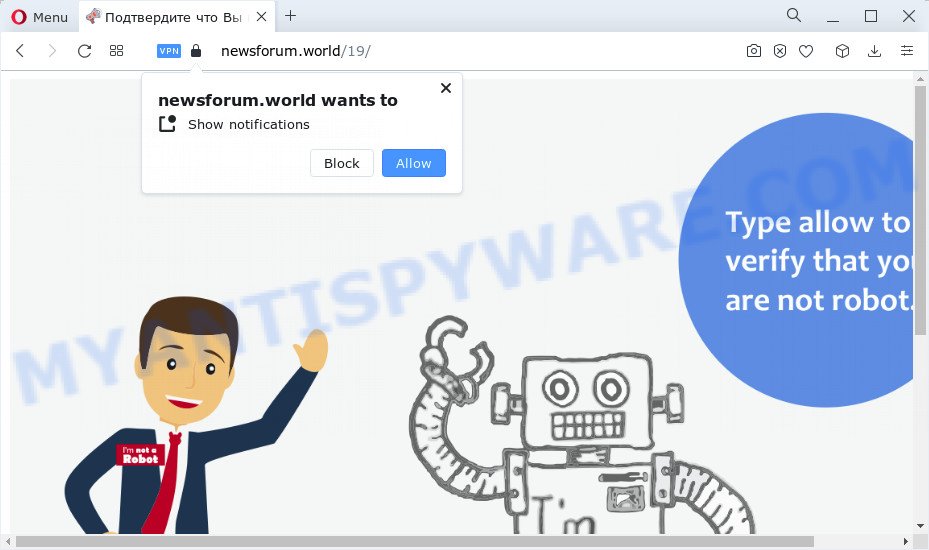
Newsforum.world shows the ‘Show notifications’ prompt that attempts to get you to click the ‘Allow’ to subscribe to its notifications. Once you click on the ‘Allow’ button, then your browser will be configured to display unwanted ads on your desktop, even when you are not using the browser.

To end this intrusive behavior and delete Newsforum.world push notifications, you need to change browser settings that got altered by adware. For that, follow the simple steps below. Once you disable Newsforum.world notifications from your web browser settings, you won’t receive any unwanted ads in the lower right corner of your desktop or notification center.
Threat Summary
| Name | Newsforum.world pop up |
| Type | spam push notifications, browser notification spam, pop-up virus |
| Distribution | misleading pop up ads, potentially unwanted apps, adware software, social engineering attack |
| Symptoms |
|
| Removal | Newsforum.world removal guide |
How does your computer get infected with Newsforum.world popups
These Newsforum.world popups are caused by shady advertisements on the web sites you visit or adware software. Adware is considered a potentially security threat because it often installed on personal computer without the consent of the user. Adware software usually just displays annoying ads, but sometimes adware software can be used to obtain your personal information.
Adware software commonly comes on the PC with free programs. Most often, it comes without the user’s knowledge. Therefore, many users aren’t even aware that their computer has been hijacked by PUPs and adware. Please follow the easy rules in order to protect your PC system from adware software and potentially unwanted software: don’t install any suspicious apps, read the user agreement and select only the Custom, Manual or Advanced installation method, don’t rush to click the Next button. Also, always try to find a review of the program on the Net. Be careful and attentive!
Thus, it is clear that the presence of adware on your computer is not desirable, and you need to clean up your computer without a wait. Follow the tutorial below in order to get rid of Newsforum.world advertisements.
How to remove Newsforum.world pop-up advertisements from Chrome, Firefox, IE, Edge
Even if you have the up-to-date classic antivirus installed, and you have checked your personal computer for malicious software and removed anything found, you need to do the instructions below. The Newsforum.world popup advertisements removal is not simple as installing another antivirus. Classic antivirus software are not designed to run together and will conflict with each other, or possibly crash MS Windows. Instead we suggest complete the manual steps below after that use Zemana Free, MalwareBytes or Hitman Pro, which are free programs dedicated to search for and delete adware software responsible for Newsforum.world pop ups. Use these tools to ensure the adware is removed.
To remove Newsforum.world pop ups, execute the following steps:
- Manual Newsforum.world pop ups removal
- Automatic Removal of Newsforum.world pop ups
- Use AdBlocker to block Newsforum.world and stay safe online
- To sum up
Manual Newsforum.world pop ups removal
Most adware can be uninstalled manually, without the use of antivirus or other removal utilities. The manual steps below will show you how to remove Newsforum.world pop-up advertisements step by step. Although each of the steps is simple and does not require special knowledge, but you are not sure that you can complete them, then use the free tools, a list of which is given below.
Uninstalling the Newsforum.world, check the list of installed programs first
It is of primary importance to first identify and get rid of all potentially unwanted programs, adware software and hijackers through ‘Add/Remove Programs’ (Windows XP) or ‘Uninstall a program’ (Windows 10, 8, 7) section of your MS Windows Control Panel.
- If you are using Windows 8, 8.1 or 10 then press Windows button, next press Search. Type “Control panel”and press Enter.
- If you are using Windows XP, Vista, 7, then click “Start” button and press “Control Panel”.
- It will show the Windows Control Panel.
- Further, click “Uninstall a program” under Programs category.
- It will display a list of all software installed on the computer.
- Scroll through the all list, and remove suspicious and unknown apps. To quickly find the latest installed software, we recommend sort programs by date.
See more details in the video guide below.
Remove Newsforum.world notifications from web browsers
If you’ve allowed the Newsforum.world notifications, you might notice that this web site sending requests, and it can become annoying. To better control your PC system, here’s how to remove Newsforum.world notifications from your internet browser.
Google Chrome:
- Just copy and paste the following text into the address bar of Chrome.
- chrome://settings/content/notifications
- Press Enter.
- Delete the Newsforum.world site and other questionable sites by clicking three vertical dots button next to each and selecting ‘Remove’.

Android:
- Tap ‘Settings’.
- Tap ‘Notifications’.
- Find and tap the web-browser that displays Newsforum.world push notifications ads.
- Find Newsforum.world URL in the list and disable it.

Mozilla Firefox:
- In the top-right corner, click the Firefox menu (three horizontal stripes).
- In the drop-down menu select ‘Options’. In the left side select ‘Privacy & Security’.
- Scroll down to ‘Permissions’ and then to ‘Settings’ next to ‘Notifications’.
- In the opened window, find Newsforum.world site, other suspicious sites, click the drop-down menu and choose ‘Block’.
- Save changes.

Edge:
- In the right upper corner, click on the three dots to expand the Edge menu.
- Scroll down, locate and click ‘Settings’. In the left side select ‘Advanced’.
- In the ‘Website permissions’ section click ‘Manage permissions’.
- Disable the on switch for the Newsforum.world URL.

Internet Explorer:
- Click ‘Tools’ button in the right upper corner.
- When the drop-down menu appears, click on ‘Internet Options’.
- Click on the ‘Privacy’ tab and select ‘Settings’ in the pop-up blockers section.
- Locate the Newsforum.world URL and click the ‘Remove’ button to remove the domain.

Safari:
- Go to ‘Preferences’ in the Safari menu.
- Select the ‘Websites’ tab and then select ‘Notifications’ section on the left panel.
- Check for Newsforum.world site, other dubious URLs and apply the ‘Deny’ option for each.
Delete Newsforum.world ads from Mozilla Firefox
Resetting your Firefox is basic troubleshooting step for any issues with your browser program, including the redirect to Newsforum.world webpage. It will keep your personal information like browsing history, bookmarks, passwords and web form auto-fill data.
Start the Firefox and press the menu button (it looks like three stacked lines) at the top right of the web-browser screen. Next, click the question-mark icon at the bottom of the drop-down menu. It will open the slide-out menu.

Select the “Troubleshooting information”. If you’re unable to access the Help menu, then type “about:support” in your address bar and press Enter. It bring up the “Troubleshooting Information” page like the one below.

Click the “Refresh Firefox” button at the top right of the Troubleshooting Information page. Select “Refresh Firefox” in the confirmation dialog box. The Firefox will start a procedure to fix your problems that caused by the Newsforum.world adware. When, it is complete, press the “Finish” button.
Remove Newsforum.world pop-up ads from Chrome
If adware, other application or plugins replaced your Google Chrome settings without your knowledge, then you can remove Newsforum.world popups and return your web browser settings in Google Chrome at any time. It’ll keep your personal information like browsing history, bookmarks, passwords and web form auto-fill data.
Open the Chrome menu by clicking on the button in the form of three horizontal dotes (![]() ). It will display the drop-down menu. Choose More Tools, then click Extensions.
). It will display the drop-down menu. Choose More Tools, then click Extensions.
Carefully browse through the list of installed plugins. If the list has the plugin labeled with “Installed by enterprise policy” or “Installed by your administrator”, then complete the following guide: Remove Google Chrome extensions installed by enterprise policy otherwise, just go to the step below.
Open the Google Chrome main menu again, click to “Settings” option.

Scroll down to the bottom of the page and click on the “Advanced” link. Now scroll down until the Reset settings section is visible, like below and press the “Reset settings to their original defaults” button.

Confirm your action, press the “Reset” button.
Remove Newsforum.world pop-up ads from IE
If you find that Internet Explorer web-browser settings like new tab page, search engine by default and homepage had been replaced by adware that causes Newsforum.world advertisements in your browser, then you may revert back your settings, via the reset web-browser procedure.
First, open the Microsoft Internet Explorer, press ![]() ) button. Next, click “Internet Options” as shown below.
) button. Next, click “Internet Options” as shown below.

In the “Internet Options” screen select the Advanced tab. Next, click Reset button. The Internet Explorer will display the Reset Internet Explorer settings prompt. Select the “Delete personal settings” check box and click Reset button.

You will now need to reboot your PC for the changes to take effect. It will remove adware software that cause pop ups, disable malicious and ad-supported internet browser’s extensions and restore the Internet Explorer’s settings like newtab page, search provider by default and startpage to default state.
Automatic Removal of Newsforum.world pop ups
AntiMalware applications differ from each other by many features like performance, scheduled scans, automatic updates, virus signature database, technical support, compatibility with other antivirus programs and so on. We recommend you run the following free apps: Zemana Anti-Malware, MalwareBytes Free and HitmanPro. Each of these programs has all of needed features, but most importantly, they can be used to look for the adware and delete Newsforum.world ads from the IE, Edge, Google Chrome and Firefox.
Run Zemana Anti Malware to get rid of Newsforum.world popups
Zemana Free is free full featured malware removal tool. It can scan your files and Windows registry in real-time. Zemana can help to get rid of Newsforum.world popups, other PUPs, malware and adware. It uses 1% of your computer resources. This utility has got simple and beautiful interface and at the same time best possible protection for your computer.
Visit the following page to download Zemana Anti Malware (ZAM). Save it on your MS Windows desktop or in any other place.
165053 downloads
Author: Zemana Ltd
Category: Security tools
Update: July 16, 2019
Once the downloading process is finished, start it and follow the prompts. Once installed, the Zemana will try to update itself and when this process is finished, press the “Scan” button to perform a system scan for the adware that cause popups.

When a malware, adware or potentially unwanted apps are found, the number of the security threats will change accordingly. Wait until the the checking is finished. Make sure all threats have ‘checkmark’ and click “Next” button.

The Zemana Free will remove adware that causes multiple unwanted pop-ups and move the selected threats to the Quarantine.
Remove Newsforum.world advertisements and harmful extensions with HitmanPro
HitmanPro frees your PC from browser hijackers, PUPs, unwanted toolbars, web-browser extensions and other unwanted programs such as adware responsible for Newsforum.world pop ups. The free removal tool will help you enjoy your PC system to its fullest. HitmanPro uses advanced behavioral detection technologies to scan for if there are undesired apps in your device. You can review the scan results, and choose the items you want to erase.
Download Hitman Pro from the following link. Save it on your Desktop.
Download and use Hitman Pro on your computer. Once started, press “Next” button to start scanning your computer for the adware software which cause popups. Depending on your PC, the scan may take anywhere from a few minutes to close to an hour. When a threat is found, the count of the security threats will change accordingly. Wait until the the checking is done..

When the checking is complete, HitmanPro will display a scan report.

Make sure to check mark the threats which are unsafe and then click Next button.
It will open a prompt, press the “Activate free license” button to begin the free 30 days trial to remove all malware found.
Use MalwareBytes Anti Malware to remove Newsforum.world popup advertisements
Trying to remove Newsforum.world popup advertisements can become a battle of wills between the adware software infection and you. MalwareBytes Free can be a powerful ally, removing most of today’s adware, malware and potentially unwanted programs with ease. Here’s how to use MalwareBytes will help you win.

- Click the link below to download the latest version of MalwareBytes for Microsoft Windows. Save it directly to your Windows Desktop.
Malwarebytes Anti-malware
327278 downloads
Author: Malwarebytes
Category: Security tools
Update: April 15, 2020
- At the download page, click on the Download button. Your browser will display the “Save as” prompt. Please save it onto your Windows desktop.
- When the download is finished, please close all applications and open windows on your PC system. Double-click on the icon that’s named MBSetup.
- This will launch the Setup wizard of MalwareBytes onto your computer. Follow the prompts and do not make any changes to default settings.
- When the Setup wizard has finished installing, the MalwareBytes Anti Malware (MBAM) will run and display the main window.
- Further, click the “Scan” button to look for adware that causes intrusive Newsforum.world popup ads. A system scan can take anywhere from 5 to 30 minutes, depending on your computer. While the tool is checking, you may see number of objects and files has already scanned.
- When the system scan is done, MalwareBytes will show a list of all threats detected by the scan.
- Review the results once the tool has complete the system scan. If you think an entry should not be quarantined, then uncheck it. Otherwise, simply click the “Quarantine” button. Once that process is finished, you may be prompted to restart the computer.
- Close the Anti-Malware and continue with the next step.
Video instruction, which reveals in detail the steps above.
Use AdBlocker to block Newsforum.world and stay safe online
If you want to remove annoying ads, web browser redirects and popups, then install an ad blocking application such as AdGuard. It can stop Newsforum.world, advertisements, pop-ups and stop web-sites from tracking your online activities when using the Google Chrome, Internet Explorer, Edge and Firefox. So, if you like surf the Net, but you do not like annoying ads and want to protect your personal computer from harmful web pages, then the AdGuard is your best choice.
- Installing the AdGuard is simple. First you’ll need to download AdGuard on your PC system by clicking on the following link.
Adguard download
26903 downloads
Version: 6.4
Author: © Adguard
Category: Security tools
Update: November 15, 2018
- Once the download is complete, run the downloaded file. You will see the “Setup Wizard” program window. Follow the prompts.
- After the setup is finished, click “Skip” to close the installation application and use the default settings, or click “Get Started” to see an quick tutorial that will assist you get to know AdGuard better.
- In most cases, the default settings are enough and you don’t need to change anything. Each time, when you run your computer, AdGuard will start automatically and stop unwanted ads, block Newsforum.world, as well as other malicious or misleading web pages. For an overview of all the features of the program, or to change its settings you can simply double-click on the icon named AdGuard, that is located on your desktop.
To sum up
After completing the few simple steps shown above, your PC should be clean from this adware software and other malicious software. The Mozilla Firefox, IE, MS Edge and Chrome will no longer open intrusive Newsforum.world webpage when you surf the World Wide Web. Unfortunately, if the few simple steps does not help you, then you have caught a new adware software, and then the best way – ask for help.
Please create a new question by using the “Ask Question” button in the Questions and Answers. Try to give us some details about your problems, so we can try to help you more accurately. Wait for one of our trained “Security Team” or Site Administrator to provide you with knowledgeable assistance tailored to your problem with the annoying Newsforum.world pop ups.




















