What is Norton Antivirus 2021 Update scam?
Norton Antivirus 2021 Update is a scam promoted by various untrustworthy sites. The scammers behind these sites use the following scheme: users are shown a warning that a antivirus update has been released and must be installed immediately. Of course, this warning does not actually come from NortonLifeLock or the creators of Norton Antivirus, this warning is misleading advertising, which is also confirmed by the message “Advertisement by an independent affiliate of Norton“, which is printed in small print and placed at the very bottom. Scammers use this and similar schemes to encourage users to install unnecessary software. While some of the programs advertised in this way are legitimate, scammers often promote unreliable programs that can be dangerous to users. In most cases, a scam like Norton Antivirus 2021 Update is used to promote spyware, trojans, browser hijackers, adware and so on. Users almost never visit scam sites on their own. Most visitors come to them after a mistyped URL, clicking on a malicious link, or being redirected by adware and PUAs (potentially unwanted apps).
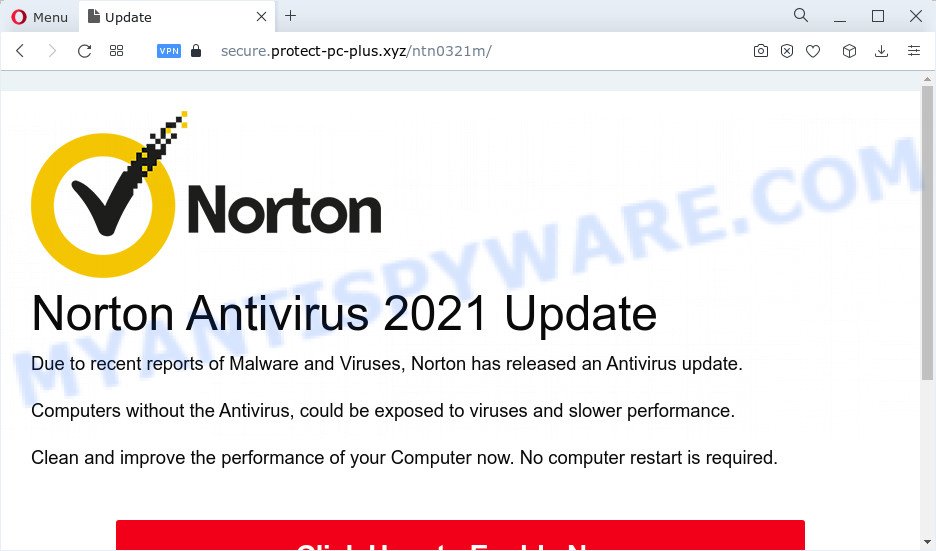
Norton Antivirus 2021 Update is a scam
QUICK LINKS
The Norton Antivirus 2021 Update message contains the Norton Antivirus logo to make users believe that the message comes from the creators of the antivirus. This message states that due to recent reports of viruses and malware, an antivirus update has been released. The message contains a warning that computers without this update may be unprotected from viruses. This scam message instructs users to immediately clean up and improve the performance of their computer. It is stated that a computer restart is not required to install the update. However, this message is not a security warning, this message is an advertisement from some “independent affiliate of Norton”. It follows that this message cannot be trusted. It is strongly discouraged to download/install programs advertised by this scam.
Text presented in the scam message:
Computers without the Antivirus, could be exposed to viruses and slower performance.
Clean and improve the performance of your Computer now. No computer restart is required.
Click Here to Enable NowAdvertisement by an independent affiliate of Norton
Close Popup
Hey Wait
PROTECT YOUR COMPUTER
RIGHT NOW!
NORTON 2021
Instantly identify harmful threats
Speedup overall performance
Delete redundant files
Secure internet connection
Some research has shown that users can be redirected to the Norton Antivirus 2021 Update scam from dubious ads or by potentially unwanted programs and adware. Adware is a form of malicious software created to throw ads up on your web-browser screen. Adware software generates revenue for its developer by randomly displaying unwanted ads, fake alerts and popup deals. You might experience a change in your homepage or search engine, new tabs opening or even a redirect to malicious websites.
Threat Summary
| Name | Norton Antivirus 2021 Update |
| Type | phishing, scam, fake alerts |
| Fake claims | scammers claim that an antivirus update urgently needs to be installed on the computer |
| Realted domains | secure.protect-pc-plus.xyz |
| Symptoms |
|
| Removal | Norton Antivirus 2021 Update removal guide |
How does Adware get on your PC
Adware usually spreads bundled with some free applications that you download off of the Internet. So, think back, have you ever download and run any free programs. In order to avoid infection, in the Setup wizard, you should be be proactive and carefully read the ‘Terms of use’, the ‘license agreement’ and other install screens, as well as to always choose the ‘Manual’ or ‘Advanced’ installation option, when installing anything downloaded from the World Wide Web.
How to remove Norton Antivirus 2021 Update pop-up scam
Not all unwanted software such as adware that causes the Norton Antivirus 2021 Update pop ups in your web browser are easily uninstallable. You might see fake alerts, pop-up deals, text links, in-text ads, banners and other type of ads in the Internet Explorer, Mozilla Firefox, Microsoft Edge and Google Chrome and might not be able to figure out the program responsible for this activity. The reason for this is that many unwanted programs neither appear in Windows Control Panel. Therefore in order to completely get rid of Norton Antivirus 2021 Update pop ups, you need to perform the following steps. Read it once, after doing so, please bookmark this page (or open it on your smartphone) as you may need to close your web-browser or restart your personal computer.
To remove Norton Antivirus 2021 Update, follow the steps below:
- Delete PUPs through the Microsoft Windows Control Panel
- Remove Norton Antivirus 2021 Update popup scam from Google Chrome
- Remove Norton Antivirus 2021 Update from Mozilla Firefox by resetting web-browser settings
- Remove Norton Antivirus 2021 Update pop up scam from Internet Explorer
- Automatic Removal of Norton Antivirus 2021 Update popups
- How to stop Norton Antivirus 2021 Update scam
Manual Norton Antivirus 2021 Update popup scam removal
The step-by-step guidance designed by our team will help you manually remove Norton Antivirus 2021 Update pop-ups from a computer. If you have little experience in using computers, we recommend that you use the free tools listed below.
Delete PUPs through the Microsoft Windows Control Panel
Some applications are free only because their setup package contains an adware. This unwanted apps generates revenue for the creators when it is installed. More often this adware can be removed by simply uninstalling it from the ‘Uninstall a Program’ that is located in Windows control panel.
|
|
|
|
Remove Norton Antivirus 2021 Update popup scam from Google Chrome
Reset Chrome settings to remove Norton Antivirus 2021 Update pop ups. If you are still experiencing problems with these pop-ups removal, you need to reset Chrome browser to its original state. This step needs to be performed only if adware has not been removed by the previous steps.
First start the Google Chrome. Next, click the button in the form of three horizontal dots (![]() ).
).
It will show the Google Chrome menu. Choose More Tools, then press Extensions. Carefully browse through the list of installed plugins. If the list has the add-on signed with “Installed by enterprise policy” or “Installed by your administrator”, then complete the following instructions: Remove Chrome extensions installed by enterprise policy.
Open the Google Chrome menu once again. Further, click the option called “Settings”.

The web browser will display the settings screen. Another way to display the Google Chrome’s settings – type chrome://settings in the internet browser adress bar and press Enter
Scroll down to the bottom of the page and click the “Advanced” link. Now scroll down until the “Reset” section is visible, as shown on the image below and press the “Reset settings to their original defaults” button.

The Chrome will open the confirmation prompt similar to the one below.

You need to confirm your action, click the “Reset” button. The internet browser will start the task of cleaning. When it is complete, the web browser’s settings including default search engine, start page and newtab back to the values which have been when the Google Chrome was first installed on your personal computer.
Remove Norton Antivirus 2021 Update from Mozilla Firefox by resetting web-browser settings
If the Firefox settings like new tab page, startpage and search engine by default have been replaced by the adware, then resetting it to the default state can help. It will save your personal information such as saved passwords, bookmarks, auto-fill data and open tabs.
First, launch the Firefox. Next, click the button in the form of three horizontal stripes (![]() ). It will display the drop-down menu. Next, press the Help button (
). It will display the drop-down menu. Next, press the Help button (![]() ).
).

In the Help menu click the “Troubleshooting Information”. In the upper-right corner of the “Troubleshooting Information” page press on “Refresh Firefox” button like below.

Confirm your action, click the “Refresh Firefox”.
Remove Norton Antivirus 2021 Update pop up scam from Internet Explorer
If you find that Internet Explorer browser settings had been modified by adware related to the Norton Antivirus 2021 Update scam, then you may restore your settings, via the reset internet browser procedure.
First, start the Microsoft Internet Explorer, click ![]() ) button. Next, click “Internet Options” similar to the one below.
) button. Next, click “Internet Options” similar to the one below.

In the “Internet Options” screen select the Advanced tab. Next, click Reset button. The Internet Explorer will display the Reset Internet Explorer settings prompt. Select the “Delete personal settings” check box and click Reset button.

You will now need to restart your personal computer for the changes to take effect. It will get rid of adware software which causes the Norton Antivirus 2021 Update pop up scam, disable malicious and ad-supported browser’s extensions and restore the Internet Explorer’s settings like new tab page, startpage and search engine to default state.
Automatic Removal of Norton Antivirus 2021 Update popups
Manual removal instructions does not always allow to fully get rid of the adware, as it is not easy to identify and remove components of adware software and all malicious files from hard disk. Therefore, it is recommended that you use malware removal tool to completely get rid of Norton Antivirus 2021 Update off your internet browser. Several free malicious software removal utilities are currently available that may be used against the adware. The optimum method would be to run Zemana Free, MalwareBytes Free and Hitman Pro.
Get rid of Norton Antivirus 2021 Update pop-up with Zemana Free
Zemana Free is a program which is used for malware, adware, browser hijackers and potentially unwanted apps removal. The application is one of the most efficient anti malware tools. It helps in malicious software removal and and defends all other types of security threats. One of the biggest advantages of using Zemana AntiMalware (ZAM) is that is easy to use and is free. Also, it constantly keeps updating its virus/malware signatures DB. Let’s see how to install and check your personal computer with Zemana Anti-Malware in order to delete Norton Antivirus 2021 Update scam from your computer.
Visit the following page to download the latest version of Zemana for MS Windows. Save it on your Windows desktop or in any other place.
165501 downloads
Author: Zemana Ltd
Category: Security tools
Update: July 16, 2019
After the downloading process is complete, close all applications and windows on your PC system. Double-click the install file named Zemana.AntiMalware.Setup. If the “User Account Control” dialog box pops up like below, click the “Yes” button.

It will open the “Setup wizard” which will help you install Zemana on your PC system. Follow the prompts and don’t make any changes to default settings.

Once installation is complete successfully, Zemana Anti-Malware will automatically start and you can see its main screen as shown in the figure below.

Now click the “Scan” button to search for adware which cause pop-up scam. This procedure can take quite a while, so please be patient. While the Zemana Free application is checking, you can see count of objects it has identified as threat.

After Zemana has completed scanning, a list of all items found is prepared. Next, you need to click “Next” button. The Zemana Free will remove adware responsible for Norton Antivirus 2021 Update pop-ups and move the selected items to the program’s quarantine. Once disinfection is finished, you may be prompted to reboot the computer.
Remove Norton Antivirus 2021 Update pop-ups and harmful extensions with HitmanPro
Hitman Pro is a free tool that can identify adware related to the Norton Antivirus 2021 Update popup scam. It’s not always easy to locate all the undesired apps that your computer might have picked up on the Internet. Hitman Pro will locate the adware, browser hijackers and other malware you need to erase.

- Click the following link to download the latest version of Hitman Pro for Windows. Save it directly to your Microsoft Windows Desktop.
- When downloading is complete, start the Hitman Pro, double-click the HitmanPro.exe file.
- If the “User Account Control” prompts, click Yes to continue.
- In the Hitman Pro window, click the “Next” for scanning your device for the adware software related to the Norton Antivirus 2021 Update pop up. A scan can take anywhere from 10 to 30 minutes, depending on the count of files on your PC system and the speed of your computer. While the utility is scanning, you can see how many objects and files has already scanned.
- Once the scanning is done, HitmanPro will create a list of unwanted software and adware software. Once you’ve selected what you wish to delete from your PC click “Next”. Now, click the “Activate free license” button to start the free 30 days trial to get rid of all malicious software found.
Delete Norton Antivirus 2021 Update scam with MalwareBytes Anti Malware
Manual Norton Antivirus 2021 Update pop ups removal requires some computer skills. Some files and registry entries that created by the adware software can be not fully removed. We suggest that run the MalwareBytes Anti Malware that are completely free your device of adware. Moreover, the free application will help you to remove malicious software, PUPs, browser hijackers and toolbars that your personal computer can be infected too.
Download MalwareBytes Anti Malware on your PC system from the link below.
327720 downloads
Author: Malwarebytes
Category: Security tools
Update: April 15, 2020
After downloading is finished, close all windows on your PC. Further, start the file called MBSetup. If the “User Account Control” dialog box pops up as shown on the screen below, click the “Yes” button.

It will open the Setup wizard which will assist you install MalwareBytes Free on the computer. Follow the prompts and don’t make any changes to default settings.

Once setup is complete successfully, click “Get Started” button. Then MalwareBytes will automatically launch and you can see its main window as shown on the screen below.

Next, click the “Scan” button to begin checking your computer for the adware that causes the Norton Antivirus 2021 Update scam in your web-browser. A scan can take anywhere from 10 to 30 minutes, depending on the count of files on your personal computer and the speed of your computer. During the scan MalwareBytes AntiMalware (MBAM) will scan for threats exist on your PC.

After MalwareBytes Free has completed scanning your device, a list of all items detected is created. Make sure to check mark the items which are unsafe and then press “Quarantine” button.

The MalwareBytes Anti-Malware will remove adware related to the Norton Antivirus 2021 Update pop up scam and move the selected items to the Quarantine. After the clean up is done, you can be prompted to restart your computer. We suggest you look at the following video, which completely explains the procedure of using the MalwareBytes Anti-Malware to delete hijackers, adware and other malicious software.
How to stop Norton Antivirus 2021 Update scam
If you browse the Web, you cannot avoid malvertising. But you can protect your web-browser against it. Download and use an adblocker program. AdGuard is an ad blocker which can filter out a lot of of the malicious advertising, blocking dynamic scripts from loading malicious content.
Installing the AdGuard is simple. First you’ll need to download AdGuard from the following link.
27036 downloads
Version: 6.4
Author: © Adguard
Category: Security tools
Update: November 15, 2018
After downloading it, double-click the downloaded file to launch it. The “Setup Wizard” window will show up on the computer screen similar to the one below.

Follow the prompts. AdGuard will then be installed and an icon will be placed on your desktop. A window will show up asking you to confirm that you want to see a quick tutorial as shown on the screen below.

Click “Skip” button to close the window and use the default settings, or click “Get Started” to see an quick guidance that will help you get to know AdGuard better.
Each time, when you run your computer, AdGuard will start automatically and stop Norton Antivirus 2021 Update pop-ups, as well as block malicious and misleading webpages. For an overview of all the features of the program, or to change its settings you can simply double-click on the AdGuard icon, that can be found on your desktop.
To sum up
After completing the few simple steps above, your device should be clean from this adware and other malware. The Google Chrome, Mozilla Firefox, Edge and Internet Explorer will no longer open the Norton Antivirus 2021 Update scam when you surf the Web. Unfortunately, if the step-by-step guidance does not help you, then you have caught a new adware software, and then the best way – ask for help.
Please create a new question by using the “Ask Question” button in the Questions and Answers. Try to give us some details about your problems, so we can try to help you more accurately. Wait for one of our trained “Security Team” or Site Administrator to provide you with knowledgeable assistance tailored to your problem with the Norton Antivirus 2021 Update pop ups.


















