What is Topcaptchasolver.com?
There are many scam websites on the Internet and Topcaptchasolver.com is one of them. It belongs to a group of scam sites that use certain clickbait methods to get the visitor to click the Allow button. Clickbait is a button, text or a thumbnail link that is designed to attract attention and to entice users to click that button, link or thumbnail. By clicking the “Allow” button, the deceived visitor gives this website permission to display push notifications (pop-ups in the lower right corner of the desktop). Scammers use push notifications to bypass pop-up blocker and therefore display unwanted ads.
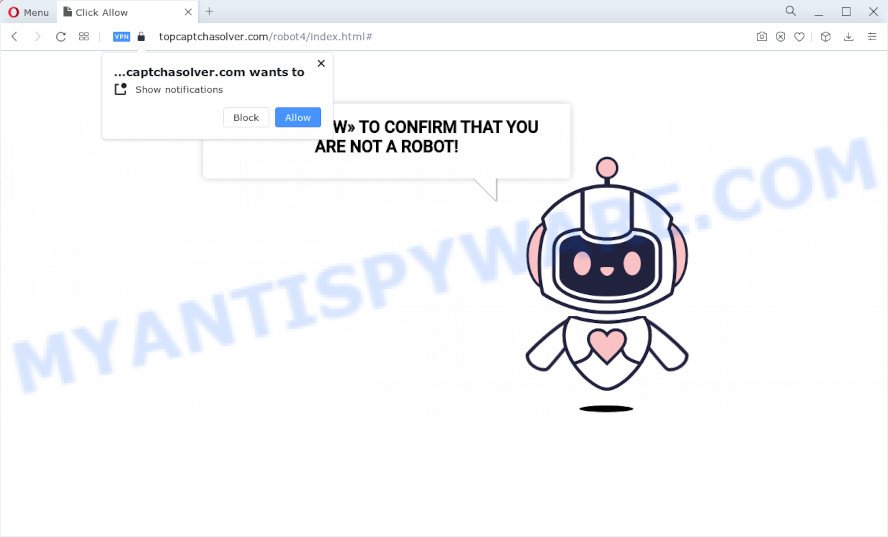
QUICK LINKS
Topcaptchasolver.com displays the “CLICK «ALLOW» TO CONFIRM THAT YOU ARE NOT A ROBOT!” message and a cute animated robot. This misleading message is designed to trick a visitor into clicking ALLOW. By clicking on ALLOW and subscribing to notifications, the visitor will be faced with annoying notifications that are ads promoting questionable web browser extensions, fake prizes scams, fake software, and adult web-sites.

Threat Summary
| Name | Topcaptchasolver.com pop-up, “Topcaptchasolver.com virus” |
| Type | spam push notifications, browser notification spam, pop-up virus |
| Distribution | misleading pop-up advertisements, adware software, social engineering attack, PUPs |
| Symptoms |
|
| Removal | Topcaptchasolver.com removal guide |
Premiumbros.com, Success-news.net, Iosdfnc.com are some of the most recent scam sites that we have reported on our website. In fact, there are many more, the Internet is full of scam web-sites. Scammers very often use schemes based on: fake warnings, online surveys, alerts that a computer or phone is infected with viruses. Regardless of the scheme, they have the same goal – to generate revenue by deceiving users. Due to the large number of scam sites, you need to be careful when clicking on links and close suspicious sites as soon as they appear on the screen.
Where the Topcaptchasolver.com pop-ups comes from
If your web-browser redirects to Topcaptchasolver.com regularly, then it is possible that adware or PUPs are installed on your device/computer. Adware software is not a harmful application such as trojan or other malware, but its presence can bring various popups and/or unwanted advertisements. Actually developers of adware is associated with some merchants and by showing advertising to users they earn profit for yourself. These adverts not only bother your browsing experience but also redirect your browser to malicious web-pages.
These days certain free software authors bundle PUPs or adware with a view to making some money. So whenever you install a new free programs that downloaded from the Web, be very careful during installation. Carefully read the EULA (a text with I ACCEPT/I DECLINE button), select custom or manual installation method, disable all optional apps.
How to remove Topcaptchasolver.com notifications from internet browsers
If you became a victim of cyber criminals and clicked on the “Allow” button, then your browser was configured to display unwanted ads. To remove the ads, you need to remove the notification permission that you gave the Topcaptchasolver.com web site to send browser notifications.
|
|
|
|
|
|
How to remove Topcaptchasolver.com pop-ups (Adware removal tutorial)
We can help you remove Topcaptchasolver.com from your web browsers, without the need to take your computer to a professional. Simply follow the removal guide below if you currently have the unwanted adware software on your PC and want to get rid of it. If you have any difficulty while trying to delete the adware software related to the Topcaptchasolver.com pop-up advertisements, feel free to ask for our help in the comment section below. Read this manual carefully, bookmark it or open this page on your smartphone, because you may need to exit your web browser or restart your personal computer.
To remove Topcaptchasolver.com pop ups, execute the following steps:
- Remove unwanted or recently installed software
- Delete Topcaptchasolver.com from Mozilla Firefox by resetting browser settings
- Remove Topcaptchasolver.com popups from Google Chrome
- Get rid of Topcaptchasolver.com pop ups from Microsoft Internet Explorer
- Automatic Removal of Topcaptchasolver.com pop-up ads
- Stop Topcaptchasolver.com popup advertisements
Manual Topcaptchasolver.com pop-ups removal
First try to remove Topcaptchasolver.com pop-ups manually; to do this, follow the steps below. Of course, manual adware removal requires more time and may not be suitable for those who are poorly versed in computer settings. In this case, we recommend that you scroll down to the section that describes how to delete Adware using free malware removal utilities.
Remove unwanted or recently installed software
First of all, check the list of installed applications on your computer and uninstall all unknown and newly installed programs. If you see an unknown program with incorrect spelling or varying capital letters, it have most likely been installed by malware and you should clean it off first with malicious software removal tool like Zemana Anti Malware.
Windows 8, 8.1, 10
First, click Windows button

After the ‘Control Panel’ opens, click the ‘Uninstall a program’ link under Programs category as displayed in the following example.

You will see the ‘Uninstall a program’ panel as shown on the screen below.

Very carefully look around the entire list of apps installed on your computer. Most probably, one of them is the adware that causes multiple intrusive pop-ups. If you have many applications installed, you can help simplify the search of harmful applications by sort the list by date of installation. Once you’ve found a suspicious, unwanted or unused application, right click to it, after that click ‘Uninstall’.
Windows XP, Vista, 7
First, click ‘Start’ button and select ‘Control Panel’ at right panel as shown in the figure below.

When the Windows ‘Control Panel’ opens, you need to click ‘Uninstall a program’ under ‘Programs’ as shown in the following example.

You will see a list of apps installed on your PC. We recommend to sort the list by date of installation to quickly find the applications that were installed last. Most likely, it is the adware which causes the Topcaptchasolver.com pop ups. If you’re in doubt, you can always check the program by doing a search for her name in Google, Yahoo or Bing. Once the program which you need to remove is found, simply click on its name, and then click ‘Uninstall’ such as the one below.

Delete Topcaptchasolver.com from Mozilla Firefox by resetting browser settings
If Mozilla Firefox settings are hijacked by the adware, your internet browser displays intrusive popup ads, then ‘Reset Mozilla Firefox’ could solve these problems. Keep in mind that resetting your web browser will not remove your history, bookmarks, passwords, and other saved data.
Press the Menu button (looks like three horizontal lines), and click the blue Help icon located at the bottom of the drop down menu as on the image below.

A small menu will appear, click the “Troubleshooting Information”. On this page, click “Refresh Firefox” button as shown below.

Follow the onscreen procedure to revert back your Firefox web browser settings to their original state.
Remove Topcaptchasolver.com popups from Google Chrome
If your Chrome browser is redirected to the Topcaptchasolver.com scam, it may be necessary to completely reset your browser application to its default settings.

- First run the Google Chrome and click Menu button (small button in the form of three dots).
- It will show the Chrome main menu. Select More Tools, then press Extensions.
- You’ll see the list of installed add-ons. If the list has the extension labeled with “Installed by enterprise policy” or “Installed by your administrator”, then complete the following guidance: Remove Chrome extensions installed by enterprise policy.
- Now open the Chrome menu once again, press the “Settings” menu.
- You will see the Google Chrome’s settings page. Scroll down and click “Advanced” link.
- Scroll down again and click the “Reset” button.
- The Google Chrome will open the reset profile settings page as on the image above.
- Next press the “Reset” button.
- Once this task is finished, your browser’s search provider, new tab page and home page will be restored to their original defaults.
- To learn more, read the post How to reset Google Chrome settings to default.
Get rid of Topcaptchasolver.com pop ups from Microsoft Internet Explorer
By resetting IE internet browser you return your web-browser settings to its default state. This is first when troubleshooting problems that might have been caused by adware responsible for Topcaptchasolver.com pop-ups.
First, launch the Internet Explorer, then click ‘gear’ icon ![]() . It will open the Tools drop-down menu on the right part of the internet browser, then press the “Internet Options” as shown in the figure below.
. It will open the Tools drop-down menu on the right part of the internet browser, then press the “Internet Options” as shown in the figure below.

In the “Internet Options” screen, select the “Advanced” tab, then click the “Reset” button. The Internet Explorer will display the “Reset Internet Explorer settings” dialog box. Further, press the “Delete personal settings” check box to select it. Next, click the “Reset” button as shown on the image below.

After the process is complete, press “Close” button. Close the Internet Explorer and reboot your PC system for the changes to take effect. This step will help you to restore your internet browser’s newtab page, startpage and default search engine to default state.
Automatic Removal of Topcaptchasolver.com pop-up ads
If you’re not expert at computers, then all your attempts to delete Topcaptchasolver.com pop ups by completing the manual steps above might result in failure. To find and remove all of the adware software related files and registry entries that keep this adware on your PC system, run free anti malware software like Zemana Free, MalwareBytes AntiMalware and HitmanPro from our list below.
Run Zemana Anti Malware to remove Topcaptchasolver.com ads
Zemana AntiMalware is a program that is used for malware, adware, hijackers and potentially unwanted programs removal. The application is one of the most efficient antimalware utilities. It helps in malware removal and and defends all other types of security threats. One of the biggest advantages of using Zemana Free is that is easy to use and is free. Also, it constantly keeps updating its virus/malware signatures DB. Let’s see how to install and check your personal computer with Zemana AntiMalware in order to delete Topcaptchasolver.com pop-ups from your PC.
Zemana AntiMalware (ZAM) can be downloaded from the following link. Save it to your Desktop.
165525 downloads
Author: Zemana Ltd
Category: Security tools
Update: July 16, 2019
Once the download is complete, close all software and windows on your device. Open a directory in which you saved it. Double-click on the icon that’s called Zemana.AntiMalware.Setup as on the image below.
![]()
When the installation begins, you will see the “Setup wizard” which will help you set up Zemana on your computer.

Once setup is done, you will see window as shown on the image below.

Now click the “Scan” button to perform a system scan with this utility for the adware that causes Topcaptchasolver.com pop ups in your web browser.

When that process is complete, a list of all threats detected is produced. Make sure all items have ‘checkmark’ and click “Next” button.

The Zemana Free will get rid of adware software responsible for Topcaptchasolver.com pop up advertisements and move the selected threats to the Quarantine.
Get rid of Topcaptchasolver.com pop-up ads from internet browsers with Hitman Pro
Hitman Pro is a free removal tool which can scan your PC system for a wide range of security threats such as malware, adwares, potentially unwanted programs as well as adware that causes the Topcaptchasolver.com pop-ups. It will perform a deep scan of your personal computer including hard drives and MS Windows registry. Once a malicious software is found, it will help you to delete all detected threats from your PC system with a simple click.
Visit the following page to download the latest version of Hitman Pro for Windows. Save it to your Desktop so that you can access the file easily.
Download and use Hitman Pro on your computer. Once started, click “Next” button . Hitman Pro application will scan through the whole computer for the adware software responsible for Topcaptchasolver.com popups. This task can take some time, so please be patient. While the tool is scanning, you can see how many objects and files has already scanned..

Once the scan is done, Hitman Pro will display a scan report.

Next, you need to press Next button.
It will open a dialog box, click the “Activate free license” button to begin the free 30 days trial to remove all malware found.
How to remove Topcaptchasolver.com with MalwareBytes Anti Malware
Trying to remove Topcaptchasolver.com pop ups can become a battle of wills between the adware infection and you. MalwareBytes Anti Malware (MBAM) can be a powerful ally, removing most of today’s adware, malware and potentially unwanted programs with ease. Here’s how to use MalwareBytes Anti-Malware (MBAM) will help you win.

First, visit the following page, then click the ‘Download’ button in order to download the latest version of MalwareBytes AntiMalware (MBAM).
327744 downloads
Author: Malwarebytes
Category: Security tools
Update: April 15, 2020
After downloading is finished, run it and follow the prompts. Once installed, the MalwareBytes Anti-Malware (MBAM) will try to update itself and when this procedure is complete, click the “Scan” button for checking your device for the adware that causes Topcaptchasolver.com advertisements. A system scan can take anywhere from 5 to 30 minutes, depending on your computer. When a threat is found, the count of the security threats will change accordingly. Wait until the the scanning is complete. All detected items will be marked. You can remove them all by simply press “Quarantine” button.
The MalwareBytes is a free application that you can use to remove all detected folders, files, services, registry entries and so on. To learn more about this malicious software removal tool, we suggest you to read and follow the steps or the video guide below.
Stop Topcaptchasolver.com popup advertisements
Running an ad blocking program such as AdGuard is an effective way to alleviate the risks. Additionally, adblocker programs will also protect you from malicious ads and webpages, and, of course, stop redirection chain to Topcaptchasolver.com and similar web-pages.
- Download AdGuard on your computer by clicking on the following link.
Adguard download
27041 downloads
Version: 6.4
Author: © Adguard
Category: Security tools
Update: November 15, 2018
- When the downloading process is complete, start the downloaded file. You will see the “Setup Wizard” program window. Follow the prompts.
- Once the installation is done, press “Skip” to close the install program and use the default settings, or click “Get Started” to see an quick tutorial that will assist you get to know AdGuard better.
- In most cases, the default settings are enough and you don’t need to change anything. Each time, when you start your personal computer, AdGuard will run automatically and stop undesired ads, block Topcaptchasolver.com, as well as other harmful or misleading web sites. For an overview of all the features of the application, or to change its settings you can simply double-click on the icon called AdGuard, which can be found on your desktop.
To sum up
Now your device should be clean of the adware related to the Topcaptchasolver.com ads. We suggest that you keep AdGuard (to help you stop unwanted pop-up advertisements and intrusive harmful web-pages) and Zemana Anti-Malware (to periodically scan your device for new adware softwares and other malicious software). Probably you are running an older version of Java or Adobe Flash Player. This can be a security risk, so download and install the latest version right now.
If you are still having problems while trying to remove Topcaptchasolver.com from the IE, Google Chrome, Firefox and MS Edge, then ask for help here here.




















