What is Cfplay.online?
Cfplay.online popups are a social engineering attack which lures users to accept push notifications via the internet browser. The push notifications promote ‘free’ online games, giveaway scams, suspicious web-browser extensions, adult web-sites, and fake downloads.
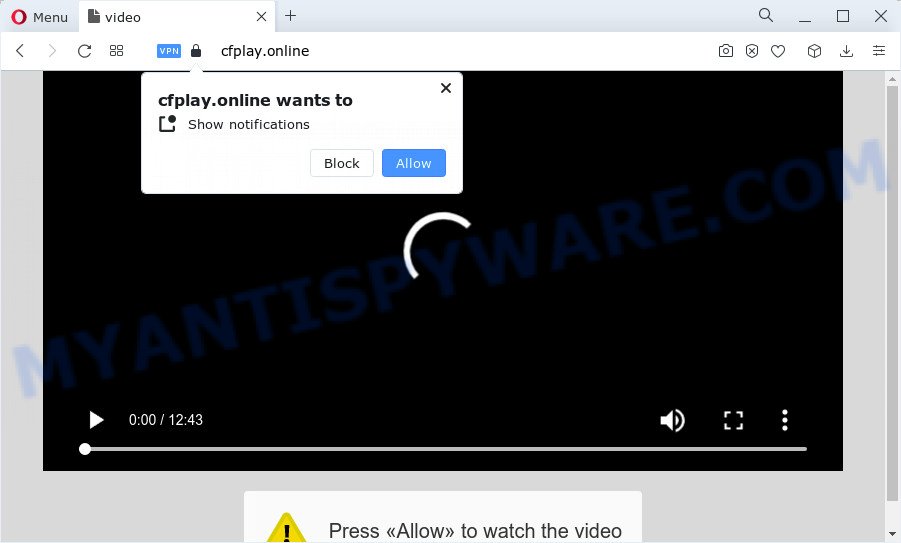
The Cfplay.online website will display the message ‘Click Allow to’ (watch a video, download a file, enable Flash Player, access the content of the website, connect to the Internet), asking you to subscribe to notifications. Once you click on the ‘Allow’ button, this web-site starts sending push notifications on your desktop. You will see the pop-up advertisements even when you are not using the web browser.

To end this intrusive behavior and delete Cfplay.online push notifications, you need to change browser settings that got modified by adware software. For that, follow the simple steps below. Once you disable Cfplay.online notifications in your web browser, you will never see any unwanted advertisements being displayed on your desktop.
Threat Summary
| Name | Cfplay.online pop up |
| Type | browser notification spam, spam push notifications, pop-up virus |
| Distribution | adware, dubious popup ads, potentially unwanted programs, social engineering attack |
| Symptoms |
|
| Removal | Cfplay.online removal guide |
Where the Cfplay.online popups comes from
Security professionals have determined that users are redirected to Cfplay.online by adware or from malicious advertisements. By definition, adware software is a piece of programs that presents ads on a computer. However, people basically use the word ‘adware’ to describe a part of malicious software which displays unwanted advertisements to the user. In most cases, this kind of adware do not have any uninstall procedures and can use technologies that are similar to those used by trojans to penetrate the PC.
Adware actively distributed with free software, together with the setup file of these programs. Therefore, it is very important, when installing an unknown application, read the Terms of use and the Software license, as well as to choose the Manual, Advanced or Custom install type. In this mode, you may disable the setup of unnecessary modules and apps and protect your PC system from adware software.
To find out how to get rid of Cfplay.online popups, we recommend to read the step-by-step instructions added to this blog post below. The tutorial was designed by experienced security researchers who discovered a solution to remove the annoying adware software out of the PC.
How to remove Cfplay.online advertisements (removal guidance)
When the adware gets installed on your PC system without your knowledge, it’s not easy to delete. Most often, there is no Uninstall application which simply delete the adware software which cause pop-ups from your PC system. So, we recommend using several well-proven free specialized utilities such as Zemana AntiMalware (ZAM), MalwareBytes Free or HitmanPro. But the best method to remove Cfplay.online advertisements will be to perform several manual steps, after that additionally run antimalware tools.
To remove Cfplay.online pop ups, perform the steps below:
- How to delete Cfplay.online pop-up advertisements without any software
- Automatic Removal of Cfplay.online ads
- How to stop Cfplay.online pop-ups
- Finish words
How to delete Cfplay.online pop-up advertisements without any software
This part of the post is a step-by-step guidance that will show you how to remove Cfplay.online ads manually. You just need to follow every step. In this case, you do not need to download any additional software.
Deleting the Cfplay.online, check the list of installed software first
First, you should try to identify and uninstall the program that causes the appearance of annoying advertisements or web-browser redirect, using the ‘Uninstall a program’ which is located in the ‘Control panel’.
Make sure you have closed all browsers and other programs. Next, uninstall any unknown and suspicious software from your Control panel.
Windows 10, 8.1, 8
Now, click the Windows button, type “Control panel” in search and press Enter. Select “Programs and Features”, then “Uninstall a program”.

Look around the entire list of software installed on your PC system. Most likely, one of them is the adware related to the Cfplay.online pop-up ads. Select the questionable program or the program that name is not familiar to you and remove it.
Windows Vista, 7
From the “Start” menu in Microsoft Windows, select “Control Panel”. Under the “Programs” icon, select “Uninstall a program”.

Choose the questionable or any unknown applications, then press “Uninstall/Change” button to remove this unwanted program from your computer.
Windows XP
Click the “Start” button, select “Control Panel” option. Click on “Add/Remove Programs”.

Choose an unwanted program, then click “Change/Remove” button. Follow the prompts.
Remove Cfplay.online notifications from browsers
If you’re getting browser notifications from the Cfplay.online or another intrusive web-page, you’ll have previously pressed the ‘Allow’ button. Below we’ll teach you how to turn them off.
|
|
|
|
|
|
Get rid of Cfplay.online ads from Internet Explorer
By resetting Microsoft Internet Explorer browser you revert back your web-browser settings to its default state. This is basic when troubleshooting problems that might have been caused by adware that cause intrusive Cfplay.online popups.
First, run the Internet Explorer, then click ‘gear’ icon ![]() . It will show the Tools drop-down menu on the right part of the web-browser, then click the “Internet Options” as displayed below.
. It will show the Tools drop-down menu on the right part of the web-browser, then click the “Internet Options” as displayed below.

In the “Internet Options” screen, select the “Advanced” tab, then press the “Reset” button. The Internet Explorer will show the “Reset Internet Explorer settings” dialog box. Further, press the “Delete personal settings” check box to select it. Next, press the “Reset” button like below.

Once the task is done, press “Close” button. Close the IE and restart your computer for the changes to take effect. This step will help you to restore your browser’s search provider by default, new tab and home page to default state.
Remove Cfplay.online popup ads from Firefox
Resetting Mozilla Firefox web browser will reset all the settings to their default state and will remove Cfplay.online pop up ads, malicious add-ons and extensions. Your saved bookmarks, form auto-fill information and passwords won’t be cleared or changed.
First, run the Firefox. Next, click the button in the form of three horizontal stripes (![]() ). It will open the drop-down menu. Next, click the Help button (
). It will open the drop-down menu. Next, click the Help button (![]() ).
).

In the Help menu click the “Troubleshooting Information”. In the upper-right corner of the “Troubleshooting Information” page press on “Refresh Firefox” button as on the image below.

Confirm your action, click the “Refresh Firefox”.
Remove Cfplay.online pop up advertisements from Chrome
Reset Google Chrome settings is a simple way to delete Cfplay.online pop ups, harmful and adware extensions, web-browser’s homepage, newtab page and default search engine that have been changed by adware.

- First run the Chrome and click Menu button (small button in the form of three dots).
- It will display the Chrome main menu. Select More Tools, then click Extensions.
- You’ll see the list of installed extensions. If the list has the extension labeled with “Installed by enterprise policy” or “Installed by your administrator”, then complete the following guidance: Remove Chrome extensions installed by enterprise policy.
- Now open the Chrome menu once again, press the “Settings” menu.
- You will see the Chrome’s settings page. Scroll down and press “Advanced” link.
- Scroll down again and click the “Reset” button.
- The Chrome will display the reset profile settings page as shown on the screen above.
- Next press the “Reset” button.
- Once this procedure is finished, your internet browser’s new tab page, search engine by default and homepage will be restored to their original defaults.
- To learn more, read the blog post How to reset Google Chrome settings to default.
Automatic Removal of Cfplay.online ads
Anti Malware applications differ from each other by many features such as performance, scheduled scans, automatic updates, virus signature database, technical support, compatibility with other antivirus programs and so on. We recommend you use the following free programs: Zemana AntiMalware, MalwareBytes Anti Malware and Hitman Pro. Each of these applications has all of needed features, but most importantly, they have the ability to find the adware software and remove Cfplay.online advertisements from the Microsoft Edge, Firefox, Microsoft Internet Explorer and Google Chrome.
How to delete Cfplay.online popups with Zemana Anti Malware (ZAM)
Zemana Free is one of the best in its class, it can scan for and remove tons of of various security threats, including adware, hijackers, spyware and trojans that masqueraded as legitimate system applications. Also Zemana Free includes another utility called FRST – is a helpful application for manual removal of files and parts of the Windows registry created by malicious software.
Download Zemana Free by clicking on the following link. Save it on your Microsoft Windows desktop or in any other place.
165094 downloads
Author: Zemana Ltd
Category: Security tools
Update: July 16, 2019
Once downloading is finished, close all software and windows on your PC system. Double-click the set up file called Zemana.AntiMalware.Setup. If the “User Account Control” dialog box pops up as on the image below, click the “Yes” button.

It will open the “Setup wizard” that will help you install Zemana Free on your PC. Follow the prompts and do not make any changes to default settings.

Once installation is done successfully, Zemana will automatically start and you can see its main screen as shown on the image below.

Now click the “Scan” button to perform a system scan for the adware responsible for Cfplay.online advertisements. This procedure may take quite a while, so please be patient. While the Zemana AntiMalware (ZAM) is checking, you can see count of objects it has identified either as being malicious software.

After the system scan is done, you will be displayed the list of all detected items on your PC system. You may remove threats (move to Quarantine) by simply press “Next” button. The Zemana Anti Malware (ZAM) will begin to remove adware that causes Cfplay.online advertisements. When the clean up is finished, you may be prompted to restart the device.
Remove Cfplay.online popups and harmful extensions with HitmanPro
Hitman Pro is a malware removal utility that is developed to scan for and terminate hijackers, potentially unwanted programs, adware and dubious processes from the affected personal computer. It’s a portable program that can be run instantly from USB flash drive. HitmanPro have an advanced device monitoring tool that uses a whitelist database to block questionable tasks and programs.
Visit the following page to download HitmanPro. Save it directly to your MS Windows Desktop.
Once downloading is finished, open the folder in which you saved it. You will see an icon like below.

Double click the HitmanPro desktop icon. Once the tool is started, you will see a screen as shown on the image below.

Further, press “Next” button . HitmanPro program will scan through the whole device for the adware software that cause pop-ups. A system scan may take anywhere from 5 to 30 minutes, depending on your PC system. After that process is complete, HitmanPro will open a screen which contains a list of malware that has been detected similar to the one below.

Review the results once the tool has complete the system scan. If you think an entry should not be quarantined, then uncheck it. Otherwise, simply click “Next” button. It will show a prompt, click the “Activate free license” button.
How to delete Cfplay.online with MalwareBytes Free
Trying to delete Cfplay.online advertisements can become a battle of wills between the adware software infection and you. MalwareBytes can be a powerful ally, removing most of today’s adware, malware and PUPs with ease. Here’s how to use MalwareBytes AntiMalware (MBAM) will help you win.
MalwareBytes Free can be downloaded from the following link. Save it to your Desktop so that you can access the file easily.
327319 downloads
Author: Malwarebytes
Category: Security tools
Update: April 15, 2020
When downloading is finished, close all software and windows on your personal computer. Double-click the setup file called MBSetup. If the “User Account Control” prompt pops up as displayed in the following example, click the “Yes” button.

It will open the Setup wizard that will help you install MalwareBytes AntiMalware (MBAM) on your PC system. Follow the prompts and don’t make any changes to default settings.

Once install is finished successfully, click “Get Started” button. MalwareBytes will automatically start and you can see its main screen as shown in the following example.

Now press the “Scan” button to start checking your personal computer for the adware software which cause annoying Cfplay.online pop-ups. A scan can take anywhere from 10 to 30 minutes, depending on the number of files on your PC system and the speed of your PC.

Once that process is complete, a list of all threats detected is prepared. Once you have selected what you want to delete from your personal computer click “Quarantine” button. The MalwareBytes Free will remove adware that causes annoying Cfplay.online pop ups and move the selected threats to the program’s quarantine. After the cleaning procedure is finished, you may be prompted to restart the device.

We recommend you look at the following video, which completely explains the process of using the MalwareBytes to remove adware, hijacker and other malware.
How to stop Cfplay.online pop-ups
Run an ad-blocking tool like AdGuard will protect you from harmful ads and content. Moreover, you may find that the AdGuard have an option to protect your privacy and block phishing and spam web pages. Additionally, ad blocker software will help you to avoid intrusive pop up ads and unverified links that also a good way to stay safe online.
Installing the AdGuard is simple. First you’ll need to download AdGuard by clicking on the link below. Save it on your Windows desktop or in any other place.
26913 downloads
Version: 6.4
Author: © Adguard
Category: Security tools
Update: November 15, 2018
When the download is complete, start the downloaded file. You will see the “Setup Wizard” screen as displayed in the figure below.

Follow the prompts. Once the install is complete, you will see a window like the one below.

You can press “Skip” to close the installation application and use the default settings, or click “Get Started” button to see an quick tutorial which will assist you get to know AdGuard better.
In most cases, the default settings are enough and you don’t need to change anything. Each time, when you start your device, AdGuard will run automatically and stop undesired advertisements, block Cfplay.online, as well as other harmful or misleading web-pages. For an overview of all the features of the program, or to change its settings you can simply double-click on the AdGuard icon, which can be found on your desktop.
Finish words
Now your personal computer should be free of the adware software that causes intrusive Cfplay.online pop-ups. We suggest that you keep AdGuard (to help you stop unwanted pop-up advertisements and intrusive harmful websites) and Zemana Free (to periodically scan your computer for new malware, browser hijackers and adware software). Make sure that you have all the Critical Updates recommended for Windows OS. Without regular updates you WILL NOT be protected when new hijackers, harmful programs and adware are released.
If you are still having problems while trying to remove Cfplay.online ads from your web browser, then ask for help here.



















