What is Browser-notification.work?
Browser-notification.work pop-ups are a social engineering attack that is used to fool unsuspecting users to accept push notifications via the browser. Although push notifications cannot harm you directly, scammers use them to display annoying advertisements, promote fake software, and encourage users to visit unsafe websites.
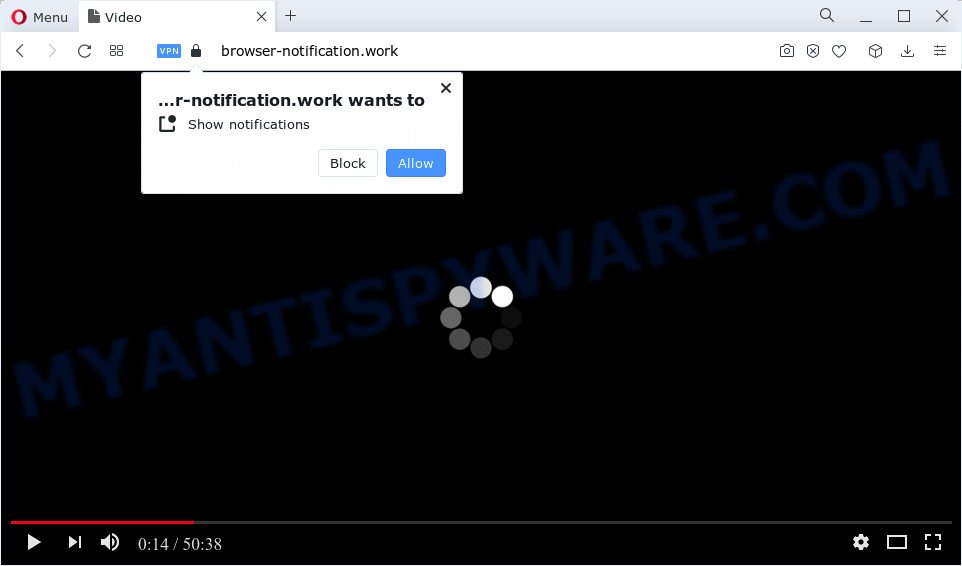
Browser-notification.work will deliver a message stating that you should click ‘Allow’ in order to enable Flash Player, download a file, connect to the Internet, watch a video, access the content of the web site, and so on. If you click the ‘Allow’ button, then your browser will be configured to show pop up adverts in the bottom right corner of Windows or Mac.

To end this intrusive behavior and get rid of Browser-notification.work spam notifications, you need to change browser settings that got altered by adware software. For that, complete the simple steps below. After disabling Browser-notification.work notifications, unwanted popups advertisements will no longer appear on your desktop.
Threat Summary
| Name | Browser-notification.work popup |
| Type | browser notification spam, spam push notifications, pop-up virus |
| Distribution | misleading pop up advertisements, potentially unwanted apps, adware, social engineering attack |
| Symptoms |
|
| Removal | Browser-notification.work removal guide |
How does your computer get infected with Browser-notification.work pop-ups
Cyber threat analysts have determined that users are redirected to Browser-notification.work by adware or from shady advertisements. Adware is a type of malware that shows unwanted advertisements to the user of a PC system. The ads caused by adware are sometimes in the form of a sponsored link, popup or sometimes in an unclosable window.
Adware mostly comes on the PC with free programs. In most cases, it comes without the user’s knowledge. Therefore, many users aren’t even aware that their computer has been affected by PUPs and adware. Please follow the easy rules in order to protect your PC system from adware software and potentially unwanted software: do not install any suspicious programs, read the user agreement and choose only the Custom, Manual or Advanced installation method, do not rush to click the Next button. Also, always try to find a review of the program on the Net. Be careful and attentive!
You need to follow the guidance below to clean your device from adware software, as adware can be a way to hijack your personal computer with more malicious apps such as viruses and trojans. The few simple steps which follow, I’ll show you how to remove adware and thus delete Browser-notification.work pop-ups from your personal computer forever.
How to remove Browser-notification.work advertisements from Chrome, Firefox, IE, Edge
To remove Browser-notification.work pop-ups from your PC system, you must uninstall all suspicious applications and every component that could be related to the adware. Besides, to fix your web browser homepage, default search engine and newtab page, you should reset the infected internet browsers. As soon as you are complete with Browser-notification.work ads removal process, we recommend you scan your computer with malicious software removal utilities listed below. It’ll complete the removal procedure on your PC system.
To remove Browser-notification.work pop ups, execute the following steps:
- How to manually delete Browser-notification.work
- Uninstall unwanted or newly installed apps
- Remove Browser-notification.work notifications from internet browsers
- Remove Browser-notification.work pop-up ads from Firefox
- Remove Browser-notification.work popup ads from Google Chrome
- Delete Browser-notification.work pop up advertisements from Internet Explorer
- Automatic Removal of Browser-notification.work pop up ads
- How to stop Browser-notification.work pop-up advertisements
- Finish words
How to manually delete Browser-notification.work
The step-by-step instructions will allow you manually remove Browser-notification.work ads from the internet browser. If you are not good at computers, we recommend that you use the free utilities listed below.
Uninstall unwanted or newly installed apps
Check out the MS Windows Control Panel (Programs and Features section) to see all installed applications. We recommend to click on the “Date Installed” in order to sort the list of software by the date you installed them. If you see any unknown and dubious programs, they are the ones you need to delete.
Press Windows button ![]() , then click Search
, then click Search ![]() . Type “Control panel”and press Enter. If you using Windows XP or Windows 7, then click “Start” and select “Control Panel”. It will show the Windows Control Panel similar to the one below.
. Type “Control panel”and press Enter. If you using Windows XP or Windows 7, then click “Start” and select “Control Panel”. It will show the Windows Control Panel similar to the one below.

Further, click “Uninstall a program” ![]()
It will open a list of all applications installed on your PC system. Scroll through the all list, and delete any suspicious and unknown programs.
Remove Browser-notification.work notifications from internet browsers
if you became a victim of cybercriminals and clicked on the “Allow” button, then your internet browser was configured to show annoying advertisements. To remove the advertisements, you need to remove the notification permission that you gave the Browser-notification.work web-page to send push notifications.
Google Chrome:
- Just copy and paste the following text into the address bar of Chrome.
- chrome://settings/content/notifications
- Press Enter.
- Delete the Browser-notification.work site and other questionable URLs by clicking three vertical dots button next to each and selecting ‘Remove’.

Android:
- Tap ‘Settings’.
- Tap ‘Notifications’.
- Find and tap the web browser that shows Browser-notification.work notifications advertisements.
- Find Browser-notification.work site in the list and disable it.

Mozilla Firefox:
- Click the Menu button (three bars) on the top-right corner of the screen.
- In the drop-down menu select ‘Options’. In the left side select ‘Privacy & Security’.
- Scroll down to ‘Permissions’ and then to ‘Settings’ next to ‘Notifications’.
- Select the Browser-notification.work domain from the list and change the status to ‘Block’.
- Save changes.

Edge:
- In the top right corner, click on the three dots to expand the Edge menu.
- Click ‘Settings’. Click ‘Advanced’ on the left side of the window.
- Click ‘Manage permissions’ button, located beneath ‘Website permissions’.
- Disable the on switch for the Browser-notification.work site.

Internet Explorer:
- Click the Gear button on the top right hand corner of the screen.
- When the drop-down menu appears, click on ‘Internet Options’.
- Click on the ‘Privacy’ tab and select ‘Settings’ in the pop-up blockers section.
- Select the Browser-notification.work site and other questionable URLs under and delete them one by one by clicking the ‘Remove’ button.

Safari:
- On the top menu select ‘Safari’, then ‘Preferences’.
- Select the ‘Websites’ tab and then select ‘Notifications’ section on the left panel.
- Locate the Browser-notification.work site and select it, click the ‘Deny’ button.
Remove Browser-notification.work pop-up ads from Firefox
If the Mozilla Firefox settings such as search provider, start page and newtab page have been changed by the adware, then resetting it to the default state can help. It’ll save your personal information such as saved passwords, bookmarks, auto-fill data and open tabs.
Click the Menu button (looks like three horizontal lines), and press the blue Help icon located at the bottom of the drop down menu like below.

A small menu will appear, press the “Troubleshooting Information”. On this page, click “Refresh Firefox” button as displayed on the screen below.

Follow the onscreen procedure to return your Firefox web browser settings to their original state.
Remove Browser-notification.work popup ads from Google Chrome
In this step we are going to show you how to reset Google Chrome settings. potentially unwanted applications such as the adware can make changes to your internet browser settings, add toolbars and undesired extensions. By resetting Chrome settings you will delete Browser-notification.work advertisements and reset unwanted changes caused by adware. However, your saved bookmarks and passwords will not be lost. This will not affect your history, passwords, bookmarks, and other saved data.
First start the Chrome. Next, press the button in the form of three horizontal dots (![]() ).
).
It will open the Google Chrome menu. Choose More Tools, then press Extensions. Carefully browse through the list of installed plugins. If the list has the addon signed with “Installed by enterprise policy” or “Installed by your administrator”, then complete the following guidance: Remove Google Chrome extensions installed by enterprise policy.
Open the Chrome menu once again. Further, click the option called “Settings”.

The web browser will open the settings screen. Another solution to display the Google Chrome’s settings – type chrome://settings in the web-browser adress bar and press Enter
Scroll down to the bottom of the page and click the “Advanced” link. Now scroll down until the “Reset” section is visible, as on the image below and click the “Reset settings to their original defaults” button.

The Chrome will open the confirmation dialog box similar to the one below.

You need to confirm your action, click the “Reset” button. The web-browser will launch the procedure of cleaning. When it is complete, the web browser’s settings including homepage, new tab page and search engine by default back to the values which have been when the Chrome was first installed on your device.
Delete Browser-notification.work pop up advertisements from Internet Explorer
In order to recover all internet browser newtab page, search engine and homepage you need to reset the Internet Explorer to the state, which was when the MS Windows was installed on your computer.
First, start the Internet Explorer. Next, click the button in the form of gear (![]() ). It will open the Tools drop-down menu, click the “Internet Options” as shown in the following example.
). It will open the Tools drop-down menu, click the “Internet Options” as shown in the following example.

In the “Internet Options” window click on the Advanced tab, then click the Reset button. The IE will display the “Reset Internet Explorer settings” window as shown on the image below. Select the “Delete personal settings” check box, then click “Reset” button.

You will now need to reboot your PC system for the changes to take effect.
Automatic Removal of Browser-notification.work pop up ads
If you are an unskilled computer user, then all your attempts to remove Browser-notification.work pop ups by following the manual steps above might result in failure. To find and remove all of the adware related files and registry entries that keep this adware software on your PC system, use free anti malware software like Zemana AntiMalware, MalwareBytes Free and Hitman Pro from our list below.
How to delete Browser-notification.work pop-ups with Zemana
Zemana Free highly recommended, because it can detect security threats such adware software and malware that most ‘classic’ antivirus apps fail to pick up on. Moreover, if you have any Browser-notification.work pop-up ads removal problems which cannot be fixed by this tool automatically, then Zemana AntiMalware (ZAM) provides 24X7 online assistance from the highly experienced support staff.

- Installing the Zemana Anti-Malware is simple. First you will need to download Zemana Anti-Malware by clicking on the following link.
Zemana AntiMalware
165501 downloads
Author: Zemana Ltd
Category: Security tools
Update: July 16, 2019
- At the download page, click on the Download button. Your internet browser will display the “Save as” dialog box. Please save it onto your Windows desktop.
- When the downloading process is complete, please close all apps and open windows on your computer. Next, launch a file named Zemana.AntiMalware.Setup.
- This will launch the “Setup wizard” of Zemana AntiMalware (ZAM) onto your computer. Follow the prompts and do not make any changes to default settings.
- When the Setup wizard has finished installing, the Zemana Free will launch and show the main window.
- Further, press the “Scan” button to begin checking your PC system for the adware software which cause pop-ups. Depending on your computer, the scan can take anywhere from a few minutes to close to an hour.
- After the scanning is complete, Zemana Anti-Malware (ZAM) will display a scan report.
- Next, you need to click the “Next” button. The utility will remove adware that causes multiple unwanted popups and move the selected threats to the program’s quarantine. Once the clean-up is done, you may be prompted to restart the computer.
- Close the Zemana Free and continue with the next step.
Delete Browser-notification.work popup ads from web-browsers with HitmanPro
Hitman Pro is a completely free (30 day trial) tool. You don’t need expensive methods to get rid of adware software that causes Browser-notification.work pop-ups in your internet browser and other unsafe software. Hitman Pro will uninstall all the unwanted apps such as adware and hijackers for free.
Download HitmanPro by clicking on the following link. Save it to your Desktop.
When the download is done, open the file location. You will see an icon like below.

Double click the HitmanPro desktop icon. Once the tool is started, you will see a screen as displayed on the screen below.

Further, press “Next” button to scan for adware that cause pop ups. Depending on your PC, the scan can take anywhere from a few minutes to close to an hour. As the scanning ends, a list of all items detected is produced as shown in the figure below.

Review the scan results and then click “Next” button. It will open a dialog box, click the “Activate free license” button.
Run MalwareBytes Anti-Malware (MBAM) to remove Browser-notification.work pop-ups
We advise using the MalwareBytes which are fully clean your PC of the adware. The free tool is an advanced malicious software removal program designed by (c) Malwarebytes lab. This program uses the world’s most popular antimalware technology. It’s able to help you get rid of annoying Browser-notification.work pop-up ads from your web-browsers, PUPs, malicious software, hijackers, toolbars, ransomware and other security threats from your PC system for free.
Download MalwareBytes from the link below. Save it on your Windows desktop.
327720 downloads
Author: Malwarebytes
Category: Security tools
Update: April 15, 2020
After the download is done, close all applications and windows on your computer. Double-click the set up file named MBSetup. If the “User Account Control” prompt pops up like below, click the “Yes” button.

It will open the Setup wizard which will help you setup MalwareBytes AntiMalware (MBAM) on your PC system. Follow the prompts and don’t make any changes to default settings.

Once installation is finished successfully, click “Get Started” button. MalwareBytes Free will automatically start and you can see its main screen similar to the one below.

Now press the “Scan” button to perform a system scan for the adware that causes multiple intrusive pop-ups. This process can take quite a while, so please be patient. While the MalwareBytes Anti Malware application is scanning, you may see how many objects it has identified as threat.

Once MalwareBytes has finished scanning your PC system, MalwareBytes AntiMalware (MBAM) will show a scan report. You may delete items (move to Quarantine) by simply click “Quarantine” button. The MalwareBytes Free will get rid of adware software related to the Browser-notification.work advertisements and move the selected items to the Quarantine. After the cleaning procedure is complete, you may be prompted to reboot the personal computer.

We suggest you look at the following video, which completely explains the process of using the MalwareBytes to get rid of adware software, browser hijacker and other malware.
How to stop Browser-notification.work pop-up advertisements
Running an ad-blocker application like AdGuard is an effective way to alleviate the risks. Additionally, ad blocking applications will also protect you from malicious advertisements and websites, and, of course, stop redirection chain to Browser-notification.work and similar webpages.
First, click the following link, then click the ‘Download’ button in order to download the latest version of AdGuard.
27036 downloads
Version: 6.4
Author: © Adguard
Category: Security tools
Update: November 15, 2018
After downloading it, start the downloaded file. You will see the “Setup Wizard” screen as shown on the screen below.

Follow the prompts. After the installation is complete, you will see a window like below.

You can click “Skip” to close the install program and use the default settings, or click “Get Started” button to see an quick tutorial which will assist you get to know AdGuard better.
In most cases, the default settings are enough and you do not need to change anything. Each time, when you launch your computer, AdGuard will start automatically and stop undesired advertisements, block Browser-notification.work, as well as other malicious or misleading web sites. For an overview of all the features of the program, or to change its settings you can simply double-click on the AdGuard icon, which is located on your desktop.
Finish words
Now your PC should be clean of the adware that causes Browser-notification.work pop-ups in your browser. We suggest that you keep Zemana Anti-Malware (to periodically scan your computer for new adwares and other malware) and AdGuard (to help you stop annoying popup advertisements and malicious webpages). Moreover, to prevent any adware, please stay clear of unknown and third party applications, make sure that your antivirus program, turn on the option to look for PUPs.
If you need more help with Browser-notification.work popups related issues, go to here.


















