What is Colorpicturedmode.me?
Colorpicturedmode.me is a web site which deceives unsuspecting users into allowing push notifications from web sites run by scammers. Push notifications are originally designed to alert the user of newly published blog posts. Scammers abuse ‘browser notification feature’ to avoid antivirus and ad-blocking software by displaying unwanted adverts. These advertisements are displayed in the lower right corner of the screen urges users to play online games, visit dubious websites, install browser extensions & so on.
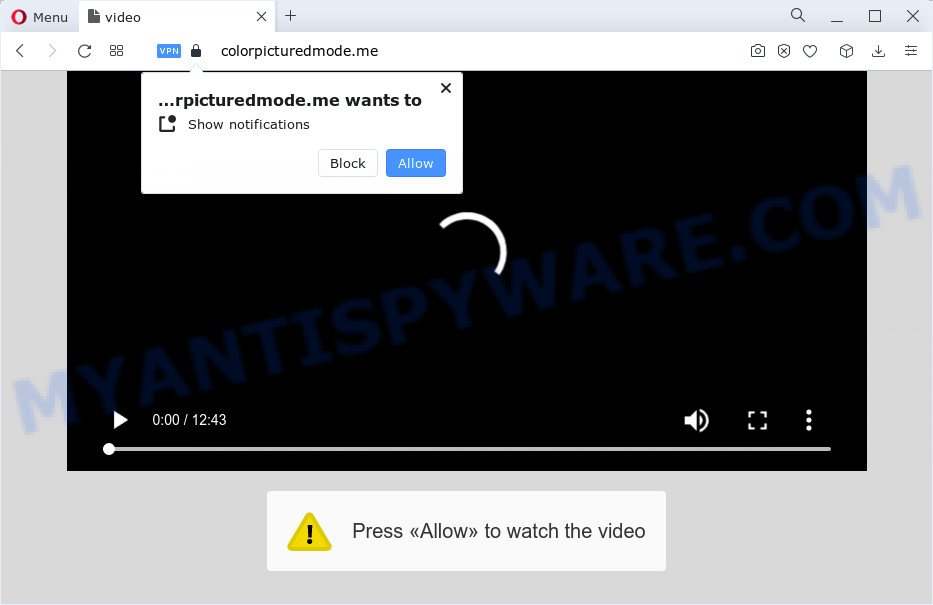
The Colorpicturedmode.me website will ask you to click on the ‘Allow’ button in order to to download a file, enable Flash Player, connect to the Internet, watch a video, access the content of the web-site, and so on. If you press on ALLOW, then your web-browser will be configured to show unwanted ads on your desktop, even when the internet browser is closed.

The best way to delete Colorpicturedmode.me spam notifications open the browser’s settings and perform the simple steps below. After disabling Colorpicturedmode.me notifications, unwanted popups ads will no longer appear on your desktop.
Threat Summary
| Name | Colorpicturedmode.me pop up |
| Type | browser notification spam, spam push notifications, pop-up virus |
| Distribution | potentially unwanted apps, malicious pop up ads, social engineering attack, adware software |
| Symptoms |
|
| Removal | Colorpicturedmode.me removal guide |
How does your computer get infected with Colorpicturedmode.me pop-ups
IT security professionals have determined that users are redirected to Colorpicturedmode.me by adware or from misleading advertisements. Adware is form of malicious software which displays unwanted ads on a PC, redirects search requests to advertising websites and gathers privacy data for marketing purposes. Adware can display banner advertisements, full-screen ads, pop-ups, videos, or other varieties of online advertising. These unwanted ads eat PC resources and slow down your computer performance. Adware can attack your computer’s web-browsers such as the MS Edge, Chrome, Microsoft Internet Explorer and Firefox.
Most of unwanted ads and pop-ups come from internet browser toolbars and/or add-ons, BHOs (browser helper objects) and third-party applications. In many cases, these items claim itself as applications which improve your experience on the Net by providing a fast and interactive start page or a search provider that does not track you. Remember, how to avoid the unwanted programs. Be cautious, start only reputable applications which download from reputable sources. NEVER install any unknown and dubious programs.
How to remove Colorpicturedmode.me popup ads (removal steps)
Not all unwanted applications like adware software that causes Colorpicturedmode.me pop up ads are easily uninstallable. You might see popups, deals, text links, in-text ads, banners and other type of ads in the Firefox, Google Chrome, Edge and IE and might not be able to figure out the application responsible for this activity. The reason for this is that many unwanted programs neither appear in Microsoft Windows Control Panel. Therefore in order to fully delete Colorpicturedmode.me advertisements, you need to follow the steps below. Certain of the steps below will require you to shut down this web page. So, please read the few simple steps carefully, after that bookmark it or open it on your smartphone for later reference.
To remove Colorpicturedmode.me pop ups, follow the steps below:
- How to get rid of Colorpicturedmode.me popups without any software
- Automatic Removal of Colorpicturedmode.me popups
- How to stop Colorpicturedmode.me pop ups
- To sum up
How to get rid of Colorpicturedmode.me popups without any software
The step-by-step guide will help you manually get rid of Colorpicturedmode.me pop-ups from the browser. If you have little experience in using computers, we advise that you use the free tools listed below.
Remove dubious apps using MS Windows Control Panel
When troubleshooting a PC system, one common step is go to Microsoft Windows Control Panel and uninstall suspicious apps. The same approach will be used in the removal of Colorpicturedmode.me advertisements. Please use instructions based on your Windows version.
|
|
|
|
Remove Colorpicturedmode.me notifications from browsers
If you have allowed the Colorpicturedmode.me site to send push notifications to your web-browser, then we will need to remove these permissions. Depending on browser, you can execute the following steps to remove the Colorpicturedmode.me permissions to send notifications.
Google Chrome:
- Click on ‘three dots menu’ button at the top-right corner.
- In the menu go to ‘Settings’, scroll down to ‘Advanced’ settings.
- When the drop-down menu appears, tap ‘Settings’. Scroll down to ‘Advanced’.
- Go to Notifications settings.
- Find the Colorpicturedmode.me site and click the three vertical dots button next to it, then click on ‘Remove’.

Android:
- Tap ‘Settings’.
- Tap ‘Notifications’.
- Find and tap the browser which shows Colorpicturedmode.me push notifications advertisements.
- Find Colorpicturedmode.me site in the list and disable it.

Mozilla Firefox:
- Click on ‘three horizontal stripes’ button at the top-right corner of the Firefox window.
- In the menu go to ‘Options’, in the menu on the left go to ‘Privacy & Security’.
- Scroll down to ‘Permissions’ and then to ‘Settings’ next to ‘Notifications’.
- In the opened window, locate Colorpicturedmode.me, other rogue notifications, click the drop-down menu and select ‘Block’.
- Save changes.

Edge:
- In the top right corner, click the Edge menu button (three dots).
- Scroll down to ‘Settings’. In the menu on the left go to ‘Advanced’.
- Click ‘Manage permissions’ button, located beneath ‘Website permissions’.
- Click the switch under the Colorpicturedmode.me URL so that it turns off.

Internet Explorer:
- In the top right corner of the window, click on the menu button (gear icon).
- When the drop-down menu appears, click on ‘Internet Options’.
- Click on the ‘Privacy’ tab and select ‘Settings’ in the pop-up blockers section.
- Select the Colorpicturedmode.me and other dubious URLs below and remove them one by one by clicking the ‘Remove’ button.

Safari:
- Click ‘Safari’ button on the top left hand corner of the screen and select ‘Preferences’.
- Select the ‘Websites’ tab and then select ‘Notifications’ section on the left panel.
- Find the Colorpicturedmode.me domain and select it, click the ‘Deny’ button.
Remove Colorpicturedmode.me from Firefox by resetting browser settings
If the Mozilla Firefox settings like new tab, default search engine and homepage have been modified by the adware software, then resetting it to the default state can help. It will save your personal information such as saved passwords, bookmarks, auto-fill data and open tabs.
First, launch the Firefox and click ![]() button. It will display the drop-down menu on the right-part of the web browser. Further, click the Help button (
button. It will display the drop-down menu on the right-part of the web browser. Further, click the Help button (![]() ) as displayed in the figure below.
) as displayed in the figure below.

In the Help menu, select the “Troubleshooting Information” option. Another way to open the “Troubleshooting Information” screen – type “about:support” in the web browser adress bar and press Enter. It will display the “Troubleshooting Information” page as on the image below. In the upper-right corner of this screen, click the “Refresh Firefox” button.

It will display the confirmation prompt. Further, click the “Refresh Firefox” button. The Firefox will start a procedure to fix your problems that caused by the Colorpicturedmode.me adware. When, it’s done, click the “Finish” button.
Remove Colorpicturedmode.me ads from Chrome
Like other modern internet browsers, the Google Chrome has the ability to reset the settings to their default values and thereby recover the internet browser’s settings such as start page, search engine by default and new tab that have been modified by the adware software related to the Colorpicturedmode.me pop up ads.

- First, run the Google Chrome and click the Menu icon (icon in the form of three dots).
- It will show the Google Chrome main menu. Select More Tools, then click Extensions.
- You will see the list of installed addons. If the list has the addon labeled with “Installed by enterprise policy” or “Installed by your administrator”, then complete the following instructions: Remove Chrome extensions installed by enterprise policy.
- Now open the Chrome menu once again, press the “Settings” menu.
- Next, click “Advanced” link, which located at the bottom of the Settings page.
- On the bottom of the “Advanced settings” page, click the “Reset settings to their original defaults” button.
- The Chrome will open the reset settings prompt as shown on the image above.
- Confirm the internet browser’s reset by clicking on the “Reset” button.
- To learn more, read the article How to reset Chrome settings to default.
Delete Colorpicturedmode.me popups from IE
In order to restore all web-browser homepage, new tab and search engine you need to reset the Internet Explorer to the state, which was when the MS Windows was installed on your personal computer.
First, launch the IE, press ![]() ) button. Next, click “Internet Options” like below.
) button. Next, click “Internet Options” like below.

In the “Internet Options” screen select the Advanced tab. Next, press Reset button. The Internet Explorer will show the Reset Internet Explorer settings dialog box. Select the “Delete personal settings” check box and click Reset button.

You will now need to reboot your PC system for the changes to take effect. It will remove adware software related to the Colorpicturedmode.me popup advertisements, disable malicious and ad-supported web browser’s extensions and restore the Internet Explorer’s settings like default search engine, newtab page and startpage to default state.
Automatic Removal of Colorpicturedmode.me popups
If you are not expert at computers, then all your attempts to remove Colorpicturedmode.me pop-up ads by completing the manual steps above might result in failure. To find and remove all of the adware related files and registry entries that keep this adware software on your computer, run free anti-malware software like Zemana Anti-Malware (ZAM), MalwareBytes and Hitman Pro from our list below.
Delete Colorpicturedmode.me pop-ups with Zemana
If you need a free tool that can easily get rid of Colorpicturedmode.me popup ads, then use Zemana Anti Malware (ZAM). This is a very handy program, which is primarily designed to quickly locate and remove adware software and malware infecting web browsers and changing their settings.

- Click the link below to download Zemana AntiMalware (ZAM). Save it on your MS Windows desktop or in any other place.
Zemana AntiMalware
165501 downloads
Author: Zemana Ltd
Category: Security tools
Update: July 16, 2019
- At the download page, click on the Download button. Your browser will display the “Save as” prompt. Please save it onto your Windows desktop.
- After the download is complete, please close all apps and open windows on your personal computer. Next, start a file called Zemana.AntiMalware.Setup.
- This will start the “Setup wizard” of Zemana Anti Malware (ZAM) onto your device. Follow the prompts and don’t make any changes to default settings.
- When the Setup wizard has finished installing, the Zemana Free will launch and display the main window.
- Further, click the “Scan” button for checking your personal computer for the adware software which cause pop-ups. Depending on your PC, the scan may take anywhere from a few minutes to close to an hour. During the scan Zemana Free will search for threats present on your personal computer.
- Once the scan get finished, Zemana Free will display you the results.
- Next, you need to click the “Next” button. The utility will begin to remove adware software which cause unwanted Colorpicturedmode.me pop-up ads. Once the procedure is complete, you may be prompted to reboot the computer.
- Close the Zemana Anti-Malware (ZAM) and continue with the next step.
Use Hitman Pro to remove Colorpicturedmode.me popups
HitmanPro is a completely free (30 day trial) utility. You do not need expensive ways to delete adware which cause pop-ups and other unsafe programs. Hitman Pro will uninstall all the unwanted programs like adware and hijackers at zero cost.
Hitman Pro can be downloaded from the following link. Save it directly to your Windows Desktop.
Once downloading is finished, open the file location. You will see an icon like below.

Double click the Hitman Pro desktop icon. When the utility is started, you will see a screen as displayed in the figure below.

Further, click “Next” button to perform a system scan for the adware that causes Colorpicturedmode.me popup advertisements in your browser. A scan may take anywhere from 10 to 30 minutes, depending on the number of files on your PC and the speed of your computer. After finished, the results are displayed in the scan report as shown on the image below.

Make sure all threats have ‘checkmark’ and click “Next” button. It will show a dialog box, click the “Activate free license” button.
How to remove Colorpicturedmode.me with MalwareBytes Free
Trying to get rid of Colorpicturedmode.me ads can become a battle of wills between the adware infection and you. MalwareBytes can be a powerful ally, removing most of today’s adware software, malware and potentially unwanted software with ease. Here’s how to use MalwareBytes Anti-Malware will help you win.

- Visit the page linked below to download MalwareBytes AntiMalware. Save it on your Windows desktop.
Malwarebytes Anti-malware
327720 downloads
Author: Malwarebytes
Category: Security tools
Update: April 15, 2020
- When the download is finished, close all applications and windows on your computer. Open a file location. Double-click on the icon that’s named MBsetup.
- Select “Personal computer” option and click Install button. Follow the prompts.
- Once installation is done, click the “Scan” button . MalwareBytes Anti Malware program will scan through the whole personal computer for the adware related to the Colorpicturedmode.me advertisements. A system scan can take anywhere from 5 to 30 minutes, depending on your PC. When a threat is found, the count of the security threats will change accordingly.
- When MalwareBytes Free completes the scan, MalwareBytes will open a scan report. Once you’ve selected what you want to remove from your PC click “Quarantine”. When disinfection is complete, you can be prompted to reboot your PC.
The following video offers a step-by-step guidance on how to delete hijackers, adware software and other malware with MalwareBytes Free.
How to stop Colorpicturedmode.me pop ups
The AdGuard is a very good ad-blocking program for the Microsoft Internet Explorer, Mozilla Firefox, MS Edge and Chrome, with active user support. It does a great job by removing certain types of intrusive advertisements, popunders, pop ups, unwanted newtabs, and even full page ads and website overlay layers. Of course, the AdGuard can stop the Colorpicturedmode.me pop up advertisements automatically or by using a custom filter rule.
- Visit the following page to download AdGuard. Save it on your Desktop.
Adguard download
27036 downloads
Version: 6.4
Author: © Adguard
Category: Security tools
Update: November 15, 2018
- After downloading it, start the downloaded file. You will see the “Setup Wizard” program window. Follow the prompts.
- When the installation is done, click “Skip” to close the install application and use the default settings, or press “Get Started” to see an quick tutorial which will assist you get to know AdGuard better.
- In most cases, the default settings are enough and you do not need to change anything. Each time, when you start your personal computer, AdGuard will run automatically and stop undesired ads, block Colorpicturedmode.me, as well as other malicious or misleading websites. For an overview of all the features of the program, or to change its settings you can simply double-click on the icon named AdGuard, that is located on your desktop.
To sum up
Once you’ve finished the steps outlined above, your device should be clean from this adware and other malicious software. The Edge, Chrome, Internet Explorer and Mozilla Firefox will no longer display annoying Colorpicturedmode.me webpage when you browse the Net. Unfortunately, if the steps does not help you, then you have caught a new adware, and then the best way – ask for help.
Please create a new question by using the “Ask Question” button in the Questions and Answers. Try to give us some details about your problems, so we can try to help you more accurately. Wait for one of our trained “Security Team” or Site Administrator to provide you with knowledgeable assistance tailored to your problem with the unwanted Colorpicturedmode.me ads.


















