What is Edanotherec.biz?
The security experts have determined that Edanotherec.biz is a web-site that uses social engineering techniques to trick users into subscribing to push notifications. Push notifications are originally designed to alert the user of recently published news. Cybercriminals abuse ‘browser notification feature’ to avoid antivirus and ad blocking apps by showing annoying adverts. These advertisements are displayed in the lower right corner of the screen urges users to play online games, visit questionable web-sites, install internet browser extensions & so on.
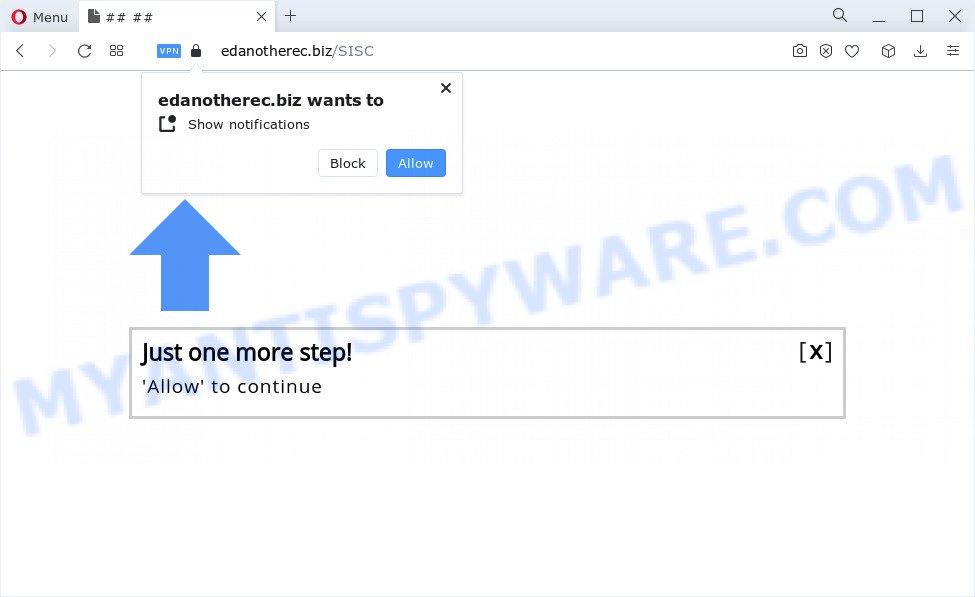
The Edanotherec.biz web-site will claim that clicking ‘Allow’ is necessary to enable Flash Player, connect to the Internet, access the content of the web site, download a file, watch a video, and so on. Once enabled, the Edanotherec.biz spam notifications will start popping up in the lower right corner of the desktop periodically and spam you with intrusive advertisements.

In order to unsubscribe from the Edanotherec.biz spam notifications open your web browser’s settings and perform the simple steps below. Once you disable Edanotherec.biz notifications in your web-browser, you will never see any unwanted ads being displayed on your desktop.
Threat Summary
| Name | Edanotherec.biz pop up |
| Type | spam push notifications, browser notification spam, pop-up virus |
| Distribution | PUPs, misleading pop-up advertisements, adware, social engineering attack |
| Symptoms |
|
| Removal | Edanotherec.biz removal guide |
Where the Edanotherec.biz pop ups comes from
These Edanotherec.biz pop-ups are caused by suspicious advertisements on the web pages you visit or adware. Adware is something that you should be aware of even if you use Google Chrome or other modern internet browser. This is the name given to apps that have been designed to display unwanted ads and popup commercials onto your internet browser screen. The reason for adware’s existence is to make profit for its creator.
Adware comes to the system as part of the installer of various free programs. Thus on the process of installation, it will be added onto your computer and/or web-browser. In order to avoid adware, you just need to follow a few simple rules: carefully read the Terms of Use and the license, select only a Manual, Custom or Advanced setup method, which enables you to make sure that the application you want to install, thereby protect your PC system from adware software.
Thus, the adware is quite dangerous. So, we recommend you get rid of it from your computer as quickly as possible. Follow the instructions presented below to remove Edanotherec.biz pop ups from the Firefox, Internet Explorer, Chrome and Microsoft Edge.
How to remove Edanotherec.biz popup ads (removal instructions)
Fortunately, we have an effective solution that will help you manually or/and automatically remove Edanotherec.biz from your web browser and bring your web-browser settings, including home page, new tab page and search engine by default, back to normal. Below you will find a removal steps with all the steps you may need to successfully remove adware and its components. Read this manual carefully, bookmark it or open this page on your smartphone, because you may need to close your browser or reboot your personal computer.
To remove Edanotherec.biz pop ups, follow the steps below:
- How to manually remove Edanotherec.biz
- Automatic Removal of Edanotherec.biz pop-up ads
- How to block Edanotherec.biz
- Finish words
How to manually remove Edanotherec.biz
Looking for a way to remove Edanotherec.biz ads manually without installing any software? Then this section of the article is just for you. Below are some simple steps you can take. Performing these steps requires basic knowledge of browser and MS Windows setup. If you doubt that you can follow them, it is better to use free programs listed below that can allow you remove Edanotherec.biz pop-up advertisements.
Remove PUPs using Windows Control Panel
Some programs are free only because their install package contains an adware software. This unwanted applications generates profit for the makers when it is installed. More often this adware can be uninstalled by simply uninstalling it from the ‘Uninstall a Program’ that is located in Windows control panel.
- If you are using Windows 8, 8.1 or 10 then click Windows button, next click Search. Type “Control panel”and press Enter.
- If you are using Windows XP, Vista, 7, then click “Start” button and click “Control Panel”.
- It will show the Windows Control Panel.
- Further, click “Uninstall a program” under Programs category.
- It will display a list of all software installed on the PC.
- Scroll through the all list, and delete dubious and unknown applications. To quickly find the latest installed apps, we recommend sort apps by date.
See more details in the video tutorial below.
Remove Edanotherec.biz notifications from internet browsers
If you’re in situation where you don’t want to see notifications from the Edanotherec.biz web page. In this case, you can turn off web notifications for your browser in Windows/Mac/Android. Find your browser in the list below, follow guide to remove internet browser permissions to display notifications.
|
|
|
|
|
|
Remove Edanotherec.biz popups from Google Chrome
Annoying Edanotherec.biz pop ups or other symptom of having adware in your web-browser is a good reason to reset Chrome. This is an easy way to restore the Google Chrome settings and not lose any important information.
Open the Chrome menu by clicking on the button in the form of three horizontal dotes (![]() ). It will display the drop-down menu. Choose More Tools, then click Extensions.
). It will display the drop-down menu. Choose More Tools, then click Extensions.
Carefully browse through the list of installed extensions. If the list has the addon labeled with “Installed by enterprise policy” or “Installed by your administrator”, then complete the following guidance: Remove Chrome extensions installed by enterprise policy otherwise, just go to the step below.
Open the Chrome main menu again, press to “Settings” option.

Scroll down to the bottom of the page and click on the “Advanced” link. Now scroll down until the Reset settings section is visible, as displayed in the following example and click the “Reset settings to their original defaults” button.

Confirm your action, click the “Reset” button.
Remove Edanotherec.biz ads from Firefox
This step will help you remove Edanotherec.biz pop-ups, third-party toolbars, disable malicious addons and restore your default home page, newtab page and search engine settings.
Press the Menu button (looks like three horizontal lines), and press the blue Help icon located at the bottom of the drop down menu as on the image below.

A small menu will appear, click the “Troubleshooting Information”. On this page, click “Refresh Firefox” button as shown in the figure below.

Follow the onscreen procedure to revert back your Firefox web-browser settings to their original settings.
Delete Edanotherec.biz ads from Internet Explorer
If you find that Microsoft Internet Explorer browser settings like search provider by default, new tab page and homepage had been changed by adware software related to the Edanotherec.biz pop ups, then you may restore your settings, via the reset internet browser procedure.
First, launch the IE, click ![]() ) button. Next, click “Internet Options” as on the image below.
) button. Next, click “Internet Options” as on the image below.

In the “Internet Options” screen select the Advanced tab. Next, click Reset button. The Internet Explorer will display the Reset Internet Explorer settings dialog box. Select the “Delete personal settings” check box and press Reset button.

You will now need to reboot your PC for the changes to take effect. It will delete adware software that causes multiple unwanted popups, disable malicious and ad-supported browser’s extensions and restore the Internet Explorer’s settings such as homepage, newtab and default search engine to default state.
Automatic Removal of Edanotherec.biz pop-up ads
If you’re an unskilled computer user, then we suggest to run free removal tools listed below to remove Edanotherec.biz ads for good. The automatic way is highly recommended. It has less steps and easier to implement than the manual method. Moreover, it lower risk of system damage. So, the automatic Edanotherec.biz removal is a better option.
Use Zemana AntiMalware (ZAM) to delete Edanotherec.biz ads
Download Zemana Anti-Malware (ZAM) to remove Edanotherec.biz pop-up advertisements automatically from all of your browsers. This is a freeware tool specially developed for malware removal. This tool can delete adware software, browser hijacker from IE, Mozilla Firefox, Edge and Google Chrome and MS Windows registry automatically.

- First, visit the page linked below, then click the ‘Download’ button in order to download the latest version of Zemana Anti Malware.
Zemana AntiMalware
165501 downloads
Author: Zemana Ltd
Category: Security tools
Update: July 16, 2019
- At the download page, click on the Download button. Your web-browser will show the “Save as” prompt. Please save it onto your Windows desktop.
- When the downloading process is complete, please close all software and open windows on your computer. Next, run a file named Zemana.AntiMalware.Setup.
- This will start the “Setup wizard” of Zemana Anti-Malware (ZAM) onto your computer. Follow the prompts and don’t make any changes to default settings.
- When the Setup wizard has finished installing, the Zemana Anti Malware (ZAM) will launch and display the main window.
- Further, click the “Scan” button to perform a system scan with this tool for the adware that causes multiple unwanted pop ups. While the Zemana is checking, you may see how many objects it has identified either as being malware.
- Once Zemana Free completes the scan, Zemana will display a scan report.
- You may delete threats (move to Quarantine) by simply click the “Next” button. The tool will get rid of adware software that causes Edanotherec.biz pop-ups and move the selected threats to the program’s quarantine. After finished, you may be prompted to restart the PC system.
- Close the Zemana Free and continue with the next step.
Delete Edanotherec.biz popup advertisements from web-browsers with HitmanPro
In order to make sure that no more harmful folders and files related to adware software are inside your PC system, you must run another effective malicious software scanner. We suggest to run HitmanPro. No installation is necessary with this tool.
Download HitmanPro from the link below. Save it to your Desktop so that you can access the file easily.
Once the download is complete, open the file location. You will see an icon like below.

Double click the Hitman Pro desktop icon. When the utility is started, you will see a screen as shown on the screen below.

Further, click “Next” button to perform a system scan for the adware that causes Edanotherec.biz popup advertisements in your internet browser. This task can take some time, so please be patient. When the scanning is done, you can check all threats found on your computer as displayed on the image below.

Make sure to check mark the threats that are unsafe and then click “Next” button. It will display a dialog box, click the “Activate free license” button.
How to delete Edanotherec.biz with MalwareBytes
Trying to get rid of Edanotherec.biz pop up ads can become a battle of wills between the adware infection and you. MalwareBytes Free can be a powerful ally, uninstalling most of today’s adware software, malicious software and PUPs with ease. Here’s how to use MalwareBytes AntiMalware (MBAM) will help you win.

- MalwareBytes Free can be downloaded from the following link. Save it on your Desktop.
Malwarebytes Anti-malware
327720 downloads
Author: Malwarebytes
Category: Security tools
Update: April 15, 2020
- Once the downloading process is complete, close all applications and windows on your PC. Open a folder in which you saved it. Double-click on the icon that’s named MBsetup.
- Select “Personal computer” option and click Install button. Follow the prompts.
- Once setup is done, click the “Scan” button to perform a system scan with this utility for the adware that causes multiple annoying popups. A system scan may take anywhere from 5 to 30 minutes, depending on your device. When a malware, adware or PUPs are found, the number of the security threats will change accordingly.
- After the scan get finished, you can check all threats detected on your computer. Review the report and then press “Quarantine”. When disinfection is complete, you can be prompted to restart your personal computer.
The following video offers a step-by-step guide on how to remove hijackers, adware software and other malware with MalwareBytes.
How to block Edanotherec.biz
In order to increase your security and protect your personal computer against new annoying advertisements and harmful webpages, you need to run ad blocking program that stops an access to harmful advertisements and web-sites. Moreover, the program can block the display of intrusive advertising, which also leads to faster loading of web-sites and reduce the consumption of web traffic.
AdGuard can be downloaded from the following link. Save it directly to your Windows Desktop.
27036 downloads
Version: 6.4
Author: © Adguard
Category: Security tools
Update: November 15, 2018
Once downloading is complete, launch the downloaded file. You will see the “Setup Wizard” screen as displayed on the image below.

Follow the prompts. When the installation is finished, you will see a window as shown below.

You can press “Skip” to close the install program and use the default settings, or click “Get Started” button to see an quick tutorial that will assist you get to know AdGuard better.
In most cases, the default settings are enough and you don’t need to change anything. Each time, when you start your device, AdGuard will start automatically and stop unwanted ads, block Edanotherec.biz, as well as other harmful or misleading web-sites. For an overview of all the features of the program, or to change its settings you can simply double-click on the AdGuard icon, which is located on your desktop.
Finish words
Now your device should be free of the adware responsible for Edanotherec.biz ads. We suggest that you keep AdGuard (to help you block unwanted pop-up ads and annoying harmful websites) and Zemana (to periodically scan your PC for new malware, hijackers and adware software). Make sure that you have all the Critical Updates recommended for Windows operating system. Without regular updates you WILL NOT be protected when new browser hijackers, harmful programs and adware are released.
If you are still having problems while trying to get rid of Edanotherec.biz popups from your web-browser, then ask for help here.


















