What is Secured Browser Search?
According to security researchers, Secured Browser Search is a potentially unwanted application (PUA) belonging to the family of Browser hijackers. The aim of a browser hijacker is to earn advertising revenue. For example, a browser hijacker redirects the user’s homepage to the browser hijacker’s page that contains ads or sponsored links; a browser hijacker redirects the user web searches to a link the browser hijacker wants the user to see, rather than to legitimate search engine results. When the user clicks on ads in the search results, creators of browser hijackers gets paid. The the developers behind browser hijackers can gather privacy information such as user browsing habits as well as browsing history and sell this information to third parties for marketing purposes.
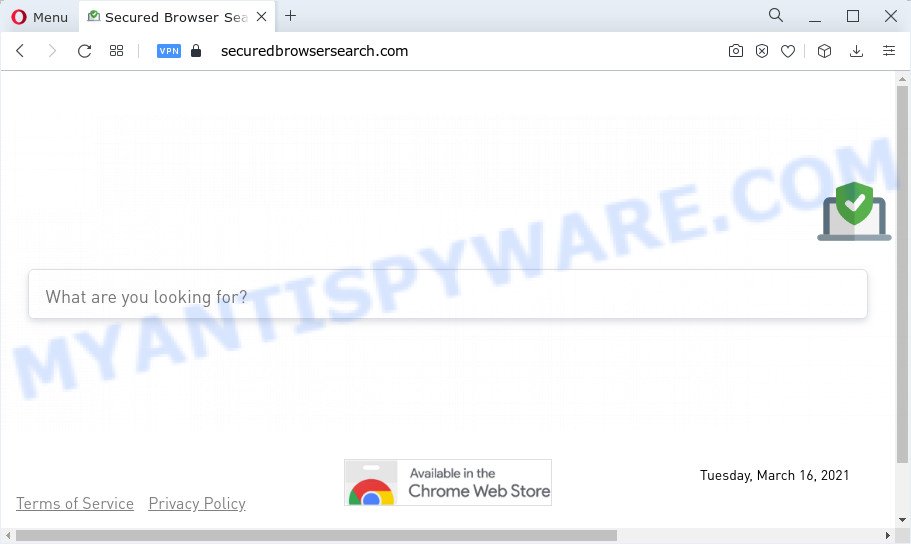
Typically, browser hijackers and PUPs promote fake search providers by setting their address as the home page or search provider of the affected internet browser. The Secured Browser Search browser hijacker changes the browser settings to securedbrowsersearch.com. That is, in other words, this rowser hijacker is created for the sole purpose of forcing the user to visit the securedbrowsersearch.com address when the user opens the homepage or uses the search provider. Therefore, the only way to get rid of a browser redirect to this unwanted website is to completely get rid of the browser hijacker associated with it. The reason for this is that potentially unwanted programs and browser hijackers often block the ability to change browser settings, thus preventing the user from restoring the homepage and search engine. For example, in this case, to remove securedbrowsersearch.com from the address of the homepage and search engine, the user needs to uninstall the Secured Browser Search browser hijacker.
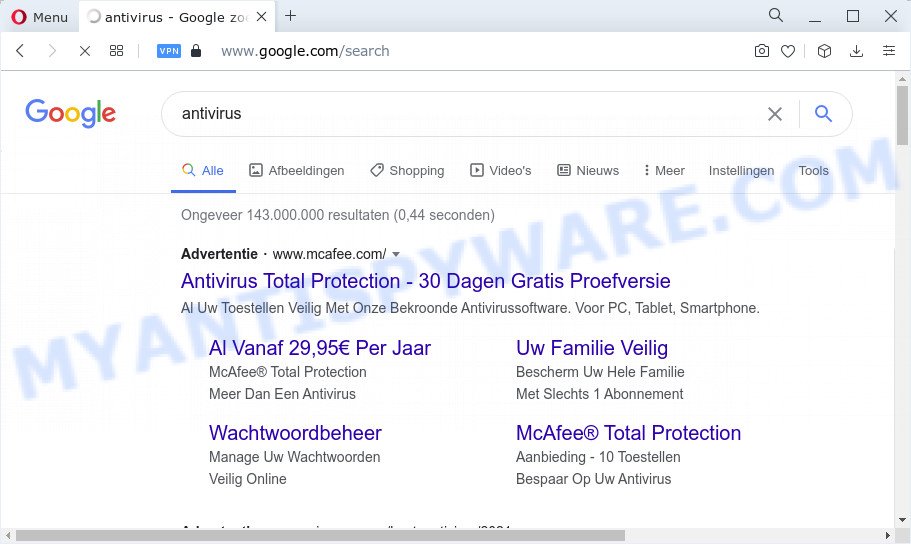
And finally, the Secured Browser Search browser hijacker can be used to collect lots of sensitive information about you like what webpages you are opening, what you are looking for the Internet and so on. This information, in the future, can be transferred third party companies.
Take a deep breath. Learn everything you should know about Secured Browser Search hijacker removal, how to remove hijacker from your web-browser and personal computer. Find the best free malware removal utilities here!
How can a browser hijacker get on your PC
Browser hijackers may be spread through the use of trojan horses and other forms of malware, but most often, a browser hijacker such as Secured Browser Search gets on a PC along with certain free programs. Many makers of freeware include third-party programs in their setup file. Sometimes it is possible to avoid the installation of any hijackers such as Secured Browser Search: carefully read the Terms of Use and the Software license, choose only Manual, Custom or Advanced setup option, unset all checkboxes before clicking Install or Next button while installing new free programs.
Threat Summary
| Name | Secured Browser Search |
| Type | redirect virus, homepage hijacker, PUP, browser hijacker, search engine hijacker |
| Associated domains | securedbrowsersearch.com |
| Affected Browser Settings | newtab page URL, search engine, homepage |
| Distribution | fake software updaters, freeware setup files, malicious pop up ads |
| Symptoms | Adverts appear in places they shouldn’t be. Web-page links redirect to websites different from what you expected. Unexpected application installed without your consent. Unwanted browser toolbar(s) Unexpected changes in your internet browser such as displaying new tabs you didn’t open. |
| Removal | Secured Browser Search removal guide |
How to remove Secured Browser Search hijacker (removal steps)
When a browser hijacker like Secured Browser Search gets installed on your device without your knowledge, it’s not easy to uninstall. In most cases, there is no Uninstall application which simply delete a browser hijacker from your PC. So, we advise using several well-proven free specialized tools such as Zemana, MalwareBytes Free or Hitman Pro. But the best method to remove Secured Browser Search will be to perform several manual steps, after that additionally use free malware removal tools.
To remove Secured Browser Search, execute the following steps:
- How to manually remove Secured Browser Search
- Automatic Removal of Secured Browser Search
- Run AdBlocker to stop Secured Browser Search redirectw
How to manually remove Secured Browser Search
Steps to remove Secured Browser Search without any apps are presented below. Be sure to carry out the step-by-step guide completely to fully remove this browser hijacker.
Uninstall Secured Browser Search associated software by using MS Windows Control Panel
First method for manual hijacker removal is to go into the Windows “Control Panel”, then “Uninstall a program” console. Take a look at the list of software on your PC and see if there are any dubious and unknown applications. If you see any, you need to uninstall them. Of course, before doing so, you can do an Internet search to find details on the program. If it is a potentially unwanted program, adware or malicious software, you will likely find information that says so.
Make sure you have closed all browsers and other apps. Next, remove any unrequested and suspicious apps from your Control panel.
Windows 10, 8.1, 8
Now, press the Windows button, type “Control panel” in search and press Enter. Select “Programs and Features”, then “Uninstall a program”.

Look around the entire list of applications installed on your device. Most likely, one of them is the Secured Browser Search hijacker. Choose the suspicious program or the application that name is not familiar to you and uninstall it.
Windows Vista, 7
From the “Start” menu in Windows, choose “Control Panel”. Under the “Programs” icon, select “Uninstall a program”.

Select the suspicious or any unknown programs, then click “Uninstall/Change” button to uninstall this undesired program from your device.
Windows XP
Click the “Start” button, select “Control Panel” option. Click on “Add/Remove Programs”.

Select an unwanted application, then click “Change/Remove” button. Follow the prompts.
Delete Secured Browser Search hijacker from Microsoft Internet Explorer
In order to restore all web-browser newtab, search engine by default and home page you need to reset the Internet Explorer to the state, which was when the MS Windows was installed on your personal computer.
First, open the IE. Next, click the button in the form of gear (![]() ). It will show the Tools drop-down menu, press the “Internet Options” like below.
). It will show the Tools drop-down menu, press the “Internet Options” like below.

In the “Internet Options” window click on the Advanced tab, then click the Reset button. The Microsoft Internet Explorer will show the “Reset Internet Explorer settings” window such as the one below. Select the “Delete personal settings” check box, then press “Reset” button.

You will now need to restart your PC for the changes to take effect.
Get rid of Secured Browser Search hijacker from Firefox
Resetting Firefox web-browser will reset all the settings to their original state and will remove Secured Browser Search, malicious add-ons and extensions. Essential information such as bookmarks, browsing history, passwords, cookies, auto-fill data and personal dictionaries will not be removed.
First, launch the Mozilla Firefox. Next, press the button in the form of three horizontal stripes (![]() ). It will display the drop-down menu. Next, click the Help button (
). It will display the drop-down menu. Next, click the Help button (![]() ).
).

In the Help menu click the “Troubleshooting Information”. In the upper-right corner of the “Troubleshooting Information” page press on “Refresh Firefox” button similar to the one below.

Confirm your action, click the “Refresh Firefox”.
Remove Secured Browser Search from Chrome
If Google Chrome new tab, search provider and start page were hijacked by Secured Browser Search then ‘Reset Chrome’ is a solution that helps to return the browser to its factory state. To reset Chrome to the original defaults, follow the steps below.
First launch the Chrome. Next, click the button in the form of three horizontal dots (![]() ).
).
It will display the Google Chrome menu. Select More Tools, then click Extensions. Carefully browse through the list of installed extensions. If the list has the extension signed with “Installed by enterprise policy” or “Installed by your administrator”, then complete the following tutorial: Remove Chrome extensions installed by enterprise policy.
Open the Google Chrome menu once again. Further, press the option called “Settings”.

The internet browser will display the settings screen. Another solution to display the Chrome’s settings – type chrome://settings in the web browser adress bar and press Enter
Scroll down to the bottom of the page and press the “Advanced” link. Now scroll down until the “Reset” section is visible, as displayed in the following example and click the “Reset settings to their original defaults” button.

The Google Chrome will display the confirmation dialog box as shown on the image below.

You need to confirm your action, press the “Reset” button. The internet browser will run the task of cleaning. After it’s complete, the web browser’s settings including search provider by default, start page and newtab page back to the values that have been when the Google Chrome was first installed on your computer.
Automatic Removal of Secured Browser Search
Using a malicious software removal utility to search for and remove browser hijacker hiding on your device is probably the easiest solution to remove the Secured Browser Search hijacker. We advises the Zemana Anti Malware (ZAM) program for Microsoft Windows computers. HitmanPro and MalwareBytes Anti Malware are other antimalware tools for Windows that offers a free malicious software removal.
How to get rid of Secured Browser Search with Zemana
Zemana Anti-Malware is free full featured malicious software removal utility. It can scan your files and MS Windows registry in real-time. Zemana can help to remove Secured Browser Search hijacker, other potentially unwanted software and adware. It uses 1% of your computer resources. This tool has got simple and beautiful interface and at the same time effective protection for your PC system.
Please go to the link below to download the latest version of Zemana Free for Microsoft Windows. Save it to your Desktop.
165509 downloads
Author: Zemana Ltd
Category: Security tools
Update: July 16, 2019
Once the download is done, close all applications and windows on your PC system. Open a directory in which you saved it. Double-click on the icon that’s called Zemana.AntiMalware.Setup as shown on the screen below.
![]()
When the install begins, you will see the “Setup wizard” which will help you install Zemana on your computer.

Once installation is complete, you will see window as displayed on the screen below.

Now press the “Scan” button to perform a system scan with this tool for the Secured Browser Search hijacker. A scan can take anywhere from 10 to 30 minutes, depending on the number of files on your computer and the speed of your personal computer. When a threat is detected, the count of the security threats will change accordingly. Wait until the the scanning is done.

Once finished, a list of all items detected is prepared. Make sure all threats have ‘checkmark’ and press “Next” button.

The Zemana Free will remove Secured Browser Search browser hijacker and move the selected threats to the Quarantine.
Use HitmanPro to remove Secured Browser Search from the personal computer
HitmanPro is a completely free (30 day trial) utility. You don’t need expensive solutions to remove Secured Browser Search browser hijacker and other shady apps. Hitman Pro will uninstall all the unwanted software such as adware software and browser hijackers for free.

- Installing the Hitman Pro is simple. First you will need to download Hitman Pro from the following link.
- After downloading is complete, start the Hitman Pro, double-click the HitmanPro.exe file.
- If the “User Account Control” prompts, click Yes to continue.
- In the HitmanPro window, press the “Next” to perform a system scan with this tool for the Secured Browser Search hijacker. This procedure can take some time, so please be patient. When a threat is found, the number of the security threats will change accordingly.
- When the scanning is complete, you can check all items detected on your computer. Once you have selected what you wish to remove from your computer press “Next”. Now, click the “Activate free license” button to start the free 30 days trial to get rid of all malware found.
Run MalwareBytes Free to remove Secured Browser Search browser hijacker
You can delete Secured Browser Search hijacker automatically with a help of MalwareBytes Anti-Malware (MBAM). We suggest this free malware removal utility because it can easily remove browser hijacker, adware, PUPs and toolbars with all their components such as files, folders and registry entries.

- MalwareBytes can be downloaded from the following link. Save it directly to your Microsoft Windows Desktop.
Malwarebytes Anti-malware
327730 downloads
Author: Malwarebytes
Category: Security tools
Update: April 15, 2020
- At the download page, click on the Download button. Your browser will open the “Save as” prompt. Please save it onto your Windows desktop.
- Once the downloading process is complete, please close all apps and open windows on your computer. Double-click on the icon that’s called MBSetup.
- This will start the Setup wizard of MalwareBytes Free onto your computer. Follow the prompts and don’t make any changes to default settings.
- When the Setup wizard has finished installing, the MalwareBytes AntiMalware (MBAM) will open and show the main window.
- Further, click the “Scan” button to perform a system scan for the Secured Browser Search hijacker. Depending on your computer, the scan can take anywhere from a few minutes to close to an hour. While the utility is scanning, you can see how many objects and files has already scanned.
- After MalwareBytes has completed scanning your PC system, MalwareBytes AntiMalware will open a scan report.
- All detected items will be marked. You can delete them all by simply click the “Quarantine” button. When disinfection is finished, you may be prompted to reboot the PC.
- Close the Anti Malware and continue with the next step.
Video instruction, which reveals in detail the steps above.
Run AdBlocker to stop Secured Browser Search redirects
It’s important to run ad-blocking apps like AdGuard to protect your computer from malicious web-sites. Most security experts says that it is okay to stop advertisements. You should do so just to stay safe! And, of course, the AdGuard can to stop Secured Browser Search redirects and block malicious web-sites.
- Visit the page linked below to download the latest version of AdGuard for Windows. Save it on your Desktop.
Adguard download
27037 downloads
Version: 6.4
Author: © Adguard
Category: Security tools
Update: November 15, 2018
- When the download is finished, start the downloaded file. You will see the “Setup Wizard” program window. Follow the prompts.
- Once the setup is done, click “Skip” to close the setup application and use the default settings, or click “Get Started” to see an quick tutorial which will allow you get to know AdGuard better.
- In most cases, the default settings are enough and you do not need to change anything. Each time, when you start your PC system, AdGuard will run automatically and stop undesired ads, block Secured Browser Search redirects, as well as other malicious or misleading web-pages. For an overview of all the features of the program, or to change its settings you can simply double-click on the icon called AdGuard, which is located on your desktop.
Finish words
Now your computer should be free of the Secured Browser Search hijacker. We suggest that you keep AdGuard (to help you block unwanted popups and unwanted harmful websites) and Zemana (to periodically scan your computer for new malware, browser hijackers and adware). Make sure that you have all the Critical Updates recommended for MS Windows operating system. Without regular updates you WILL NOT be protected when new browser hijackers, malicious programs and adware software are released.
If you are still having problems while trying to delete Secured Browser Search from your internet browser, then ask for help here.



















