What is EasySearchConverter?
According to security researchers, EasySearchConverter is a PUP (potentially unwanted program) belonging to the family of Browser hijackers. Browser hijackers are developed to take over the internet browser and control user’s surfing preferences. It commonly aims at Chrome web browser, but it’s possible that it can hijack other browser too. The PUPs and browser hijackers can sneak into the device unnoticed due to the fact that it’s actively being promoted in free software. We advise that you delete EasySearchConverter as soon as you notice the changes it has made to your home page, search engine by default and new tab page.
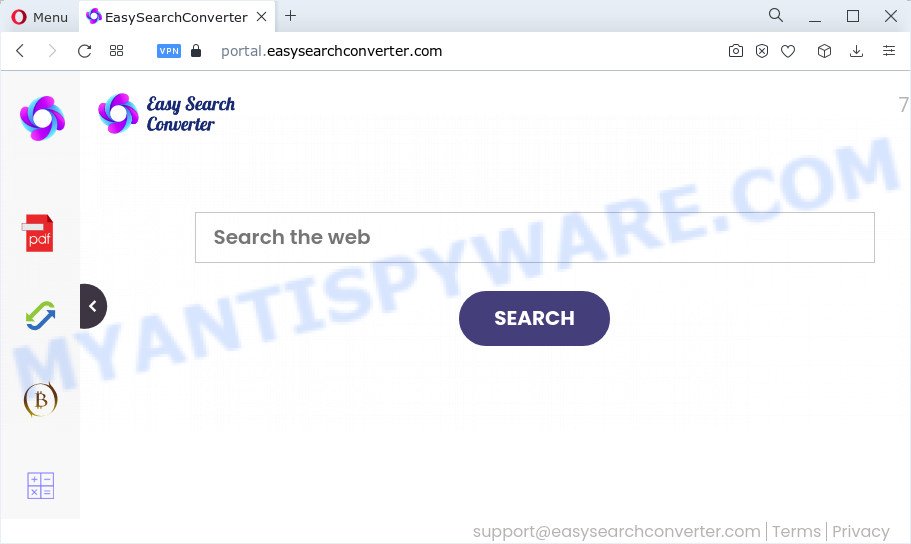
Most often, hijackers promote fake search providers by setting their address as the default search engine. In this case, the browser hijacker installs feed.easysearchconverter.com as a search engine. This means that users whose internet browser is affected with the browser hijacker are forced to visit easysearchconverter.com each time they search in the World Wide Web, open a new window or tab. And since easysearchconverter.com is not a real search provider and does not have the ability to find the information users need, this web-page redirects the user’s web browser to the Yahoo search engine.
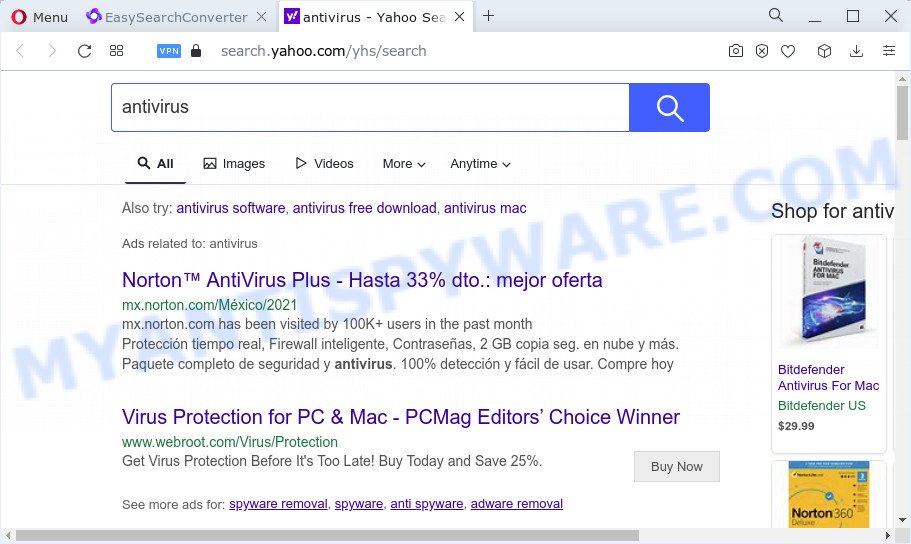
And finally, the EasySearchConverter hijacker be able to collect marketing-type data about you such as what websites you are opening, what you are looking for the Internet and so on. This information, in the future, can be sold to third party companies.
If you noticed any of the symptoms mentioned above, we advise you to follow steps below to get rid of browser hijacker and delete easysearchconverter.com redirects from your web browser.
How can a browser hijacker get on your computer
Many PUPs and browser hijackers like EasySearchConverter are included in the free applications setup file. Most commonly, a user have a chance to disable all included “offers”, but some installers are created to confuse the average users, in order to trick them into installing an adware software or potentially unwanted software. Anyway, easier to prevent the browser hijacker rather than clean up your device after one. So, keep the web browser updated (turn on automatic updates), run a good antivirus applications, double check a freeware before you launch it (do a google search, scan a downloaded file with VirusTotal), avoid malicious and unknown webpages.
Threat Summary
| Name | EasySearchConverter |
| Type | search provider hijacker, browser hijacker, redirect virus, PUP, homepage hijacker |
| Asssociated domains | feed.easysearchconverter.com, install.easysearchconverter.com, get.easysearchconverter.com, portal.easysearchconverter.com |
| Affected Browser Settings | home page, newtab page URL, search engine |
| Distribution | misleading popup ads, fake updaters, free applications setup packages |
| Symptoms | You experience a lot of of unwanted pop-up windows. Every time you perform an Internet search, your web-browser is re-directed to another web-page. Your PC system starts automatically installing unwanted applications. Unwanted web-browser plugins or toolbar keep coming back. Your web-browser search provider has modified without your permission. |
| Removal | EasySearchConverter removal guide |
How to remove EasySearchConverter hijacker (removal tutorial)
There are several steps to uninstalling EasySearchConverter browser hijacker, because it installs itself so deeply into Windows. You need to remove all suspicious and unknown applications, then get rid of malicious extensions from the Edge, Google Chrome, IE and Mozilla Firefox and other internet browsers you have installed. Finally, you need to reset your internet browser settings to delete any changes browser hijacker has made, and then scan your device with Zemana AntiMalware (ZAM), MalwareBytes Free or HitmanPro to ensure the hijacker is fully removed. It will take a while.
To remove EasySearchConverter, complete the following steps:
- How to manually get rid of EasySearchConverter
- Automatic Removal of EasySearchConverter
- Run AdBlocker to block EasySearchConverter redirects
How to manually get rid of EasySearchConverter
EasySearchConverter is a browser hijacker that can modify your web-browser homepage, search engine by default and new tab page and redirect you to the webpages which may contain tons of ads. Not every antivirus application can detect and delete EasySearchConverter easily from your PC system. Follow the guide below and you can remove browser hijacker by yourself.
Remove dubious programs using Windows Control Panel
The process of hijacker removal is generally the same across all versions of Microsoft Windows OS from 10 to XP. To start with, it is necessary to check the list of installed software on your device and delete all unused, unknown and suspicious software.
|
|
|
|
Remove EasySearchConverter from Chrome
Reset Google Chrome settings will delete EasySearchConverter from homepage, new tab and search engine and disable harmful addons. It will also clear cached and temporary data (cookies, site data and content). However, your saved passwords and bookmarks will not be changed, deleted or cleared.
First launch the Google Chrome. Next, press the button in the form of three horizontal dots (![]() ).
).
It will show the Chrome menu. Select More Tools, then click Extensions. Carefully browse through the list of installed add-ons. If the list has the plugin signed with “Installed by enterprise policy” or “Installed by your administrator”, then complete the following guide: Remove Chrome extensions installed by enterprise policy.
Open the Chrome menu once again. Further, press the option called “Settings”.

The web browser will open the settings screen. Another way to show the Google Chrome’s settings – type chrome://settings in the web browser adress bar and press Enter
Scroll down to the bottom of the page and press the “Advanced” link. Now scroll down until the “Reset” section is visible, as displayed on the screen below and click the “Reset settings to their original defaults” button.

The Google Chrome will show the confirmation dialog box as shown in the figure below.

You need to confirm your action, click the “Reset” button. The web-browser will start the procedure of cleaning. After it is finished, the web-browser’s settings including home page, default search provider and new tab back to the values which have been when the Chrome was first installed on your PC system.
Remove EasySearchConverter browser hijacker from Microsoft Internet Explorer
In order to restore all internet browser default search provider, homepage and new tab you need to reset the Internet Explorer to the state, which was when the Windows was installed on your device.
First, start the IE, click ![]() ) button. Next, click “Internet Options” as displayed in the following example.
) button. Next, click “Internet Options” as displayed in the following example.

In the “Internet Options” screen select the Advanced tab. Next, click Reset button. The Internet Explorer will display the Reset Internet Explorer settings prompt. Select the “Delete personal settings” check box and press Reset button.

You will now need to reboot your personal computer for the changes to take effect. It will get rid of EasySearchConverter browser hijacker, disable malicious and ad-supported internet browser’s extensions and restore the Internet Explorer’s settings such as newtab page, start page and search provider to default state.
Remove EasySearchConverter browser hijacker from Mozilla Firefox
Resetting Firefox internet browser will reset all the settings to their default values and will remove EasySearchConverter, malicious add-ons and extensions. Keep in mind that resetting your internet browser will not remove your history, bookmarks, passwords, and other saved data.
First, launch the Mozilla Firefox. Next, press the button in the form of three horizontal stripes (![]() ). It will show the drop-down menu. Next, press the Help button (
). It will show the drop-down menu. Next, press the Help button (![]() ).
).

In the Help menu click the “Troubleshooting Information”. In the upper-right corner of the “Troubleshooting Information” page press on “Refresh Firefox” button as displayed on the image below.

Confirm your action, click the “Refresh Firefox”.
Automatic Removal of EasySearchConverter
If you’re unsure how to delete EasySearchConverter browser hijacker easily, consider using automatic browser hijacker removal programs which listed below. It will identify the EasySearchConverter browser hijacker and get rid of it from your computer for free.
Use Zemana AntiMalware to remove EasySearchConverter hijacker
Zemana AntiMalware highly recommended, because it can scan for security threats such hijacker and adware which most ‘classic’ antivirus software fail to pick up on. Moreover, if you have any EasySearchConverter hijacker removal problems which cannot be fixed by this utility automatically, then Zemana AntiMalware (ZAM) provides 24X7 online assistance from the highly experienced support staff.

- Visit the page linked below to download the latest version of Zemana Anti Malware (ZAM) for MS Windows. Save it to your Desktop.
Zemana AntiMalware
165532 downloads
Author: Zemana Ltd
Category: Security tools
Update: July 16, 2019
- When the download is done, close all apps and windows on your computer. Open a directory in which you saved it. Double-click on the icon that’s named Zemana.AntiMalware.Setup.
- Further, click Next button and follow the prompts.
- Once setup is complete, press the “Scan” button . Zemana Free program will scan through the whole personal computer for the EasySearchConverter hijacker. This process can take quite a while, so please be patient.
- Once Zemana Anti Malware (ZAM) has finished scanning your computer, Zemana will open a list of all threats found by the scan. Review the scan results and then click “Next”. After the cleaning procedure is complete, you can be prompted to reboot your device.
Run Hitman Pro to remove EasySearchConverter from the personal computer
All-in-all, HitmanPro is a fantastic tool to free your personal computer from any unwanted software like EasySearchConverter browser hijacker. The Hitman Pro is portable application that meaning, you do not need to install it to use it. HitmanPro is compatible with all versions of Microsoft Windows operating system from Microsoft Windows XP to Windows 10. Both 64-bit and 32-bit systems are supported.
First, visit the page linked below, then click the ‘Download’ button in order to download the latest version of Hitman Pro.
When downloading is done, open the file location and double-click the HitmanPro icon. It will launch the Hitman Pro utility. If the User Account Control prompt will ask you want to open the application, press Yes button to continue.

Next, press “Next” . Hitman Pro program will scan through the whole computer for the EasySearchConverter hijacker. This process can take quite a while, so please be patient. While the utility is checking, you can see number of objects and files has already scanned.

After Hitman Pro completes the scan, Hitman Pro will open a list of detected items such as the one below.

In order to delete all threats, simply click “Next” button. It will display a prompt, click the “Activate free license” button. The HitmanPro will delete EasySearchConverter browser hijacker and move the selected threats to the Quarantine. After the task is done, the utility may ask you to restart your computer.
Run MalwareBytes Anti-Malware (MBAM) to get rid of EasySearchConverter browser hijacker
Manual EasySearchConverter hijacker removal requires some computer skills. Some files and registry entries that created by the browser hijacker can be not fully removed. We suggest that run the MalwareBytes AntiMalware that are completely free your computer of browser hijacker. Moreover, this free program will help you to delete malicious software, PUPs, adware and toolbars that your computer may be infected too.

- Download MalwareBytes Anti Malware (MBAM) on your PC system by clicking on the link below.
Malwarebytes Anti-malware
327750 downloads
Author: Malwarebytes
Category: Security tools
Update: April 15, 2020
- Once downloading is complete, close all applications and windows on your computer. Open a file location. Double-click on the icon that’s named MBsetup.
- Select “Personal computer” option and press Install button. Follow the prompts.
- Once install is done, click the “Scan” button to begin checking your PC for the EasySearchConverter browser hijacker. This task may take some time, so please be patient. While the MalwareBytes AntiMalware (MBAM) utility is scanning, you can see how many objects it has identified as being infected by malicious software.
- When that process is complete, MalwareBytes AntiMalware (MBAM) will display a scan report. Review the report and then click “Quarantine”. After the clean-up is finished, you can be prompted to reboot your PC.
The following video offers a few simple steps on how to get rid of hijackers, adware and other malware with MalwareBytes.
Run AdBlocker to block EasySearchConverter redirects
Run ad blocker application such as AdGuard in order to block advertisements, malvertisements, pop-ups and online trackers, avoid having to install malicious and adware browser plug-ins and add-ons which affect your personal computer performance and impact your PC security. Surf the Net anonymously and stay safe online!
- Installing the AdGuard is simple. First you will need to download AdGuard on your Windows Desktop by clicking on the following link.
Adguard download
27044 downloads
Version: 6.4
Author: © Adguard
Category: Security tools
Update: November 15, 2018
- After downloading it, start the downloaded file. You will see the “Setup Wizard” program window. Follow the prompts.
- After the installation is finished, click “Skip” to close the install program and use the default settings, or click “Get Started” to see an quick tutorial that will allow you get to know AdGuard better.
- In most cases, the default settings are enough and you do not need to change anything. Each time, when you start your computer, AdGuard will launch automatically and stop unwanted ads, block EasySearchConverter, as well as other malicious or misleading websites. For an overview of all the features of the program, or to change its settings you can simply double-click on the icon called AdGuard, which may be found on your desktop.
Finish words
Now your device should be free of the EasySearchConverter browser hijacker. We suggest that you keep AdGuard (to help you stop unwanted popup ads and intrusive malicious websites) and Zemana Free (to periodically scan your device for new hijackers and other malicious software). Probably you are running an older version of Java or Adobe Flash Player. This can be a security risk, so download and install the latest version right now.
If you are still having problems while trying to remove EasySearchConverter from the Chrome, Microsoft Internet Explorer, MS Edge and Mozilla Firefox, then ask for help here here.




















