What is Install.searchconverterpro.com?
According to cyber security specialists, Install.searchconverterpro.com is a misleading web site which is designed to trick unsuspecting users to accept push notifications via the web-browser as well as install a browser hijacker called SearchConverterPro. Push notifications are originally designed to alert the user of newly published news. Scammers abuse ‘push notifications’ to avoid antivirus and ad-blocker apps by showing intrusive advertisements. These advertisements are displayed in the lower right corner of the screen urges users to play online games, visit dubious web-pages, install internet browser plugins & so on.
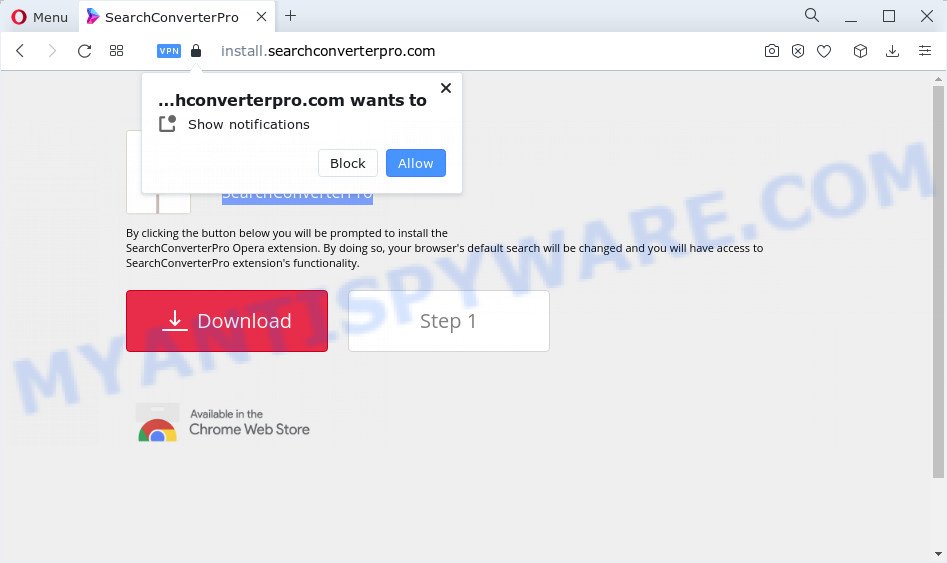
The Install.searchconverterpro.com web site will display the ‘Show notifications’ prompt that attempts to get you to click the ‘Allow’ to subscribe to its notifications. Once you click on the ‘Allow’ button, this web-site starts sending browser notifications on your desktop. You will see the pop-up advertisements even when your browser is closed.

The best way to remove Install.searchconverterpro.com spam notifications open the internet browser’s settings and perform the simple steps below. After disabling Install.searchconverterpro.com notifications, unwanted popups ads will no longer appear on your desktop.
Threat Summary
| Name | Install.searchconverterpro.com pop up |
| Type | spam push notifications, browser notification spam, pop-up virus |
| Distribution | malicious popup advertisements, social engineering attack, adware, potentially unwanted apps |
| Symptoms |
|
| Removal | Install.searchconverterpro.com removal guide |
How does your PC system get infected with Install.searchconverterpro.com pop ups
Experienced security specialists have determined that users are redirected to Install.searchconverterpro.com by adware software or from dubious advertisements. Adware is short for ‘ad supported’ software. Additionally, some malware has adware software built into the program. Adware presents unwanted advertisements that appear in unclosable windows or advertising banners on web-browser. In order to show unwanted ads as often as possible adware software can change your internet browser settings. You may even find that your computer settings are hijacked without your conscious permission. The creators of adware software do so in order to generate revenue via third-party ad network. Thus every your click on the ads generates profit for them.
Adware come bundled with various free programs. This means that you need to be careful when installing anything downloaded from the World Wide Web, especially from file sharing web-sites. Be sure to read the Terms of Use and the Software license, select only the Manual, Advanced or Custom installation type, switch off all undesired modules and applications are offered to install.
If you would like to free your device of adware and thereby remove Install.searchconverterpro.com advertisements and are unable to do so, you can follow the guide below to scan for and remove adware and any other malware for free.
How to remove Install.searchconverterpro.com pop-ups (removal tutorial)
According to security experts, Install.searchconverterpro.com advertisements removal can be done manually and/or automatically. These tools which are listed below will help you delete adware software, malicious internet browser extensions, malware and PUPs . However, if you are not willing to install other applications to get rid of Install.searchconverterpro.com pop-up advertisements, then use guidance below to restore your PC settings to their previous states.
To remove Install.searchconverterpro.com pop ups, execute the steps below:
- How to remove Install.searchconverterpro.com advertisements without any software
- Uninstalling the Install.searchconverterpro.com, check the list of installed programs first
- Remove Install.searchconverterpro.com notifications from internet browsers
- Delete Install.searchconverterpro.com ads from IE
- Remove Install.searchconverterpro.com pop ups from Chrome
- Get rid of Install.searchconverterpro.com from Firefox by resetting web-browser settings
- Automatic Removal of Install.searchconverterpro.com pop-ups
- How to block Install.searchconverterpro.com
- Finish words
How to remove Install.searchconverterpro.com advertisements without any software
In most cases, it’s possible to manually remove Install.searchconverterpro.com popup advertisements. This way does not involve the use of any tricks or removal tools. You just need to recover the normal settings of the personal computer and browser. This can be done by following a few simple steps below. If you want to quickly delete Install.searchconverterpro.com popups, as well as perform a full scan of your computer, we recommend that you run adware removal tools, which are listed below.
Uninstalling the Install.searchconverterpro.com, check the list of installed programs first
First method for manual adware removal is to go into the Windows “Control Panel”, then “Uninstall a program” console. Take a look at the list of apps on your computer and see if there are any dubious and unknown applications. If you see any, you need to remove them. Of course, before doing so, you can do an Internet search to find details on the program. If it is a potentially unwanted program, adware or malware, you will likely find information that says so.
Make sure you have closed all internet browsers and other applications. Next, uninstall any unrequested and suspicious apps from your Control panel.
Windows 10, 8.1, 8
Now, press the Windows button, type “Control panel” in search and press Enter. Select “Programs and Features”, then “Uninstall a program”.

Look around the entire list of applications installed on your personal computer. Most likely, one of them is the adware that causes multiple annoying pop-ups. Select the dubious application or the program that name is not familiar to you and remove it.
Windows Vista, 7
From the “Start” menu in Microsoft Windows, choose “Control Panel”. Under the “Programs” icon, choose “Uninstall a program”.

Select the suspicious or any unknown software, then click “Uninstall/Change” button to delete this unwanted program from your computer.
Windows XP
Click the “Start” button, select “Control Panel” option. Click on “Add/Remove Programs”.

Select an undesired program, then press “Change/Remove” button. Follow the prompts.
Remove Install.searchconverterpro.com notifications from internet browsers
if you became a victim of cyber criminals and clicked on the “Allow” button, then your web-browser was configured to show annoying advertisements. To remove the ads, you need to remove the notification permission that you gave the Install.searchconverterpro.com web site to send notifications.
Google Chrome:
- Click on ‘three dots menu’ button at the top right hand corner of the browser window.
- In the menu go to ‘Settings’, scroll down to ‘Advanced’ settings.
- Scroll down to the ‘Privacy and security’ section, select ‘Site settings’.
- Go to Notifications settings.
- Locate the Install.searchconverterpro.com site and click the three vertical dots button next to it, then click on ‘Remove’.

Android:
- Open Chrome.
- Tap on the Menu button (three dots) on the right upper corner.
- In the menu tap ‘Settings’, scroll down to ‘Advanced’.
- Tap on ‘Site settings’ and then ‘Notifications’. In the opened window, locate the Install.searchconverterpro.com site, other dubious sites and tap on them one-by-one.
- Tap the ‘Clean & Reset’ button and confirm.

Mozilla Firefox:
- Click on ‘three bars’ button at the top-right corner of the browser window.
- Go to ‘Options’, and Select ‘Privacy & Security’ on the left side of the window.
- Scroll down to ‘Permissions’ section and click ‘Settings…’ button next to ‘Notifications’.
- Locate sites you down’t want to see notifications from (for example, Install.searchconverterpro.com), click on drop-down menu next to each and select ‘Block’.
- Save changes.

Edge:
- Click the More button (it looks like three dots) in the right upper corner of the browser.
- Click ‘Settings’. Click ‘Advanced’ on the left side of the window.
- Click ‘Manage permissions’ button, located beneath ‘Website permissions’.
- Right-click the Install.searchconverterpro.com site. Click ‘Delete’.

Internet Explorer:
- Click the Gear button on the top-right corner of the Internet Explorer.
- Select ‘Internet options’.
- Click on the ‘Privacy’ tab and select ‘Settings’ in the pop-up blockers section.
- Select the Install.searchconverterpro.com domain and other suspicious URLs below and remove them one by one by clicking the ‘Remove’ button.

Safari:
- On the top menu select ‘Safari’, then ‘Preferences’.
- Select the ‘Websites’ tab and then select ‘Notifications’ section on the left panel.
- Check for Install.searchconverterpro.com URL, other questionable URLs and apply the ‘Deny’ option for each.
Delete Install.searchconverterpro.com ads from IE
If you find that Microsoft Internet Explorer web browser settings such as start page, search provider by default and newtab had been replaced by adware responsible for Install.searchconverterpro.com pop up advertisements, then you may return your settings, via the reset internet browser procedure.
First, start the Internet Explorer. Next, press the button in the form of gear (![]() ). It will show the Tools drop-down menu, click the “Internet Options” as displayed in the following example.
). It will show the Tools drop-down menu, click the “Internet Options” as displayed in the following example.

In the “Internet Options” window click on the Advanced tab, then press the Reset button. The Internet Explorer will display the “Reset Internet Explorer settings” window as on the image below. Select the “Delete personal settings” check box, then click “Reset” button.

You will now need to reboot your computer for the changes to take effect.
Remove Install.searchconverterpro.com pop ups from Chrome
This step will show you how to reset Chrome browser settings to original state. This can remove Install.searchconverterpro.com pop-up ads and fix some surfing problems, especially after adware software infection. However, your saved bookmarks and passwords will not be lost. This will not affect your history, passwords, bookmarks, and other saved data.
Open the Google Chrome menu by clicking on the button in the form of three horizontal dotes (![]() ). It will display the drop-down menu. Select More Tools, then click Extensions.
). It will display the drop-down menu. Select More Tools, then click Extensions.
Carefully browse through the list of installed extensions. If the list has the addon labeled with “Installed by enterprise policy” or “Installed by your administrator”, then complete the following tutorial: Remove Chrome extensions installed by enterprise policy otherwise, just go to the step below.
Open the Chrome main menu again, click to “Settings” option.

Scroll down to the bottom of the page and click on the “Advanced” link. Now scroll down until the Reset settings section is visible, like the one below and press the “Reset settings to their original defaults” button.

Confirm your action, click the “Reset” button.
Get rid of Install.searchconverterpro.com from Firefox by resetting web-browser settings
If the Mozilla Firefox web browser program is hijacked, then resetting its settings can help. The Reset feature is available on all modern version of Mozilla Firefox. A reset can fix many issues by restoring Firefox settings like newtab, search provider by default and startpage to their default values. Keep in mind that resetting your browser will not remove your history, bookmarks, passwords, and other saved data.
Start the Firefox and click the menu button (it looks like three stacked lines) at the top right of the web-browser screen. Next, click the question-mark icon at the bottom of the drop-down menu. It will show the slide-out menu.

Select the “Troubleshooting information”. If you are unable to access the Help menu, then type “about:support” in your address bar and press Enter. It bring up the “Troubleshooting Information” page as on the image below.

Click the “Refresh Firefox” button at the top right of the Troubleshooting Information page. Select “Refresh Firefox” in the confirmation dialog box. The Firefox will begin a task to fix your problems that caused by the Install.searchconverterpro.com adware software. After, it is finished, press the “Finish” button.
Automatic Removal of Install.searchconverterpro.com pop-ups
Malware removal tools are pretty useful when you think your personal computer is infected by adware software. Below we will discover best tools which have the ability to get rid of adware and Install.searchconverterpro.com pop ups from your PC system and browser.
Use Zemana Free to remove Install.searchconverterpro.com pop up advertisements
Zemana AntiMalware is a malicious software scanner that is very useful for detecting and deleting adware software that causes Install.searchconverterpro.com advertisements. The steps below will explain how to download, install, and use Zemana Anti-Malware (ZAM) to scan and remove malware, spyware, adware, PUPs, hijackers from your computer for free.
Click the link below to download Zemana. Save it to your Desktop.
165503 downloads
Author: Zemana Ltd
Category: Security tools
Update: July 16, 2019
When the downloading process is done, close all software and windows on your PC. Double-click the set up file called Zemana.AntiMalware.Setup. If the “User Account Control” dialog box pops up as displayed in the figure below, click the “Yes” button.

It will open the “Setup wizard” which will help you install Zemana Free on your device. Follow the prompts and don’t make any changes to default settings.

Once installation is finished successfully, Zemana Free will automatically start and you can see its main screen as displayed in the figure below.

Now click the “Scan” button to perform a system scan with this utility for the adware software that causes multiple intrusive pop ups. A system scan can take anywhere from 5 to 30 minutes, depending on your PC system. When a malicious software, adware or potentially unwanted programs are found, the count of the security threats will change accordingly.

Once the scan get completed, Zemana Free will show a screen which contains a list of malicious software that has been found. In order to remove all threats, simply press “Next” button. The Zemana Anti Malware will start to remove adware software responsible for Install.searchconverterpro.com pop ups. After disinfection is done, you may be prompted to reboot the computer.
Get rid of Install.searchconverterpro.com pop-ups and harmful extensions with Hitman Pro
Hitman Pro will help remove adware responsible for Install.searchconverterpro.com pop-up advertisements that slow down your PC system. The browser hijackers, adware software and other PUPs slow your browser down and try to mislead you into clicking on dubious advertisements and links. HitmanPro removes the adware and lets you enjoy your personal computer without Install.searchconverterpro.com pop-ups.
Download HitmanPro by clicking on the following link. Save it on your Microsoft Windows desktop.
Download and use Hitman Pro on your personal computer. Once started, click “Next” button to perform a system scan with this tool for the adware software that causes multiple unwanted pop ups. Depending on your PC system, the scan can take anywhere from a few minutes to close to an hour. While the HitmanPro utility is checking, you can see how many objects it has identified as being affected by malware..

When the scan is finished, Hitman Pro will open a screen which contains a list of malicious software that has been detected.

In order to delete all items, simply press Next button.
It will display a dialog box, press the “Activate free license” button to begin the free 30 days trial to get rid of all malicious software found.
Remove Install.searchconverterpro.com pop up advertisements with MalwareBytes
Remove Install.searchconverterpro.com pop ups manually is difficult and often the adware is not fully removed. Therefore, we advise you to run the MalwareBytes AntiMalware that are fully clean your PC. Moreover, this free program will allow you to get rid of malicious software, potentially unwanted programs, toolbars and hijackers that your computer can be infected too.
Download MalwareBytes AntiMalware on your device by clicking on the following link.
327724 downloads
Author: Malwarebytes
Category: Security tools
Update: April 15, 2020
After the download is complete, close all windows on your device. Further, start the file named MBSetup. If the “User Account Control” dialog box pops up as shown below, press the “Yes” button.

It will display the Setup wizard that will allow you install MalwareBytes Anti Malware (MBAM) on the PC. Follow the prompts and do not make any changes to default settings.

Once installation is finished successfully, click “Get Started” button. Then MalwareBytes Anti Malware will automatically start and you may see its main window as shown below.

Next, click the “Scan” button . MalwareBytes Free application will scan through the whole device for the adware that causes Install.searchconverterpro.com pop-up ads in your internet browser. This process can take quite a while, so please be patient. While the MalwareBytes Free is checking, you may see how many objects it has identified either as being malicious software.

After the scan is done, MalwareBytes Free will show a list of all threats found by the scan. Once you have selected what you wish to remove from your personal computer click “Quarantine” button.

The MalwareBytes Free will get rid of adware that cause pop-ups. When the process is finished, you may be prompted to reboot your PC. We advise you look at the following video, which completely explains the procedure of using the MalwareBytes Free to get rid of browser hijackers, adware software and other malware.
How to block Install.searchconverterpro.com
Run an ad-blocking utility such as AdGuard will protect you from malicious ads and content. Moreover, you can find that the AdGuard have an option to protect your privacy and block phishing and spam web-pages. Additionally, adblocker apps will allow you to avoid intrusive pop-up ads and unverified links that also a good way to stay safe online.
- AdGuard can be downloaded from the following link. Save it to your Desktop.
Adguard download
27036 downloads
Version: 6.4
Author: © Adguard
Category: Security tools
Update: November 15, 2018
- When downloading is complete, start the downloaded file. You will see the “Setup Wizard” program window. Follow the prompts.
- When the installation is finished, click “Skip” to close the setup application and use the default settings, or press “Get Started” to see an quick tutorial which will assist you get to know AdGuard better.
- In most cases, the default settings are enough and you don’t need to change anything. Each time, when you run your PC, AdGuard will start automatically and stop undesired ads, block Install.searchconverterpro.com, as well as other malicious or misleading web-pages. For an overview of all the features of the application, or to change its settings you can simply double-click on the icon named AdGuard, which is located on your desktop.
Finish words
Now your PC system should be clean of the adware that cause unwanted Install.searchconverterpro.com ads. We suggest that you keep Zemana Free (to periodically scan your PC for new adwares and other malware) and AdGuard (to help you stop unwanted ads and harmful web pages). Moreover, to prevent any adware software, please stay clear of unknown and third party programs, make sure that your antivirus program, turn on the option to look for potentially unwanted applications.
If you need more help with Install.searchconverterpro.com popup advertisements related issues, go to here.


















