What is Dreamnotforblack.me?
There are many scam web-sites on the Internet and Dreamnotforblack.me is one of them. It is a dubious website that uses social engineering methods to lure people into allowing push notifications from web-sites run by scammers. Push notifications are originally created to alert the user of recently published blog posts. Scammers abuse ‘push notifications’ to avoid anti-virus and ad-blocker software by presenting unwanted advertisements. These advertisements are displayed in the lower right corner of the screen urges users to play online games, visit questionable web sites, install browser extensions & so on.
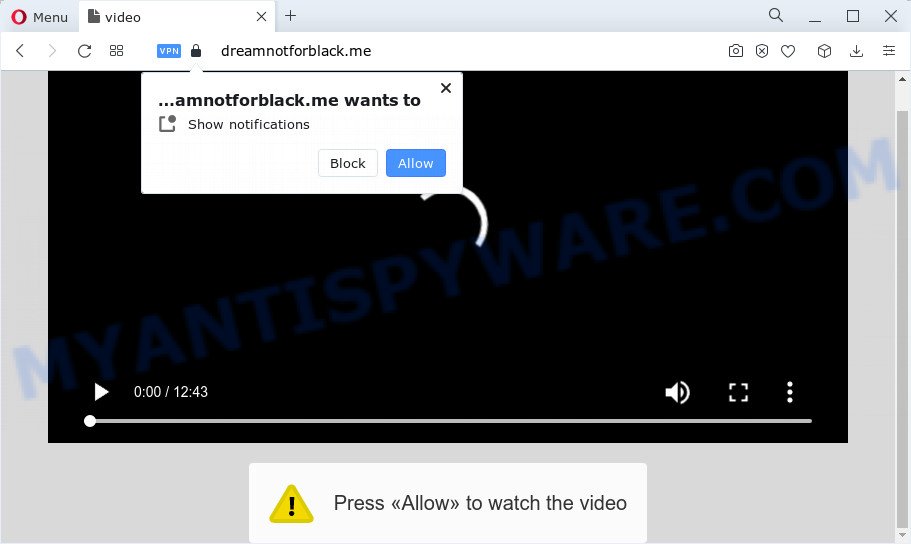
Dreamnotforblack.me will state that clicking ‘Allow’ is necessary to connect to the Internet, enable Flash Player, watch a video, download a file, access the content of the web-page, and so on. Once you click on the ‘Allow’ button, then your browser will be configured to display unwanted adverts on your desktop, even when the internet browser is closed.

To end this intrusive behavior and remove Dreamnotforblack.me spam notifications, you need to modify browser settings that got altered by adware software. For that, complete the simple steps below. After disabling Dreamnotforblack.me notifications, unwanted pop-ups advertisements will no longer appear on your desktop.
Threat Summary
| Name | Dreamnotforblack.me pop up |
| Type | spam push notifications, browser notification spam, pop-up virus |
| Distribution | social engineering attack, misleading popup ads, adware, potentially unwanted applications |
| Symptoms |
|
| Removal | Dreamnotforblack.me removal guide |
Where the Dreamnotforblack.me pop-ups comes from
Cyber security researchers have determined that users are redirected to Dreamnotforblack.me by adware or from shady advertisements. By definition, adware is a piece of programs that presents advertisements on a PC. However, people basically use the word ‘adware’ to describe a type of malicious software which presents unwanted advertisements to the user. In many cases, this kind of adware do not have any uninstall procedures and can use technologies that are similar to those used by malicious software to penetrate the PC.
Usually, adware software gets into your device as part of a bundle with free programs, sharing files and other unsafe apps that you downloaded from the World Wide Web. The developers of adware software pays software authors for distributing adware within their software. So, additional applications is often included as part of the installation package. In order to avoid the installation of any adware: select only Manual, Custom or Advanced setup mode and uncheck all bundled programs in which you are unsure.
You need to perform the tutorial below to clean your personal computer from adware software, as adware can be a way to hijack your PC system with more malicious programs like viruses and trojans. The steps that follow, I’ll show you how to remove adware and thus delete Dreamnotforblack.me pop up ads from your web-browser forever.
How to remove Dreamnotforblack.me pop-up ads from Chrome, Firefox, IE, Edge
The following instructions will help you to delete Dreamnotforblack.me popup ads from the Chrome, Mozilla Firefox, IE and MS Edge. Moreover, the step-by-step tutorial below will help you to remove malware, hijackers, PUPs and toolbars that your PC may be infected. Please do the tutorial step by step. If you need help or have any questions, then ask for our assistance or type a comment below. Read this manual carefully, bookmark it or open this page on your smartphone, because you may need to close your browser or restart your computer.
To remove Dreamnotforblack.me pop ups, use the following steps:
- Manual Dreamnotforblack.me pop-up advertisements removal
- Automatic Removal of Dreamnotforblack.me advertisements
- Block Dreamnotforblack.me and other unwanted web-sites
- To sum up
Manual Dreamnotforblack.me pop-up advertisements removal
In this section of the post, we have posted the steps that will help to remove Dreamnotforblack.me pop up advertisements manually. Although compared to removal tools, this method loses in time, but you don’t need to install anything on the PC system. It will be enough for you to follow the detailed guide with pictures. We tried to describe each step in detail, but if you realized that you might not be able to figure it out, or simply do not want to change the Windows and internet browser settings, then it’s better for you to run utilities from trusted developers, which are listed below.
Remove PUPs through the Windows Control Panel
First, you should try to identify and delete the application that causes the appearance of intrusive ads or browser redirect, using the ‘Uninstall a program’ which is located in the ‘Control panel’.
|
|
|
|
Remove Dreamnotforblack.me notifications from web-browsers
If you’re getting notifications from the Dreamnotforblack.me or another intrusive web page, you will have previously pressed the ‘Allow’ button. Below we’ll teach you how to turn them off.
Google Chrome:
- Just copy and paste the following text into the address bar of Google Chrome.
- chrome://settings/content/notifications
- Press Enter.
- Delete the Dreamnotforblack.me URL and other rogue notifications by clicking three vertical dots button next to each and selecting ‘Remove’.

Android:
- Tap ‘Settings’.
- Tap ‘Notifications’.
- Find and tap the internet browser which shows Dreamnotforblack.me notifications ads.
- Find Dreamnotforblack.me in the list and disable it.

Mozilla Firefox:
- In the right upper corner, click the Menu button, represented by three bars.
- Select ‘Options’ and click on ‘Privacy & Security’ on the left hand side of the browser window.
- Scroll down to the ‘Permissions’ section and click the ‘Settings’ button next to ‘Notifications’.
- Select the Dreamnotforblack.me domain from the list and change the status to ‘Block’.
- Save changes.

Edge:
- Click the More button (three dots) in the top right corner.
- Scroll down, find and click ‘Settings’. In the left side select ‘Advanced’.
- In the ‘Website permissions’ section click ‘Manage permissions’.
- Right-click the Dreamnotforblack.me. Click ‘Delete’.

Internet Explorer:
- Click ‘Tools’ button in the top-right corner of the browser.
- Go to ‘Internet Options’ in the menu.
- Select the ‘Privacy’ tab and click ‘Settings below ‘Pop-up Blocker’ section.
- Select the Dreamnotforblack.me and other questionable URLs under and delete them one by one by clicking the ‘Remove’ button.

Safari:
- On the top menu select ‘Safari’, then ‘Preferences’.
- Open ‘Websites’ tab, then in the left menu click on ‘Notifications’.
- Check for Dreamnotforblack.me, other dubious URLs and apply the ‘Deny’ option for each.
Remove Dreamnotforblack.me popups from Google Chrome
Reset Google Chrome settings to remove Dreamnotforblack.me advertisements. If you’re still experiencing issues with Dreamnotforblack.me pop ups removal, you need to reset Chrome browser to its original state. This step needs to be performed only if adware has not been removed by the previous steps.

- First, run the Google Chrome and click the Menu icon (icon in the form of three dots).
- It will display the Chrome main menu. Select More Tools, then click Extensions.
- You will see the list of installed extensions. If the list has the addon labeled with “Installed by enterprise policy” or “Installed by your administrator”, then complete the following instructions: Remove Chrome extensions installed by enterprise policy.
- Now open the Google Chrome menu once again, press the “Settings” menu.
- Next, click “Advanced” link, that located at the bottom of the Settings page.
- On the bottom of the “Advanced settings” page, click the “Reset settings to their original defaults” button.
- The Chrome will display the reset settings prompt as on the image above.
- Confirm the internet browser’s reset by clicking on the “Reset” button.
- To learn more, read the post How to reset Chrome settings to default.
Remove Dreamnotforblack.me advertisements from Internet Explorer
The Internet Explorer reset is great if your internet browser is hijacked or you have unwanted add-ons or toolbars on your internet browser, which installed by an malicious software.
First, start the Internet Explorer. Next, click the button in the form of gear (![]() ). It will open the Tools drop-down menu, click the “Internet Options” as shown in the following example.
). It will open the Tools drop-down menu, click the “Internet Options” as shown in the following example.

In the “Internet Options” window click on the Advanced tab, then press the Reset button. The Internet Explorer will show the “Reset Internet Explorer settings” window as displayed on the image below. Select the “Delete personal settings” check box, then click “Reset” button.

You will now need to reboot your computer for the changes to take effect.
Delete Dreamnotforblack.me popups from Firefox
If the Firefox browser is redirected to Dreamnotforblack.me and you want to restore the Mozilla Firefox settings back to their original state, then you should follow the tutorial below. Keep in mind that resetting your browser will not remove your history, bookmarks, passwords, and other saved data.
First, open the Firefox. Next, click the button in the form of three horizontal stripes (![]() ). It will display the drop-down menu. Next, click the Help button (
). It will display the drop-down menu. Next, click the Help button (![]() ).
).

In the Help menu click the “Troubleshooting Information”. In the upper-right corner of the “Troubleshooting Information” page click on “Refresh Firefox” button as displayed on the screen below.

Confirm your action, click the “Refresh Firefox”.
Automatic Removal of Dreamnotforblack.me advertisements
Malware removal utilities are pretty useful when you think your personal computer is infected by adware software. Below we’ll discover best tools that can get rid of adware and Dreamnotforblack.me pop-up ads from your device and web-browser.
Run Zemana AntiMalware (ZAM) to remove Dreamnotforblack.me advertisements
Zemana Anti Malware (ZAM) is a program that is used for malware, adware software, hijackers and potentially unwanted apps removal. The program is one of the most efficient anti-malware tools. It helps in malware removal and and defends all other types of security threats. One of the biggest advantages of using Zemana AntiMalware (ZAM) is that is easy to use and is free. Also, it constantly keeps updating its virus/malware signatures DB. Let’s see how to install and check your computer with Zemana Free in order to remove Dreamnotforblack.me pop-ups from your computer.
Zemana can be downloaded from the following link. Save it on your Desktop.
165512 downloads
Author: Zemana Ltd
Category: Security tools
Update: July 16, 2019
When downloading is finished, run it and follow the prompts. Once installed, the Zemana Free will try to update itself and when this procedure is complete, click the “Scan” button to begin checking your computer for the adware that causes Dreamnotforblack.me advertisements in your web browser.

When a malware, adware software or PUPs are found, the number of the security threats will change accordingly. Review the results once the utility has complete the system scan. If you think an entry should not be quarantined, then uncheck it. Otherwise, simply press “Next” button.

The Zemana Free will get rid of adware responsible for Dreamnotforblack.me popup advertisements.
Remove Dreamnotforblack.me pop-up ads from web browsers with Hitman Pro
Hitman Pro is a free removal utility that may be downloaded and use to delete adware that causes multiple annoying popups, hijackers, malicious software, PUPs, toolbars and other threats from your PC system. You can use this utility to scan for threats even if you have an antivirus or any other security program.

- Visit the page linked below to download the latest version of Hitman Pro for Microsoft Windows. Save it on your Microsoft Windows desktop.
- When the downloading process is finished, start the Hitman Pro, double-click the HitmanPro.exe file.
- If the “User Account Control” prompts, click Yes to continue.
- In the Hitman Pro window, click the “Next” to begin scanning your personal computer for the adware that causes Dreamnotforblack.me pop ups in your browser. Depending on your computer, the scan may take anywhere from a few minutes to close to an hour. While the utility is checking, you can see how many objects and files has already scanned.
- After the checking is finished, it will open the Scan Results. You may remove items (move to Quarantine) by simply click “Next”. Now, click the “Activate free license” button to start the free 30 days trial to remove all malicious software found.
Use MalwareBytes Anti-Malware to get rid of Dreamnotforblack.me advertisements
You can delete Dreamnotforblack.me popups automatically with a help of MalwareBytes Anti-Malware (MBAM). We suggest this free malicious software removal tool because it may easily remove browser hijackers, adware, PUPs and toolbars with all their components such as files, folders and registry entries.

- First, visit the page linked below, then press the ‘Download’ button in order to download the latest version of MalwareBytes AntiMalware (MBAM).
Malwarebytes Anti-malware
327736 downloads
Author: Malwarebytes
Category: Security tools
Update: April 15, 2020
- At the download page, click on the Download button. Your web-browser will display the “Save as” dialog box. Please save it onto your Windows desktop.
- When the downloading process is finished, please close all programs and open windows on your PC system. Double-click on the icon that’s called MBSetup.
- This will launch the Setup wizard of MalwareBytes Free onto your device. Follow the prompts and do not make any changes to default settings.
- When the Setup wizard has finished installing, the MalwareBytes Free will launch and open the main window.
- Further, click the “Scan” button . MalwareBytes program will scan through the whole PC system for the adware software responsible for Dreamnotforblack.me pop-ups. This process may take quite a while, so please be patient.
- When that process is done, MalwareBytes Free will open a screen which contains a list of malware that has been detected.
- When you’re ready, click the “Quarantine” button. When that process is done, you may be prompted to restart the PC.
- Close the Anti Malware and continue with the next step.
Video instruction, which reveals in detail the steps above.
Block Dreamnotforblack.me and other unwanted web-sites
It’s also critical to protect your browsers from harmful web-pages and advertisements by using an ad blocker program such as AdGuard. Security experts says that it’ll greatly reduce the risk of malicious software, and potentially save lots of money. Additionally, the AdGuard can also protect your privacy by blocking almost all trackers.
- First, visit the page linked below, then click the ‘Download’ button in order to download the latest version of AdGuard.
Adguard download
27037 downloads
Version: 6.4
Author: © Adguard
Category: Security tools
Update: November 15, 2018
- After downloading it, start the downloaded file. You will see the “Setup Wizard” program window. Follow the prompts.
- When the installation is done, click “Skip” to close the setup application and use the default settings, or click “Get Started” to see an quick tutorial which will assist you get to know AdGuard better.
- In most cases, the default settings are enough and you do not need to change anything. Each time, when you launch your PC system, AdGuard will start automatically and stop undesired ads, block Dreamnotforblack.me, as well as other malicious or misleading web-sites. For an overview of all the features of the program, or to change its settings you can simply double-click on the icon named AdGuard, which can be found on your desktop.
To sum up
After completing the guidance outlined above, your computer should be clean from this adware and other malware. The IE, Edge, Firefox and Chrome will no longer display annoying Dreamnotforblack.me web site when you browse the Internet. Unfortunately, if the steps does not help you, then you have caught a new adware, and then the best way – ask for help.
Please create a new question by using the “Ask Question” button in the Questions and Answers. Try to give us some details about your problems, so we can try to help you more accurately. Wait for one of our trained “Security Team” or Site Administrator to provide you with knowledgeable assistance tailored to your problem with the unwanted Dreamnotforblack.me pop up ads.



















