What is Onforasales.biz?
Onforasales.biz is a web page which is used to mislead people into subscribing push notifications from web sites run by scammers. The push notifications will promote ‘free’ online games, fake prizes scams, suspicious web browser extensions, adult web-sites, and adware bundles.
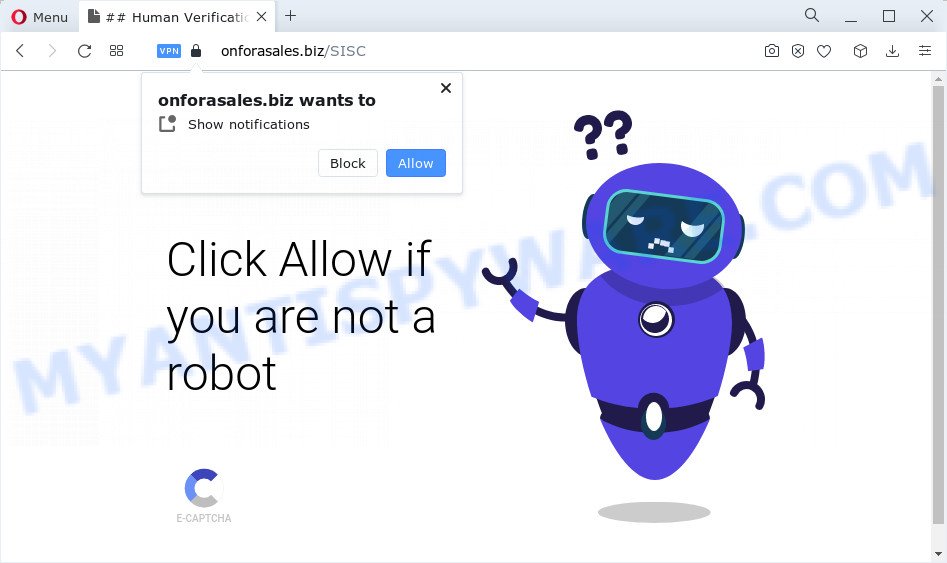
When you visit the Onforasales.biz webpage which wants to send you push notifications, you’ll be greeted with a confirmation request which asks whether you want to agree to them or not. Your options will be ‘Block’ and ‘Allow’. Once you click on the ‘Allow’ button, then your web browser will be configured to display intrusive adverts on your desktop, even when the web-browser is closed.

In order to remove Onforasales.biz spam notifications open the web-browser’s settings and follow the simple steps below. Once you disable Onforasales.biz notifications from your web-browser settings, you won’t receive any unwanted ads in the lower right corner of your desktop or notification center.
Threat Summary
| Name | Onforasales.biz pop-up |
| Type | spam push notifications, browser notification spam, pop-up virus |
| Distribution | social engineering attack, misleading pop up advertisements, PUPs, adware software |
| Symptoms |
|
| Removal | Onforasales.biz removal guide |
Where the Onforasales.biz pop ups comes from
Security specialists have determined that users are re-directed to Onforasales.biz by adware or from misleading advertisements. Many PC users consider adware, PUPs, keyloggers, trojans as the same thing. They are all types of malicious software that each behave differently. The word ‘adware’ is a combination of two words ‘ad’ and ‘software’. Adware presents ads on an infected computer. Not very dangerous for users, but very profitable for the the software publishers.
Adware usually spreads together with free software that downloaded from the Internet. Which means that you need to be proactive and carefully read the Terms of use and the License agreement properly. For the most part, adware software and potentially unwanted applications will be clearly described, so take the time to carefully read all the information about the software that you downloaded and want to install on your personal computer.
Adware software is usually written in ways common to malicious software, spyware and browser hijackers. In order to get rid of adware software and thus delete Onforasales.biz pop-up advertisements, you will need use the steps below or use free adware removal tool listed below.
How to remove Onforasales.biz pop up advertisements (removal guide)
The adware software is a form of malicious software that you might have difficulty in removing it from your PC. Happily, you’ve found the effective Onforasales.biz pop-up advertisements removal guide in this post. Both the manual removal way and the automatic removal way will be provided below and you can just select the one that best for you. If you’ve any questions or need assist then type a comment below. Certain of the steps below will require you to exit this web page. So, please read the steps carefully, after that bookmark it or open it on your smartphone for later reference.
To remove Onforasales.biz pop ups, follow the steps below:
- Manual Onforasales.biz popups removal
- Automatic Removal of Onforasales.biz pop-ups
- Use AdBlocker to block Onforasales.biz and stay safe online
- Finish words
Manual Onforasales.biz popups removal
The step-by-step guidance will help you manually get rid of Onforasales.biz pop-up advertisements from your PC system. If you have little experience in using computers, we recommend that you use the free tools listed below.
Uninstall recently installed adware software
The main cause of Onforasales.biz pop-up ads could be potentially unwanted programs, adware or other undesired programs that you may have unintentionally installed on the PC system. You need to find and delete all dubious programs.
Windows 10, 8.1, 8
Click the Microsoft Windows logo, and then click Search ![]() . Type ‘Control panel’and press Enter as displayed in the following example.
. Type ‘Control panel’and press Enter as displayed in the following example.

After the ‘Control Panel’ opens, click the ‘Uninstall a program’ link under Programs category as displayed in the figure below.

Windows 7, Vista, XP
Open Start menu and select the ‘Control Panel’ at right such as the one below.

Then go to ‘Add/Remove Programs’ or ‘Uninstall a program’ (Windows 7 or Vista) as shown in the figure below.

Carefully browse through the list of installed applications and delete all questionable and unknown software. We suggest to click ‘Installed programs’ and even sorts all installed apps by date. Once you’ve found anything suspicious that may be the adware that causes Onforasales.biz popup advertisements or other potentially unwanted program (PUP), then select this program and click ‘Uninstall’ in the upper part of the window. If the dubious program blocked from removal, then use Revo Uninstaller Freeware to completely remove it from your computer.
Remove Onforasales.biz notifications from internet browsers
If you’re getting push notifications from the Onforasales.biz or another intrusive web-page, you’ll have previously pressed the ‘Allow’ button. Below we will teach you how to turn them off.
|
|
|
|
|
|
Remove Onforasales.biz pop-up advertisements from Internet Explorer
The IE reset is great if your web-browser is hijacked or you have unwanted add-ons or toolbars on your internet browser, that installed by an malicious software.
First, open the Internet Explorer, then press ‘gear’ icon ![]() . It will display the Tools drop-down menu on the right part of the browser, then press the “Internet Options” as displayed on the screen below.
. It will display the Tools drop-down menu on the right part of the browser, then press the “Internet Options” as displayed on the screen below.

In the “Internet Options” screen, select the “Advanced” tab, then click the “Reset” button. The Microsoft Internet Explorer will open the “Reset Internet Explorer settings” prompt. Further, click the “Delete personal settings” check box to select it. Next, press the “Reset” button as on the image below.

When the process is done, click “Close” button. Close the Microsoft Internet Explorer and reboot your computer for the changes to take effect. This step will help you to restore your internet browser’s search engine, new tab page and homepage to default state.
Delete Onforasales.biz pop-ups from Firefox
If the Mozilla Firefox web-browser program is hijacked, then resetting its settings can help. The Reset feature is available on all modern version of Mozilla Firefox. A reset can fix many issues by restoring Mozilla Firefox settings such as homepage, search provider and newtab page to their default values. However, your saved passwords and bookmarks will not be changed or cleared.
Click the Menu button (looks like three horizontal lines), and click the blue Help icon located at the bottom of the drop down menu as displayed in the figure below.

A small menu will appear, press the “Troubleshooting Information”. On this page, click “Refresh Firefox” button like below.

Follow the onscreen procedure to return your Mozilla Firefox browser settings to their default state.
Remove Onforasales.biz pop up advertisements from Google Chrome
If you are getting Onforasales.biz popup ads, then you can try to get rid of it by resetting Google Chrome to its default state. It will also clear cookies, content and site data, temporary and cached data. Essential information like bookmarks, browsing history, passwords, cookies, auto-fill data and personal dictionaries will not be removed.

- First start the Chrome and click Menu button (small button in the form of three dots).
- It will open the Google Chrome main menu. Choose More Tools, then click Extensions.
- You will see the list of installed extensions. If the list has the add-on labeled with “Installed by enterprise policy” or “Installed by your administrator”, then complete the following instructions: Remove Chrome extensions installed by enterprise policy.
- Now open the Google Chrome menu once again, click the “Settings” menu.
- You will see the Chrome’s settings page. Scroll down and press “Advanced” link.
- Scroll down again and press the “Reset” button.
- The Chrome will show the reset profile settings page as on the image above.
- Next click the “Reset” button.
- Once this procedure is finished, your internet browser’s new tab page, start page and search engine by default will be restored to their original defaults.
- To learn more, read the post How to reset Google Chrome settings to default.
Automatic Removal of Onforasales.biz pop-ups
If you’re unsure how to remove Onforasales.biz pop up ads easily, consider using automatic adware removal software which listed below. It will identify the adware that causes Onforasales.biz ads in your browser and delete it from your device for free.
How to get rid of Onforasales.biz advertisements with Zemana Free
You can download and use the Zemana Anti Malware for free. This anti-malware utility will scan all the registry items and files in your PC system along with the system settings and web-browser extensions. If it finds any malicious software, adware software or malicious extension that is causing a large number of intrusive Onforasales.biz popup advertisements then the Zemana will remove them from your device completely.
Now you can set up and use Zemana Anti-Malware (ZAM) to delete Onforasales.biz popups from your web-browser by following the steps below:
Please go to the following link to download Zemana setup file called Zemana.AntiMalware.Setup on your device. Save it to your Desktop.
165525 downloads
Author: Zemana Ltd
Category: Security tools
Update: July 16, 2019
Run the install package after it has been downloaded successfully and then follow the prompts to set up this tool on your PC system.

During install you can change certain settings, but we recommend you don’t make any changes to default settings.
When setup is complete, this malicious software removal tool will automatically start and update itself. You will see its main window as shown below.

Now click the “Scan” button to start checking your computer for the adware that causes Onforasales.biz pop ups in your internet browser. During the scan Zemana will look for threats exist on your computer.

Once finished, a list of all items found is prepared. Review the results once the tool has done the system scan. If you think an entry should not be quarantined, then uncheck it. Otherwise, simply press “Next” button.

The Zemana will remove adware responsible for Onforasales.biz pop-ups. Once the procedure is finished, you can be prompted to restart your device to make the change take effect.
Delete Onforasales.biz ads from web browsers with Hitman Pro
Hitman Pro frees your computer from hijackers, potentially unwanted apps, unwanted toolbars, browser extensions and other unwanted apps such as adware related to the Onforasales.biz pop-ups. The free removal utility will help you enjoy your computer to its fullest. Hitman Pro uses advanced behavioral detection technologies to find if there are unwanted software in your PC. You can review the scan results, and select the threats you want to remove.
Download Hitman Pro on your Microsoft Windows Desktop from the link below.
Download and run HitmanPro on your PC system. Once started, press “Next” button to start checking your device for the adware responsible for Onforasales.biz ads. A scan can take anywhere from 10 to 30 minutes, depending on the number of files on your computer and the speed of your PC. While the utility is checking, you can see how many objects and files has already scanned..

As the scanning ends, the results are displayed in the scan report.

In order to delete all threats, simply press Next button.
It will show a dialog box, click the “Activate free license” button to start the free 30 days trial to delete all malicious software found.
Run MalwareBytes Free to remove Onforasales.biz pop-up advertisements
We suggest using the MalwareBytes. You can download and install MalwareBytes AntiMalware to find adware software and thereby remove Onforasales.biz popups from your internet browsers. When installed and updated, this free malware remover automatically scans for and deletes all threats present on the PC system.

Download MalwareBytes on your device by clicking on the following link.
327744 downloads
Author: Malwarebytes
Category: Security tools
Update: April 15, 2020
After downloading is complete, run it and follow the prompts. Once installed, the MalwareBytes Free will try to update itself and when this task is finished, click the “Scan” button to perform a system scan with this tool for the adware that causes multiple unwanted popups. A scan may take anywhere from 10 to 30 minutes, depending on the number of files on your computer and the speed of your computer. When a malware, adware software or PUPs are found, the count of the security threats will change accordingly. Wait until the the checking is done. You may remove items (move to Quarantine) by simply click “Quarantine” button.
The MalwareBytes is a free application that you can use to remove all detected folders, files, services, registry entries and so on. To learn more about this malware removal tool, we suggest you to read and follow the step-by-step guide or the video guide below.
Use AdBlocker to block Onforasales.biz and stay safe online
Run ad-blocker program such as AdGuard in order to stop ads, malvertisements, pop-ups and online trackers, avoid having to install malicious and adware browser plug-ins and add-ons which affect your device performance and impact your device security. Browse the Internet anonymously and stay safe online!
- Installing the AdGuard is simple. First you’ll need to download AdGuard by clicking on the following link. Save it on your Microsoft Windows desktop or in any other place.
Adguard download
27044 downloads
Version: 6.4
Author: © Adguard
Category: Security tools
Update: November 15, 2018
- After the downloading process is complete, start the downloaded file. You will see the “Setup Wizard” program window. Follow the prompts.
- After the installation is done, click “Skip” to close the setup application and use the default settings, or click “Get Started” to see an quick tutorial which will help you get to know AdGuard better.
- In most cases, the default settings are enough and you do not need to change anything. Each time, when you start your personal computer, AdGuard will start automatically and stop undesired advertisements, block Onforasales.biz, as well as other harmful or misleading web sites. For an overview of all the features of the program, or to change its settings you can simply double-click on the icon named AdGuard, which may be found on your desktop.
Finish words
After completing the few simple steps above, your PC system should be free from adware related to the Onforasales.biz ads and other malware. The Internet Explorer, Chrome, MS Edge and Mozilla Firefox will no longer redirect you to various intrusive web sites like Onforasales.biz. Unfortunately, if the step-by-step instructions does not help you, then you have caught a new adware software, and then the best way – ask for help here.




















