What is Club-news.xyz?
Club-news.xyz pop-ups are a social engineering attack that forces you and other unsuspecting victims to accept push notifications via the web browser. Push notifications are originally created to alert the user of recently published news. Scammers abuse ‘push notifications’ to avoid anti-virus and ad-blocker applications by presenting unwanted ads. These advertisements are displayed in the lower right corner of the screen urges users to play online games, visit suspicious webpages, install internet browser extensions & so on.
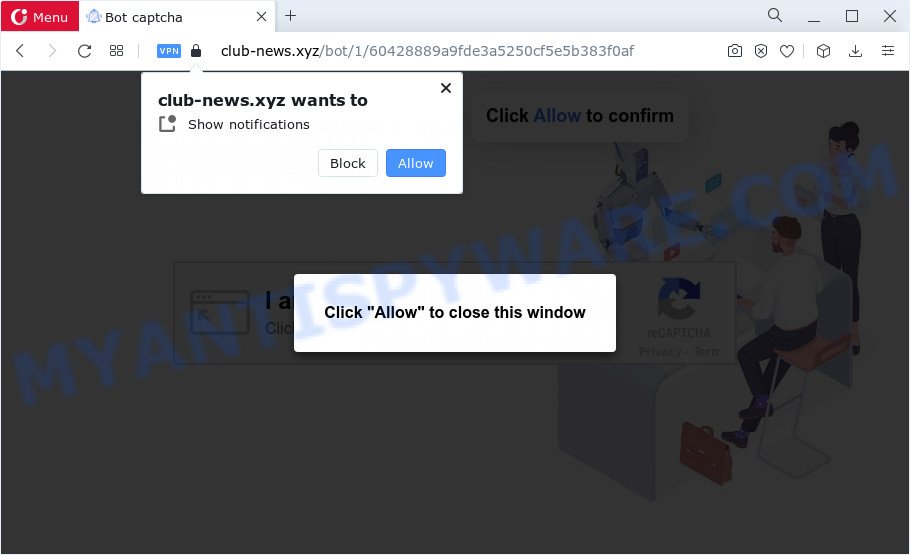
The Club-news.xyz website says that you must subscribe to notifications in order to connect to the Internet, access the content of the website, download a file, watch a video, enable Flash Player, and so on. Once you press ALLOW, then your web-browser will be configured to display pop-up advertisements in the lower right corner of the desktop.

If you started to receive notifications from Club-news.xyz, then in order to get rid of them, you should open your web-browser settings and follow a few simple steps, which are described below. Once you disable Club-news.xyz notifications from your browser settings, you won’t receive any unwanted advertisements in the lower right corner of your desktop or notification center.
Threat Summary
| Name | Club-news.xyz pop-up |
| Type | spam push notifications, browser notification spam, pop-up virus |
| Distribution | PUPs, social engineering attack, adware software, misleading pop up ads |
| Symptoms |
|
| Removal | Club-news.xyz removal guide |
Where the Club-news.xyz pop-ups comes from
Cyber threat analysts have determined that users are redirected to Club-news.xyz by adware or from malicious ads. Adware software serves unwanted ads on your internet browser. Some of these ads are scams or fake advertisements created to trick you. Even the harmless advertisements can become really irritating. Adware can be installed unintentionally and without you knowing about it, when you open email attachments, install free applications.
Adware usually spreads along with free software. So, when you installing free applications, carefully read the disclaimers, select the Custom or Advanced setup option to watch for bundled programs that are being installed, because some of the programs are PUPs and adware.
Computer geeks and Myantispyware lab have teamed up to create the instructions which help users get rid of Club-news.xyz pop-up ads for free.
How to remove Club-news.xyz popup advertisements from Chrome, Firefox, IE, Edge
There are several steps to deleting the adware responsible for Club-news.xyz pop ups, because it installs itself so deeply into Windows. You need to uninstall all suspicious and unknown programs, then get rid of harmful extensions from the Google Chrome, Microsoft Edge, Internet Explorer and Firefox and other web browsers you’ve installed. Finally, you need to reset your internet browser settings to remove any changes the adware has made, and then check your computer with Zemana Anti Malware, MalwareBytes Anti-Malware or HitmanPro to ensure the adware is fully removed. It will take a while.
To remove Club-news.xyz pop ups, execute the following steps:
- Manual Club-news.xyz ads removal
- Automatic Removal of Club-news.xyz pop-ups
- Run AdBlocker to stop Club-news.xyz advertisements and stay safe online
- To sum up
Manual Club-news.xyz ads removal
Looking for a solution to remove Club-news.xyz pop-up ads manually without installing any applications? Then this section of the article is just for you. Below are some simple steps you can take. Performing these steps requires basic knowledge of web browser and Windows setup. If you doubt that you can follow them, it is better to use free programs listed below that can help you delete Club-news.xyz advertisements.
Delete unwanted or newly added apps
First, go to MS Windows Control Panel and uninstall suspicious applications, all programs you do not remember installing. It’s important to pay the most attention to apps you installed just before Club-news.xyz pop ups appeared on your web browser. If you don’t know what a program does, look for the answer on the Web.
Windows 10, 8.1, 8
Click the Microsoft Windows logo, and then click Search ![]() . Type ‘Control panel’and press Enter such as the one below.
. Type ‘Control panel’and press Enter such as the one below.

When the ‘Control Panel’ opens, click the ‘Uninstall a program’ link under Programs category as displayed on the screen below.

Windows 7, Vista, XP
Open Start menu and select the ‘Control Panel’ at right as shown in the figure below.

Then go to ‘Add/Remove Programs’ or ‘Uninstall a program’ (Windows 7 or Vista) as displayed on the image below.

Carefully browse through the list of installed software and delete all suspicious and unknown programs. We advise to click ‘Installed programs’ and even sorts all installed programs by date. Once you have found anything suspicious that may be the adware that causes Club-news.xyz pop-up ads in your internet browser or other potentially unwanted application (PUA), then select this program and press ‘Uninstall’ in the upper part of the window. If the questionable program blocked from removal, then use Revo Uninstaller Freeware to completely remove it from your personal computer.
Remove Club-news.xyz notifications from browsers
If you’re getting notifications from the Club-news.xyz or another unwanted web site, you will have previously pressed the ‘Allow’ button. Below we’ll teach you how to turn them off.
Google Chrome:
- Just copy and paste the following text into the address bar of Google Chrome.
- chrome://settings/content/notifications
- Press Enter.
- Delete the Club-news.xyz URL and other questionable URLs by clicking three vertical dots button next to each and selecting ‘Remove’.

Android:
- Tap ‘Settings’.
- Tap ‘Notifications’.
- Find and tap the web browser which displays Club-news.xyz browser notifications ads.
- Locate Club-news.xyz URL, other dubious sites and set the toggle button to ‘OFF’ on them one-by-one.

Mozilla Firefox:
- In the right upper corner of the screen, click the Menu button, represented by three bars.
- Go to ‘Options’, and Select ‘Privacy & Security’ on the left side of the window.
- Scroll down to the ‘Permissions’ section and click the ‘Settings’ button next to ‘Notifications’.
- Find sites you down’t want to see notifications from (for example, Club-news.xyz), click on drop-down menu next to each and select ‘Block’.
- Click ‘Save Changes’ button.

Edge:
- Click the More button (three dots) in the top right corner of the screen.
- Scroll down, locate and click ‘Settings’. In the left side select ‘Advanced’.
- Click ‘Manage permissions’ button below ‘Website permissions’.
- Right-click the Club-news.xyz. Click ‘Delete’.

Internet Explorer:
- Click ‘Tools’ button in the top-right corner of the screen.
- When the drop-down menu appears, click on ‘Internet Options’.
- Click on the ‘Privacy’ tab and select ‘Settings’ in the pop-up blockers section.
- Select the Club-news.xyz site and other questionable URLs under and delete them one by one by clicking the ‘Remove’ button.

Safari:
- On the top menu select ‘Safari’, then ‘Preferences’.
- Open ‘Websites’ tab, then in the left menu click on ‘Notifications’.
- Check for Club-news.xyz domain, other questionable URLs and apply the ‘Deny’ option for each.
Remove Club-news.xyz from Firefox by resetting web browser settings
This step will help you delete Club-news.xyz pop up ads, third-party toolbars, disable harmful add-ons and restore your default start page, new tab and search engine settings.
First, run the Mozilla Firefox and click ![]() button. It will display the drop-down menu on the right-part of the internet browser. Further, click the Help button (
button. It will display the drop-down menu on the right-part of the internet browser. Further, click the Help button (![]() ) as shown on the screen below.
) as shown on the screen below.

In the Help menu, select the “Troubleshooting Information” option. Another way to open the “Troubleshooting Information” screen – type “about:support” in the web-browser adress bar and press Enter. It will display the “Troubleshooting Information” page as on the image below. In the upper-right corner of this screen, click the “Refresh Firefox” button.

It will display the confirmation dialog box. Further, click the “Refresh Firefox” button. The Firefox will start a task to fix your problems that caused by the Club-news.xyz adware. After, it’s finished, press the “Finish” button.
Delete Club-news.xyz pop ups from Microsoft Internet Explorer
If you find that Microsoft Internet Explorer web-browser settings such as start page, search engine and newtab had been modified by adware that causes Club-news.xyz popups in your web browser, then you may revert back your settings, via the reset web browser procedure.
First, launch the Internet Explorer. Next, press the button in the form of gear (![]() ). It will display the Tools drop-down menu, click the “Internet Options” as on the image below.
). It will display the Tools drop-down menu, click the “Internet Options” as on the image below.

In the “Internet Options” window click on the Advanced tab, then press the Reset button. The Internet Explorer will display the “Reset Internet Explorer settings” window as shown in the following example. Select the “Delete personal settings” check box, then click “Reset” button.

You will now need to reboot your computer for the changes to take effect.
Remove Club-news.xyz ads from Google Chrome
Annoying Club-news.xyz pop up advertisements or other symptom of having adware in your browser is a good reason to reset Chrome. This is an easy method to restore the Google Chrome settings and not lose any important information.
First start the Chrome. Next, press the button in the form of three horizontal dots (![]() ).
).
It will open the Google Chrome menu. Choose More Tools, then click Extensions. Carefully browse through the list of installed extensions. If the list has the extension signed with “Installed by enterprise policy” or “Installed by your administrator”, then complete the following instructions: Remove Google Chrome extensions installed by enterprise policy.
Open the Chrome menu once again. Further, click the option named “Settings”.

The browser will show the settings screen. Another solution to display the Google Chrome’s settings – type chrome://settings in the web browser adress bar and press Enter
Scroll down to the bottom of the page and press the “Advanced” link. Now scroll down until the “Reset” section is visible, as shown below and press the “Reset settings to their original defaults” button.

The Chrome will open the confirmation prompt as displayed below.

You need to confirm your action, click the “Reset” button. The web-browser will start the process of cleaning. After it is finished, the browser’s settings including home page, new tab page and search provider by default back to the values which have been when the Google Chrome was first installed on your computer.
Automatic Removal of Club-news.xyz pop-ups
Cyber security professionals have built efficient adware removal tools to help users in removing unexpected popups and unwanted advertisements. Below we will share with you the best malware removal tools that can look for and remove adware that causes multiple unwanted pop ups.
How to remove Club-news.xyz ads with Zemana Free
Zemana AntiMalware (ZAM) highly recommended, because it can look for security threats such adware software and malware which most ‘classic’ antivirus apps fail to pick up on. Moreover, if you have any Club-news.xyz pop-ups removal problems which cannot be fixed by this utility automatically, then Zemana provides 24X7 online assistance from the highly experienced support staff.
Installing the Zemana Anti Malware is simple. First you’ll need to download Zemana Free on your PC from the link below.
165536 downloads
Author: Zemana Ltd
Category: Security tools
Update: July 16, 2019
When the downloading process is done, close all applications and windows on your personal computer. Double-click the set up file named Zemana.AntiMalware.Setup. If the “User Account Control” prompt pops up as on the image below, click the “Yes” button.

It will open the “Setup wizard” that will help you install Zemana on your PC system. Follow the prompts and do not make any changes to default settings.

Once installation is complete successfully, Zemana Anti Malware will automatically start and you can see its main screen as shown on the screen below.

Now press the “Scan” button to begin scanning your PC for the adware which causes unwanted Club-news.xyz popups. This task can take quite a while, so please be patient.

When the system scan is done, Zemana Anti-Malware will display a list of all threats found by the scan. Make sure to check mark the threats that are unsafe and then click “Next” button. The Zemana Free will get rid of adware software related to the Club-news.xyz ads and move the selected threats to the Quarantine. When that process is done, you may be prompted to restart the computer.
Use Hitman Pro to get rid of Club-news.xyz pop up ads
Hitman Pro is a free tool which can look for adware which cause intrusive Club-news.xyz pop-ups. It’s not always easy to locate all the junk programs that your computer might have picked up on the Internet. HitmanPro will detect the adware software, browser hijackers and other malware you need to erase.
Click the following link to download the latest version of HitmanPro for MS Windows. Save it directly to your MS Windows Desktop.
Download and use Hitman Pro on your PC system. Once started, press “Next” button to perform a system scan with this utility for the adware which cause unwanted Club-news.xyz pop up advertisements. Depending on your personal computer, the scan may take anywhere from a few minutes to close to an hour. When a threat is found, the number of the security threats will change accordingly. Wait until the the checking is finished..

Once finished, HitmanPro will open you the results.

You may remove threats (move to Quarantine) by simply press Next button.
It will show a dialog box, press the “Activate free license” button to begin the free 30 days trial to remove all malware found.
Run MalwareBytes Free to remove Club-news.xyz pop up advertisements
Trying to remove Club-news.xyz pop ups can become a battle of wills between the adware infection and you. MalwareBytes Anti-Malware (MBAM) can be a powerful ally, uninstalling most of today’s adware, malicious software and PUPs with ease. Here’s how to use MalwareBytes Anti Malware (MBAM) will help you win.

- Installing the MalwareBytes Anti-Malware is simple. First you will need to download MalwareBytes Anti Malware by clicking on the link below. Save it directly to your Windows Desktop.
Malwarebytes Anti-malware
327765 downloads
Author: Malwarebytes
Category: Security tools
Update: April 15, 2020
- At the download page, click on the Download button. Your web-browser will show the “Save as” prompt. Please save it onto your Windows desktop.
- After downloading is finished, please close all programs and open windows on your PC. Double-click on the icon that’s called MBSetup.
- This will open the Setup wizard of MalwareBytes onto your PC system. Follow the prompts and do not make any changes to default settings.
- When the Setup wizard has finished installing, the MalwareBytes will start and show the main window.
- Further, click the “Scan” button to perform a system scan for the adware software that causes Club-news.xyz pop-up advertisements in your web browser. A system scan may take anywhere from 5 to 30 minutes, depending on your PC system. When a malware, adware or PUPs are detected, the count of the security threats will change accordingly. Wait until the the scanning is done.
- After MalwareBytes completes the scan, MalwareBytes Free will show a list of detected threats.
- You may remove items (move to Quarantine) by simply press the “Quarantine” button. Once disinfection is finished, you may be prompted to reboot the computer.
- Close the Anti Malware and continue with the next step.
Video instruction, which reveals in detail the steps above.
Run AdBlocker to stop Club-news.xyz advertisements and stay safe online
Run an ad blocker tool such as AdGuard will protect you from malicious advertisements and content. Moreover, you may find that the AdGuard have an option to protect your privacy and block phishing and spam websites. Additionally, ad-blocking applications will help you to avoid unwanted pop ups and unverified links that also a good way to stay safe online.
Installing the AdGuard is simple. First you will need to download AdGuard on your device from the following link.
27048 downloads
Version: 6.4
Author: © Adguard
Category: Security tools
Update: November 15, 2018
After downloading it, start the downloaded file. You will see the “Setup Wizard” screen as displayed below.

Follow the prompts. After the install is finished, you will see a window like below.

You can click “Skip” to close the installation application and use the default settings, or click “Get Started” button to see an quick tutorial that will assist you get to know AdGuard better.
In most cases, the default settings are enough and you don’t need to change anything. Each time, when you start your computer, AdGuard will start automatically and stop undesired advertisements, block Club-news.xyz, as well as other malicious or misleading web sites. For an overview of all the features of the program, or to change its settings you can simply double-click on the AdGuard icon, which is located on your desktop.
To sum up
Now your computer should be clean of the adware related to the Club-news.xyz popup ads. We suggest that you keep AdGuard (to help you stop unwanted popup advertisements and intrusive malicious web-pages) and Zemana Anti-Malware (ZAM) (to periodically scan your device for new adware softwares and other malware). Probably you are running an older version of Java or Adobe Flash Player. This can be a security risk, so download and install the latest version right now.
If you are still having problems while trying to remove Club-news.xyz advertisements from the Edge, Internet Explorer, Google Chrome and Firefox, then ask for help here here.



















