According to experienced security professionals, Ntoeicielt.fun pop-ups are a social engineering attack that lures you into subscribing to push notifications that then displays spam advertisements on your web-browser or desktop. It will display the ‘Confirm notifications’ confirmation request that attempts to get you to click the ‘Allow’ button to subscribe to its notifications.
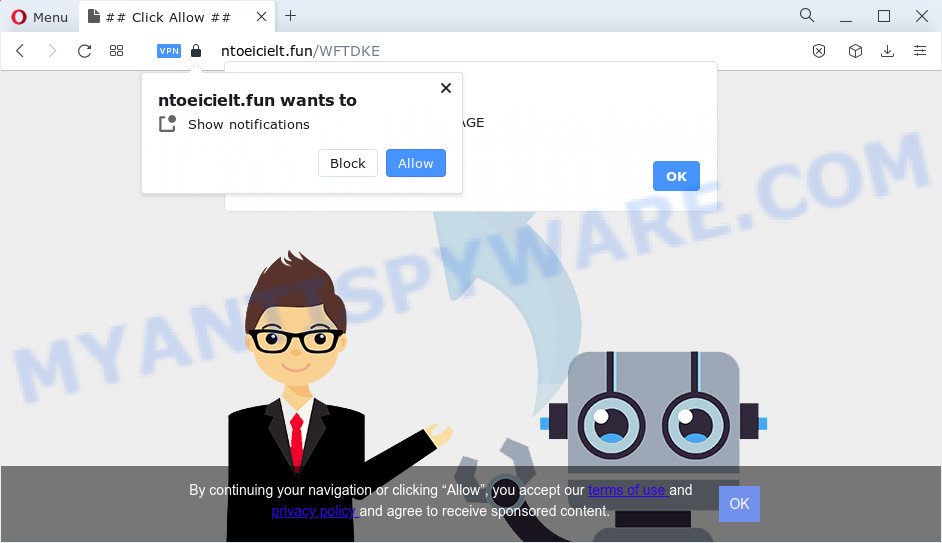
Once click on the ‘Allow’ button, the Ntoeicielt.fun webpage gets your permission to send push notifications in form of pop up adverts in the right bottom corner of your desktop. The devs behind Ntoeicielt.fun use these push notifications to bypass popup blocker and therefore show a huge number of unwanted adverts. These ads are used to promote dubious internet browser addons, free gifts scams, fake software, and adult webpages.

To end this intrusive behavior and get rid of Ntoeicielt.fun push notifications, you need to change browser settings that got changed by adware. For that, complete the Ntoeicielt.fun removal guide below. Once you delete notifications subscription, the Ntoeicielt.fun popups advertisements will no longer display on the desktop.
Threat Summary
| Name | Ntoeicielt.fun pop-up |
| Type | notifications advertisements, pop-up virus, pop-up ads, popups |
| Distribution | potentially unwanted programs, misleading pop-up advertisements, adware, social engineering attack |
| Symptoms |
|
| Removal | Ntoeicielt.fun removal guide |
How did you get infected with Ntoeicielt.fun popups
These Ntoeicielt.fun popups are caused by misleading ads on the web-sites you visit or adware. Adware installed without the user’s knowledge is a form of malware. Once adware get installed in your PC then it begin displaying unwanted ads and pop ups. In some cases, adware software can promote p*rn web sites and adult products.
Adware comes to the PC as part of the installer of various freeware. Thus on the process of installation, it will be added onto your personal computer and/or browser. In order to avoid adware software, you just need to follow a few simple rules: carefully read the Terms of Use and the license, select only a Manual, Custom or Advanced installation type, which enables you to make sure that the program you want to install, thereby protect your PC from adware.
So, obviously, you need to remove the adware sooner. Use the free few simple steps below. This guide will help you clean your personal computer of adware and thereby remove the Ntoeicielt.fun intrusive pop-up advertisements.
How to remove Ntoeicielt.fun popup advertisements (removal guidance)
In order to delete Ntoeicielt.fun ads, start by closing any programs and pop ups that are open. If a pop up won’t close, then close your web browser (Microsoft Edge, Internet Explorer, Mozilla Firefox and Google Chrome). If a program won’t close then please reboot your computer. Next, follow the steps below.
To remove Ntoeicielt.fun pop ups, execute the steps below:
- How to manually remove Ntoeicielt.fun
- Delete questionable programs using Windows Control Panel
- Remove Ntoeicielt.fun notifications from browsers
- Remove Ntoeicielt.fun advertisements from Microsoft Internet Explorer
- Remove Ntoeicielt.fun popup ads from Google Chrome
- Get rid of Ntoeicielt.fun from Firefox by resetting internet browser settings
- Automatic Removal of Ntoeicielt.fun pop ups
- Use AdBlocker to block Ntoeicielt.fun and stay safe online
- To sum up
How to manually remove Ntoeicielt.fun
Looking for a solution to remove Ntoeicielt.fun pop ups manually without installing any utilities? Then this section of the blog post is just for you. Below are some simple steps you can take. Performing these steps requires basic knowledge of web browser and Microsoft Windows setup. If you are not sure that you can follow them, it is better to use free software listed below that can help you delete Ntoeicielt.fun pop-ups.
Delete questionable programs using Windows Control Panel
The best way to start the PC system cleanup is to uninstall unknown and questionable apps. Using the Windows Control Panel you can do this quickly and easily. This step, in spite of its simplicity, should not be ignored, because the removing of unneeded software can clean up the Chrome, Edge, Firefox and Microsoft Internet Explorer from pop-ups, hijackers and so on.
Press Windows button ![]() , then click Search
, then click Search ![]() . Type “Control panel”and press Enter. If you using Windows XP or Windows 7, then press “Start” and select “Control Panel”. It will show the Windows Control Panel as shown below.
. Type “Control panel”and press Enter. If you using Windows XP or Windows 7, then press “Start” and select “Control Panel”. It will show the Windows Control Panel as shown below.

Further, press “Uninstall a program” ![]()
It will show a list of all applications installed on your PC. Scroll through the all list, and remove any suspicious and unknown applications.
Remove Ntoeicielt.fun notifications from browsers
If you’re in situation where you don’t want to see push notifications from the Ntoeicielt.fun website. In this case, you can turn off web notifications for your web browser in MS Windows/Mac OS/Android. Find your internet browser in the list below, follow few simple steps to delete browser permissions to show push notifications.
|
|
|
|
|
|
Remove Ntoeicielt.fun advertisements from Microsoft Internet Explorer
By resetting Internet Explorer browser you restore your web browser settings to its default state. This is basic when troubleshooting problems that might have been caused by adware responsible for Ntoeicielt.fun ads.
First, launch the Internet Explorer, click ![]() ) button. Next, click “Internet Options” as on the image below.
) button. Next, click “Internet Options” as on the image below.

In the “Internet Options” screen select the Advanced tab. Next, press Reset button. The Internet Explorer will open the Reset Internet Explorer settings prompt. Select the “Delete personal settings” check box and click Reset button.

You will now need to reboot your PC system for the changes to take effect. It will get rid of adware software which cause annoying Ntoeicielt.fun advertisements, disable malicious and ad-supported browser’s extensions and restore the IE’s settings like newtab page, search engine by default and startpage to default state.
Remove Ntoeicielt.fun popup ads from Google Chrome
Reset Google Chrome settings is a easy solution to delete Ntoeicielt.fun popups, harmful and adware addons, web-browser’s new tab, homepage and search engine by default that have been changed by adware.

- First launch the Google Chrome and press Menu button (small button in the form of three dots).
- It will display the Chrome main menu. Select More Tools, then press Extensions.
- You’ll see the list of installed plugins. If the list has the add-on labeled with “Installed by enterprise policy” or “Installed by your administrator”, then complete the following guidance: Remove Chrome extensions installed by enterprise policy.
- Now open the Google Chrome menu once again, click the “Settings” menu.
- You will see the Chrome’s settings page. Scroll down and click “Advanced” link.
- Scroll down again and click the “Reset” button.
- The Google Chrome will show the reset profile settings page as on the image above.
- Next click the “Reset” button.
- Once this procedure is done, your browser’s search provider, new tab and start page will be restored to their original defaults.
- To learn more, read the article How to reset Chrome settings to default.
Get rid of Ntoeicielt.fun from Firefox by resetting internet browser settings
Resetting your Mozilla Firefox is basic troubleshooting step for any issues with your web-browser application, including the redirect to Ntoeicielt.fun website. Your saved bookmarks, form auto-fill information and passwords won’t be cleared or changed.
Launch the Firefox and click the menu button (it looks like three stacked lines) at the top right of the browser screen. Next, click the question-mark icon at the bottom of the drop-down menu. It will open the slide-out menu.

Select the “Troubleshooting information”. If you’re unable to access the Help menu, then type “about:support” in your address bar and press Enter. It bring up the “Troubleshooting Information” page as displayed on the screen below.

Click the “Refresh Firefox” button at the top right of the Troubleshooting Information page. Select “Refresh Firefox” in the confirmation dialog box. The Firefox will start a task to fix your problems that caused by the Ntoeicielt.fun adware. When, it’s complete, click the “Finish” button.
Automatic Removal of Ntoeicielt.fun pop ups
AntiMalware applications differ from each other by many features like performance, scheduled scans, automatic updates, virus signature database, technical support, compatibility with other antivirus applications and so on. We suggest you use the following free apps: Zemana Anti-Malware, MalwareBytes and Hitman Pro. Each of these applications has all of needed features, but most importantly, they can be used to identify the adware and delete Ntoeicielt.fun pop-up advertisements from the Microsoft Edge, Google Chrome, Mozilla Firefox and Internet Explorer.
Remove Ntoeicielt.fun popups with Zemana
Download Zemana to remove Ntoeicielt.fun pop-up advertisements automatically from all of your web browsers. This is a freeware tool specially developed for malware removal. This utility can delete adware, hijacker from Google Chrome, Internet Explorer, Firefox and MS Edge and Microsoft Windows registry automatically.

- First, click the following link, then press the ‘Download’ button in order to download the latest version of Zemana.
Zemana AntiMalware
165507 downloads
Author: Zemana Ltd
Category: Security tools
Update: July 16, 2019
- At the download page, click on the Download button. Your internet browser will display the “Save as” dialog box. Please save it onto your Windows desktop.
- After the download is done, please close all programs and open windows on your computer. Next, start a file called Zemana.AntiMalware.Setup.
- This will start the “Setup wizard” of Zemana onto your PC system. Follow the prompts and do not make any changes to default settings.
- When the Setup wizard has finished installing, the Zemana Free will start and show the main window.
- Further, press the “Scan” button . Zemana tool will begin scanning the whole PC system to find out adware software that cause unwanted Ntoeicielt.fun ads. While the Zemana Free utility is scanning, you can see number of objects it has identified as being affected by malicious software.
- Once the scanning is done, it will show the Scan Results.
- Once you have selected what you want to delete from your personal computer click the “Next” button. The tool will remove adware that causes Ntoeicielt.fun pop up advertisements in your internet browser and move the selected items to the program’s quarantine. After that process is done, you may be prompted to reboot the PC.
- Close the Zemana Anti Malware (ZAM) and continue with the next step.
Delete Ntoeicielt.fun popups from internet browsers with HitmanPro
HitmanPro is a free portable application that scans your PC for adware software which cause pop ups, PUPs and hijackers and helps get rid of them easily. Moreover, it’ll also help you remove any malicious browser extensions and add-ons.
HitmanPro can be downloaded from the following link. Save it directly to your Windows Desktop.
After the downloading process is done, open the folder in which you saved it. You will see an icon like below.

Double click the HitmanPro desktop icon. Once the tool is started, you will see a screen as shown on the image below.

Further, press “Next” button to detect adware that causes unwanted Ntoeicielt.fun popup ads. This procedure can take quite a while, so please be patient. When the scan is complete, Hitman Pro will display a list of all threats found by the scan as shown on the image below.

You may remove threats (move to Quarantine) by simply press “Next” button. It will open a dialog box, click the “Activate free license” button.
Remove Ntoeicielt.fun popup advertisements with MalwareBytes Free
Trying to remove Ntoeicielt.fun pop up advertisements can become a battle of wills between the adware software infection and you. MalwareBytes can be a powerful ally, uninstalling most of today’s adware, malware and potentially unwanted programs with ease. Here’s how to use MalwareBytes Free will help you win.
Click the link below to download the latest version of MalwareBytes Free for Microsoft Windows. Save it on your Microsoft Windows desktop or in any other place.
327726 downloads
Author: Malwarebytes
Category: Security tools
Update: April 15, 2020
Once the downloading process is finished, close all programs and windows on your computer. Double-click the install file called MBSetup. If the “User Account Control” prompt pops up as displayed on the image below, click the “Yes” button.

It will open the Setup wizard that will help you setup MalwareBytes Free on your PC system. Follow the prompts and don’t make any changes to default settings.

Once install is finished successfully, click “Get Started” button. MalwareBytes AntiMalware (MBAM) will automatically start and you can see its main screen like below.

Now click the “Scan” button to detect adware responsible for Ntoeicielt.fun ads. A scan can take anywhere from 10 to 30 minutes, depending on the number of files on your computer and the speed of your PC system.

Once MalwareBytes Anti Malware (MBAM) completes the scan, the results are displayed in the scan report. Review the results once the tool has finished the system scan. If you think an entry should not be quarantined, then uncheck it. Otherwise, simply click “Quarantine” button. The MalwareBytes Free will remove adware which causes undesired Ntoeicielt.fun ads and move the selected items to the Quarantine. When the procedure is complete, you may be prompted to reboot the personal computer.

We suggest you look at the following video, which completely explains the process of using the MalwareBytes to delete adware software, hijacker and other malicious software.
Use AdBlocker to block Ntoeicielt.fun and stay safe online
The AdGuard is a very good ad blocking application for the Chrome, Microsoft Internet Explorer, Firefox and MS Edge, with active user support. It does a great job by removing certain types of annoying ads, popunders, pop ups, intrusive newtabs, and even full page ads and web-site overlay layers. Of course, the AdGuard can stop the Ntoeicielt.fun ads automatically or by using a custom filter rule.
- First, visit the following page, then press the ‘Download’ button in order to download the latest version of AdGuard.
Adguard download
27037 downloads
Version: 6.4
Author: © Adguard
Category: Security tools
Update: November 15, 2018
- Once the download is complete, start the downloaded file. You will see the “Setup Wizard” program window. Follow the prompts.
- Once the installation is complete, click “Skip” to close the installation program and use the default settings, or press “Get Started” to see an quick tutorial that will help you get to know AdGuard better.
- In most cases, the default settings are enough and you do not need to change anything. Each time, when you start your device, AdGuard will start automatically and stop unwanted advertisements, block Ntoeicielt.fun, as well as other harmful or misleading web pages. For an overview of all the features of the program, or to change its settings you can simply double-click on the icon named AdGuard, that is located on your desktop.
To sum up
After completing the steps shown above, your device should be clean from this adware and other malware. The Google Chrome, Internet Explorer, Microsoft Edge and Firefox will no longer open unwanted Ntoeicielt.fun web-page when you browse the Web. Unfortunately, if the step-by-step tutorial does not help you, then you have caught a new adware software, and then the best way – ask for help.
Please create a new question by using the “Ask Question” button in the Questions and Answers. Try to give us some details about your problems, so we can try to help you more accurately. Wait for one of our trained “Security Team” or Site Administrator to provide you with knowledgeable assistance tailored to your problem with the undesired Ntoeicielt.fun ads.



















