Maxcooper.club pop ups are a social engineering attack that misleads users into subscribing to browser notification spam. It delivers the message stating that you should click ‘Allow’ button in order to connect to the Internet, enable Flash Player, watch a video, download a file, access the content of the webpage, and so on.
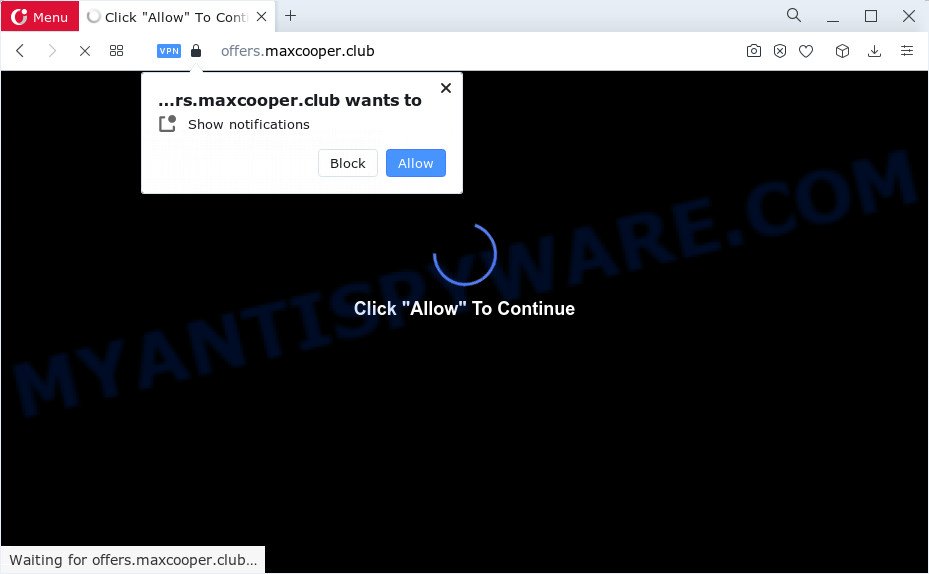
Once click on the ‘Allow’ button, the Maxcooper.club web-page gets your permission to send push notifications in form of popup adverts in the lower right corner of your screen. Push notifications are originally developed to alert the user of recently published news. Cybercriminals abuse ‘browser notification feature’ to avoid antivirus and ad blocker software by showing intrusive advertisements. These ads are displayed in the lower right corner of the screen urges users to play online games, visit questionable web-sites, install web browser plugins & so on.

The best way to remove Maxcooper.club notifications open the internet browser’s settings and perform the Maxcooper.club removal steps below. Once you delete Maxcooper.club subscription, the spam notifications will no longer show on the screen.
Threat Summary
| Name | Maxcooper.club pop up |
| Type | push notifications advertisements, pop-up virus, pop-ups, popup advertisements |
| Associated sub-domains | offers.maxcooper.club |
| Distribution | potentially unwanted apps, adware, suspicious pop-up ads, social engineering attack |
| Symptoms |
|
| Removal | Maxcooper.club removal guide |
Where the Maxcooper.club pop-ups comes from
These Maxcooper.club pop ups are caused by shady advertisements on the web-pages you visit or adware. Adware is considered by many to be synonymous with ‘malware’. It’s a harmful program that presents unwanted advertisements to computer users. Some examples include pop-up ads, different offers and deals or unclosable windows. Adware can be installed onto your computer via infected web-sites, when you open email attachments, anytime you download and install free programs.
Most of unwanted advertisements and popups come from web browser toolbars and/or plugins, BHOs (browser helper objects) and optional software. In many cases, these items claim itself as applications which improve your experience on the Internet by providing a fast and interactive homepage or a search provider that does not track you. Remember, how to avoid the unwanted applications. Be cautious, start only reputable applications which download from reputable sources. NEVER install any unknown and dubious programs.
It is important, don’t use Maxcooper.club web-site and do not click on links placed on it, as they can lead you to a more harmful or misleading websites. The best option is to use the steps posted below to clean your PC of adware and thereby remove Maxcooper.club ads.
How to remove Maxcooper.club pop up advertisements from Chrome, Firefox, IE, Edge
Fortunately, it is not hard to delete adware which cause pop-ups. In the following tutorial, we will provide two methods to clean your computer of this adware. One is the manual removal method and the other is automatic removal way. You can choose the method that best fits you. Please follow the removal tutorial below to delete Maxcooper.club pop ups right now!
To remove Maxcooper.club pop ups, use the following steps:
- How to manually remove Maxcooper.club
- Automatic Removal of Maxcooper.club popup advertisements
- Stop Maxcooper.club pop up advertisements
- To sum up
How to manually remove Maxcooper.club
First of all, try to delete Maxcooper.club pop up ads manually; to do this, follow the steps below. Of course, manual adware software removal requires more time and may not be suitable for those who are poorly versed in computer settings. In this case, we suggest that you scroll down to the section that describes how to remove Maxcooper.club ads using free utilities.
Remove potentially unwanted programs using MS Windows Control Panel
Some potentially unwanted applications, browser hijacking software and adware may be removed by uninstalling the free software they came with. If this way does not succeed, then looking them up in the list of installed software in Microsoft Windows Control Panel. Use the “Uninstall” command in order to delete them.
Press Windows button ![]() , then click Search
, then click Search ![]() . Type “Control panel”and press Enter. If you using Windows XP or Windows 7, then click “Start” and select “Control Panel”. It will open the Windows Control Panel as displayed in the figure below.
. Type “Control panel”and press Enter. If you using Windows XP or Windows 7, then click “Start” and select “Control Panel”. It will open the Windows Control Panel as displayed in the figure below.

Further, click “Uninstall a program” ![]()
It will show a list of all applications installed on your PC. Scroll through the all list, and uninstall any dubious and unknown apps.
Remove Maxcooper.club notifications from internet browsers
If you’ve allowed the Maxcooper.club push notifications, you might notice that this web-page sending requests, and it can become annoying. To better control your device, here’s how to get rid of Maxcooper.club push notifications from your internet browser.
|
|
|
|
|
|
Remove Maxcooper.club pop-ups from Firefox
The Firefox reset will remove redirections to annoying Maxcooper.club web-page, modified preferences, extensions and security settings. However, your themes, bookmarks, history, passwords, and web form auto-fill information will not be deleted.
First, launch the Mozilla Firefox. Next, click the button in the form of three horizontal stripes (![]() ). It will open the drop-down menu. Next, click the Help button (
). It will open the drop-down menu. Next, click the Help button (![]() ).
).

In the Help menu click the “Troubleshooting Information”. In the upper-right corner of the “Troubleshooting Information” page click on “Refresh Firefox” button as on the image below.

Confirm your action, click the “Refresh Firefox”.
Remove Maxcooper.club ads from Google Chrome
Reset Google Chrome settings to delete Maxcooper.club ads. If you’re still experiencing issues with Maxcooper.club pop ups removal, you need to reset Google Chrome browser to its original settings. This step needs to be performed only if adware has not been removed by the previous steps.

- First, run the Google Chrome and click the Menu icon (icon in the form of three dots).
- It will open the Google Chrome main menu. Choose More Tools, then press Extensions.
- You will see the list of installed plugins. If the list has the addon labeled with “Installed by enterprise policy” or “Installed by your administrator”, then complete the following steps: Remove Chrome extensions installed by enterprise policy.
- Now open the Google Chrome menu once again, click the “Settings” menu.
- Next, press “Advanced” link, which located at the bottom of the Settings page.
- On the bottom of the “Advanced settings” page, click the “Reset settings to their original defaults” button.
- The Google Chrome will open the reset settings prompt as shown on the image above.
- Confirm the web browser’s reset by clicking on the “Reset” button.
- To learn more, read the post How to reset Chrome settings to default.
Remove Maxcooper.club popups from Internet Explorer
The IE reset is great if your web-browser is hijacked or you have unwanted add-ons or toolbars on your browser, that installed by an malicious software.
First, start the Internet Explorer. Next, press the button in the form of gear (![]() ). It will display the Tools drop-down menu, press the “Internet Options” as shown in the figure below.
). It will display the Tools drop-down menu, press the “Internet Options” as shown in the figure below.

In the “Internet Options” window click on the Advanced tab, then click the Reset button. The Microsoft Internet Explorer will open the “Reset Internet Explorer settings” window as shown on the screen below. Select the “Delete personal settings” check box, then press “Reset” button.

You will now need to reboot your computer for the changes to take effect.
Automatic Removal of Maxcooper.club popup advertisements
The adware may hide its components which are difficult for you to find out and delete completely. This may lead to the fact that after some time, the adware software that causes multiple annoying pop-ups once again infect your personal computer. Moreover, We want to note that it’s not always safe to get rid of adware manually, if you do not have much experience in setting up and configuring the Microsoft Windows operating system. The best solution to detect and remove adware is to run free malicious software removal programs.
How to delete Maxcooper.club pop-up advertisements with Zemana AntiMalware (ZAM)
Zemana Free is a lightweight tool that developed to run alongside your antivirus software, detecting and deleting malware, adware and PUPs that other applications miss. Zemana Anti Malware (ZAM) is easy to use, fast, does not use many resources and have great detection and removal rates.
Visit the page linked below to download the latest version of Zemana Anti-Malware for Windows. Save it to your Desktop.
165082 downloads
Author: Zemana Ltd
Category: Security tools
Update: July 16, 2019
After the downloading process is done, run it and follow the prompts. Once installed, the Zemana will try to update itself and when this task is finished, click the “Scan” button to perform a system scan with this utility for the adware that causes unwanted Maxcooper.club pop up ads.

This process can take quite a while, so please be patient. While the Zemana Free tool is scanning, you may see number of objects it has identified as being affected by malicious software. You may delete threats (move to Quarantine) by simply click “Next” button.

The Zemana AntiMalware (ZAM) will begin to delete adware software that causes Maxcooper.club popup ads in your web browser.
Delete Maxcooper.club pop-up ads and harmful extensions with Hitman Pro
HitmanPro is a free application which developed to remove malware, potentially unwanted programs, browser hijackers and adware software from your personal computer running MS Windows 10, 8, 7, XP (32-bit and 64-bit). It’ll help to identify and delete adware that causes multiple undesired pop-ups, including its files, folders and registry keys.
Click the link below to download the latest version of Hitman Pro for Windows. Save it to your Desktop.
After the download is finished, open the file location and double-click the HitmanPro icon. It will start the HitmanPro tool. If the User Account Control prompt will ask you want to open the application, click Yes button to continue.

Next, click “Next” to perform a system scan with this utility for the adware that causes Maxcooper.club advertisements. This procedure can take some time, so please be patient. When a threat is found, the number of the security threats will change accordingly. Wait until the the checking is finished.

After that process is complete, a list of all threats detected is produced such as the one below.

Review the report and then press “Next” button. It will display a prompt, click the “Activate free license” button. The HitmanPro will delete adware related to the Maxcooper.club popup advertisements and move the selected items to the Quarantine. When disinfection is done, the utility may ask you to reboot your computer.
How to get rid of Maxcooper.club with MalwareBytes AntiMalware (MBAM)
If you’re still having issues with the Maxcooper.club popups — or just wish to scan your PC occasionally for adware and other malware — download MalwareBytes Anti-Malware. It’s free for home use, and identifies and removes various unwanted applications that attacks your computer or degrades computer performance. MalwareBytes AntiMalware can delete adware, potentially unwanted apps as well as malware, including ransomware and trojans.
Visit the following page to download MalwareBytes Free. Save it to your Desktop.
327301 downloads
Author: Malwarebytes
Category: Security tools
Update: April 15, 2020
When the downloading process is done, close all windows on your computer. Further, start the file called MBSetup. If the “User Account Control” dialog box pops up as displayed on the image below, click the “Yes” button.

It will display the Setup wizard which will assist you setup MalwareBytes Free on the PC system. Follow the prompts and don’t make any changes to default settings.

Once setup is done successfully, click “Get Started” button. Then MalwareBytes will automatically start and you can see its main window as displayed in the following example.

Next, click the “Scan” button for scanning your PC system for the adware which cause pop-ups. While the MalwareBytes Anti Malware (MBAM) application is checking, you may see number of objects it has identified as threat.

When the scan is finished, MalwareBytes Anti-Malware will show a screen which contains a list of malware that has been found. Make sure to check mark the items that are unsafe and then click “Quarantine” button.

The MalwareBytes Anti Malware (MBAM) will begin to delete adware that cause pop ups. When that process is finished, you can be prompted to restart your personal computer. We recommend you look at the following video, which completely explains the procedure of using the MalwareBytes Anti Malware (MBAM) to remove hijackers, adware and other malware.
Stop Maxcooper.club pop up advertisements
The AdGuard is a very good adblocker application for the Internet Explorer, Firefox, Edge and Chrome, with active user support. It does a great job by removing certain types of unwanted advertisements, popunders, pop-ups, intrusive new tabs, and even full page advertisements and web-site overlay layers. Of course, the AdGuard can stop the Maxcooper.club popups automatically or by using a custom filter rule.
Please go to the following link to download the latest version of AdGuard for Windows. Save it to your Desktop so that you can access the file easily.
26908 downloads
Version: 6.4
Author: © Adguard
Category: Security tools
Update: November 15, 2018
After the downloading process is complete, double-click the downloaded file to start it. The “Setup Wizard” window will show up on the computer screen as displayed in the following example.

Follow the prompts. AdGuard will then be installed and an icon will be placed on your desktop. A window will show up asking you to confirm that you want to see a quick instructions similar to the one below.

Click “Skip” button to close the window and use the default settings, or click “Get Started” to see an quick tutorial which will assist you get to know AdGuard better.
Each time, when you start your PC, AdGuard will run automatically and stop undesired advertisements, block Maxcooper.club, as well as other harmful or misleading web pages. For an overview of all the features of the program, or to change its settings you can simply double-click on the AdGuard icon, which is located on your desktop.
To sum up
After completing the instructions outlined above, your computer should be clean from adware that causes Maxcooper.club ads in your web-browser and other malware. The Mozilla Firefox, Edge, Internet Explorer and Chrome will no longer redirect you to various unwanted web sites like Maxcooper.club. Unfortunately, if the tutorial does not help you, then you have caught a new adware software, and then the best way – ask for help here.


















