The IT security professionals have determined that Nterestinap.fun pop ups are a social engineering attack that lures you and other unsuspecting users into subscribing to browser notification spam. It shows the ‘Confirm notifications’ prompt that attempts to get the user to press the ‘Allow’ to subscribe to its notifications.
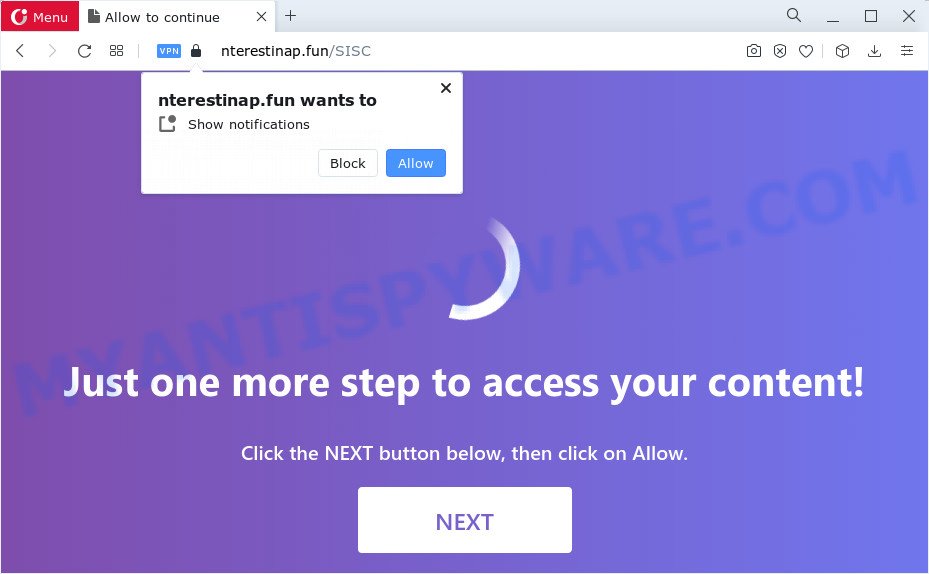
Once you press on the ‘Allow’, then your web-browser will be configured to show annoying advertisements on your desktop, even when you are not using the web browser. The devs behind Nterestinap.fun use these push notifications to bypass popup blocker and therefore display a large number of unwanted adverts. These advertisements are used to promote questionable web-browser addons, giveaway scams, fake downloads, and adult web-pages.

To end this intrusive behavior and delete Nterestinap.fun notifications, you need to change browser settings that got altered by adware. For that, follow the Nterestinap.fun removal instructions below. Once you delete notifications subscription, the Nterestinap.fun pop-ups advertisements will no longer display on the desktop.
Threat Summary
| Name | Nterestinap.fun popup |
| Type | browser notification spam advertisements, pop up ads, pop up virus, pop-ups |
| Distribution | potentially unwanted programs, adware, social engineering attack, dubious pop up advertisements |
| Symptoms |
|
| Removal | Nterestinap.fun removal guide |
How does your computer get infected with Nterestinap.fun popups
Cyber security specialists have determined that users are redirected to Nterestinap.fun by adware or from dubious ads. By definition, adware is a piece of programs that shows ads on a PC. However, people basically use the word ‘adware’ to describe a form of malware that presents unwanted advertisements to the user. Most often, this kind of adware do not have any uninstall procedures and can use technologies that are similar to those used by malware to penetrate the PC.
Adware software usually spreads as a part of freeware. So, when you installing free software, carefully read the disclaimers, select the Custom or Advanced setup method to watch for bundled software that are being installed, because some of the software are potentially unwanted apps and adware.
By following steps below it’s easy to scan and get rid of adware from Internet Explorer, Google Chrome, MS Edge and Mozilla Firefox and your computer. Learn how to get rid of Nterestinap.fun popups and harmful applications, as well as how to run a full computer virus scan.
How to remove Nterestinap.fun pop up ads from Chrome, Firefox, IE, Edge
To delete Nterestinap.fun advertisements from your PC system, you must delete all suspicious programs and every component that could be related to the adware software. Besides, to fix your web-browser startpage, search provider and new tab page, you should reset the hijacked web-browsers. As soon as you are finished with Nterestinap.fun pop up advertisements removal process, we suggest you scan your device with malware removal utilities listed below. It will complete the removal procedure on your computer.
To remove Nterestinap.fun pop ups, use the steps below:
- How to manually remove Nterestinap.fun
- Automatic Removal of Nterestinap.fun pop-ups
- Stop Nterestinap.fun advertisements
- To sum up
How to manually remove Nterestinap.fun
In most cases, it is possible to manually remove Nterestinap.fun pop-up ads. This method does not involve the use of any tricks or removal utilities. You just need to restore the normal settings of the personal computer and web browser. This can be done by following a few simple steps below. If you want to quickly get rid of Nterestinap.fun pop ups, as well as perform a full scan of your PC system, we recommend that you use adware removal tools, which are listed below.
Remove unwanted or newly installed programs
In order to delete PUPs such as this adware, open the MS Windows Control Panel and click on “Uninstall a program”. Check the list of installed applications. For the ones you do not know, run an Internet search to see if they are adware, browser hijacker or PUPs. If yes, delete them off. Even if they are just a apps that you do not use, then removing them off will increase your device start up time and speed dramatically.
Press Windows button ![]() , then click Search
, then click Search ![]() . Type “Control panel”and press Enter. If you using Windows XP or Windows 7, then click “Start” and select “Control Panel”. It will open the Windows Control Panel like below.
. Type “Control panel”and press Enter. If you using Windows XP or Windows 7, then click “Start” and select “Control Panel”. It will open the Windows Control Panel like below.

Further, press “Uninstall a program” ![]()
It will show a list of all apps installed on your computer. Scroll through the all list, and delete any dubious and unknown applications.
Remove Nterestinap.fun notifications from web browsers
if you became a victim of cyber criminals and clicked on the “Allow” button, then your web-browser was configured to show annoying advertisements. To remove the ads, you need to remove the notification permission that you gave the Nterestinap.fun webpage to send browser notification spam.
|
|
|
|
|
|
Remove Nterestinap.fun pop-up advertisements from IE
In order to restore all web browser start page, new tab page and default search provider you need to reset the Internet Explorer to the state, that was when the Microsoft Windows was installed on your PC system.
First, launch the Microsoft Internet Explorer, click ![]() ) button. Next, click “Internet Options” as shown below.
) button. Next, click “Internet Options” as shown below.

In the “Internet Options” screen select the Advanced tab. Next, click Reset button. The Microsoft Internet Explorer will display the Reset Internet Explorer settings prompt. Select the “Delete personal settings” check box and click Reset button.

You will now need to restart your computer for the changes to take effect. It will remove adware that cause pop ups, disable malicious and ad-supported internet browser’s extensions and restore the IE’s settings like default search provider, newtab page and homepage to default state.
Remove Nterestinap.fun pop ups from Chrome
Reset Chrome settings can allow you solve some problems caused by adware and remove Nterestinap.fun pop-ups from internet browser. This will also disable malicious addons as well as clear cookies and site data. It’ll save your personal information like saved passwords, bookmarks, auto-fill data and open tabs.

- First, start the Chrome and press the Menu icon (icon in the form of three dots).
- It will show the Chrome main menu. Choose More Tools, then press Extensions.
- You will see the list of installed extensions. If the list has the add-on labeled with “Installed by enterprise policy” or “Installed by your administrator”, then complete the following guidance: Remove Chrome extensions installed by enterprise policy.
- Now open the Google Chrome menu once again, press the “Settings” menu.
- Next, click “Advanced” link, which located at the bottom of the Settings page.
- On the bottom of the “Advanced settings” page, press the “Reset settings to their original defaults” button.
- The Chrome will display the reset settings prompt as on the image above.
- Confirm the web browser’s reset by clicking on the “Reset” button.
- To learn more, read the post How to reset Google Chrome settings to default.
Remove Nterestinap.fun from Firefox by resetting web-browser settings
If Mozilla Firefox settings are hijacked by the adware software, your web-browser shows undesired pop up advertisements, then ‘Reset Mozilla Firefox’ could solve these problems. When using the reset feature, your personal information like passwords, bookmarks, browsing history and web form auto-fill data will be saved.
First, run the Firefox and click ![]() button. It will open the drop-down menu on the right-part of the web-browser. Further, click the Help button (
button. It will open the drop-down menu on the right-part of the web-browser. Further, click the Help button (![]() ) as shown below.
) as shown below.

In the Help menu, select the “Troubleshooting Information” option. Another way to open the “Troubleshooting Information” screen – type “about:support” in the web-browser adress bar and press Enter. It will display the “Troubleshooting Information” page like the one below. In the upper-right corner of this screen, click the “Refresh Firefox” button.

It will show the confirmation dialog box. Further, press the “Refresh Firefox” button. The Mozilla Firefox will begin a task to fix your problems that caused by the Nterestinap.fun adware. After, it is finished, click the “Finish” button.
Automatic Removal of Nterestinap.fun pop-ups
Manual removal instructions may not be for everyone. Each Nterestinap.fun removal step above, such as deleting suspicious programs, restoring hijacked shortcuts, deleting the adware software from system settings, must be performed very carefully. If you are have doubts about the steps above, then we suggest that you use the automatic Nterestinap.fun removal guidance listed below.
How to remove Nterestinap.fun popups with Zemana Anti Malware (ZAM)
Zemana Free is free full featured malicious software removal tool. It can check your files and Windows registry in real-time. Zemana AntiMalware can help to delete Nterestinap.fun popup ads, other potentially unwanted apps, malicious software and adware. It uses 1% of your computer resources. This utility has got simple and beautiful interface and at the same time best possible protection for your device.
Visit the page linked below to download the latest version of Zemana Anti-Malware for MS Windows. Save it to your Desktop so that you can access the file easily.
165070 downloads
Author: Zemana Ltd
Category: Security tools
Update: July 16, 2019
Once downloading is complete, start it and follow the prompts. Once installed, the Zemana AntiMalware will try to update itself and when this task is complete, click the “Scan” button . Zemana Anti-Malware (ZAM) utility will start scanning the whole computer to find out adware software related to the Nterestinap.fun pop ups.

A scan can take anywhere from 10 to 30 minutes, depending on the count of files on your personal computer and the speed of your computer. When a threat is found, the number of the security threats will change accordingly. Review the results once the utility has done the system scan. If you think an entry should not be quarantined, then uncheck it. Otherwise, simply click “Next” button.

The Zemana Free will remove adware that causes Nterestinap.fun popups in your web-browser and move the selected items to the program’s quarantine.
Use HitmanPro to get rid of Nterestinap.fun popups
Hitman Pro is a completely free (30 day trial) utility. You don’t need expensive solutions to remove adware responsible for Nterestinap.fun popup ads and other malicious software. Hitman Pro will uninstall all the undesired programs such as adware and browser hijackers for free.
Hitman Pro can be downloaded from the following link. Save it on your Desktop.
Download and run Hitman Pro on your computer. Once started, press “Next” button to start scanning your device for the adware related to the Nterestinap.fun pop up advertisements. Depending on your personal computer, the scan may take anywhere from a few minutes to close to an hour. When a malware, adware software or potentially unwanted software are found, the number of the security threats will change accordingly. Wait until the the checking is complete..

Once the system scan is complete, HitmanPro will open a screen that contains a list of malware that has been found.

Review the scan results and then click Next button.
It will open a prompt, click the “Activate free license” button to begin the free 30 days trial to get rid of all malware found.
Run MalwareBytes to remove Nterestinap.fun popups
If you are having issues with Nterestinap.fun pop ups removal, then check out MalwareBytes. This is a utility that can help clean up your PC and improve your speeds for free. Find out more below.
Download MalwareBytes AntiMalware on your computer by clicking on the link below.
327294 downloads
Author: Malwarebytes
Category: Security tools
Update: April 15, 2020
After downloading is complete, close all windows on your computer. Further, launch the file named MBSetup. If the “User Account Control” dialog box pops up as shown on the image below, click the “Yes” button.

It will show the Setup wizard which will allow you setup MalwareBytes Free on the personal computer. Follow the prompts and do not make any changes to default settings.

Once installation is finished successfully, press “Get Started” button. Then MalwareBytes Anti-Malware (MBAM) will automatically launch and you may see its main window like below.

Next, press the “Scan” button . MalwareBytes Free program will scan through the whole PC for the adware that causes Nterestinap.fun pop-ups in your browser. This process can take quite a while, so please be patient. While the MalwareBytes AntiMalware (MBAM) utility is checking, you may see number of objects it has identified as being affected by malware.

After the system scan is done, MalwareBytes AntiMalware (MBAM) will display a list of all threats found by the scan. Once you’ve selected what you wish to remove from your PC click “Quarantine” button.

The MalwareBytes Anti Malware (MBAM) will get rid of adware which causes intrusive Nterestinap.fun popups. Once finished, you can be prompted to restart your computer. We suggest you look at the following video, which completely explains the procedure of using the MalwareBytes Free to delete hijackers, adware and other malware.
Stop Nterestinap.fun advertisements
Run an ad blocking utility like AdGuard will protect you from malicious advertisements and content. Moreover, you may find that the AdGuard have an option to protect your privacy and block phishing and spam websites. Additionally, adblocker applications will help you to avoid annoying pop ups and unverified links that also a good way to stay safe online.
AdGuard can be downloaded from the following link. Save it to your Desktop.
26904 downloads
Version: 6.4
Author: © Adguard
Category: Security tools
Update: November 15, 2018
When downloading is finished, double-click the downloaded file to start it. The “Setup Wizard” window will show up on the computer screen as shown in the figure below.

Follow the prompts. AdGuard will then be installed and an icon will be placed on your desktop. A window will show up asking you to confirm that you want to see a quick guidance as displayed on the screen below.

Click “Skip” button to close the window and use the default settings, or click “Get Started” to see an quick instructions which will help you get to know AdGuard better.
Each time, when you start your PC, AdGuard will run automatically and stop undesired ads, block Nterestinap.fun, as well as other malicious or misleading web pages. For an overview of all the features of the program, or to change its settings you can simply double-click on the AdGuard icon, which is located on your desktop.
To sum up
Now your device should be clean of the adware software which causes unwanted Nterestinap.fun advertisements. We suggest that you keep Zemana Anti Malware (to periodically scan your computer for new adwares and other malware) and AdGuard (to help you block unwanted pop-up advertisements and malicious web-pages). Moreover, to prevent any adware software, please stay clear of unknown and third party applications, make sure that your antivirus application, turn on the option to search for potentially unwanted software.
If you need more help with Nterestinap.fun advertisements related issues, go to here.



















