According to experienced security researchers, Very-important.online is a web-site that tries to lure users into subscribing to push notifications that then displays spam advertisements on the user’s web-browser or desktop. This web-page will state that clicking ‘Allow’ button is necessary to enable Flash Player, connect to the Internet, access the content of the web-page, watch a video, download a file, and so on.
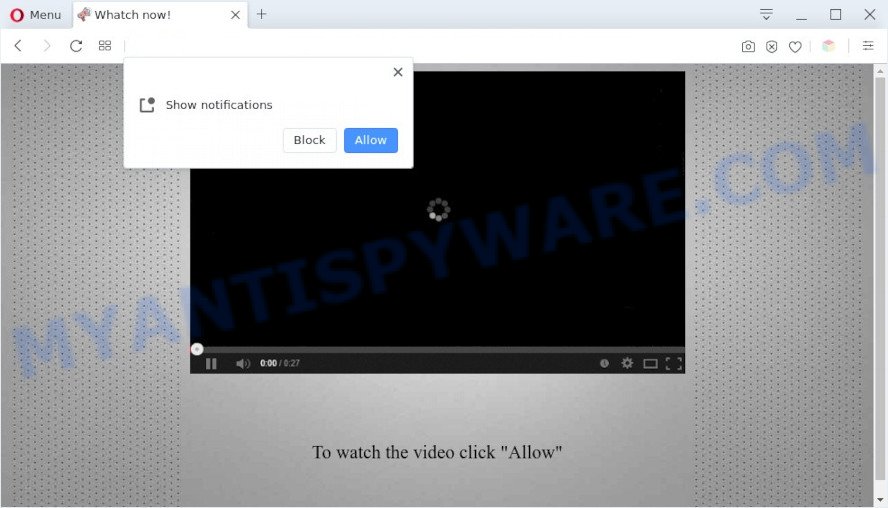
If you click the ‘Allow’ button, then you will start seeing unwanted adverts in form of pop up windows on the desktop. Push notifications are originally created to alert the user of recently published content. Cyber criminals abuse ‘browser notification feature’ to avoid antivirus software and ad blocking applications by presenting annoying adverts. These advertisements are displayed in the lower right corner of the screen urges users to play online games, visit dubious web sites, install internet browser extensions & so on.

To end this intrusive behavior and remove Very-important.online notifications, you need to modify browser settings that got altered by adware software. For that, perform the Very-important.online removal instructions below. Once you delete notifications subscription, the Very-important.online popups advertisements will no longer appear on the screen.
Threat Summary
| Name | Very-important.online pop-up |
| Type | spam notifications ads, pop-up ads, popups, pop up virus |
| Distribution | adware, social engineering attack, PUPs, suspicious pop up ads |
| Symptoms |
|
| Removal | Very-important.online removal guide |
How did you get infected with Very-important.online popups
IT security researchers have determined that users are re-directed to Very-important.online by adware or from shady advertisements. Adware is a form of malicious software that brings targeted advertisements to your web-browser. Adware software may replace the ads of other companies with its own. Most commonly, adware will track your surfing habits and report this info to its makers.
Usually, adware software gets into your PC as part of a bundle with free applications, sharing files and other unsafe programs which you downloaded from the Internet. The authors of adware software pays software makers for distributing adware software within their programs. So, bundled applications is often included as part of the installation package. In order to avoid the setup of any adware: choose only Manual, Custom or Advanced setup mode and uncheck all optional apps in which you are unsure.
We recommend to remove the adware that cause pop-ups, as soon as you found this issue, as it can reroute your web browser to web-resources that may load other harmful software on your device.
How to remove Very-important.online pop up ads (removal guide)
We are presenting a few methods to remove Very-important.online popup ads from the Chrome, Firefox, Microsoft Edge and Internet Explorer using only internal MS Windows functions. Most of adware and PUPs can be uninstalled via these processes. If these steps does not help to remove Very-important.online ads, then it is better to run a free malware removal utilities linked below.
To remove Very-important.online pop ups, use the following steps:
- How to delete Very-important.online ads without any software
- Automatic Removal of Very-important.online advertisements
- How to block Very-important.online
- To sum up
How to delete Very-important.online ads without any software
The most common adware can be removed manually, without the use of anti-virus or other removal utilities. The manual steps below will help you delete Very-important.online pop-up ads step by step. Although each of the steps is easy and does not require special knowledge, but you are not sure that you can finish them, then use the free tools, a list of which is given below.
Remove unwanted or recently added software
Check out the Windows Control Panel (Programs and Features section) to see all installed programs. We suggest to click on the “Date Installed” in order to sort the list of applications by the date you installed them. If you see any unknown and suspicious applications, they are the ones you need to remove.
Windows 10, 8.1, 8
Click the Windows logo, and then click Search ![]() . Type ‘Control panel’and press Enter like below.
. Type ‘Control panel’and press Enter like below.

When the ‘Control Panel’ opens, press the ‘Uninstall a program’ link under Programs category as on the image below.

Windows 7, Vista, XP
Open Start menu and select the ‘Control Panel’ at right like below.

Then go to ‘Add/Remove Programs’ or ‘Uninstall a program’ (Microsoft Windows 7 or Vista) as shown in the figure below.

Carefully browse through the list of installed software and delete all dubious and unknown programs. We suggest to click ‘Installed programs’ and even sorts all installed apps by date. When you have found anything dubious that may be the adware that causes multiple intrusive pop ups or other potentially unwanted application (PUA), then select this program and click ‘Uninstall’ in the upper part of the window. If the suspicious program blocked from removal, then run Revo Uninstaller Freeware to completely delete it from your computer.
Remove Very-important.online notifications from web-browsers
Your web-browser likely now allows the Very-important.online web-page to send you browser notification spam, but you do not want the unwanted ads from this website and we understand that. We’ve put together this guide on how you can remove Very-important.online pop-up advertisements from Firefox, Edge, IE, Google Chrome, Android and Safari.
|
|
|
|
|
|
Remove Very-important.online advertisements from Chrome
Reset Google Chrome settings can help you solve some problems caused by adware software and delete Very-important.online advertisements from web browser. This will also disable malicious extensions as well as clear cookies and site data. When using the reset feature, your personal information such as passwords, bookmarks, browsing history and web form auto-fill data will be saved.
Open the Chrome menu by clicking on the button in the form of three horizontal dotes (![]() ). It will display the drop-down menu. Choose More Tools, then click Extensions.
). It will display the drop-down menu. Choose More Tools, then click Extensions.
Carefully browse through the list of installed extensions. If the list has the plugin labeled with “Installed by enterprise policy” or “Installed by your administrator”, then complete the following guidance: Remove Chrome extensions installed by enterprise policy otherwise, just go to the step below.
Open the Google Chrome main menu again, press to “Settings” option.

Scroll down to the bottom of the page and click on the “Advanced” link. Now scroll down until the Reset settings section is visible, as displayed on the screen below and click the “Reset settings to their original defaults” button.

Confirm your action, click the “Reset” button.
Delete Very-important.online popups from Mozilla Firefox
Resetting Firefox internet browser will reset all the settings to their default state and will remove Very-important.online advertisements, malicious add-ons and extensions. Keep in mind that resetting your internet browser will not remove your history, bookmarks, passwords, and other saved data.
First, open the Mozilla Firefox and click ![]() button. It will show the drop-down menu on the right-part of the internet browser. Further, click the Help button (
button. It will show the drop-down menu on the right-part of the internet browser. Further, click the Help button (![]() ) as displayed in the figure below.
) as displayed in the figure below.

In the Help menu, select the “Troubleshooting Information” option. Another way to open the “Troubleshooting Information” screen – type “about:support” in the web-browser adress bar and press Enter. It will show the “Troubleshooting Information” page as shown in the figure below. In the upper-right corner of this screen, click the “Refresh Firefox” button.

It will show the confirmation dialog box. Further, click the “Refresh Firefox” button. The Mozilla Firefox will start a task to fix your problems that caused by the Very-important.online adware. After, it’s done, click the “Finish” button.
Remove Very-important.online popups from Internet Explorer
By resetting Internet Explorer web-browser you restore your web browser settings to its default state. This is first when troubleshooting problems that might have been caused by adware related to the Very-important.online popup ads.
First, run the IE. Next, press the button in the form of gear (![]() ). It will show the Tools drop-down menu, click the “Internet Options” as on the image below.
). It will show the Tools drop-down menu, click the “Internet Options” as on the image below.

In the “Internet Options” window click on the Advanced tab, then press the Reset button. The Internet Explorer will open the “Reset Internet Explorer settings” window as displayed in the figure below. Select the “Delete personal settings” check box, then click “Reset” button.

You will now need to restart your PC system for the changes to take effect.
Automatic Removal of Very-important.online advertisements
Adware and Very-important.online advertisements can be uninstalled from the web-browser and device by running full system scan with an anti-malware tool. For example, you can run a full system scan with Zemana, MalwareBytes Free and Hitman Pro. It will help you get rid of components of adware software from Windows registry and harmful files from harddisks.
How to delete Very-important.online pop up ads with Zemana Anti-Malware (ZAM)
Zemana Free is a free tool that performs a scan of your PC and displays if there are existing adware, browser hijackers, viruses, worms, spyware, trojans and other malicious software residing on your computer. If malicious software is detected, Zemana Free can automatically remove it. Zemana Anti Malware doesn’t conflict with other anti-malware and antivirus applications installed on your personal computer.

- Please go to the link below to download Zemana. Save it on your Microsoft Windows desktop or in any other place.
Zemana AntiMalware
165079 downloads
Author: Zemana Ltd
Category: Security tools
Update: July 16, 2019
- At the download page, click on the Download button. Your web-browser will display the “Save as” dialog box. Please save it onto your Windows desktop.
- When the downloading process is complete, please close all applications and open windows on your computer. Next, start a file named Zemana.AntiMalware.Setup.
- This will open the “Setup wizard” of Zemana Free onto your personal computer. Follow the prompts and do not make any changes to default settings.
- When the Setup wizard has finished installing, the Zemana will launch and open the main window.
- Further, click the “Scan” button to perform a system scan for the adware which cause pop-ups. A system scan can take anywhere from 5 to 30 minutes, depending on your personal computer. While the Zemana AntiMalware is checking, you may see number of objects it has identified either as being malware.
- As the scanning ends, Zemana AntiMalware will create a list of unwanted software and adware.
- Make sure all items have ‘checkmark’ and click the “Next” button. The tool will remove adware that cause pop-ups and move the selected items to the program’s quarantine. Once the cleaning process is done, you may be prompted to restart the device.
- Close the Zemana and continue with the next step.
Remove Very-important.online ads and malicious extensions with HitmanPro
In order to make sure that no more harmful folders and files related to adware are inside your device, you must use another effective malicious software scanner. We suggest to run HitmanPro. No installation is necessary with this utility.

- Please go to the link below to download the latest version of Hitman Pro for MS Windows. Save it on your Windows desktop.
- When the download is complete, start the HitmanPro, double-click the HitmanPro.exe file.
- If the “User Account Control” prompts, click Yes to continue.
- In the HitmanPro window, click the “Next” to perform a system scan with this tool for the adware software that cause pop ups. A scan may take anywhere from 10 to 30 minutes, depending on the number of files on your computer and the speed of your computer. While the Hitman Pro is checking, you can see number of objects it has identified either as being malware.
- Once the scan get completed, HitmanPro will produce a list of unwanted apps and adware. In order to remove all threats, simply click “Next”. Now, click the “Activate free license” button to start the free 30 days trial to get rid of all malicious software found.
Use MalwareBytes to delete Very-important.online ads
Manual Very-important.online pop up ads removal requires some computer skills. Some files and registry entries that created by the adware can be not completely removed. We suggest that run the MalwareBytes that are fully clean your device of adware. Moreover, the free program will help you to delete malware, PUPs, browser hijackers and toolbars that your computer may be infected too.
First, please go to the link below, then press the ‘Download’ button in order to download the latest version of MalwareBytes Anti Malware.
327299 downloads
Author: Malwarebytes
Category: Security tools
Update: April 15, 2020
After downloading is complete, close all windows on your device. Further, run the file named MBSetup. If the “User Account Control” dialog box pops up like below, press the “Yes” button.

It will show the Setup wizard which will assist you set up MalwareBytes Anti-Malware on the personal computer. Follow the prompts and do not make any changes to default settings.

Once install is done successfully, press “Get Started” button. Then MalwareBytes AntiMalware (MBAM) will automatically run and you can see its main window as shown below.

Next, click the “Scan” button to perform a system scan for the adware that causes Very-important.online pop up advertisements in your web-browser. This procedure can take quite a while, so please be patient. When a malicious software, adware software or PUPs are found, the count of the security threats will change accordingly.

After MalwareBytes Anti-Malware (MBAM) completes the scan, MalwareBytes will show a scan report. Next, you need to press “Quarantine” button.

The MalwareBytes Anti Malware (MBAM) will start to remove adware software that causes Very-important.online advertisements in your browser. Once finished, you can be prompted to reboot your computer. We suggest you look at the following video, which completely explains the process of using the MalwareBytes Free to get rid of browser hijackers, adware software and other malware.
How to block Very-important.online
If you want to get rid of unwanted advertisements, browser redirects and popups, then install an adblocker program such as AdGuard. It can block Very-important.online, ads, pop ups and stop web-pages from tracking your online activities when using the Chrome, Microsoft Edge, IE and Firefox. So, if you like browse the Net, but you don’t like unwanted advertisements and want to protect your computer from harmful websites, then the AdGuard is your best choice.
AdGuard can be downloaded from the following link. Save it to your Desktop so that you can access the file easily.
26906 downloads
Version: 6.4
Author: © Adguard
Category: Security tools
Update: November 15, 2018
Once the download is finished, run the downloaded file. You will see the “Setup Wizard” screen as shown in the following example.

Follow the prompts. After the installation is finished, you will see a window like below.

You can press “Skip” to close the installation program and use the default settings, or click “Get Started” button to see an quick tutorial that will help you get to know AdGuard better.
In most cases, the default settings are enough and you do not need to change anything. Each time, when you run your computer, AdGuard will start automatically and stop undesired advertisements, block Very-important.online, as well as other malicious or misleading web-sites. For an overview of all the features of the program, or to change its settings you can simply double-click on the AdGuard icon, that can be found on your desktop.
To sum up
Now your computer should be free of the adware that causes Very-important.online pop-ups. We suggest that you keep Zemana Anti-Malware (ZAM) (to periodically scan your PC system for new adware softwares and other malware) and AdGuard (to help you block unwanted popup advertisements and malicious websites). Moreover, to prevent any adware software, please stay clear of unknown and third party apps, make sure that your antivirus program, turn on the option to detect PUPs.
If you need more help with Very-important.online popup advertisements related issues, go to here.


















