Dbytheseth.fun is a web page that attempts to force you and other unsuspecting users into subscribing to push notifications that then displays spam ads on the user’s browser or desktop. This web page asks you to click on the ‘Allow’ to download a file, enable Flash Player, watch a video, connect to the Internet, access the content of the website, and so on.
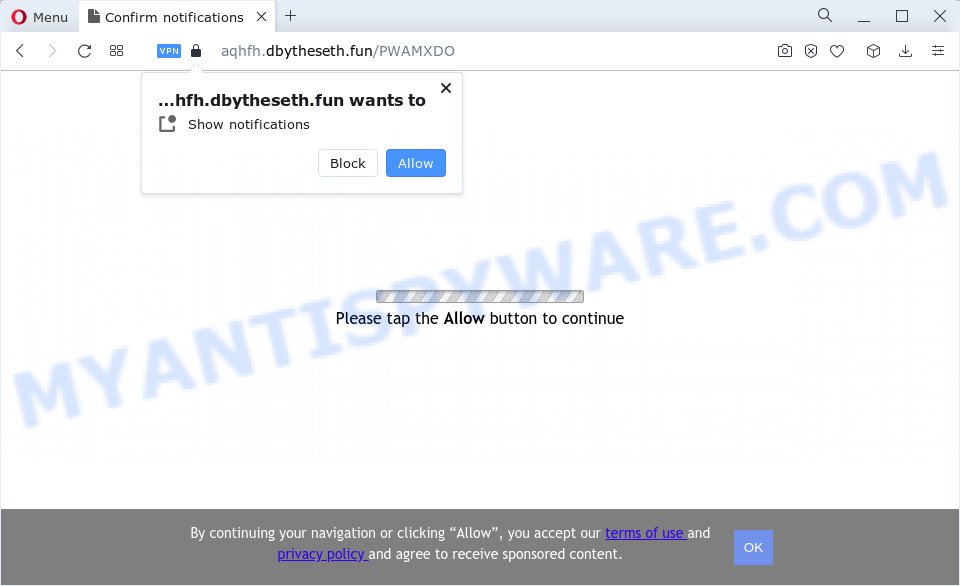
Once you click on the ‘Allow’, the Dbytheseth.fun web-site starts sending push notifications on your web-browser screen. You will see the popup ads even when your browser is closed. The push notifications will essentially be ads for ‘free’ online games, giveaway scams, dubious internet browser extensions, adult web-sites, and adware bundles as displayed below.

The best way to remove Dbytheseth.fun spam notifications open the internet browser’s settings and follow the Dbytheseth.fun removal tutorial below. Once you remove notifications subscription, the Dbytheseth.fun pop-ups advertisements will no longer show on your browser.
Threat Summary
| Name | Dbytheseth.fun pop-up |
| Type | browser notification spam ads, pop up virus, popups, popup advertisements |
| Distribution | social engineering attack, adware, potentially unwanted programs, malicious popup ads |
| Symptoms |
|
| Removal | Dbytheseth.fun removal guide |
How did you get infected with Dbytheseth.fun popups
These Dbytheseth.fun pop ups are caused by shady ads on the web sites you visit or adware software. Adware is considered by many to be synonymous with ‘malware’. It is a harmful application which displays unwanted ads to computer users. Some examples include pop up ads, various offers and deals or unclosable windows. Adware can be installed onto your device via infected web pages, when you open email attachments, anytime you download and install free applications.
Usually, adware gets into your computer as part of a bundle with free programs, sharing files and other unsafe applications which you downloaded from the Web. The developers of adware pays software developers for distributing adware within their software. So, additional programs is often included as part of the installer. In order to avoid the install of any adware: choose only Manual, Custom or Advanced installation method and uncheck all additional apps in which you are unsure.
Thus, the adware software is quite dangerous. So, we recommend you delete it from your computer sooner. Follow the guidance presented below to get rid of Dbytheseth.fun pop ups from the Google Chrome, Mozilla Firefox, Microsoft Internet Explorer and MS Edge.
How to remove Dbytheseth.fun pop ups from Chrome, Firefox, IE, Edge
We recommend opting for automatic Dbytheseth.fun ads removal in order to remove all adware related entries easily. This way requires scanning the device with reputable antimalware, e.g. Zemana, MalwareBytes AntiMalware (MBAM) or Hitman Pro. However, if you prefer manual removal steps, you can use the tutorial below in this blog post. Certain of the steps below will require you to shut down this web page. So, please read the steps carefully, after that bookmark it or open it on your smartphone for later reference.
To remove Dbytheseth.fun pop ups, use the following steps:
- Manual Dbytheseth.fun pop-up ads removal
- Automatic Removal of Dbytheseth.fun pop ups
- How to stop Dbytheseth.fun pop up advertisements
- Finish words
Manual Dbytheseth.fun pop-up ads removal
In most cases, it is possible to manually remove Dbytheseth.fun advertisements. This method does not involve the use of any tricks or removal utilities. You just need to restore the normal settings of the PC system and web-browser. This can be done by following a few simple steps below. If you want to quickly get rid of Dbytheseth.fun ads, as well as perform a full scan of your computer, we recommend that you run adware removal tools, which are listed below.
Uninstall PUPs through the MS Windows Control Panel
Some potentially unwanted programs, browser hijacking applications and adware software can be deleted by uninstalling the free programs they came with. If this way does not succeed, then looking them up in the list of installed applications in Microsoft Windows Control Panel. Use the “Uninstall” command in order to remove them.
Make sure you have closed all internet browsers and other apps. Next, remove any unwanted and suspicious software from your Control panel.
Windows 10, 8.1, 8
Now, click the Windows button, type “Control panel” in search and press Enter. Select “Programs and Features”, then “Uninstall a program”.

Look around the entire list of apps installed on your computer. Most probably, one of them is the adware software responsible for Dbytheseth.fun popup advertisements. Choose the suspicious program or the application that name is not familiar to you and remove it.
Windows Vista, 7
From the “Start” menu in MS Windows, select “Control Panel”. Under the “Programs” icon, select “Uninstall a program”.

Choose the suspicious or any unknown applications, then click “Uninstall/Change” button to delete this unwanted program from your computer.
Windows XP
Click the “Start” button, select “Control Panel” option. Click on “Add/Remove Programs”.

Choose an undesired program, then click “Change/Remove” button. Follow the prompts.
Remove Dbytheseth.fun notifications from web browsers
if you became a victim of cyber frauds and clicked on the “Allow” button, then your browser was configured to display annoying advertisements. To remove the ads, you need to remove the notification permission that you gave the Dbytheseth.fun website to send spam notifications.
Google Chrome:
- In the right upper corner of the Google Chrome window, click on ‘three vertical dots’, and this will open up the main menu on Chrome.
- When the drop-down menu appears, click on ‘Settings’. Scroll to the bottom of the page and click on ‘Advanced’.
- When the drop-down menu appears, tap ‘Settings’. Scroll down to ‘Advanced’.
- Click on ‘Notifications’.
- Find the Dbytheseth.fun URL and click the three vertical dots button next to it, then click on ‘Remove’.

Android:
- Tap ‘Settings’.
- Tap ‘Notifications’.
- Find and tap the web-browser that shows Dbytheseth.fun browser notification spam ads.
- Find Dbytheseth.fun in the list and disable it.

Mozilla Firefox:
- In the top right corner, click the Menu button, represented by three horizontal stripes.
- In the menu go to ‘Options’, in the menu on the left go to ‘Privacy & Security’.
- Scroll down to ‘Permissions’ and then to ‘Settings’ next to ‘Notifications’.
- Select the Dbytheseth.fun domain from the list and change the status to ‘Block’.
- Click ‘Save Changes’ button.

Edge:
- In the top-right corner, click the Edge menu button (three dots).
- Scroll down to ‘Settings’. In the menu on the left go to ‘Advanced’.
- Click ‘Manage permissions’ button, located beneath ‘Website permissions’.
- Disable the on switch for the Dbytheseth.fun domain.

Internet Explorer:
- Click the Gear button on the top right corner of the window.
- Select ‘Internet options’.
- Select the ‘Privacy’ tab and click ‘Settings below ‘Pop-up Blocker’ section.
- Locate the Dbytheseth.fun domain and click the ‘Remove’ button to delete the site.

Safari:
- Go to ‘Preferences’ in the Safari menu.
- Open ‘Websites’ tab, then in the left menu click on ‘Notifications’.
- Find the Dbytheseth.fun domain and select it, click the ‘Deny’ button.
Remove Dbytheseth.fun popups from Google Chrome
If you are getting Dbytheseth.fun pop-ups, then you can try to remove it by resetting Google Chrome to its default state. It will also clear cookies, content and site data, temporary and cached data. Your saved bookmarks, form auto-fill information and passwords won’t be cleared or changed.
First launch the Chrome. Next, click the button in the form of three horizontal dots (![]() ).
).
It will display the Chrome menu. Choose More Tools, then click Extensions. Carefully browse through the list of installed plugins. If the list has the extension signed with “Installed by enterprise policy” or “Installed by your administrator”, then complete the following steps: Remove Chrome extensions installed by enterprise policy.
Open the Google Chrome menu once again. Further, click the option named “Settings”.

The browser will open the settings screen. Another way to open the Google Chrome’s settings – type chrome://settings in the web browser adress bar and press Enter
Scroll down to the bottom of the page and click the “Advanced” link. Now scroll down until the “Reset” section is visible, as displayed in the following example and click the “Reset settings to their original defaults” button.

The Chrome will open the confirmation prompt as displayed in the following example.

You need to confirm your action, click the “Reset” button. The browser will start the task of cleaning. Once it is finished, the internet browser’s settings including new tab, home page and search provider back to the values which have been when the Chrome was first installed on your device.
Delete Dbytheseth.fun pop-ups from Firefox
The Firefox reset will delete redirects to undesired Dbytheseth.fun web site, modified preferences, extensions and security settings. However, your saved passwords and bookmarks will not be changed or cleared.
Start the Mozilla Firefox and click the menu button (it looks like three stacked lines) at the top right of the web-browser screen. Next, click the question-mark icon at the bottom of the drop-down menu. It will display the slide-out menu.

Select the “Troubleshooting information”. If you’re unable to access the Help menu, then type “about:support” in your address bar and press Enter. It bring up the “Troubleshooting Information” page as displayed on the image below.

Click the “Refresh Firefox” button at the top right of the Troubleshooting Information page. Select “Refresh Firefox” in the confirmation prompt. The Firefox will start a procedure to fix your problems that caused by the Dbytheseth.fun adware software. After, it’s complete, press the “Finish” button.
Get rid of Dbytheseth.fun pop-up advertisements from IE
By resetting Internet Explorer browser you revert back your web-browser settings to its default state. This is basic when troubleshooting problems that might have been caused by adware which cause undesired Dbytheseth.fun ads.
First, start the Internet Explorer, then click ‘gear’ icon ![]() . It will show the Tools drop-down menu on the right part of the internet browser, then click the “Internet Options” as on the image below.
. It will show the Tools drop-down menu on the right part of the internet browser, then click the “Internet Options” as on the image below.

In the “Internet Options” screen, select the “Advanced” tab, then click the “Reset” button. The Internet Explorer will open the “Reset Internet Explorer settings” prompt. Further, click the “Delete personal settings” check box to select it. Next, press the “Reset” button as shown below.

After the task is complete, click “Close” button. Close the Internet Explorer and restart your PC system for the changes to take effect. This step will help you to restore your web-browser’s newtab, search provider by default and homepage to default state.
Automatic Removal of Dbytheseth.fun pop ups
The simplest solution to delete Dbytheseth.fun ads is to use an anti-malware program capable of detecting adware software. We recommend try Zemana Anti Malware or another free malicious software remover which listed below. It has excellent detection rate when it comes to adware, hijackers and other PUPs.
Remove Dbytheseth.fun pop-up advertisements with Zemana Free
Zemana Anti-Malware highly recommended, because it can look for security threats such adware and malware which most ‘classic’ antivirus apps fail to pick up on. Moreover, if you have any Dbytheseth.fun pop ups removal problems which cannot be fixed by this utility automatically, then Zemana provides 24X7 online assistance from the highly experienced support staff.
Download Zemana Anti-Malware on your Windows Desktop from the link below.
164113 downloads
Author: Zemana Ltd
Category: Security tools
Update: July 16, 2019
Once the download is complete, close all apps and windows on your device. Double-click the set up file called Zemana.AntiMalware.Setup. If the “User Account Control” prompt pops up as displayed on the screen below, click the “Yes” button.

It will open the “Setup wizard” which will help you set up Zemana Anti-Malware (ZAM) on your PC system. Follow the prompts and do not make any changes to default settings.

Once installation is done successfully, Zemana will automatically start and you can see its main screen as shown on the image below.

Now press the “Scan” button to perform a system scan for the adware that causes Dbytheseth.fun popups. This process can take quite a while, so please be patient. While the Zemana Free utility is checking, you may see how many objects it has identified as being affected by malware.

As the scanning ends, Zemana will show a scan report. All found items will be marked. You can delete them all by simply click “Next” button. The Zemana Anti-Malware will remove adware software that causes multiple unwanted popups and move the selected threats to the program’s quarantine. When the cleaning procedure is finished, you may be prompted to restart the device.
Use HitmanPro to get rid of Dbytheseth.fun ads
The HitmanPro tool is free (30 day trial) and easy to use. It may scan and delete malicious software, PUPs and adware software in Internet Explorer, Chrome, Mozilla Firefox and Edge web-browsers and thereby remove all unwanted Dbytheseth.fun ads. Hitman Pro is powerful enough to find and delete malicious registry entries and files that are hidden on the computer.
Hitman Pro can be downloaded from the following link. Save it on your Windows desktop or in any other place.
Download and run Hitman Pro on your PC system. Once started, press “Next” button to perform a system scan for the adware that causes intrusive Dbytheseth.fun pop up advertisements. This process may take some time, so please be patient. While the HitmanPro tool is checking, you may see count of objects it has identified as being affected by malware..

When that process is complete, it will show the Scan Results.

You may remove items (move to Quarantine) by simply click Next button.
It will display a dialog box, click the “Activate free license” button to begin the free 30 days trial to delete all malicious software found.
How to remove Dbytheseth.fun with MalwareBytes
Trying to get rid of Dbytheseth.fun popups can become a battle of wills between the adware infection and you. MalwareBytes can be a powerful ally, deleting most of today’s adware, malicious software and PUPs with ease. Here’s how to use MalwareBytes AntiMalware will help you win.

- First, visit the following page, then click the ‘Download’ button in order to download the latest version of MalwareBytes.
Malwarebytes Anti-malware
326464 downloads
Author: Malwarebytes
Category: Security tools
Update: April 15, 2020
- After the downloading process is complete, close all applications and windows on your PC. Open a file location. Double-click on the icon that’s named MBsetup.
- Choose “Personal computer” option and click Install button. Follow the prompts.
- Once installation is done, click the “Scan” button . MalwareBytes tool will start scanning the whole PC to find out adware responsible for Dbytheseth.fun pop-up advertisements. A system scan can take anywhere from 5 to 30 minutes, depending on your PC system. While the MalwareBytes application is checking, you can see how many objects it has identified as threat.
- When that process is complete, MalwareBytes Anti Malware (MBAM) will display a scan report. Make sure all items have ‘checkmark’ and press “Quarantine”. When disinfection is done, you can be prompted to reboot your computer.
The following video offers a few simple steps on how to get rid of browser hijackers, adware software and other malicious software with MalwareBytes Free.
How to stop Dbytheseth.fun pop up advertisements
Use ad-blocking program such as AdGuard in order to block advertisements, malvertisements, pop-ups and online trackers, avoid having to install malicious and adware browser plug-ins and add-ons that affect your device performance and impact your personal computer security. Browse the Internet anonymously and stay safe online!
Installing the AdGuard is simple. First you’ll need to download AdGuard on your PC by clicking on the following link.
26659 downloads
Version: 6.4
Author: © Adguard
Category: Security tools
Update: November 15, 2018
Once the download is done, launch the downloaded file. You will see the “Setup Wizard” screen as displayed on the screen below.

Follow the prompts. When the install is complete, you will see a window as displayed in the following example.

You can click “Skip” to close the installation application and use the default settings, or press “Get Started” button to see an quick tutorial that will help you get to know AdGuard better.
In most cases, the default settings are enough and you do not need to change anything. Each time, when you start your device, AdGuard will start automatically and stop undesired ads, block Dbytheseth.fun, as well as other harmful or misleading websites. For an overview of all the features of the application, or to change its settings you can simply double-click on the AdGuard icon, that is located on your desktop.
Finish words
Now your computer should be free of the adware that cause pop-ups. We suggest that you keep Zemana Free (to periodically scan your personal computer for new adwares and other malware) and AdGuard (to help you block undesired advertisements and malicious web sites). Moreover, to prevent any adware, please stay clear of unknown and third party applications, make sure that your antivirus program, turn on the option to find potentially unwanted programs.
If you need more help with Dbytheseth.fun pop-up ads related issues, go to here.




















