What is Quick Recipes?
According to cyber security experts, Quick Recipes is a potentially unwanted program (PUP) from the category of Browser hijackers. Browser hijacker is a kind of software that is created to change the browser settings without the knowledge or permission of the computer user, and it usually redirects the affected system’s web browser to certain advertisement-related web-pages. A browser hijacker initiates numerous popups, alters the default web-browser search provider or start page, installs multiple toolbars on the internet browser, redirects user web searches to its own website and generates multiple pop-up advertisements. If your browser is affected by a browser hijacker you may need to complete manual steps or use a malware removal tool to revert changes made to your browsers.
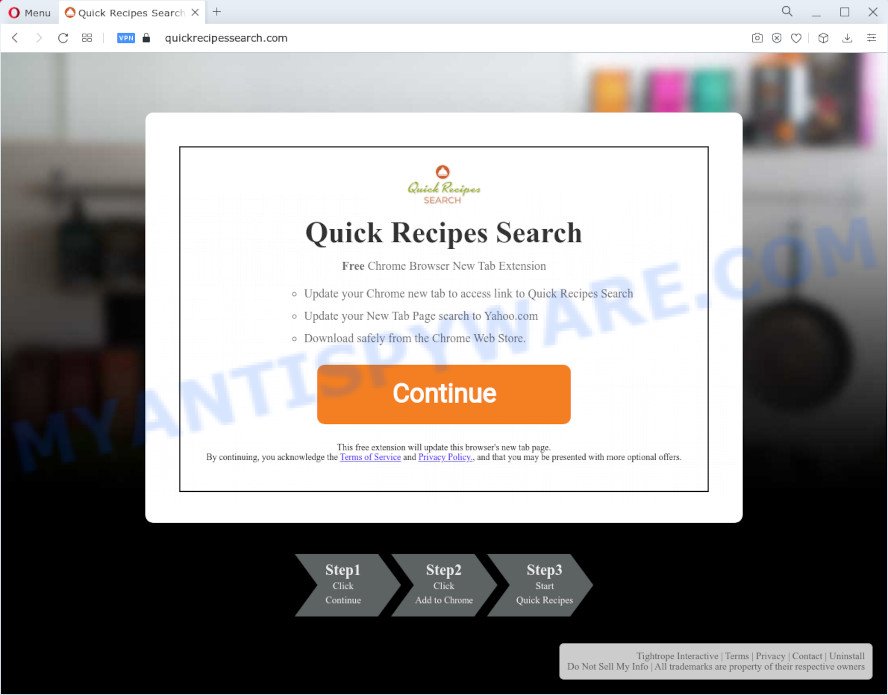
Most often, browser hijackers promote fake search engines by setting their address as the default search engine. In this case, the browser hijacker installs quickrecipessearch-serp.com as a search engine. This means that users whose web-browser is affected with the browser hijacker are forced to visit quickrecipessearch-serp.com each time they search in the Web, open a new window or tab. And since quickrecipessearch-serp.com is not a real search provider and does not have the ability to find the information users need, this web site redirects the user’s browser to the Yahoo search engine.
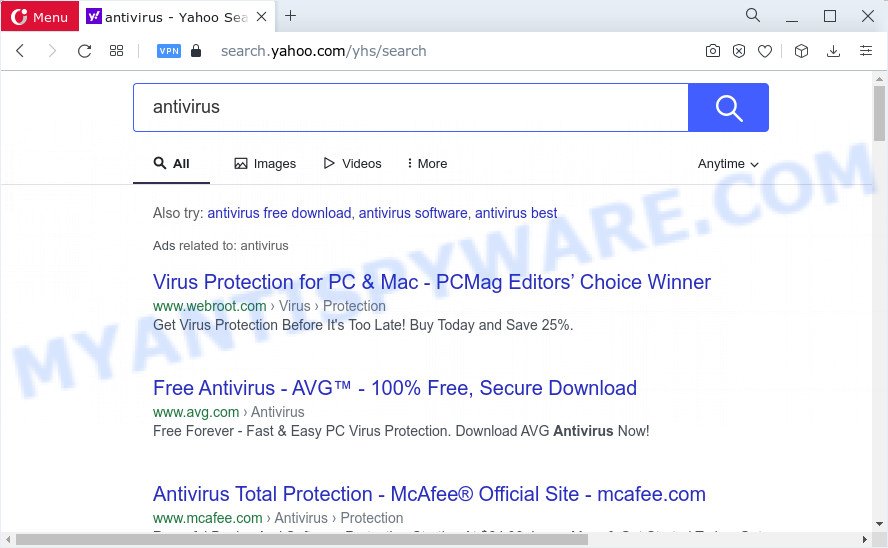
Quick Recipes redirects user seaches to Yahoo
Another reason why you need to remove Quick Recipes is its online data-tracking activity. It can gather user info, including:
- IP addresses;
- URLs visited;
- search queries/terms;
- clicks on links and ads;
- internet browser version information.
If your browser has been infected with the Quick Recipes browser hijacker, you must have done any of the steps above. Once you’ve cleaned your computer by following our steps below, make sure not to commit the same mistakes again in the future.
How can a browser hijacker get on your personal computer
In most cases, a free programs setup file includes the optional adware or PUPs like this hijacker. So, be very careful when you agree to install anything. The best way – is to choose a Custom, Advanced or Manual installation method. Here reject all additional software in which you are unsure or that causes even a slightest suspicion. The main thing you should remember, you do not need to install the third-party software which you do not trust!
Threat Summary
| Name | Quick Recipes, Quick Recipes Search |
| Type | start page hijacker, PUP, browser hijacker, redirect virus, search engine hijacker |
| Associated domains | quickrecipessearch-serp.com, quickrecipessearch.com |
| Affected Browser Settings | home page, search provider, new tab page URL |
| Distribution | free programs setup files, fake updaters, shady pop-up ads |
| Symptoms | Pop ups and new tab pages are loaded without your request. You keep getting redirected to unfamiliar web sites. Unwanted program installed without your consent. New icons in your web browser. Unexpected changes in your internet browser such as displaying new tabs you did not open. |
| Removal | Quick Recipes removal guide |
How to remove Quick Recipes from PC system
We are presenting a few solutions to remove Quick Recipes from the Firefox, Microsoft Internet Explorer, Microsoft Edge and Chrome using only internal Microsoft Windows functions. Most of browser hijackers and potentially unwanted applications can be removed via these processes. If these steps does not help to get rid of browser hijacker, then it is better to use free malware removal tools linked below.
To remove Quick Recipes, perform the steps below:
- How to manually remove Quick Recipes
- Automatic Removal of Quick Recipes
- How to block Quick Recipes
- To sum up
How to manually remove Quick Recipes
Manually uninstalling the Quick Recipes hijacker is also possible, although this approach takes time and technical prowess. You can sometimes locate browser hijacker in your computer’s list of installed software and uninstall it as you would any other unwanted application.
Uninstall dubious apps using MS Windows Control Panel
We advise that you begin the computer cleaning process by checking the list of installed apps and remove all unknown or suspicious applications. This is a very important step, as mentioned above, very often the harmful software such as adware software and hijackers may be bundled with free software. Delete the unwanted programs can remove the intrusive advertisements or browser redirect.
- If you are using Windows 8, 8.1 or 10 then click Windows button, next click Search. Type “Control panel”and press Enter.
- If you are using Windows XP, Vista, 7, then click “Start” button and click “Control Panel”.
- It will show the Windows Control Panel.
- Further, click “Uninstall a program” under Programs category.
- It will show a list of all programs installed on the PC.
- Scroll through the all list, and remove questionable and unknown apps. To quickly find the latest installed programs, we recommend sort software by date.
See more details in the video tutorial below.
Remove Quick Recipes hijacker from web-browsers
If you’re still seeing Quick Recipes browser hijacker that won’t go away, you might have malicious extensions installed on your web-browser. Check your web-browser for unwanted add-ons using the steps below.
You can also try to remove Quick Recipes browser hijacker by reset Google Chrome settings. |
If you are still experiencing issues with Quick Recipes hijacker removal, you need to reset Mozilla Firefox browser. |
Another solution to remove Quick Recipes browser hijacker from IE is reset IE settings. |
|
Automatic Removal of Quick Recipes
Manual removal is not always as effective as you might think. Often, even the most experienced users can not fully remove browser hijacker from the infected computer. So, we suggest to scan your personal computer for any remaining malicious components with free browser hijacker removal software below.
Run Zemana Free to delete Quick Recipes hijacker
Zemana Anti Malware (ZAM) is a free application for Microsoft Windows OS to scan for and delete PUPs, adware software, harmful web browser add-ons, browser toolbars, and other undesired apps like Quick Recipes browser hijacker.

- First, visit the following page, then press the ‘Download’ button in order to download the latest version of Zemana Free.
Zemana AntiMalware
165511 downloads
Author: Zemana Ltd
Category: Security tools
Update: July 16, 2019
- Once the download is complete, close all applications and windows on your personal computer. Open a folder in which you saved it. Double-click on the icon that’s named Zemana.AntiMalware.Setup.
- Further, click Next button and follow the prompts.
- Once setup is done, click the “Scan” button for scanning your device for the Quick Recipes hijacker. A system scan may take anywhere from 5 to 30 minutes, depending on your device. While the utility is checking, you can see how many objects and files has already scanned.
- Once finished, Zemana Anti Malware (ZAM) will open a screen which contains a list of malware that has been detected. Make sure all threats have ‘checkmark’ and click “Next”. When that process is finished, you can be prompted to reboot your personal computer.
Delete Quick Recipes hijacker from internet browsers with HitmanPro
Hitman Pro is a portable tool which identifies and removes undesired apps such as hijackers, adware software, toolbars, other internet browser extensions and other malware. It scans your personal computer for Quick Recipes hijacker and prepares a list of items marked for removal. Hitman Pro will only uninstall those unwanted programs that you wish to be removed.

- Hitman Pro can be downloaded from the following link. Save it to your Desktop so that you can access the file easily.
- When the download is complete, run the Hitman Pro, double-click the HitmanPro.exe file.
- If the “User Account Control” prompts, click Yes to continue.
- In the HitmanPro window, click the “Next” . Hitman Pro application will scan through the whole PC system for the Quick Recipes hijacker. When a malicious software, adware or potentially unwanted programs are found, the number of the security threats will change accordingly. Wait until the the scanning is done.
- After HitmanPro has finished scanning your personal computer, HitmanPro will display a scan report. Review the report and then press “Next”. Now, press the “Activate free license” button to start the free 30 days trial to get rid of all malware found.
Run MalwareBytes Free to remove Quick Recipes browser hijacker
Manual Quick Recipes browser hijacker removal requires some computer skills. Some files and registry entries that created by the hijacker can be not completely removed. We advise that run the MalwareBytes Anti Malware (MBAM) that are completely free your device of hijacker. Moreover, this free program will allow you to get rid of malware, PUPs, adware and toolbars that your PC can be infected too.
First, visit the page linked below, then click the ‘Download’ button in order to download the latest version of MalwareBytes Anti Malware (MBAM).
327734 downloads
Author: Malwarebytes
Category: Security tools
Update: April 15, 2020
Once the download is done, close all windows on your PC. Further, run the file called MBSetup. If the “User Account Control” prompt pops up as displayed on the image below, press the “Yes” button.

It will show the Setup wizard that will help you set up MalwareBytes Anti-Malware on the PC. Follow the prompts and don’t make any changes to default settings.

Once setup is finished successfully, press “Get Started” button. Then MalwareBytes Free will automatically run and you can see its main window like below.

Next, click the “Scan” button for scanning your computer for the Quick Recipes browser hijacker. This task can take some time, so please be patient. While the MalwareBytes AntiMalware utility is checking, you may see how many objects it has identified as being infected by malicious software.

After the system scan is complete, a list of all threats detected is prepared. Review the report and then click “Quarantine” button.

The MalwareBytes Free will get rid of Quick Recipes browser hijacker and move the selected threats to the Quarantine. When that process is complete, you can be prompted to restart your computer. We suggest you look at the following video, which completely explains the process of using the MalwareBytes to delete hijackers, adware software and other malware.
How to block Quick Recipes
We advise to install an ad blocking application which can block Quick Recipes and other intrusive websites. The ad-blocker utility such as AdGuard is a program which basically removes advertising from the World Wide Web and blocks access to malicious web-sites. Moreover, security experts says that using ad-blocking programs is necessary to stay safe when surfing the Web.
Visit the following page to download the latest version of AdGuard for Microsoft Windows. Save it on your Microsoft Windows desktop.
27037 downloads
Version: 6.4
Author: © Adguard
Category: Security tools
Update: November 15, 2018
Once the downloading process is complete, launch the downloaded file. You will see the “Setup Wizard” screen as shown below.

Follow the prompts. After the setup is finished, you will see a window as displayed on the image below.

You can click “Skip” to close the installation application and use the default settings, or click “Get Started” button to see an quick tutorial which will assist you get to know AdGuard better.
In most cases, the default settings are enough and you do not need to change anything. Each time, when you launch your PC system, AdGuard will start automatically and stop undesired advertisements, block Quick Recipes redirects, as well as other harmful or misleading web-pages. For an overview of all the features of the application, or to change its settings you can simply double-click on the AdGuard icon, that can be found on your desktop.
To sum up
Now your PC should be free of the Quick Recipes hijacker. We suggest that you keep Zemana Free (to periodically scan your computer for new hijackers and other malware) and AdGuard (to help you block unwanted ads and harmful web-pages). Moreover, to prevent any browser hijacker, please stay clear of unknown and third party applications, make sure that your antivirus program, turn on the option to detect potentially unwanted applications.
If you need more help with Quick Recipes related issues, go to here.



















