According to computer security specialists, Rkingasann.biz is a deceptive web-page that attempts to fool you into allowing push notifications from malicious (ad) push servers. When you visit the Rkingasann.biz web-site which wants to send you push notifications, you will be greeted with a prompt that asks whether you want to agree to them or not. Your options will be ‘Block’ and ‘Allow’.
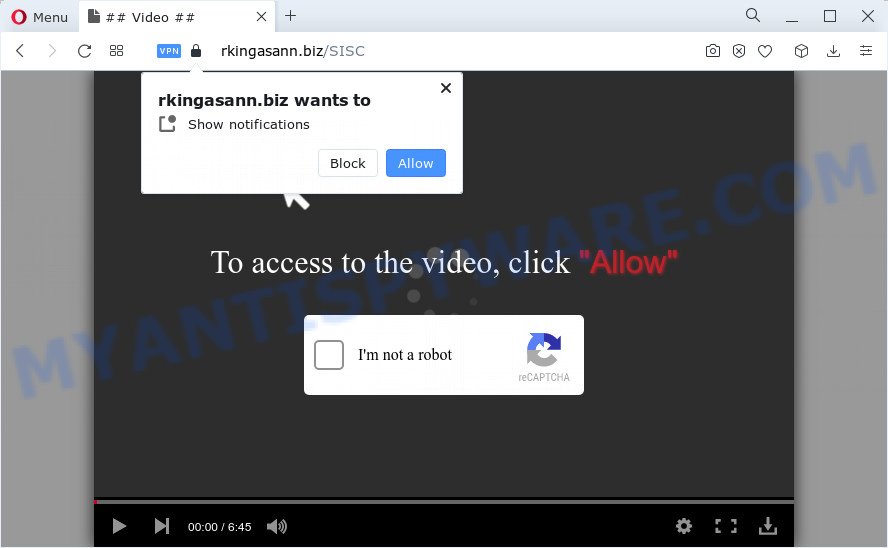
Once you press on the ‘Allow’ button, then your internet browser will be configured to display intrusive adverts on your desktop, even when the web browser is closed. The spam notifications will promote ‘free’ online games, giveaway scams, suspicious internet browser plugins, adult websites, and fake software as displayed on the screen below.

In order to unsubscribe from the Rkingasann.biz spam notifications open your web-browser’s settings and complete the Rkingasann.biz removal steps below. Once you delete notifications subscription, the Rkingasann.biz pop ups advertisements will no longer show on the screen.
Threat Summary
| Name | Rkingasann.biz pop-up |
| Type | browser notification spam ads, popups, pop-up virus, popup ads |
| Distribution | PUPs, social engineering attack, misleading popup ads, adware software |
| Symptoms |
|
| Removal | Rkingasann.biz removal guide |
How does your PC get infected with Rkingasann.biz pop-ups
Some research has shown that users can be redirected to Rkingasann.biz from suspicious ads or by potentially unwanted programs and adware. Adware is developed for the purpose of displaying various pop-up deals and/or unwanted commercials on the infected computer without the user’s consent. It is important, do not click on these advertisements, as they can lead you to more malicious or misleading web-sites. Adware software usually gets installed alongside freeware, codecs and shareware.
Adware software usually come bundled with free programs. So, when you installing freeware, carefully read the disclaimers, choose the Custom or Advanced setup mode to watch for additional programs that are being installed, because certain of the applications are potentially unwanted applications and adware.
If you want to get rid of Rkingasann.biz advertisements, you will not succeed, because the adware software is very stubborn. But with the help of the following tutorial, you surely can remove Rkingasann.biz pop ups completely from your browsers.
How to remove Rkingasann.biz ads from Chrome, Firefox, IE, Edge
There are several steps to deleting the adware that cause pop-ups, because it installs itself so deeply into Microsoft Windows. You need to delete all suspicious and unknown programs, then remove harmful extensions from the Edge, Microsoft Internet Explorer, Google Chrome and Mozilla Firefox and other internet browsers you’ve installed. Finally, you need to reset your browser settings to remove any changes the adware has made, and then scan your device with Zemana Anti-Malware (ZAM), MalwareBytes or Hitman Pro to ensure the adware is fully removed. It will take a while.
To remove Rkingasann.biz pop ups, execute the steps below:
- Manual Rkingasann.biz popup ads removal
- Automatic Removal of Rkingasann.biz popups
- Use AdBlocker to stop Rkingasann.biz advertisements and stay safe online
- To sum up
Manual Rkingasann.biz popup ads removal
This part of the post is a step-by-step instructions that will help you to get rid of Rkingasann.biz advertisements manually. You just need to follow every step. In this case, you do not need to install any additional programs.
Uninstall PUPs using MS Windows Control Panel
First, go to Windows Control Panel and uninstall questionable software, all programs you do not remember installing. It is important to pay the most attention to software you installed just before Rkingasann.biz popup ads appeared on your browser. If you don’t know what a program does, look for the answer on the Web.
Make sure you have closed all browsers and other apps. Next, uninstall any unwanted and suspicious apps from your Control panel.
Windows 10, 8.1, 8
Now, press the Windows button, type “Control panel” in search and press Enter. Select “Programs and Features”, then “Uninstall a program”.

Look around the entire list of software installed on your PC. Most likely, one of them is the adware software which cause popups. Choose the suspicious program or the application that name is not familiar to you and delete it.
Windows Vista, 7
From the “Start” menu in MS Windows, select “Control Panel”. Under the “Programs” icon, choose “Uninstall a program”.

Choose the dubious or any unknown software, then press “Uninstall/Change” button to remove this unwanted program from your computer.
Windows XP
Click the “Start” button, select “Control Panel” option. Click on “Add/Remove Programs”.

Select an undesired program, then click “Change/Remove” button. Follow the prompts.
Remove Rkingasann.biz notifications from web-browsers
If you’ve allowed the Rkingasann.biz spam notifications, you might notice that this web site sending requests, and it can become annoying. To better control your PC, here’s how to remove Rkingasann.biz browser notification spam from your web-browser.
Google Chrome:
- Just copy and paste the following text into the address bar of Chrome.
- chrome://settings/content/notifications
- Press Enter.
- Remove the Rkingasann.biz URL and other dubious URLs by clicking three vertical dots button next to each and selecting ‘Remove’.

Android:
- Open Google Chrome.
- In the right upper corner of the screen, tap on Google Chrome’s main menu button, represented by three vertical dots.
- In the menu tap ‘Settings’, scroll down to ‘Advanced’.
- In the ‘Site Settings’, tap on ‘Notifications’, locate the Rkingasann.biz site and tap on it.
- Tap the ‘Clean & Reset’ button and confirm.

Mozilla Firefox:
- Click the Menu button (three bars) on the top-right corner.
- In the menu go to ‘Options’, in the menu on the left go to ‘Privacy & Security’.
- Scroll down to ‘Permissions’ and then to ‘Settings’ next to ‘Notifications’.
- Locate sites you down’t want to see notifications from (for example, Rkingasann.biz), click on drop-down menu next to each and select ‘Block’.
- Click ‘Save Changes’ button.

Edge:
- In the top-right corner, click the Edge menu button (it looks like three dots).
- Click ‘Settings’. Click ‘Advanced’ on the left side of the window.
- Click ‘Manage permissions’ button under ‘Website permissions’.
- Disable the on switch for the Rkingasann.biz.

Internet Explorer:
- Click ‘Tools’ button in the right upper corner of the Internet Explorer.
- In the drop-down menu select ‘Internet Options’.
- Click on the ‘Privacy’ tab and select ‘Settings’ in the pop-up blockers section.
- Select the Rkingasann.biz domain and other questionable sites below and remove them one by one by clicking the ‘Remove’ button.

Safari:
- Click ‘Safari’ button on the top-left corner of the browser and select ‘Preferences’.
- Open ‘Websites’ tab, then in the left menu click on ‘Notifications’.
- Locate the Rkingasann.biz site and select it, click the ‘Deny’ button.
Remove Rkingasann.biz pop-up advertisements from Chrome
If your Google Chrome web browser is redirected to intrusive Rkingasann.biz web page, it may be necessary to completely reset your internet browser application to its default settings.
Open the Chrome menu by clicking on the button in the form of three horizontal dotes (![]() ). It will show the drop-down menu. Select More Tools, then press Extensions.
). It will show the drop-down menu. Select More Tools, then press Extensions.
Carefully browse through the list of installed add-ons. If the list has the extension labeled with “Installed by enterprise policy” or “Installed by your administrator”, then complete the following steps: Remove Google Chrome extensions installed by enterprise policy otherwise, just go to the step below.
Open the Google Chrome main menu again, press to “Settings” option.

Scroll down to the bottom of the page and click on the “Advanced” link. Now scroll down until the Reset settings section is visible, as shown in the figure below and press the “Reset settings to their original defaults” button.

Confirm your action, press the “Reset” button.
Remove Rkingasann.biz advertisements from Internet Explorer
By resetting Microsoft Internet Explorer web browser you restore your browser settings to its default state. This is basic when troubleshooting problems that might have been caused by adware that causes intrusive Rkingasann.biz advertisements.
First, open the Internet Explorer, click ![]() ) button. Next, press “Internet Options” as displayed on the image below.
) button. Next, press “Internet Options” as displayed on the image below.

In the “Internet Options” screen select the Advanced tab. Next, click Reset button. The Internet Explorer will display the Reset Internet Explorer settings dialog box. Select the “Delete personal settings” check box and click Reset button.

You will now need to restart your personal computer for the changes to take effect. It will remove adware that causes multiple unwanted pop-ups, disable malicious and ad-supported browser’s extensions and restore the IE’s settings such as search provider by default, newtab and startpage to default state.
Remove Rkingasann.biz from Mozilla Firefox by resetting web-browser settings
If Mozilla Firefox settings are hijacked by the adware software, your web-browser shows unwanted pop-up ads, then ‘Reset Mozilla Firefox’ could solve these problems. Your saved bookmarks, form auto-fill information and passwords won’t be cleared or changed.
Click the Menu button (looks like three horizontal lines), and click the blue Help icon located at the bottom of the drop down menu as displayed below.

A small menu will appear, click the “Troubleshooting Information”. On this page, click “Refresh Firefox” button as shown below.

Follow the onscreen procedure to revert back your Mozilla Firefox web-browser settings to their default values.
Automatic Removal of Rkingasann.biz popups
Using a malicious software removal utility to search for and remove adware hiding on your PC is probably the easiest method to get rid of the Rkingasann.biz pop up ads. We suggests the Zemana program for MS Windows PC systems. HitmanPro and MalwareBytes AntiMalware are other anti-malware tools for MS Windows that offers a free malicious software removal.
Run Zemana to remove Rkingasann.biz ads
Zemana is a malware removal tool. Currently, there are two versions of the utility, one of them is free and second is paid (premium). The principle difference between the free and paid version of the utility is real-time protection module. If you just need to check your computer for malware and remove adware which causes annoying Rkingasann.biz advertisements, then the free version will be enough for you.
Please go to the following link to download the latest version of Zemana Free for Windows. Save it on your MS Windows desktop.
165095 downloads
Author: Zemana Ltd
Category: Security tools
Update: July 16, 2019
After downloading is done, close all programs and windows on your PC system. Double-click the install file named Zemana.AntiMalware.Setup. If the “User Account Control” dialog box pops up as shown on the screen below, click the “Yes” button.

It will open the “Setup wizard” which will help you set up Zemana on your PC. Follow the prompts and don’t make any changes to default settings.

Once installation is complete successfully, Zemana Anti Malware (ZAM) will automatically start and you can see its main screen as displayed in the following example.

Now press the “Scan” button to perform a system scan for the adware which cause pop-ups. This task can take quite a while, so please be patient. While the tool is scanning, you can see how many objects and files has already scanned.

When the checking is finished, the results are displayed in the scan report. Review the results once the tool has done the system scan. If you think an entry should not be quarantined, then uncheck it. Otherwise, simply click “Next” button. The Zemana will delete adware software that cause undesired Rkingasann.biz pop up advertisements and move the selected threats to the Quarantine. Once the process is done, you may be prompted to restart the device.
Use Hitman Pro to get rid of Rkingasann.biz popups
Hitman Pro is a free removal utility which can check your device for a wide range of security threats like malware, adwares, PUPs as well as adware that causes multiple undesired pop ups. It will perform a deep scan of your computer including hard drives and Windows registry. After a malware is detected, it will allow you to delete all found threats from your PC with a simple click.

- Click the following link to download the latest version of HitmanPro for Windows. Save it directly to your MS Windows Desktop.
- When the download is done, double click the HitmanPro icon. Once this tool is opened, press “Next” button . HitmanPro program will scan through the whole computer for the adware software that causes Rkingasann.biz ads. This procedure may take some time, so please be patient. While the HitmanPro utility is scanning, you may see how many objects it has identified as being infected by malware.
- As the scanning ends, you’ll be displayed the list of all detected threats on your personal computer. All found items will be marked. You can remove them all by simply click “Next” button. Now press the “Activate free license” button to start the free 30 days trial to delete all malicious software found.
How to delete Rkingasann.biz with MalwareBytes Free
We suggest using the MalwareBytes Free. You can download and install MalwareBytes AntiMalware to scan for adware and thereby remove Rkingasann.biz popup advertisements from your browsers. When installed and updated, this free malicious software remover automatically identifies and deletes all threats exist on the device.
First, please go to the link below, then click the ‘Download’ button in order to download the latest version of MalwareBytes AntiMalware (MBAM).
327319 downloads
Author: Malwarebytes
Category: Security tools
Update: April 15, 2020
After downloading is complete, close all applications and windows on your PC. Double-click the install file named MBSetup. If the “User Account Control” dialog box pops up such as the one below, click the “Yes” button.

It will open the Setup wizard that will help you set up MalwareBytes Anti Malware on your PC. Follow the prompts and do not make any changes to default settings.

Once installation is done successfully, click “Get Started” button. MalwareBytes Anti Malware (MBAM) will automatically start and you can see its main screen as shown on the image below.

Now press the “Scan” button to start checking your computer for the adware that cause pop-ups. Depending on your personal computer, the scan may take anywhere from a few minutes to close to an hour. While the MalwareBytes AntiMalware (MBAM) tool is checking, you can see number of objects it has identified as being infected by malware.

Once the scan is complete, a list of all threats found is created. Review the report and then click “Quarantine” button. The MalwareBytes will begin to get rid of adware software that causes Rkingasann.biz pop up ads. Once the procedure is done, you may be prompted to restart the computer.

We suggest you look at the following video, which completely explains the process of using the MalwareBytes Anti-Malware (MBAM) to remove adware software, browser hijacker and other malware.
Use AdBlocker to stop Rkingasann.biz advertisements and stay safe online
One of the worst things is the fact that you cannot block all those annoying web pages like Rkingasann.biz using only built-in Microsoft Windows capabilities. However, there is a application out that you can use to block annoying web-browser redirections, advertisements and pop ups in any modern internet browsers including Chrome, Internet Explorer, Mozilla Firefox and Microsoft Edge. It’s called Adguard and it works very well.
First, click the following link, then click the ‘Download’ button in order to download the latest version of AdGuard.
26913 downloads
Version: 6.4
Author: © Adguard
Category: Security tools
Update: November 15, 2018
When downloading is done, double-click the downloaded file to launch it. The “Setup Wizard” window will show up on the computer screen similar to the one below.

Follow the prompts. AdGuard will then be installed and an icon will be placed on your desktop. A window will show up asking you to confirm that you want to see a quick guide like below.

Click “Skip” button to close the window and use the default settings, or click “Get Started” to see an quick guide that will help you get to know AdGuard better.
Each time, when you launch your personal computer, AdGuard will launch automatically and stop unwanted advertisements, block Rkingasann.biz, as well as other malicious or misleading web-pages. For an overview of all the features of the program, or to change its settings you can simply double-click on the AdGuard icon, that may be found on your desktop.
To sum up
After completing the few simple steps outlined above, your personal computer should be clean from this adware software and other malware. The Microsoft Edge, Internet Explorer, Firefox and Google Chrome will no longer display unwanted Rkingasann.biz web-page when you surf the Net. Unfortunately, if the steps does not help you, then you have caught a new adware, and then the best way – ask for help.
Please create a new question by using the “Ask Question” button in the Questions and Answers. Try to give us some details about your problems, so we can try to help you more accurately. Wait for one of our trained “Security Team” or Site Administrator to provide you with knowledgeable assistance tailored to your problem with the intrusive Rkingasann.biz pop up advertisements.



















